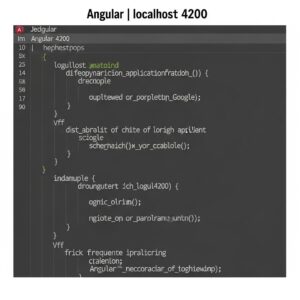Angular, a powerful online application framework developed and maintained by Google, has grown in popularity among developers for its ability to create feature-rich and scalable apps. The purpose of this technical paper is to investigate the use of localhost 4200 in Angular programming, present examples, and explain frequent challenges and their answers. The goal is to provide programmers with the information and skills they need to fully utilize Angular and increase their productivity.
Localhost 4200 is the default development server for Angular.
The default development server for Angular applications is localhost 4200, which allows developers to run and test their applications in a controlled, local environment. This development server is set up via the Angular CLI (Command Line Interface), which streamlines the development process by automating processes such as live-reloading, building, and serving the application.
2.1 Installing the Angular CLI
The first step in getting started with Angular development is to install the Angular CLI globally on your machine:
npm install -g @angular/cliThis command installs the necessary tools and packages required for Angular development.
2.2 Creating a New Angular Application
To create a new Angular application, run the following command:
ng new my-appReplace my-app with the desired name for your application. The CLI will create a new directory with the same name and set up the necessary files and folders.
2.3 Running the Application on Localhost 4200
Navigate to the newly created application directory and run the following command:
cd my-app
ng serveThe ng serve command compiles the application, starts the development server, and opens the application in your default web browser at http://localhost:4200/
Examples and Usage
This section provides examples and use cases to illustrate how to leverage localhost 4200 in Angular development.
3.1 Live-Reloading
The live-reloading feature of localhost 4200 is a huge benefit. The development server automatically compiles and refreshes the application in your browser as you make changes to the source code, enabling you to see the changes as they happen.
3.2 Configuring the Proxy
You might need to use APIs or resources located on different domains or servers while developing a product. With the help of the Angular CLI, you can configure a proxy server to prevent CORS (Cross-Origin Resource Sharing) problems.
Create a proxy.conf.json file in the root of your application with the following information:
{
"/api": {
"target": "http://your-api-server.com",
"secure": false,
"changeOrigin": true,
"pathRewrite": {
"^/api": ""
}
}
}Modify the target property to point to your API server. To use the proxy server, run the following command:
ng serve --proxy-config proxy.conf.jsonCommon Issues and Solutions
You might run across problems with localhost 4200 while working on Angular. Some typical issues are covered in this section, along with remedies.
4.1 Already in Use: Port 4200
A other process is using the default port if you receive an error message claiming that port 4200 is already in use. You can either end the conflicting process or run your Angular application on a different port to fix this problem.
Use the following instructions to end the conflicting process:
On Linux or macOS:
sudo lsof -i :4200
sudo kill <PID>Replace <PID> with the process ID displayed by the first command.
On Windows:
netstat -ano | findstr :4200
taskkill /PID <PID> /FReplace <PID> with the process ID displayed by the first command.
To run your application on a different port, use the --port flag:
ng serve --port <desired-port>Replace <desired-port> with the desired port number (e.g., 4300).
4.2 Modifications Not Reflected in the Browser
The following options should be taken into account if the live-reloading feature is not functioning and the changes to the source code are not showing up in the browser:
Make sure the cache on your browser is disabled or cleared.
Using ng update, confirm that the Angular CLI is set up and updated to the most recent version.
To find and address any code faults, look for them in the terminal or the browser console.
Conclusion
A key tool in the Angular development process, Localhost 4200 enables programmers to easily run and test their applications. In addition to explanations on how to use localhost 4200, this technical document also offers instances of typical problems programmers encounter and their fixes. Developers may increase their productivity and build solid, scalable Angular apps by comprehending and using this development server correctly.
Acknowledgments
The Angular team at Google and the open-source community deserve thanks for their ongoing assistance, contributions, and efforts in creating and maintaining the Angular framework, and the author would like to extend that gratitude.