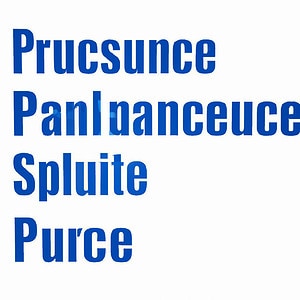Title: A Comprehensive Guide to PowerShell Runspaces: Exploring 7 Key Facts and Features
Once upon a time, two software engineers embarked on a quest to understand the world of PowerShell. As they journeyed deeper into the depths of this enigmatic scripting language, they uncovered something magical: the PowerShell runspace. Today, we’ll uncover the story behind this powerful and essential feature in PowerShell, as well as explore its various facets.
What is a PowerShell runspace? A comprehensive guide begins
PowerShell is a potent scripting language that offers an unrivaled level of control and automation for Windows systems. One critical aspect of PowerShell’s strength is its capability to execute multiple tasks concurrently, which is made possible through the use of “runspaces.” To fully understand what a PowerShell runspace is, let’s journey through the following subtopics:
1. Defining PowerShell Runspace
2. Creating and Managing Runspaces
3. Runspace Pools
4. Accessing Data with Synchronization
5. Throttling Runspaces
6. Examples of Runspace Usage
7. Benefits and Limitations
1. Defining PowerShell Runspace
A runspace, in essence, is an isolated execution environment within which PowerShell scripts and commands are run. The term “runspace” originates from the .NET Framework and refers to a programming boundary where the script code operates. Each runspace acts as a separate instance of PowerShell, providing isolation of variables, functions, and other components. This allows multiple scripts or commands to run side by side without interfering with one another.
2. Creating and Managing Runspaces
To create a new runspace, you can use the `System.Management.Automation.Runspaces.RunspaceFactory` class. This factory provides methods such as `CreateRunspace()` and `CreateOutOfProcessRunspace()` for generating runspaces, either in-process or out-of-process, respectively.
Managing runspaces involves opening and closing them. Before executing a command or script in a runspace, it must be opened using the `Open()` method. Once the task is complete, the runspace should be closed with the `Close()` method to free up resources.
3. Runspace Pools
When working with multiple runspaces, it’s crucial to manage resources efficiently. Runspace pools offer a solution for this challenge by allowing you to create a pool of runspaces that can be used as needed. By creating a runspace pool, you can set a minimum and maximum number of runspaces, ensuring that your system doesn’t get overwhelmed with simultaneous tasks.
4. Accessing Data with Synchronization
Data synchronization is essential when working with runspaces, as multiple runspaces often need to access shared data. Synchronization can be achieved using the `System.Threading` namespace, which provides various synchronization primitives such as mutexes, semaphores, and locks.
5. Throttling Runspaces
Runspace throttling is an essential technique for managing resource usage when working with multiple runspaces. This is especially useful when you have a large number of runspaces that could potentially consume too many system resources. Throttling can be achieved by limiting the number of active runspaces in a runspace pool.
6. Examples of Runspace Usage
Here are a few examples of practical uses for PowerShell runspaces:
* Running long-running operations in the background, without blocking the main application.
* Executing multiple scripts concurrently to speed up complex tasks.
* Implementing parallelism in large-scale data processing or analysis, such as when working with log files or database records.
7. Benefits and Limitations
PowerShell runspaces provide numerous benefits, including:
* Enhanced performance through concurrent script execution.
* Isolation between runspaces, preventing interference and contamination of variables and functions.
* Resource usage control via runspace pools and throttling.
However, there are some limitations to consider:
* Complexity in managing multiple runspaces, requiring careful attention to synchronization and data access.
* Potential for increased resource consumption if not managed properly.
* While powerful, they require a deep understanding of the underlying technology and best practices to be utilized effectively.
In conclusion, PowerShell runspaces offer a powerful way to execute multiple tasks concurrently, providing benefits such as enhanced performance, resource management, and isolation. As an expert in software engineering, mastering the intricacies of runspaces will allow you to fully harness the power of PowerShell for your next project. Armed with this comprehensive guide on what a PowerShell runspace is, you’re now ready to delve deeper into the world of concurrent scripting and take your PowerShell skills even further.
What is a PowerShell Runspace, and how does it work within the context of command-line operations?
A PowerShell Runspace is a container that houses the environment where PowerShell commands, scripts, and expressions are executed. It provides the necessary resources for managing the execution of PowerShell cmdlets and storing session-specific variables, aliases, and functions within the context of command-line operations.
In essence, a Runspace encapsulates the runtime environment for PowerShell, allowing multiple instances to run concurrently without interfering with each other. Each Runspace operates within its own isolated space, providing a secure boundary between different sessions and preventing unintended access or modification of shared resources.
Within a Runspace, you can perform various command-line operations, such as:
– Executing individual PowerShell commands
– Running scripts
– Evaluating expressions
– Managing variables, aliases, and functions
In addition to the default Runspace created when you start a PowerShell session, you can create and manage multiple custom Runspaces using the System.Management.Automation.Runspaces namespace. This enables more advanced scenarios, like parallel processing and isolation of tasks for better performance and security.
To create a new Runspace, you can use the following snippet:
“`powershell
$runspace = [runspacefactory]::CreateRunspace()
$runspace.Open()
“`
After opening the Runspace, you can execute commands or scripts by creating a Pipeline object:
“`powershell
$pipeline = $runspace.CreatePipeline(“Get-Service”)
$results = $pipeline.Invoke()
“`
Once finished, don’t forget to close and dispose of the Runspace to free up system resources:
“`powershell
$runspace.Close()
$runspace.Dispose()
“`
In summary, a PowerShell Runspace is an essential component in the command-line framework, providing the environment for executing PowerShell commands, scripts, and expressions while ensuring isolation and security between sessions.
How do you create, configure, and utilize a PowerShell Runspace for efficient and powerful command-line scripting?
Creating, configuring, and utilizing a PowerShell Runspace can significantly enhance the efficiency and power of your command-line scripts. A Runspace is an isolated environment that allows you to run multiple PowerShell instances concurrently.
Step 1: Create a Runspace
To create a new Runspace, use the `System.Management.Automation.Runspaces.RunspaceFactory` class. Here’s an example:
“`powershell
$runspace = [runspacefactory]::CreateRunspace()
“`
Step 2: Configure the Runspace
Before using the Runspace, you should configure its properties like `ApartmentState`, `ThreadOptions`, and others depending on your requirements. For instance:
“`powershell
$runspace.ApartmentState = “STA”
$runspace.ThreadOptions = “ReUseThread”
“`
Step 3: Open the Runspace
Open the Runspace to make it ready for execution.
“`powershell
$runspace.Open()
“`
Step 4: Create a PowerShell instance
Create a PowerShell instance and associate it with the Runspace.
“`powershell
$ps = [powershell]::Create().AddScript({
# Your script code here
}).AddArgument($arg1).AddArgument($arg2)
$ps.Runspace = $runspace
“`
Replace `$arg1` and `$arg2` with the arguments you want to pass to your script.
Step 5: Execute the script
You can execute the script asynchronously or synchronously, depending on your preference. To execute asynchronously, use `BeginInvoke()`:
“`powershell
$asyncResult = $ps.BeginInvoke()
“`
To execute synchronously, use `Invoke()`:
“`powershell
$results = $ps.Invoke()
“`
Step 6: Handle the results
If you executed the script asynchronously, you could monitor the execution and retrieve the results using `EndInvoke()`:
“`powershell
if ($asyncResult.IsCompleted) {
$results = $ps.EndInvoke($asyncResult)
}
“`
Step 7: Close and dispose of the Runspace and PowerShell objects
After executing the script and obtaining the results, close and dispose of the Runspace and PowerShell objects to release resources.
“`powershell
$ps.Dispose()
$runspace.Close()
$runspace.Dispose()
“`
By following these steps, you can create, configure, and utilize a PowerShell Runspace to execute powerful command-line scripting efficiently.
What are the key differences between a PowerShell Runspace, Session, and Pipeline, and when should each be used for optimal command-line performance?
In the context of PowerShell command-line, understanding the differences between a PowerShell Runspace, Session, and Pipeline is essential for optimal performance. Each component plays a specific role in executing and managing PowerShell commands.
PowerShell Runspace: A Runspace is an isolated space where PowerShell scripts or commands are executed. It consists of multiple components such as providers, cmdlets, functions, and variables that enable the execution of commands. Each runspace operates independently of each other and within its own memory pool to prevent conflicts. When to use: You should create new runspaces when you need to execute multiple commands simultaneously, without affecting the performance and environment of the existing session.
PowerShell Session: A Session, also referred to as a PowerShell Instance, is the environment where all the activities of the PowerShell engine, such as command execution, script running, variable management, etc., take place. A session may have one or more runspaces associated with it. When to use: When you want to start an interactive console or remote session with a computer, you’ll need to create a new PowerShell session. This will enable you to run commands, manage variables, and perform administration tasks in the context of that session.
PowerShell Pipeline: A Pipeline is a mechanism that allows you to chain multiple cmdlets or commands together in a single execution flow. The output of one cmdlet is passed as input to the next cmdlet in the pipeline, allowing for more efficient and streamlined scripting. When to use: Use a pipeline when you need to pass the output of one command as input to another command, or when you want to apply multiple operations on a dataset. Pipelines help to reduce the usage of temporary variables and unnecessary processing, resulting in better command-line performance.
In summary, while a Runspace serves as an isolated space for command execution, a Session manages the environment for all activities within PowerShell, and a Pipeline is used to chain commands together, improving efficiency and performance. Understanding these components will enable you to write powerful and optimized PowerShell scripts and commands for various administration tasks.