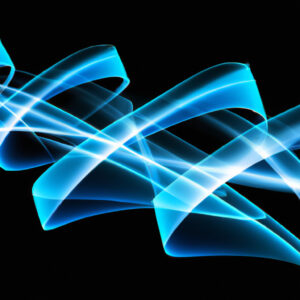Title: 5 Key Aspects to Mastering PowerShell Arrays
Once upon a time, in the world of computer programming, a user was curious about how to effectively manage datasets in PowerShell, a widely-used command-line interface. The user needed to understand the concept of arrays to make the most out of their automation scripts, but they didn’t know where to begin. To help solve the user’s dilemma, let’s unravel the mystery of PowerShell arrays and delve into the fundamentals that will empower them in their coding journey.
# 1. Understanding: What is a PowerShell Array?
A PowerShell array is a versatile and efficient data structure used for storing and managing collections of elements, such as numbers, strings, or objects. It allows for easy access and manipulation of items, making it an essential tool for automating tasks that require handling multiple data points.
In simpler terms, think of an array as a virtual container that can hold multiple items – each with its unique identifier known as an index.
When working with PowerShell, understanding arrays and their capabilities is crucial, as they are used frequently to traverse and analyze large sets of data in a structured manner.
# 2. Creating Arrays: Syntax and Methods
Now that we have established a baseline understanding of what a PowerShell array is, let’s dive into different approaches for creating and initializing arrays.
Basic Syntax
The basic syntax for defining a PowerShell array involves using the `@()` notation. An empty array can be created like this:
“`
$array = @()
“`
To create an array containing elements, enclose the items within the parentheses, separated by commas:
“`
$array = @(1, 2, 3)
“`
Array Assignment with `+=`
You can dynamically add elements to an array using the `+=` operator:
“`
$array = @()
$array += “Element1”
$array += “Element2”
“`
Keep in mind that, since arrays are immutable in PowerShell, using `+=` creates a new array each time an element is added.
The `Array` Shortcut
A more concise way to define an array is by using the `,` operator:
“`
$array = 1, 2, 3
“`
This method is particularly useful when creating arrays with a small number of elements.
# 3. Accessing and Manipulating Array Elements
Now that we have covered fundamental array creation concepts, let’s look at how to access and manipulate individual elements within an array.
Accessing Elements
Arrays are indexed, which means each element has a corresponding numeric position known as an index, starting from 0.
To access elements, reference the array variable followed by the desired index in square brackets:
“`powershell
$firstElement = $array[0]
$secondElement = $array[1]
“`
Modifying Elements
Modifying an element in a PowerShell array is straightforward – simply refer to the index of the target item and assign a new value:
“`powershell
$array[1] = “Updated Element”
“`
Negative Indexes and Slicing
PowerShell also supports negative index values, which allows elements to be accessed relative to the end of the array:
“`powershell
$lastElement = $array[-1]
$secondToLastElement = $array[-2]
“`
Slicing refers to extracting contiguous subarrays from an existing array:
“`powershell
$subset = $array[1..3] # Extracts elements from index 1 to index 3 inclusive
“`
# 4. Essential Array Functions and Operations
Several built-in functions and operations can be applied to PowerShell arrays to perform various tasks.
Length Property
The `Length` property returns the number of elements in an array:
“`powershell
$count = $array.Length
“`
Adding, Removing, and Inserting Elements
To manipulate arrays, utilize the following methods:
* `Add-Content`: Appends elements to an array.
* `Remove-Item`: Removes specific elements from an array.
* `Insert`: Inserts elements at a specified index.
For example:
“`powershell
$array = @(1, 2, 3)
$newArray = $array + 4 # Adds 4 to the end of the array
“`
# 5. Looping Through Arrays
Iterating over PowerShell array elements is commonly done using `ForEach` loops or pipelining with `ForEach-Object`:
“`powershell
ForEach ($item in $array) {
# Perform actions on $item
}
$array | ForEach-Object {
# Perform actions on $_
}
“`
These methods allow for the execution of code blocks on each element, opening up endless possibilities for data processing and automation.
# Conclusion
Understanding PowerShell arrays is critical for script creators who want to harness the full potential of automation. By mastering array creation, manipulation, and iteration techniques, users can dive deeper into their automation journey, making everyday tasks easier and more efficient. The journey begins with understanding what a PowerShell array is and learning how to create and interact with arrays effectively. With this newfound knowledge, users can now use arrays as a powerful tool in their PowerShell projects.
What is a PowerShell array and how can it be used effectively within PowerShell command-line scripts?
A PowerShell array is a data structure that stores a collection of items, where each item can be of any type such as strings, integers, objects, etc. Arrays can be used effectively within PowerShell command-line scripts to store, manipulate, and retrieve multiple values efficiently.
To create an array in PowerShell, you can use the following syntax:
“`powershell
$array = @(item1, item2, item3, …)
“`
Alternatively, you can create an empty array using `$array = @()` and add items to it using the `+=` operator:
“`powershell
$array += item
“`
Using arrays effectively:
1. Iterating through an array: You can use a `foreach` loop to iterate through the items in an array.
“`powershell
foreach ($item in $array) {
# Process or perform an action on each $item
}
“`
2. Indexing: Access an individual element of an array using its index (zero-based).
“`powershell
$firstItem = $array[0]
“`
3. Filtering: Use the `Where-Object` cmdlet to filter items in an array based on specific criteria.
“`powershell
$filteredArray = $array | Where-Object { $_ -match “pattern” }
“`
4. Sorting: Sort the items in an array using the `Sort-Object` cmdlet.
“`powershell
$sortedArray = $array | Sort-Object
“`
5. Adding and Removing: Add items to an array using the `+=` operator or remove items using the `-=` operator. Note that when adding or removing items, PowerShell creates a new array, which can be inefficient for large data sets.
“`powershell
$array += “new item”
$array -= “item to remove”
“`
6. Array operations: Perform various array-specific operations using PowerShell cmdlets, such as `Compare-Object`, `Join-Object`, and `Group-Object`.
Using arrays effectively in PowerShell command-line scripts enables you to store and manage multiple values simultaneously, resulting in cleaner, more efficient code.
How do I create, manipulate, and iterate through arrays in PowerShell command-line for various scripting scenarios?
In PowerShell command-line, arrays are a powerful and flexible tool for storing and manipulating data. Let’s explore how to create, manipulate, and iterate through arrays in various scripting scenarios.
Creating an array:
To create an array, you can use the `@()` syntax, or assign multiple values separated by commas. Here are two examples:
“`powershell
$array1 = @(1, 2, 3, 4, 5)
$array2 = 1, 2, 3, 4, 5
“`
Adding elements to an array:
To add an element to an array, you can use the `+=` operator:
“`powershell
$array1 += 6
“`
However, keep in mind that adding elements using `+=` creates a new array, which can lead to performance issues for large arrays. Alternatively, you can use an ArrayList from the .NET framework:
“`powershell
$arrayList = New-Object System.Collections.ArrayList
$arrayList.Add(1)
$arrayList.Add(2)
$arrayList.Add(3)
“`
Accessing elements in an array:
You can access elements in an array using their index, which starts at 0:
“`powershell
$firstElement = $array1[0]
$secondElement = $array1[1]
“`
Iterating through an array:
To iterate through an array, you can use the `foreach` loop:
“`powershell
foreach ($element in $array1) {
Write-Host $element
}
“`
Alternatively, you can use the `for` loop:
“`powershell
for ($i = 0; $i -lt $array1.Length; $i++) {
Write-Host $array1[$i]
}
“`
Manipulating arrays:
PowerShell provides various cmdlets to manipulate arrays, such as `Select-Object`, `Where-Object`, and `Sort-Object`. For example, you can find all even numbers in an array and sort them:
“`powershell
$evenNumbers = $array1 | Where-Object { $_ % 2 -eq 0 } | Sort-Object
“`
Splitting and joining arrays:
You can split an array into chunks using the `Select-Object` cmdlet with the `-Skip` and `-First` parameters:
“`powershell
$firstHalf = $array1 | Select-Object -First ($array1.Length / 2)
$secondHalf = $array1 | Select-Object -Skip ($array1.Length / 2)
“`
To join two arrays, you can use the `+` operator:
“`powershell
$combinedArray = $firstHalf + $secondHalf
“`
These are just a few examples of how you can create, manipulate, and iterate through arrays in PowerShell command-line. Arrays are a fundamental aspect of PowerShell scripting, and understanding them will help you become a powerful scripter.
What are some common use cases and best practices for working with PowerShell arrays in the command-line environment?
In the context of PowerShell command-line, there are various common use cases and best practices for working with PowerShell arrays. Some of these include:
1. Creating an array: You can create an array in PowerShell by enclosing a comma-separated list of values within the @() syntax or simply by using commas. For example:
“`powershell
$array1 = @(1,2,3,4,5)
$array2 = 1,2,3,4,5
“`
2. Adding elements to an array: To add elements to an array, you can use the += operator, although it’s not the most efficient method as it creates a new array every time. A better practice is to use an ArrayList object.
“`powershell
$array1 += 6
$ArrayList = [System.Collections.ArrayList]::new()
$ArrayList.Add(1) | Out-Null
“`
3. Accessing array elements: You can access an element from an array by specifying its index within square brackets. Remember that the index starts at 0.
“`powershell
$firstElement = $array1[0]
$thirdElement = $array1[2]
“`
4. Iterating through an array: You can loop through an array using the ForEach-Object cmdlet or a foreach statement.
“`powershell
$array1 | ForEach-Object { Write-Output $_ }
foreach ($element in $array1) { Write-Output $element }
“`
5. Filtering elements in an array: Filtering specific elements of an array can be done using the Where-Object cmdlet.
“`powershell
$evenNumbers = $array1 | Where-Object { $_ % 2 -eq 0 }
“`
6. Modifying elements in an array: You can modify the elements of an array using a loop or the ForEach-Object cmdlet with the -Begin and -Process clauses.
“`powershell
$array1 = $array1 | ForEach-Object -Begin { $counter = 0 } -Process {
$array1[$counter] = $_ * 2;
$counter++
}
“`
7. Sorting an array: You can sort an array using the Sort-Object cmdlet.
“`powershell
$sortedArray = $array1 | Sort-Object
“`
8. Removing duplicates from an array: To remove duplicates from an array, you can use the Get-Unique cmdlet after sorting the array.
“`powershell
$uniqueValues = $array1 | Sort-Object | Get-Unique
“`
Remember to use these best practices when working with arrays in PowerShell command-line environments to simplify your work and enable efficient handling of operations.