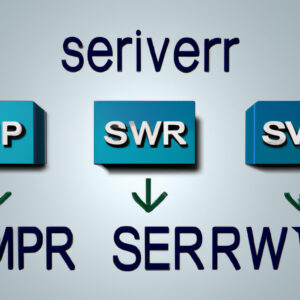SMTP localhost server is a widely searched topic among advanced programmers, and for good reason. It plays an essential role in managing emails in applications that range from simple websites to sophisticated e-commerce platforms. In this comprehensive guide, we will explore the depths of SMTP localhost server, and by the end of this article, you will have the knowledge you need to utilize its full potential.
But before we delve into the nitty-gritty, there is a revelation in the realm of localhost servers that not many are aware of, and we will be uncovering it later in this article.
*Note: This article assumes that you have prior knowledge of basic email protocols such as SMTP (Simple Mail Transfer Protocol) and IMAP/POP3.*
Let’s jump in!
What is an SMTP Localhost Server?
An SMTP localhost server is a feature-rich, local mail server that allows advanced programmers to send and receive emails through their apps without relying on a third-party mail service. This is achieved using the SMTP protocol, which, as discussed earlier, is the standard for email transmission across IP networks.
Now that we’ve established what an SMTP localhost server is, let’s explore the *key features and benefits* that set it apart from traditional email solutions.
Key Features and Benefits of Using an SMTP Localhost Server
Here are the core advantages that make SMTP localhost servers an attractive option:
1. Complete control: By running your own SMTP localhost server, you have full control over your email delivery process, allowing you to customize settings, troubleshoot issues in real-time, and ensure optimal performance.
2. Reliability: SMTP localhost servers are known for their stability and high uptime, especially when set up and managed correctly.
3. Cost-effective: With no third-party fees, running your own SMTP localhost server can be more cost-efficient than SMTP relay services, especially for high email volumes.
4. Security: Hosting your own SMTP localhost server means you have full control over your email data, allowing you to implement advanced security measures and ensure compliance with data protection regulations.
5. Flexibility: SMTP localhost servers can be tailored to suit specific requirements or integrated with existing infrastructure, making them a versatile solution for a wide range of applications.
Now that you’re familiar with the benefits, let’s compare SMTP localhost servers with another popular email solution: *SMTP Relay Services*.
SMTP Localhost Server vs. SMTP Relay Services
SMTP relay services offer similar functionalities to SMTP localhost servers, but there are key differences between the two:
1. Scalability: SMTP relay services are designed to handle large amounts of email traffic, while SMTP localhost servers may require additional resources (hardware, bandwidth, etc.) for the same purpose.
2. Ease of use: SMTP relay services provide an easy-to-use interface for managing email settings and tracking email delivery, whereas SMTP localhost servers require advanced technical knowledge to set up and manage.
3. Support: SMTP relay services typically offer customer support to help resolve any issues, while SMTP localhost server users must rely on their expertise and documentation.
4. Reputation: SMTP relay services have established reputations and relationships with ISPs, which can potentially lead to higher email delivery rates. On the other hand, SMTP localhost servers may require more effort to maintain a good sender reputation.
Considering these differences, it’s crucial to evaluate your needs and resources before choosing between an SMTP localhost server and an SMTP relay service.
Setting Up Your Own SMTP Localhost Server
To set up your SMTP localhost server, follow these general steps:
1. Choose an SMTP server software: Popular options include Postfix, Sendmail, and Microsoft Exchange Server.
2. Install and configure the SMTP server software: Follow the documentation provided by the SMTP server software to install and configure it on your server.
3. Set up DNS records: Configure your DNS settings to establish your domain’s email reputation and prevent your emails from being marked as spam.
4. Configure email client: Set up your email client to send and receive emails through your SMTP localhost server.
5. Test your SMTP localhost server: Use a test email address to send and receive emails and ensure proper functionality.
6. Monitor and manage: Continuously monitor your SMTP localhost server to ensure optimal performance and troubleshoot any issues that may arise.
Though this is a simplified outline, setting up an SMTP localhost server can be complex and time-consuming. However, once completed, you will have complete control over your email transmission process.
The Secret Feature No One Knows About
Now that you’re familiar with the intricacies of SMTP localhost servers, let’s uncover that secret we mentioned earlier: SMTP localhost servers are not just great for managing emails; they can also serve as sophisticated debugging tools!
By running your emails through your SMTP localhost server, you can systematically analyze the entire email delivery process and troubleshoot issues on the spot. This makes debugging more effective and efficient, helping you maintain a high email delivery rate and optimize the user experience.
SMTP localhost servers offer advanced programmers a powerful and flexible solution for managing email transmissions within their apps. By understanding the key features, benefits, and differences between SMTP localhost servers and SMTP relay services, you can make an informed decision about which solution suits your needs best.
Don’t forget that SMTP localhost servers can also be a valuable debugging asset, elevating your email troubleshooting game to the next level. So, are you ready to harness the power of an SMTP localhost server? The choice is in your hands.
How To Set Up SMTP Server In Gmail (SIMPLE!)
How To Create A Free SMTP Server, And Send Unlimited Emails [For Beginners]
How do I find my local SMTP server?
To find your local SMTP server in the context of localhost, follow these steps:
1. Open command prompt (CMD): Press “Windows key + R” to open the Run dialog. Type “cmd” and press Enter.
2. Check SMTP service: In the command prompt, type “netstat -an | findstr :25” and press Enter. This command checks if the SMTP service is running on port 25. If you see an output with “LISTENING,” it means your SMTP server is running locally.
3. Find the SMTP server address: Since you are looking for the local SMTP server, the address will be the localhost or loopback address – 127.0.0.1.
Now you have the local SMTP server address, which is 127.0.0.1, and it’s listening on port 25. Use these details to configure your email client or application to send emails through the local SMTP server.
How do I configure my SMTP server locally?
To configure your SMTP server locally, follow these steps:
1. Install an SMTP server: First, you need to install an SMTP server on your local machine. Some popular options are hMailServer (Windows), Postfix (Linux), and Mailgun (cross-platform).
2. Configure the SMTP server settings: Open the configuration panel for your chosen SMTP server and set the required settings. This typically includes:
– Hostname: Set this to “localhost” or “127.0.0.1”.
– Port: Choose a port number. Commonly used ports are 25, 465, or 587.
– Username & Password: Create a username and password to authenticate with your SMTP server.
3. Enable SSL/TLS encryption: It’s recommended to enable SSL or TLS encryption for secure communication with your SMTP server. You may need to generate or obtain an SSL certificate depending on your chosen SMTP server.
4. Configure your application: Update your application’s email settings to use your localhost SMTP server. Input the hostname, port, username, and password that you configured in step 2. If applicable, enable SSL or TLS encryption.
5. Start the SMTP server: Ensure that your SMTP server is running and accepting connections from your application.
6. Test email sending: Send a test email from your application to verify that the SMTP server is working correctly.
Keep in mind that emails sent from a local SMTP server may have a higher chance of being marked as spam by recipients’ email providers. For a more reliable solution, consider using a third-party SMTP service like SendGrid, Mailgun, or Amazon SES.
How to run SMTP server on localhost Windows 10?
To run an SMTP server on localhost in Windows 10, you can use the built-in SMTP server called SMTP4Dev. This will allow you to test email sending locally without actually sending emails from your machine. Follow the steps below to set up and run SMTP4Dev on your Windows 10 computer:
1. Download SMTP4Dev: Visit the SMTP4Dev GitHub repository and download the latest release for Windows.
2. Install SMTP4Dev: Extract the contents of the downloaded ZIP file to a folder on your computer.
3. Run the application: Open the extracted folder and double-click the `smtp4dev.exe` file. This will start the SMTP4Dev server on your localhost.
4. Configure your application to use SMTP4Dev: In the application you want to test email sending with, configure the SMTP settings as follows:
– SMTP Server (Host): 127.0.0.1 (localhost)
– Port: 25
– You don’t need any authentication or encryption settings for this local setup.
5. Test email sending: Send a test email using your application. SMTP4Dev will intercept the email and display it within the SMTP4Dev user interface, allowing you to inspect and verify the sent email contents.
6. View and debug emails: Open the SMTP4Dev window to view the intercepted emails. You can inspect the email headers, body, and attachments, making it easy to test and debug your application’s email sending functionality.
Note: The built-in SMTP server in SMTP4Dev is intended for development and testing purposes only. It should not be used for production environments or for sending actual emails to recipients.
How to send mail from localhost using SMTP?
To send mail from localhost using SMTP, follow these steps:
1. Install a mail server: First, you need to set up a mail server on your local machine. Some popular options include MailHog, Postfix, or XAMPP (for Windows users).
2. Configure the SMTP settings: Once you have installed a mail server, you need to configure its SMTP settings. These settings will vary depending on the mail server you are using. For example, with XAMPP, you would modify the `php.ini` and `sendmail.ini` files.
3. Create a PHP script: Create a PHP script to send mail using the `mail()` function.
4. Run the PHP script: Save your PHP script and run it using your web server (e.g., by visiting the script’s URL in your browser or running it from the command line).
5. Check the recipient’s inbox: If everything is set up correctly, the recipient should receive the test email sent from your localhost.
Keep in mind that sending emails from localhost can sometimes result in messages being flagged as spam, so it’s generally recommended to use a third-party SMTP service or set up proper DomainKeys Identified Mail (DKIM) and Sender Policy Framework (SPF) records for production environments.
How do you set up a localhost SMTP server for testing and debugging purposes?
To set up a localhost SMTP server for testing and debugging purposes, you can follow these general steps:
- Install an SMTP server software: Choose an SMTP server software that suits your needs. Some popular options include Postfix, Exim, and Sendmail. These software packages are commonly available for various operating systems.
- Install the SMTP server software: Follow the installation instructions specific to the software you have chosen. The installation process may vary depending on your operating system. Make sure to install the software on your local machine where you want to set up the localhost SMTP server.
- Configure the SMTP server: Once the SMTP server software is installed, you need to configure it. The configuration settings may differ depending on the software you are using. The main configuration file for most SMTP servers is typically located in the
/etcdirectory (on Unix-like systems) or the installation directory (on Windows systems). You’ll need to specify the hostname, port, and other relevant settings. - Enable and start the SMTP server: After configuring the SMTP server, you need to enable and start it. The commands to do this will depend on the specific software you are using. For example, on Unix-like systems, you may use commands like
systemctl enable <smtp_service>andsystemctl start <smtp_service>. - Test the SMTP server: To verify that the SMTP server is running correctly, you can perform a simple test. You can use a command-line tool like
telnetor an email client software like Thunderbird or Outlook to connect to the SMTP server and send an email to yourself. Ensure that the email is successfully sent and received.
By following these steps, you should be able to set up a localhost SMTP server for testing and debugging purposes. It’s important to note that when using a localhost SMTP server, the emails you send will not be delivered to external recipients but will remain within your local environment.
What are the common issues encountered when configuring an SMTP localhost server, and how can they be resolved?
When configuring an SMTP localhost server, you may encounter several common issues. To help identify and resolve these problems, consider the following points:
1. Incorrect SMTP settings: Double-check your SMTP settings to ensure they are accurate. Verify the hostname, port number, and authentication details.
2. Firewall and antivirus restrictions: Some firewalls or antivirus software may block your SMTP server from sending or receiving messages. To fix this issue, update the firewall or antivirus settings to allow the SMTP server to communicate freely.
3. Port blocked by Internet Service Provider (ISP): ISPs may block specific ports, such as the default SMTP port 25. In this case, configure your SMTP server to use an alternate port (e.g., 587 or 465).
4. Improper SSL/TLS configuration: Ensure that your SSL/TLS settings are correctly configured, including the correct SSL/TLS version, certificates, and other necessary information.
5. Incorrect email address or credentials: Ensure that the email addresses and account credentials are valid and accurately entered. Invalid login information may cause your SMTP server to reject messages.
6. Mail server IP blacklisting: If your mail server’s IP is blacklisted, your sent messages may be flagged as spam, causing delivery failures. Check various blacklists for your IP address and request removal if necessary.
7. Insufficient server resources: Insufficient server resources or high traffic on your local SMTP server can lead to performance issues. Monitor your server resources and optimize them as needed to improve performance.
8. Missing or corrupt configuration files: If the configuration files required for the SMTP server are missing or damaged, it can cause issues with the server set-up. In this case, repair, replace, or reinstall the necessary files to resolve the issue.
9. Incorrect permissions and ownership: Ensure that your SMTP server and files have the right permissions and ownership, as improper configurations can prevent the server from functioning correctly.
10. SMTP relay issues: If your SMTP server is set up to use an external relay server to deliver messages, ensure that the relay server is configured correctly and reachable from your server.
By addressing these common issues, you can improve the reliability and functionality of your SMTP localhost server, ensuring a smoother experience for both sending and receiving messages.
Which are the most recommended SMTP localhost server tools or software for both beginners and advanced users?
There are several SMTP localhost server tools and software that cater to different users’ needs. Whether you’re a beginner or an advanced user, here are some of the most recommended options:
1. MailHog: This is an excellent choice for beginners, as it’s simple to set up and use. MailHog is an email testing tool explicitly designed for developers, allowing them to test email notifications without sending them to real users.
2. Postfix: A popular open-source SMTP server for advanced users. Postfix offers performance, reliability, and security. It’s highly customizable and can handle a large volume of emails.
3. Sendmail: Sendmail is another widely used SMTP server software for advanced users. It’s feature-rich and supports many mailing list management tools, spam filters, and mail routing options.
4. Exim: Exim is a popular and flexible SMTP server that provides advanced features such as message filtering, mail routing, and address rewriting. It’s suitable for more experienced users who require customization and performance.
5. hMailServer: A free, open-source SMTP server for Windows users. It’s easy to install and configure, making it perfect for both beginners and advanced users. hMailServer provides support for POP3, IMAP, and SMTP protocols, along with built-in spam protection.
Whether you’re just starting or have more experience, these SMTP localhost server tools and software can help you achieve your goals in email handling and testing.