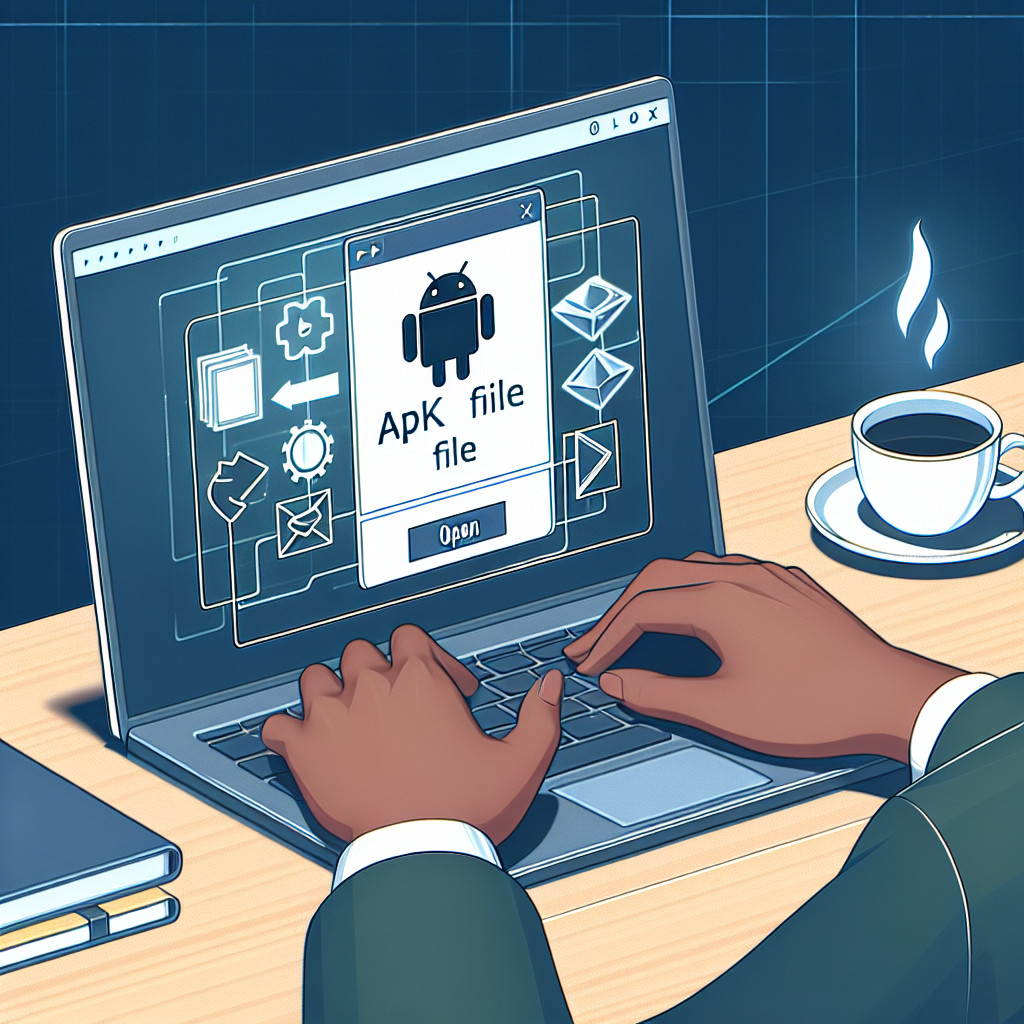PHP files are essential for modern web development. These plain-text files contain PHP source code, a powerful server-side programming language that enables dynamic content generation and interactive features on websites. The file extension for PHP files is .php. Created by Rasmus Lerdorf in 1994, PHP has evolved significantly and remains a cornerstone for many web applications.
In this article, we will cover:
- Understanding the structure and components of PHP files.
- Setting up your local development environment with tools like XAMPP.
- Practical methods for opening and editing PHP files efficiently.
- Running PHP scripts on a local server to see results in real-time.
- Advanced techniques for working with files and handling PDFs within PHP applications.
By mastering these skills, you will enhance your ability to develop robust web applications. Whether you are a beginner or an experienced developer, this guide will provide valuable insights into efficiently managing and executing PHP files.
Understanding PHP Files
PHP files are essential components of web development, characterized by their .php extension. They are plain-text files that contain PHP source code, which is executed on the server to generate dynamic web content. Key components of a PHP file include:
- PHP Tags: These tags (
<?php ... ?>) indicate the start and end of PHP code. - HTML Code: Often mixed within PHP files, allowing for seamless integration of server-side scripting and client-side presentation.
- Comments: Provide clarity and instructions within the code without affecting execution.
Distinguishing PHP files from other file types is crucial for developers. Here’s how they differ:
- Execution Environment: Unlike HTML files, which can be opened directly in a browser, PHP files require a server with a PHP interpreter to run.
- Functionality: Other languages like JavaScript operate on the client side. In contrast, PHP is server-side, meaning it processes data before sending output to the browser.
Understanding these distinctions lays the groundwork for effectively working with PHP files and utilizing their capabilities in web applications.
Setting Up Your Environment to Work with PHP Files
To effectively work with PHP files, setting up a local development environment is essential. XAMPP is a popular choice that combines Apache, MySQL, and PHP into one easy-to-install package. Follow these steps to install XAMPP and configure Apache:
1. Download XAMPP:
- Visit the XAMPP website.
- Choose the version compatible with your operating system (Windows, macOS, or Linux).
2. Install XAMPP:
- Run the installer and follow the prompts.
- Select components to install; ensure Apache and PHP are included.
3. Start XAMPP Control Panel:
- Open the XAMPP Control Panel after installation.
- Click on “Start” next to Apache to run the web server.
4. Configure Apache (if necessary):
- If using specific ports or need to change settings, click on “Config” next to Apache.
- Edit the
httpd.conffile for customization.
After setting up your server, it’s time to manage databases using phpMyAdmin. This tool comes bundled with XAMPP and provides a user-friendly interface for database management. Key features include:
- Creating Databases: Easily set up new databases for your applications.
- Running SQL Queries: Execute SQL commands directly through the interface.
- Importing and Exporting Data: Simplify data management by importing/exporting .sql files.
With XAMPP running and phpMyAdmin ready for use, you are equipped to start developing PHP applications efficiently.
Opening and Editing PHP Files like a Pro
Working with PHP files requires the right tools. Selecting an appropriate text editor enhances your coding experience significantly. Here are some recommended options:
- Notepad++: Ideal for Windows users, Notepad++ offers syntax highlighting, code folding, and various plugins to extend functionality.
- BBEdit: A popular choice for Mac users, BBEdit supports multiple file types, including PHP, and provides robust editing features.
To open a PHP file without executing the code, follow these methods:
- Using Notepad++ or BBEdit:
- Right-click on the PHP file.
- Select “Open with” and choose your preferred text editor.
- Drag and Drop:
- Open your text editor.
- Drag the PHP file into the editor’s window.
- File Menu:
- Launch your text editor.
- Click on “File” in the menu bar.
- Select “Open” and navigate to your PHP file.
Emphasizing proper editing practices can prevent errors in your projects. Ensure you save backups of original files before making changes. This step is crucial to avoid disruptions in functionality.
Executing PHP Files: From Local Server to Browser
Running a local server is essential for executing PHP files correctly. A local server processes your PHP code and sends the output to a web browser, allowing you to see how your application functions. XAMPP is a popular choice for setting up this environment due to its user-friendly interface and comprehensive features.
Steps to Set Up XAMPP:
- Download XAMPP from the official website.
- Install XAMPP on your computer by following the installation prompts.
- Launch XAMPP Control Panel and start the Apache server.
- Ensure that the Apache module is running; it should show a green indicator.
Placing Your PHP File:
- Navigate to the
htdocsdirectory within your XAMPP installation folder (usually found inC:\xampp\htdocson Windows). - Copy your PHP file into this directory.
Opening a PHP File in Your Browser:
- Open a web browser of your choice.
- In the address bar, type
http://localhost/yourfilename.php, replacingyourfilename.phpwith the actual name of your file. - Press Enter to execute the file and view the output.
Understanding how to browse localhost enables you to test and debug your applications efficiently, making it an indispensable skill for any web developer working with PHP files.
Working with Files in PHP
Understanding how to handle files is essential for effective PHP programming. The fopen function is your starting point for working with files in PHP. It lets you open a file for either reading or writing, depending on the mode you choose. Here are some commonly used modes:
- r: Open the file for reading only; sets the file pointer to the beginning.
- w: Open the file for writing only; if the file exists, it will be truncated, or a new one will be created.
- a: Open the file for writing only; if the file exists, it will set the file pointer to the end.
Performing Operations on Files
Using these modes, you can perform various operations on files:
Reading from a File
To read data from a file efficiently, you can use functions like fgets() and fread(). These functions allow you to retrieve data based on your requirements.
Writing to a File
Writing to files is also straightforward. With fwrite(), you can easily add content to your files. Here’s an example of creating a new file and writing into it:
php $file = fopen(“example.txt”, “w”); fwrite($file, “Hello, World!”); fclose($file);
In this code snippet, we create a new file named example.txt and write “Hello, World!” into it.
Enhancing Data Management in PHP Applications
By understanding these techniques, you’ll be better equipped to manage data effectively within your PHP applications. Whether it’s reading configuration files, logging information, or storing user-generated content, mastering file handling opens up new possibilities for your projects.
Handling PDF Files in Your PHP Applications Made Easy
Opening and displaying PDF files in a PHP web application can enhance user experience significantly. Here are several methods to achieve this:
1. Using <iframe> Tag
This HTML tag allows you to embed the PDF directly into your web page. Example:
html
2. Using header() Function
This method forces the browser to download or open the PDF file. Use the following PHP code snippet:
php header(‘Content-Type: application/pdf’); header(‘Content-Disposition: inline; filename=”yourfile.pdf”‘); readfile(‘path/to/yourfile.pdf’);
3. PDF Libraries
Utilize libraries such as TCPDF or FPDF for more complex tasks, like generating PDFs from HTML content or databases.
By implementing these techniques, you can effectively manage PDF files within your PHP applications, making them accessible and user-friendly.
Conclusion
Mastering the techniques for opening PHP files and executing them is essential for successful web development projects. Consider these final thoughts:
- Understanding PHP file structures equips you with the skills needed to build dynamic websites.
- Familiarity with local server environments solidifies your ability to run and test scripts efficiently.
- Regular practice enhances your confidence and expertise in handling PHP files.
Encouragement lies in continuous improvement. Take the time to practice these skills, experiment with different editors, and explore PHP’s capabilities. Your journey into web development will be rewarding and impactful.