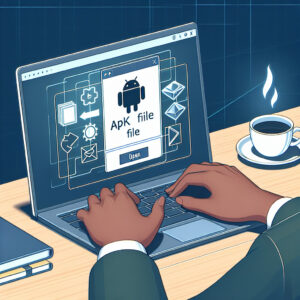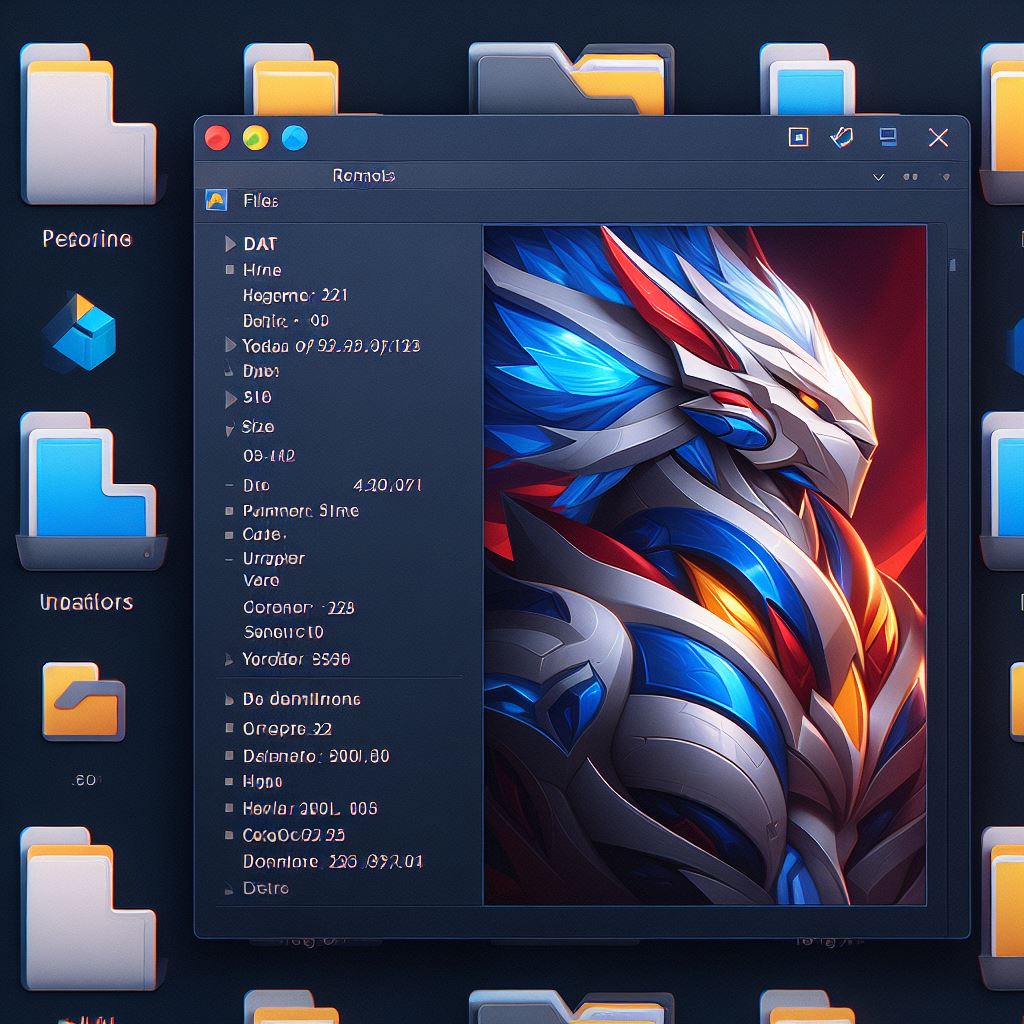APK files, standing for Android Package Kits, are essentially archives used to distribute and install applications on Android operating systems. Much like .exe files on Windows, APK files contain all of the necessary components for the app to be installed successfully.
To open and manage APK files, a user typically needs to navigate to their device’s security settings and enable the installation from unknown sources, which allows the installation of apps outside the official Google Play Store. This process varies depending on your Android version but generally involves accessing the “Security” or “Privacy” section within Settings.
Once this feature is enabled, you can simply tap on the APK file in your device’s file manager to initiate the installation process. However, caution should be exercised when installing APKs from unknown sources, as they could potentially contain malicious software.
For managing APK files, there are various third-party file manager applications available that provide a more robust set of features compared to the default file manager. These apps often allow users to organize, share, and back up APK files more efficiently. Additionally, some tools can also assist with extracting the contents of APK files or analyzing them for security purposes.
It’s also worth noting that developers use APK files to test their applications during the development phase before submitting them to the Google Play Store. For developers, Android Studio and the Android Debug Bridge (ADB) are essential tools for managing APK files and the app installation process during testing.
In summary, APK files are the gateway to installing and experiencing a wealth of apps on Android devices that may not be available through traditional channels, offering users and developers alike a means to extend the functionality of their devices.
How can I open an APK file?
An APK file is an Android Package file used to distribute applications on Google’s Android operating system. APK files are saved in a compressed .zip format and can be opened by any zip decompression tool. However, if you wish to run an APK file on your Android device or emulator, you need to install it. Here are the steps on how to open or install an APK file:
1. Enable Installation from Unknown Sources: By default, Android does not allow installing apps from unknown sources for security reasons. To enable this feature:
– Go to Settings > Security (or Settings > Apps & notifications > Advanced > Special app access on newer devices).
– Find and turn on the option named Unknown sources or Install unknown apps.
2. Using a File Manager on Android:
– Download a file manager app from the Google Play Store if your device does not have one built-in.
– Locate the APK file you want to install. You may have downloaded it on your device from a web browser, or transferred it from your computer.
– Tap on the APK file. A prompt will appear asking if you want to install the application. Confirm the installation.
3. Using ADB (Android Debug Bridge):
– Connect your Android device to a PC with the USB debugging option enabled.
– Place the APK file in a directory that’s convenient to access from command prompt or terminal.
– Open command prompt (Windows) or terminal (macOS/Linux), navigate to the directory where the APK is.
– Use the command: `adb install filename.apk`, replacing “filename” with the name of your APK file.
4. Using an Android Emulator:
– Install an Android emulator such as BlueStacks or NoxPlayer on your PC.
– Open the emulator software and look for an option to install APK files, which is often via simple drag-and-drop or a specific import function within the emulator.
Remember, when downloading APK files from the internet, make sure that you trust the source. APK files can contain malware that might compromise the security of your device. Always try to download applications directly from the official Google Play Store or other trusted sources.
How can I open an APK file on Windows?
To open an APK file on Windows, you generally need to use an Android emulator. An APK file is an Android Package file used to distribute applications on Google’s Android operating system. APK files are a type of archive file, in zip format packages based on the JAR file format, with .apk as the filename extension. Since APK files are designed for the Android platform, you can’t just double-click to open one on your Windows computer. Here’s how to do it:
1. Download an Android Emulator: One of the most popular emulators is BlueStacks. Other options include NoxPlayer, Andy, or Genymotion.
2. Install the Emulator: Follow the installation instructions for the software you choose. This usually involves downloading the installer from the official website and then following the setup prompts.
3. Run the Emulator: Once installed, open the emulator. It will simulate an Android device’s interface.
4. Install the APK: There are usually two ways to install an APK onto an emulator:
– Drag and Drop: Simply drag and drop the APK file onto the emulator window.
– APK Installer: Use the built-in APK installer that comes with the emulator. You may find this option inside the emulator’s app drawer or settings.
5. Launch the App: After installing the APK, you can open it within the emulator, just like you would on a real Android device.
Remember, some APK files may be harmful to your system if they contain malware. Always download APKs from trusted sources.
If you’re a developer or interested in inspecting the APK contents without running it, you can use certain tools that allow you to unzip and inspect the files. Android Studio and other software like 7-Zip can be used to view the contents of an APK file.
For a non-emulator approach, there are also extensions for Google Chrome, such as ARC Welder, designed to run APK files within the browser, but they are limited and may not support all apps.
How can I see what’s inside an APK file?
To see what’s inside an APK file, which is the package file format used by the Android operating system for distribution and installation of mobile apps, you will need to perform a process known as APK decompiling. Here are the steps and tools you can use:
1. Rename the APK extension: First, change the `.apk` extension of your file to `.zip`. APK files are essentially ZIP files.
2. Extract the contents: Use any standard unzip tool like WinRAR, 7-Zip, or even the built-in Windows extractor to extract the contents of the ZIP file. You will find directories like `META-INF`, `res`, and `assets`, along with files such as `AndroidManifest.xml`.
3. Decompile the APK: To get a closer look at the code, you’ll need to decompile the classes.dex files. Tools like JADX or apktool are very helpful for this purpose. JADX will decompile dex files into Java source code, while apktool decodes resources to nearly original form and also rebuilds them after making modifications.
– JADX usage: Simply run `jadx-gui` if you want a graphical interface to open your APK file and browse the source code.
– Apktool usage: Run `java -jar apktool.jar d your_app.apk` to decompile it and then `java -jar apktool.jar b your_app` to rebuild it.
4. Inspect the Manifest: The `AndroidManifest.xml` file contains essential information about the app’s structure and core components. When extracted with zip tools, it comes in binary XML format. To read it, you will need to use a tool like `AXMLPrinter2` to convert it to a readable XML format.
5. Use Android Studio: If you have Android Studio installed, you can open the APK file directly in the IDE. Android Studio has a built-in APK Analyzer that can give you a lot of detailed information about the APK contents, such as the file size breakdown, the structure of the DEX files, and the compiled resources.
Remember that while you can inspect what’s inside an APK, modifying it and redistributing it without permission could be illegal and against the terms of service of the app. Decompilation is typically done for educational purposes, debugging, or analyzing the app for security reasons.
Why am I unable to open APK files?
If you’re unable to open APK files, it’s likely because APK (Android Package) is a file format used for installing applications on Android operating systems and not natively supported on other platforms such as Windows, MacOS, or Linux. Here are some reasons and possible solutions:
1. Wrong Operating System: APK files are specifically designed for Android. If you try to open an APK file on a non-Android device without appropriate software, it simply won’t work.
2. File Association Settings: If you’re trying to open an APK on Android and it’s not working, the file association settings might be incorrect. This means your device might not know to use the package installer to open these files.
3. Security Settings: Android devices have security settings that prevent the installation of apps from unknown sources. You need to enable the installation from unknown sources in your device’s settings to install APK files.
4. Corrupt or Incomplete File: The APK file might be incomplete or corrupt if the download was interrupted. Try downloading the file again from a trustworthy source.
5. Outdated Android Version: Some APK files are designed for newer versions of Android. If your device has an outdated version that’s not compatible with the APK’s requirements, the file won’t open.
6. Software Needed: In order to open an APK file on a computer, you would need specialized software that emulates an Android environment, such as BlueStacks or NoxPlayer.
7. Unknown Source or Developer: If the APK file is from an untrusted source, it could potentially be harmful to your device. It’s best only to download APKs from reputable sources.
Remember, handling APK files carries inherent risks such as malware or data theft if the source isn’t trustworthy. Always ensure you trust the source of the APK file, keep your device updated, and maintain active security measures.
What software do I need to open an APK file on Windows?
To open an APK file on Windows, you’ll typically need an Android emulator such as BlueStacks or NoxPlayer. Alternatively, you can use a program like 7-Zip to view the contents of the APK file, or Android Studio to debug and run the app in a development environment.
Can I open an APK file on a Mac, and if so, what application would I use?
Yes, you can open APK files on a Mac, but you’ll need to use a third-party software like BlueStacks or similar Android emulator that allows you to run Android apps on macOS.
Is it possible to view the contents of an APK file without installing it on my Android device?
Yes, it is possible to view the contents of an APK file without installing it on your Android device. You can use various tools on your computer such as Android Studio, APKTool, or a simple ZIP utility to extract and inspect the APK contents. Additionally, there are online services that allow you to upload the APK and view its contents directly through a web interface. Remember that you’re only legally allowed to inspect APKs that you have created or have permission to analyze.
What are the security risks associated with opening an APK file on my computer?
Opening an APK file on your computer comes with several security risks, including the potential for malware infection, especially if the APK is from an untrusted source. Malicious APKs can compromise your system by installing ransomware, spyware, or other harmful software. Additionally, APKs are designed for Android, so running them on a PC typically requires an emulator, which could have vulnerabilities of its own. Always ensure you trust the source and have a reliable antivirus program installed when dealing with APK files.
Are there any free tools available for opening and editing APK files?
Yes, there are free tools available for opening and editing APK files. One such tool is APKTool, which allows you to decompile and recompile Android application packages. Another option is Android Studio, the official IDE for Android development, which can also be used to analyze and edit APK files. For simpler editing tasks, you might use a ZIP utility to access the contents of an APK, since it’s structured like a ZIP file. Always remember that modifying APK files may violate terms of service and intellectual property laws if you don’t have permission from the original app developer.
How can I convert an APK file to a different format for use on non-Android platforms?
To convert an APK file to a different format for use on non-Android platforms, you would typically need to use a specialized emulation or virtualization software that can run Android applications. One common approach is to use tools like BlueStacks or Genymotion, which simulate the Android environment on other operating systems. However, if you’re looking to actually convert the APK to a native application on another platform, this is largely impractical and often impossible, as APK files contain Android-specific bytecode that is not compatible with other operating systems directly. For iOS, for instance, you would need to rewrite the app using Swift or Objective-C. For desktop operating systems, you might consider redeveloping the app in a cross-platform framework like Electron for Windows and macOS support.
What should I do if I encounter errors when trying to open an APK file with a specific software?
If you encounter errors when trying to open an APK file with specific software, ensure that the software is compatible with APK files and is up to date. If issues persist, try using a different APK file to rule out file corruption. You should also consider ensuring that your operating system supports the software. If the problem continues, consult the software’s documentation or support resources for further assistance.