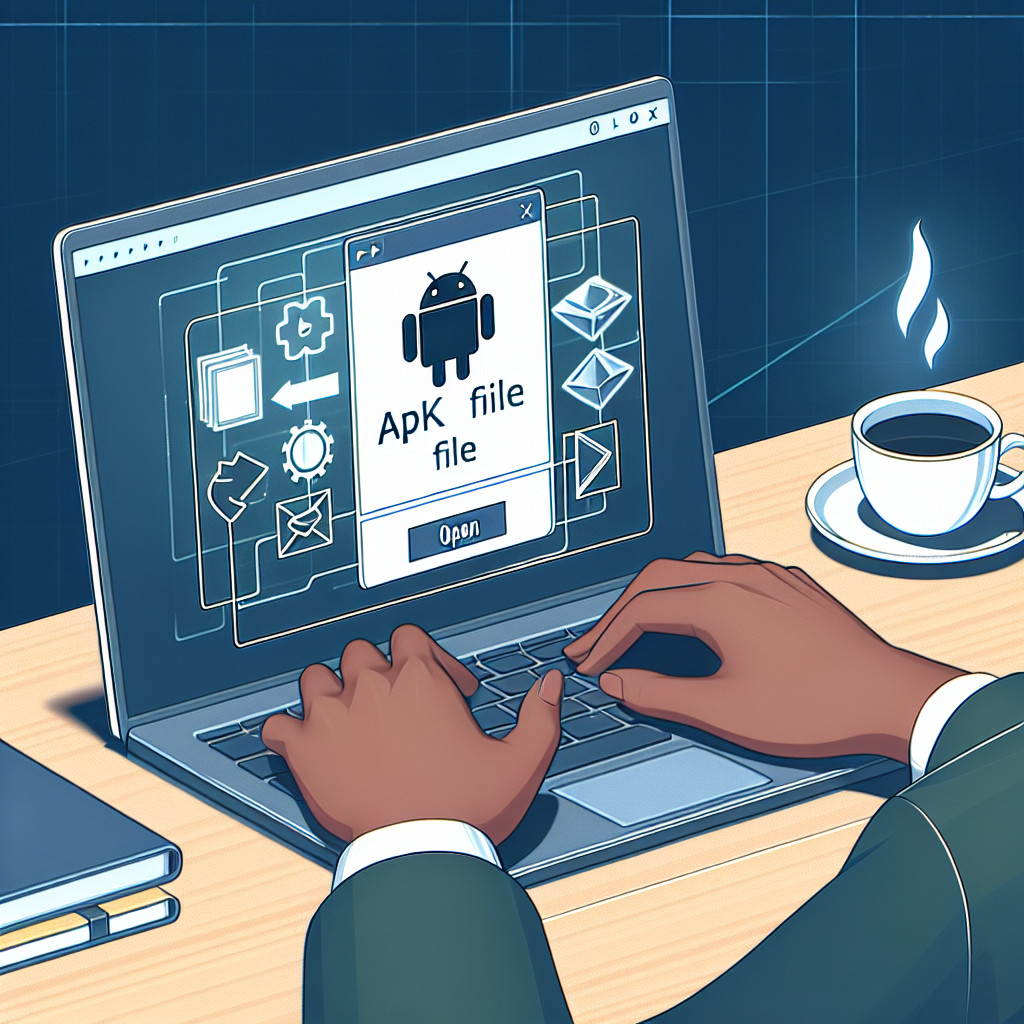The XLSX file format is a cornerstone in today’s digital landscape, widely used for everything from business reports to data analysis. Yet, many users encounter challenges when trying to open XLSX files. Issues like software compatibility, corrupted files, and cloud storage conflicts can disrupt your workflow.
In this article, you’ll discover:
- Tips for opening XLSX files seamlessly
- Effective 2024 file opening strategies
- Solutions for common issues like file corruption and security threats
By the end, you’ll be equipped to handle any situation involving XLSX files with confidence.
Understanding the XLSX File Format
The XLSX file format is a widely-used type of spreadsheet file, known for its versatility and efficiency. As part of the Open XML Format Spreadsheet family, XLSX files are primarily associated with Microsoft Excel. Here are some key features that contribute to its popularity:
- Compatibility: XLSX files can be opened by a range of software applications, not just Excel.
- Data Management: They support a high volume of data, complex calculations, and advanced data manipulation.
- Security: Features such as password protection and encryption enhance data security.
Advantages of XLSX over Other Formats
Compared to other formats like XLS (the older binary format used by Excel) and ODS (OpenDocument Spreadsheet), XLSX offers several advantages:
- File Size: XLSX typically results in smaller file sizes due to better compression.
- Performance: Improved performance in handling large datasets.
- Interoperability: Greater compatibility with modern software tools and systems.
Applications of XLSX Files in Various Industries
In various industries, XLSX files find diverse applications:
- Finance and Accounting: For budgeting, forecasting, and financial analysis.
- Education: Teachers use them for grading and attendance tracking.
- Business Operations: Project management, inventory tracking, and reporting.
Understanding these aspects can help you leverage the power of XLSX files effectively. Whether you’re looking to open an xlsx file online or using a dedicated xlsx opener, knowing their benefits over other formats can streamline your workflow.
Choosing the Right Software to Open XLSX Files
Selecting the optimal software for opening XLSX files can significantly enhance your productivity. Here’s a breakdown of the best tools available:
Paid Options
- Microsoft ExcelPros: Comprehensive features, seamless compatibility with XLSX format, regular updates.
- Cons: Requires a subscription or one-time purchase.
Free Alternatives
- LibreOffice Calc
- Pros: Open-source, free to use, supports a wide range of formats including XLSX.
- Cons: Interface may be less intuitive for users accustomed to MS Office.
- Apache OpenOffice Calc
- Pros: Free and open-source, similar functionality to LibreOffice.
- Cons: Less frequent updates, potential compatibility issues with complex XLSX files.
Web-Based Viewers
- Google SheetsPros: Accessible from any device with internet access, real-time collaboration features.
- Cons: Limited offline functionality, potential formatting discrepancies when importing/exporting XLSX files.
Compatibility Considerations
Outdated applications might struggle with newer XLSX files due to evolving standards and features. Always ensure your software is up-to-date to avoid such issues. This is particularly relevant for older versions of MS Office or legacy open-source applications like OpenOffice Calc.
Pros and Cons of Web-Based Solutions
Web-based viewers like Google Sheets offer convenience and flexibility but come with their own set of challenges:
- Advantages: No need for local installations, easy sharing and collaboration, automatic saving in the cloud.
- Drawbacks: Dependent on internet connectivity, possible security concerns with sensitive data.
By choosing the right software tailored to your needs, you can ensure a smooth experience when working with XLSX files.
Resolving File Association and Settings Issues on Windows
File associations determine which application opens your files by default. Incorrect settings can lead to difficulties when trying to open XLSX files. Follow these steps to ensure the correct app is set:
- Open Settings: Press
Windows + Ito open the Settings menu. - Navigate to Apps: Select “Apps” and then click on “Default apps.”
- Set Default App: Scroll down and select “Choose default apps by file type.”
- Locate .xlsx: Find the
.xlsxextension in the list. - Select Excel: Click on the current default app next to
.xlsxand choose Microsoft Excel (or your preferred application).
Having the correct settings is crucial for a hassle-free experience, ensuring that when you double-click an XLSX file, it opens in your desired software without errors. This step is particularly important if you frequently switch between different spreadsheet programs or have installed new applications that may have altered your file associations.
By setting Microsoft Excel as the default app for .xlsx files, you eliminate compatibility issues and streamline your workflow.
Dealing with Cloud Storage Conflicts When Opening XLSX Files
Cloud storage services like OneDrive and Dropbox offer unmatched convenience for accessing XLSX files from anywhere. However, syncing issues can disrupt your workflow. Here are some common problems and tips to ensure seamless operation:
Common Syncing Issues
- File Version Conflicts: Multiple users editing the same file simultaneously can create conflicting versions. This often leads to errors when opening the file.
- Incomplete Syncing: If the cloud service hasn’t fully synced, you might encounter an error message indicating that the file is unavailable.
- Network Connectivity Issues: Poor internet connection can hinder file syncing, resulting in outdated or inaccessible files.
Tips for Smooth Operation
- Ensure Complete Syncing:
- Verify that your files are fully synced before attempting to open them. Look for sync status indicators in your cloud storage app.
- Use the most recent version of the cloud app to minimize bugs and improve efficiency.
- Manage File Versions:
- Enable version history features in OneDrive or Dropbox to keep track of changes and resolve any conflicts.
- Regularly save local copies of important files to avoid losing work during sync issues.
- Optimize Network Settings:
- Check your internet connection and ensure it is stable.
- Configure network settings to prioritize cloud service traffic if you frequently experience connectivity issues.
- Use Cloud-Specific Tools:
- Utilize built-in tools provided by OneDrive or Dropbox to diagnose and fix syncing problems.
- For urgent access, download a local copy of the XLSX file directly from the web interface.
By addressing these common challenges, you can enhance your experience with cloud-stored XLSX files, ensuring they are always accessible when needed.
Identifying and Repairing Corrupted or Incompatible XLSX Files
Signs of a Corrupted or Incompatible Excel File
Recognizing the symptoms of a corrupted or incompatible file is crucial. Common signs include:
- Error messages like “Excel cannot open the file because the file format or file extension is not valid.”
- Unusual characters or unreadable content when you manage to open the file.
- Frequent crashes or freezing when attempting to open the file.
- Missing data or broken formulas.
Methods to Check File Integrity
To determine if your XLSX file is corrupted, you can use several built-in tools and third-party solutions:
- Microsoft Excel Built-in Tools:
- Open and Repair: Go to
File > Open, select your corrupted file, click on the arrow next to “Open,” and choose “Open and Repair.” - Recover Unsaved Workbooks: If you’ve lost recent changes, navigate to
File > Info > Manage Workbook > Recover Unsaved Workbooks.
- Third-Party Solutions:
- Stellar Phoenix Excel Repair: A dedicated tool for repairing corrupted Excel files.
- Kernel for Excel Repair: Another robust option for fixing damaged files.
- Online Tools:
- Websites like Repair Toolbox offer services to repair corrupted XLSX files online.
Recovery Options Available
If your Excel file is corrupt and cannot be opened, consider these recovery methods:
- Copying Data to a New Workbook:
- If the file opens partially, copy the intact data to a new workbook manually.
- Using Previous Versions:
- Right-click on the corrupted file in Windows Explorer, select “Restore previous versions,” and choose an earlier version before corruption occurred.
- Converting File Formats:
- Sometimes saving the corrupted XLSX as another format (e.g., CSV) can salvage some data.
Tips for Preventing Corruption
- Regularly back up important files.
- Avoid abrupt shutdowns while working on Excel files.
- Use reliable storage solutions to minimize risks of corruption.
By identifying issues early and using available tools effectively, you can troubleshoot corrupted Excel files efficiently.
Prioritizing Security When Opening XLSX Files from Unknown Sources
Scan for Viruses Before Opening XLSX Files
Opening an XLSX file from an unknown source can pose significant security risks. Always scan attachments for malware before attempting to open them. Use reliable antivirus software to ensure that the file is safe. This step is crucial as malicious code embedded in a seemingly harmless spreadsheet can compromise your system’s security.
Best Practices for Handling Password-Protected XLSX Files Effectively
Handling password-protected XLSX files requires caution and proper management:
- Verify the Source: Ensure that you trust the sender before entering any passwords.
- Use Strong Passwords: When protecting your own files, use complex passwords combining letters, numbers, and special characters.
- Avoid Sharing Passwords via Email: Instead, use secure methods such as encrypted messaging services.
Tips for Opening Password-Protected Files
- Double-Check the Password: Ensure you have the correct password before attempting to open the file.
- Use Built-In Tools for Recovery: Microsoft Excel offers options to recover or reset forgotten passwords under certain conditions.
- Consider Third-Party Tools with Caution: While some third-party tools claim to unlock protected files, they may not always be reliable or secure.
By prioritizing these security measures, you can safeguard your data and maintain the integrity of your system when dealing with unfamiliar XLSX files.
Conclusion
Opening XLSX files doesn’t have to be difficult. By following the best practices for opening XLSX files, you can ensure a smooth experience with Microsoft Excel, Google Sheets, or other compatible software.
Here are the key steps to remember:
- Keep your software updated.
- Check file associations.
- Scan attachments for malware.
- Configure cloud storage settings properly.
By mastering these techniques, you’ll be skilled at handling any situation where you need to open an XLSX file.