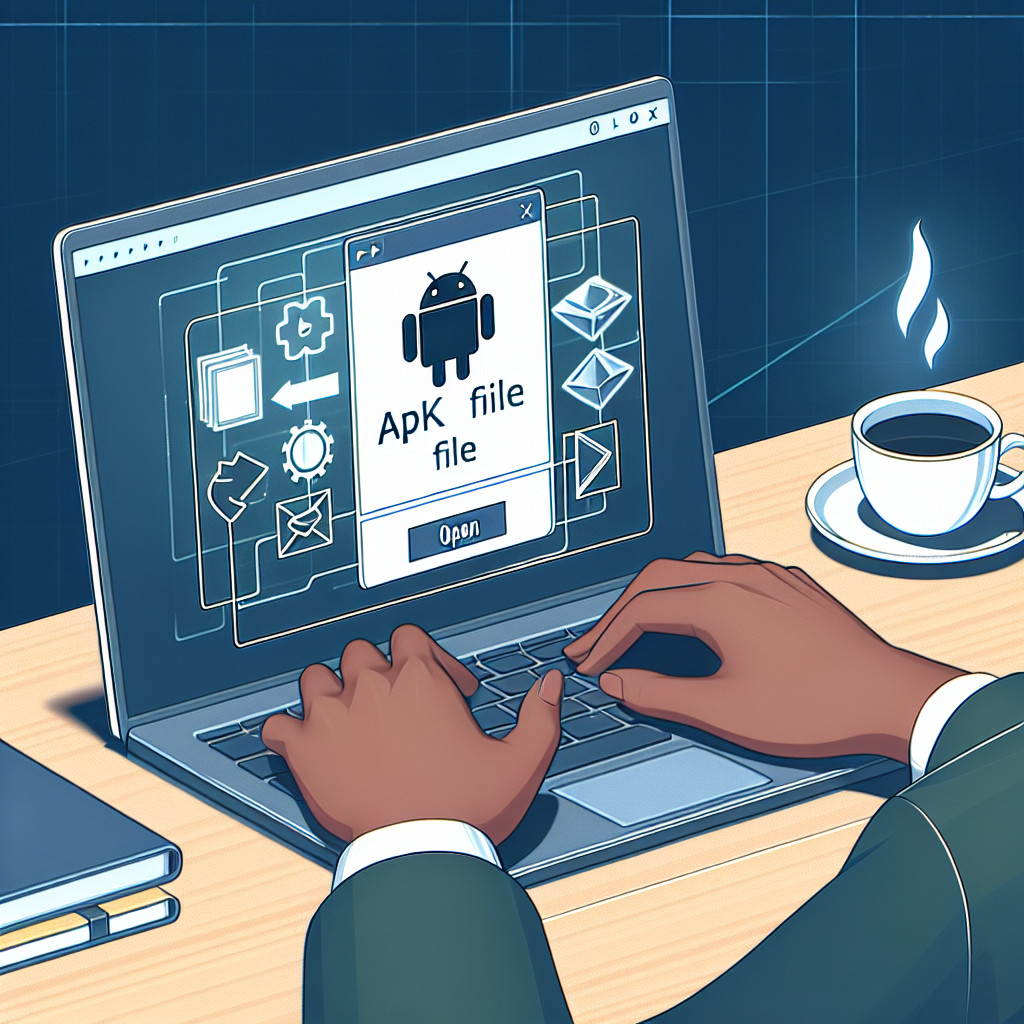QFX files are a specialized financial file format used primarily by Quicken for importing bank transactions. These files enhance financial tracking by allowing users to easily manage and analyze their expenses. Understanding how to effectively open QFX files is crucial for seamless integration of your financial data.
In this article, you will find valuable tips and tricks for opening QFX files without hassle, ensuring smooth access to your financial information.
Understanding QFX Files
QFX files, or Quicken Financial Exchange files, are a specific type of financial data format primarily used by Quicken for managing bank transactions. Their main purpose is to allow users to import financial data from various financial institutions into Quicken seamlessly.
Relationship with OFX Format
The QFX file format is derived from the OFX (Open Financial Exchange) standard, which serves as a protocol for exchanging financial data between institutions and applications. While both formats share similarities, QFX files include additional fields tailored specifically for Quicken, enhancing compatibility and functionality.
Typical Contents of a QFX File
A standard QFX file typically contains:
- Bank Transactions: Detailed records of deposits, withdrawals, and transfers.
- Account Information: Identifiers for linked accounts, including account numbers and types.
- Transaction Dates: Specific dates associated with each transaction, allowing for accurate record-keeping.
- Memo Fields: Optional notes or descriptions related to individual transactions.
These contents enable users to track their finances effectively, ensuring an organized approach to personal finance management. Understanding these elements is crucial when working with QFX files and navigating potential challenges in the importing process.
How to Open a QFX File
Opening a QFX file can be achieved through various methods, primarily using Quicken or alternative software. Here’s how you can access the contents effectively.
Opening a QFX File with Quicken
To open a QFX file in Quicken, follow these steps:
- Launch Quicken: Start the Quicken application on your computer.
- Select File Menu: Click on the ‘File’ menu at the top left of the window.
- Import Option: Choose ‘Import’ and then select ‘From QFX file’.
- Locate Your File: Navigate to the directory where your QFX file is stored.
- Open the File: Select the desired QFX file and click ‘Open’.
- Review Transactions: Quicken will display the transactions for review before importing them into your account.
This straightforward process ensures that your financial data is accurately reflected in Quicken.
Viewing QFX Files Using Text Editors
If you prefer not to use Quicken, you can view the contents of a QFX file using a text editor like Notepad:
- Right-Click on the File: Find your QFX file, right-click on it.
- Open with Notepad: Select ‘Open with’ and choose Notepad (or any text editor).
- Read Data: The QFX file will display its contents in a readable format. You’ll see bank transactions and relevant details.
This method allows for quick inspection without needing to open any applications.
Using Excel to Analyze Data from a QFX File
Excel offers another effective way to work with QFX files:
- Change File Extension: Rename your QFX file extension from
.qfxto.txt. - Open Excel: Launch Microsoft Excel.
- Import Data: Go to ‘Data’ > ‘Get External Data’ > ‘From Text’.
- Select Your File: Locate and select your renamed .txt file.
- Text Import Wizard: Follow the prompts in the Text Import Wizard to specify how you want to import data (delimited or fixed width).
- Analyze Data: Once imported, you can use Excel’s features to analyze and manipulate your financial data.
By utilizing these methods, you can effectively open and manage your QFX files without hassle.
Opening QFX Files in Different Programs
You can open a QFX file without using Quicken by using various applications such as Apple Numbers and third-party tools. Here’s how you can do it effectively:
Importing QFX Files into Apple Numbers 3.x
- Convert the File: Since Numbers does not natively support QFX files, the first step involves converting the QFX file to a compatible format such as CSV. You can use online converters or dedicated software for this purpose.
- Open Numbers: Launch Apple Numbers on your device.
- Import the File:
- Go to File > Open.
- Locate the converted CSV file.
- Select it and click Open.
- Review Data: The data will be displayed in a spreadsheet format, allowing you to analyze and manage your transactions easily.
Viewing and Parsing a QFX File Using Third-Party Applications
If you prefer not to convert files, there are several third-party applications that allow you to read QFX files directly:
- QIF Converter: This tool can import QFX files and convert them into different formats like QIF or CSV.
- Banktivity: A personal finance application that supports QFX files, simplifying the process of managing your financial data.
- GnuCash: Open-source accounting software that can also handle QFX files, providing additional features for financial management.
These tools offer flexibility and convenience in managing your financial data without relying solely on Quicken.
Troubleshooting Common Issues with QFX Files
When working with QFX files, you may encounter several import issues while attempting to integrate them into Quicken. Some of the common problems include:
- Unsupported Connections: This error can occur when your bank’s server does not support the connection type required for importing QFX files.
- Discrepancies in Data: Mismatched data formats or missing fields in the QFX file may prevent successful imports.
To troubleshoot QFX file issues effectively, consider the following solutions:
- Check Financial Institution Settings: Ensure that your bank continues to support Web Connect features, as discontinued support could lead to import failures.
- Adjust Browser Settings: If you are downloading directly from your browser, verify that the settings are configured to open QFX files with Quicken automatically.
- Update Quicken Software: Keeping your software up-to-date can resolve compatibility issues with new file formats or changes made by financial institutions.
- Manual Import Process: If automatic import fails, try manually importing the QFX file within Quicken, which may help bypass some errors.
Addressing these common errors will enhance your experience in managing financial data seamlessly.
Workarounds for Opening and Importing QFX Files
When facing challenges with importing QFX files, consider the following methods to facilitate the process.
- Convert QFX File to Excel: Use third-party tools or online converters to change your QFX files into CSV formats. This allows you to easily open and analyze financial data in applications like Microsoft Excel or Google Sheets. Tools such as QFX2CSV or OFX Converter can be quite effective for this purpose.
- Utilizing Copy-Paste Scripts: If conversion tools are not an option, employ simple copy-paste scripts to extract financial data from a QFX file. Open the QFX file in a text editor, select the relevant transaction data, and paste it directly into a spreadsheet. This method may be time-consuming but provides a quick workaround when direct imports fail.
- Temporary XML Files: Another alternative involves creating temporary XML files that can serve as intermediaries between your QFX data and the software you use. By manually adjusting the file format, you can often bypass compatibility issues while still retaining access to essential financial information.
These techniques can simplify the process of managing your financial data without relying solely on Quicken’s import functionalities.
Advanced Techniques for Managing Financial Data from QXF Files
Advanced techniques can enhance the management of financial data within QXF files. Key methods include:
- Parsing Contents: Utilize programming languages like AppleScript or Python to parse QXF files. This allows you to extract specific data fields, making it easier to manipulate and analyze your financial information.
- XML Parsers: Leverage XML parsers to handle the structure of QXF files. These parsers can read the XML format, enabling you to retrieve and organize transaction details efficiently.
- Using Scripts: Implement scripts designed for XQF files that automate repetitive tasks or conversions. This streamlines the process of handling large amounts of financial data and reduces manual errors.
Harnessing these advanced techniques empowers you to manage your financial data more effectively while providing flexibility in how you analyze and report your financial transactions.
Conclusion
- Leverage community resources for ongoing support regarding Quicken and financial data management. Engaging with user forums can provide valuable insights and solutions to common issues.
- Effective management of financial data from various sources enhances your ability to track and analyze your finances. Utilize the tips shared throughout this article to confidently open QFX files and navigate any challenges you encounter. Staying informed about updates and emerging tools will further empower your financial management journey.