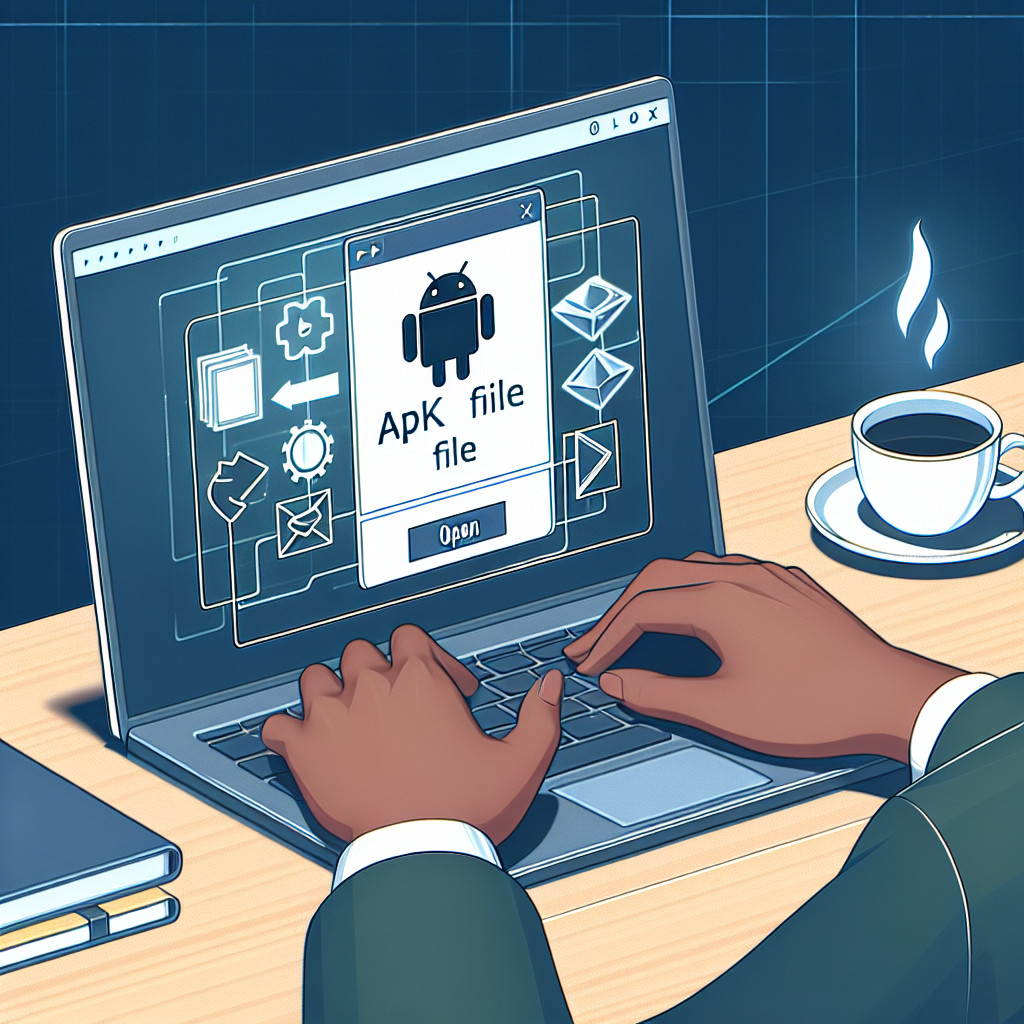HEIC (High Efficiency Image Coding) is a modern image format that offers several advantages over the traditional JPEG format. With better compression and higher image quality, HEIC files have become popular, especially among Apple device users. This advanced format ensures that images take up less storage space without compromising on quality.
For Windows 10 users, especially those transitioning from Apple products, the ability to open HEIC files is crucial. Without the right tools, viewing HEIC images on a Windows device can be challenging. This guide aims to help you seamlessly view HEIC files on your Windows 10 system using various methods and tools.
Understanding HEIC and Its Benefits
HEIC (High Efficiency Image Coding) is a modern image format that is part of the HEIF (High Efficiency Image File Format) standard. HEIF was developed by the Moving Picture Experts Group (MPEG) to provide better compression techniques while maintaining high image quality. This makes HEIC files smaller in size compared to traditional formats like JPEG, without compromising on visual fidelity.
Advantages of Using HEIC Files
Using HEIC files offers several benefits:
- Better Compression: HEIC uses advanced compression algorithms, allowing you to store high-quality images at half the file size of JPEGs.
- Improved Image Quality: The format supports 16-bit color depth, which offers a broader range of colors and finer gradations compared to the 8-bit color depth of JPEG.
- Support for Multiple Images: HEIC can store multiple images in a single file, making it perfect for burst photos and live photos.
Common Devices Utilizing HEIC Format
Apple has been a significant proponent of the HEIC format. Starting from iOS 11 and macOS High Sierra, Apple devices have adopted this format as the default for saving images. This shift helps users save storage space while enjoying superior image quality.
- iPhones and iPads: All models running iOS 11 or later.
- Mac Computers: Any Mac operating macOS High Sierra or newer.
- Apple Watch: Devices with watchOS 4 or later support capturing and viewing HEIC images.
Understanding these benefits underscores why being able to open and view HEIC files on Windows 10 is crucial, especially for users transitioning from Apple products.
Challenges of Opening HEIC Files on Windows 10
Opening HEIC files on Windows 10 can present multiple challenges due to compatibility issues. Users often encounter error messages or unsupported file notifications when attempting to open these files using the default applications. This is primarily because the built-in tools in Windows 10 do not natively support HEIC format without additional extensions.
Common difficulties include:
- Compatibility Errors: The Photos app and File Explorer may fail to recognize HEIC files, rendering them inaccessible.
- Lack of Native Support: Unlike macOS and iOS devices, Windows 10 doesn’t come pre-equipped with the necessary codecs to read HEIC files.
- Limited Editing Options: Standard applications like Paint do not support HEIC, which restricts users in terms of editing capabilities.
Having reliable tools and methods is essential for managing these files. Installing specific extensions from the Microsoft Store or using third-party software can mitigate these issues, making it crucial for users transitioning from Apple products to be informed about their options.
Methods to Open HEIC Files on Windows 10
Step-by-Step Guide to Installing Necessary Extensions
To view HEIC files on Windows 10, you need to install two key extensions from the Microsoft Store: the HEIF Image Extension and the HEVC Video Extension. Follow these steps:
- Open Microsoft Store:
- Click the Start button.
- Type “Microsoft Store” and press Enter.
- Search for HEIF Image Extension:
- In the search bar, type “HEIF Image Extension”.
- Click on the extension from the search results.
- Select Get to download and install it.
- Search for HEVC Video Extension:
- Similarly, type “HEVC Video Extension” in the search bar.
- Find the appropriate extension and click on it.
- Choose Get or Buy (as required) to install it.
These extensions enable you to open HEIC files directly in the built-in Photos app.
Using File Explorer
You can also use File Explorer to access your HEIC images:
- Locate Your HEIC File:
- Open File Explorer.
- Navigate to the folder containing your HEIC files.
- Open with Photos App:
- Right-click on a HEIC file.
- Select Open With and choose Photos.
By following these methods, you can seamlessly view your HEIC images without compatibility issues.
Using Third-Party Software for Viewing and Converting HEIC Files
For users seeking flexibility, third-party applications offer robust solutions for viewing and converting HEIC files. IrfanView and XnView are two popular image viewers for HEIC that stand out due to their comprehensive format support and user-friendly interfaces.
Benefits of Dedicated Converters
Dedicated converters like CopyTrans HEIC for Windows provide additional functionality:
- Batch Conversion: Convert multiple HEIC files to JPEG or PNG in one go.
- Seamless Integration: Direct integration with Windows Explorer allows right-click conversions.
- Enhanced Compatibility: Open HEIC files directly in Microsoft Office applications.
By leveraging these tools, you can efficiently manage your HEIC files without compromising on quality or ease of use.
Online Tools for Converting HEIC Files to Other Formats
Using online conversion tools for HEIC files can be a convenient way to convert these images without installing additional software. Platforms like AnyRec Free Online HEIC Converter offer a straightforward solution. You simply upload your HEIC file, select the desired output format (such as JPG), and download the converted image.
Adobe Photoshop is another powerful tool that supports HEIC conversion. Though primarily known for photo editing, Adobe Photoshop provides robust features for converting various image formats including HEIC. This software can be particularly useful if you already use it for other graphic design tasks.
A key consideration when using online services is privacy. Uploading sensitive images to online platforms carries inherent risks, as your data could potentially be accessed by unauthorized parties. Always ensure the site has strong privacy policies and consider offline alternatives for highly confidential images.
Troubleshooting Common Issues with Opening and Editing HEIC Files in Standard Applications
Users often encounter several compatibility issues when trying to open HEIC files in standard applications like Paint. One common problem is garbled images, where the file appears distorted or unreadable.
Frequent Problems
- Unsupported Format Error: Paint and other legacy applications might display an error message indicating that the HEIC format is unsupported.
- Distorted Images: Even if the file opens, it may appear garbled or pixelated, making it difficult to view or edit.
- Slow Performance: Opening HEIC files can sometimes slow down your system, especially if the software isn’t optimized for this format.
Solutions for Resolving Compatibility Errors
- Install Necessary Extensions: Ensure you have the HEIF Image Extensions and HEVC Video Extensions installed from the Microsoft Store. These are crucial for opening HEIC files in native Windows apps.
- Use Third-Party Software: Consider using dedicated software like IrfanView or XnView that supports HEIC natively without compatibility issues. Alternatively, convert HEIC files to more widely supported formats like JPEG or PNG using tools like CopyTrans HEIC.
- Update Your Software: Make sure all your applications are updated to their latest versions, as updates often include support for newer file formats.
- Online Conversion Tools: For a quick fix, use online converters such as AnyRec Free Online HEIC Converter to change the file format before editing.
By understanding these frequent problems and applying these solutions, you can resolve many of the common challenges associated with opening and editing HEIC files on Windows 10.
Conclusion
You can now view HEIC files effectively and seamlessly in Windows 10 by leveraging both native solutions and third-party software. Whether you choose to install extensions from the Microsoft Store or utilize tools like IrfanView and CopyTrans HEIC, there are multiple ways to open HEIC files without hassle. Explore these options to manage your image formats efficiently and enjoy the superior quality and compression that HEIC offers.