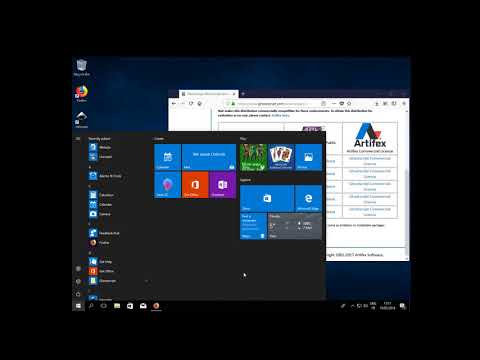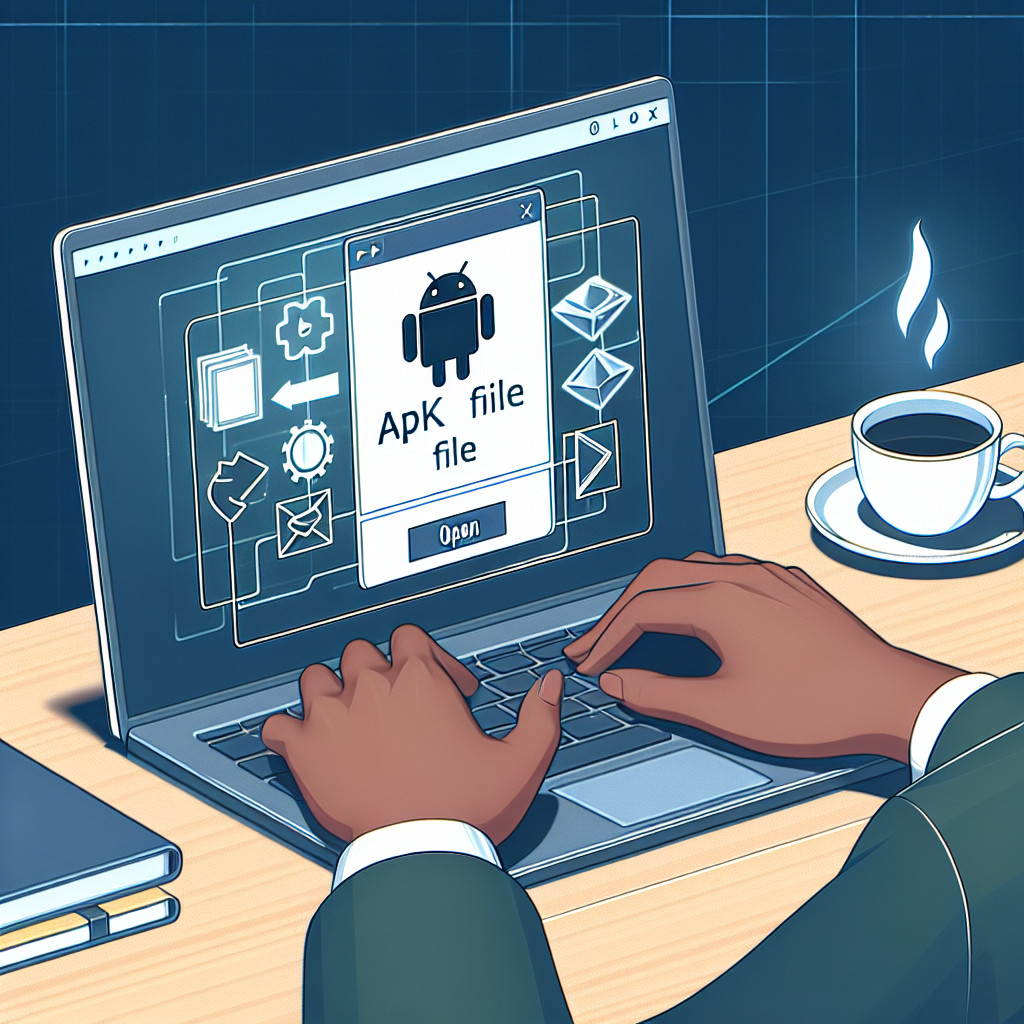EPS files, or Encapsulated PostScript, are essential in graphic design, particularly for vector images. This file format allows for high-quality graphics that can be resized without losing clarity, making it ideal for large-scale printing applications such as billboards and banners.
Key aspects to consider:
- Versatility: EPS files support both bitmap and vector data.
- Editability: They can be manipulated in various design software like Adobe Illustrator.
In this article, you will discover simple yet effective tips to open EPS files quickly and efficiently. Understanding the right tools and methods is crucial for designers and anyone working with this format, ensuring a seamless workflow in your creative projects.
Understanding EPS Files
EPS stands for Encapsulated PostScript, a versatile graphic format primarily used for vector images. These files are designed to contain both vector and bitmap data, making them suitable for various graphic applications.
Definition and Purpose of EPS Files
EPS files serve as a standard format for importing and exporting graphics across different software. Primarily favored by graphic designers, they allow for high-quality images that can be resized without losing clarity. This feature is crucial when working on projects that require scaling, such as posters or brochures.
Differences Between Bitmap and Vector Data
- Bitmap Data: Composed of pixels, this type of data loses quality when resized. Common formats include JPEG and PNG.
- Vector Data: Made from paths defined by mathematical formulas, vector images maintain their quality regardless of size adjustments. EPS files leverage this benefit, making them ideal for intricate designs.
Applications of EPS Files in Large-Scale Printing and Design
EPS files are widely utilized in:
- Billboards: High-resolution graphics without pixelation.
- Promotional Materials: Flyers, brochures, and business cards benefit from the scalability of EPS.
- Illustrations: Artists use EPS in software like Adobe Illustrator for detailed artwork creation.
Understanding these aspects of EPS files enhances your ability to utilize them effectively in various design contexts.
Methods to Open EPS Files Efficiently
1. Software Solutions for Different Platforms
When it comes to opening EPS files, various software solutions cater to different operating systems. Below are some of the most popular options available.
Windows
- Adobe Reader
- A widely recognized tool for opening and viewing EPS files. Adobe Reader supports various file formats, making it a versatile choice for graphic designers. You can download it here.
- IrfanView
- This lightweight image viewer allows you to open EPS files along with numerous other formats. IrfanView is known for its speed and efficiency. It includes basic editing features, making it suitable for quick adjustments. Download IrfanView here.
- GIMP
- An open-source image editor that can handle EPS files through additional plugins. GIMP offers extensive editing capabilities, enabling you to manipulate vector graphics effectively. Visit the GIMP website for more information here.
Mac
- Apple Preview
- Built into macOS, Apple Preview allows users to open and view EPS files effortlessly. Its intuitive interface makes it easy to navigate through various documents and images without any additional setup. Access your Apple Preview application directly on your Mac.
- QuarkXPress
- A professional desktop publishing software that supports EPS files natively. QuarkXPress is ideal for designers who need advanced layout features and precise control over their projects. Check out QuarkXPress here.
Linux
- Ghostscript
- A powerful interpreter for PostScript and PDF files, Ghostscript can also handle EPS files efficiently. Command-line based, it is perfect for users comfortable with terminal operations. Learn more about Ghostscript here.
- Evince
- Evince serves as a document viewer primarily focused on simplicity and ease of use while supporting various formats, including EPS files. It’s a fantastic option for Linux users seeking a straightforward solution. Download Evince here.
These software solutions provide effective ways to open EPS files across different platforms, catering to the needs of users whether they are working on Windows, Mac, or Linux systems. Each tool has its unique strengths, allowing you to choose one that aligns best with your workflow in graphic design or general usage of vector graphics.
2. Online Viewing Options
Using online viewers to open EPS files offers several advantages, particularly for those who prefer not to install additional software. Here are some compelling benefits:
- Accessibility: View EPS files from any device with internet access, eliminating the need for specific operating systems like Windows, Mac, or Linux.
- No Installation Required: Bypass the hassle of downloading and installing software. This is particularly useful for occasional users or those working on shared computers.
- File Privacy: Reputable online viewers ensure your uploaded files are deleted after a set time, providing an extra layer of security.
To view an EPS file online, follow this simple step-by-step guide:
- Choose an Online Viewer: Select a reliable free online EPS viewer such as:
- Upload Your EPS File: Click on the “Upload” button. Browse your computer and select the EPS file you wish to view.
- View Your File: Once uploaded, the platform will process your file. After a few moments, you should see the EPS file displayed in your browser window.
- Download if Necessary: If you need a different format, check if the viewer provides options to convert your EPS file into more accessible formats like PDF or PNG.
This method is especially beneficial for users who want to quickly access and view EPS files without dealing with software compatibility issues.
Troubleshooting Common Issues with Opening EPS Files
Encountering issues opening EPS files can be frustrating, but many common problems have straightforward solutions. Here are some typical challenges and how to address them:
1. Incompatibility Errors
Sometimes, the software you are using may not support the specific version of the EPS file. Always check compatibility with your software version. Upgrading or choosing an alternative viewer that supports your file version can resolve this issue.
2. Corrupted Files
If an EPS file won’t open at all, it might be corrupted. Try obtaining a fresh copy of the file from the source if possible.
3. Missing Fonts
EPS files often rely on specific fonts. If these fonts are not installed on your system, it may prevent proper opening or rendering. Installing the required fonts or converting the EPS file to a different format can help.
4. Software Crashes
If your software crashes while trying to open an EPS file, ensure that your software is up-to-date, and consider using lighter applications specifically designed for viewing EPS files.
By addressing these common issues effectively, you can streamline your workflow and enhance productivity when working with EPS files.
Converting EPS Files to Other Formats for Better Compatibility
Converting EPS files to more accessible formats can enhance compatibility and ease of use across various applications. Common formats for conversion include PDF, PNG, and JPEG. Here’s how you can efficiently convert EPS files using online tools:
Steps for Conversion
- Choose an Online Converter: Platforms like Zamzar and FileZigZag offer straightforward options for converting EPS files.
- Upload Your EPS File: Navigate to the selected converter site, click on the upload button, and select your EPS file from your device.
- Select Desired Format: Choose the output format (PDF, PNG, JPEG) that best suits your needs.
- Start Conversion: Hit the convert button and wait for the process to complete, then download the converted file to your device.
Benefits of Conversion
- Increased Compatibility: Formats like PDF are widely supported across different platforms.
- Ease of Editing and Sharing: PNG and JPEG files are easier to manipulate in various graphic design tools.
By resaving EPS files into these formats, you ensure that files remain usable regardless of the software environment, enhancing workflow efficiency for designers and users alike.
Advanced Techniques for Working with EPS Files in Design Software
Working with EPS files in Adobe InDesign can greatly enhance your design projects. Here’s how to open and edit these files effectively:
Opening EPS Files in InDesign
- Launch Adobe InDesign.
- Navigate to File > Open.
- Locate your EPS file and select it to import.
This method allows you to incorporate vector graphics seamlessly into your layouts, retaining the high-quality attributes of the EPS format.
Editing EPS Files in InDesign
Editing an EPS file directly provides flexibility. Use the following methods to manipulate the content:
- Using the Selection Tool: Click on elements within the EPS file to move or resize.
- Apply Effects: Utilize InDesign’s effects panel to enhance visual appeal.
Differences Between PLACE and OPEN Commands
Understanding the distinction between these two commands is crucial:
- OPEN Command: This command imports the file directly into your document. It’s useful for quick access but limits adjustments.
- PLACE Command: Found under File > Place, this option allows you to position the EPS file as a linked object. It remains editable and can be updated if changes are made to the original file.
Mastering these techniques ensures efficient use of EPS files, enhancing your design workflow in Adobe InDesign.
Security Considerations When Sharing and Viewing EPS Files Safely Online
Securing sensitive information within EPS files is critical when sharing via online platforms. EPS files often contain proprietary graphics or client data that should not be exposed to unauthorized access. Here are key practices for maintaining security:
- Use secure links: Share your EPS files through a secure link to ensure that only intended recipients can access the content. This reduces the risk of unwanted exposure.
- Password protection: Consider applying password protection to your EPS files before sharing them. This adds an extra layer of security, ensuring that only those with the password can view or edit the files.
- Secure sharing platforms: Opt for reputable file-sharing services known for their robust security measures. Look for platforms that offer encryption and secure file transfer protocols.
Implementing these strategies helps protect your valuable assets while sharing EPS files, allowing you to collaborate effectively without compromising confidentiality.
Conclusion
Exploring various methods to open an EPS file can significantly enhance your design workflow. Consider these key points:
- Utilize software solutions tailored for your platform.
- Take advantage of online viewers to open EPS files online without installations.
- Collaborate on EPS files using secure platforms, ensuring privacy and ease of access.