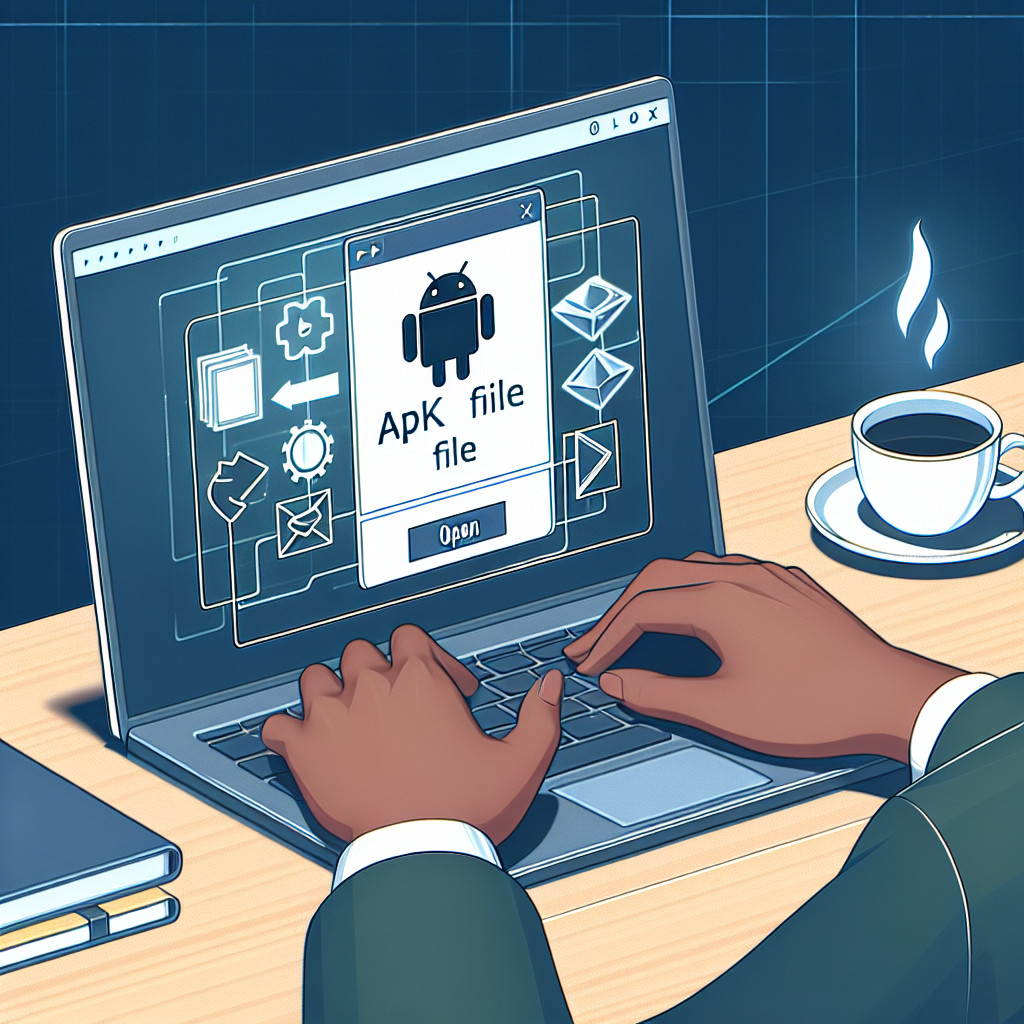EML files are essential for email communication as they store individual email messages in a format compatible with various email clients. These files typically include the message body, subject line, sender and recipient information, and metadata such as the date sent. Knowing how to open EML files is crucial for managing your email communications effectively.
In this article, we will explore various methods and tools to open EML files efficiently. You’ll gain insights into different software options ranging from popular email clients like Microsoft Outlook and Mozilla Thunderbird to alternative solutions like SysTools Wizard and Advik Wizard. By the end of this guide, you’ll be equipped with practical knowledge to access your important emails smoothly and ensure seamless email management.
Understanding the Structure of EML Files
An EML file encapsulates a single email message, preserving all essential elements required for effective communication. Key components include:
- Message Body: The main content of the email. It can be in plain text or HTML format, allowing for rich text formatting and embedded images.
- Subject Line: This is the title or headline of the email, providing a quick summary or topic of the message.
- Sender/Recipient Information: Crucial data detailing who sent the email and who received it. This includes the sender’s email address, recipient’s email address, and often names associated with these addresses.
- Metadata: Additional information about the email, such as timestamps, MIME (Multipurpose Internet Mail Extensions) version, and encoding details. Metadata plays a vital role in ensuring the integrity and proper rendering of the email content across different platforms.
Understanding these elements helps you navigate and manage EML files more effectively, ensuring you have access to all necessary information within each email.
1. Opening EML Files with Email Clients
Opening EML Files with Microsoft Outlook
Microsoft Outlook is a popular choice for opening EML files due to its robust features and compatibility with various email formats. Here’s how you can open an EML file in Outlook:
- Right-click the EML file you want to open.
- Select “Open With” from the context menu.
- Choose “Microsoft Outlook” from the list of available programs.
Pros:
- Preserves original formatting and attachments.
- Seamless integration with other Microsoft Office applications.
Cons:
- Requires installation of Microsoft Outlook.
- Not a free solution; requires a subscription to Microsoft Office.
Using Windows Mail App
For those who prefer built-in applications, the Windows Mail app is a convenient option that comes pre-installed on Windows 10. To open an EML file using this app:
- Right-click the EML file.
- Select “Open With” from the context menu.
- Choose “Mail”, which will utilize the Windows Mail app.
Pros:
- No additional software required.
- User-friendly interface for Windows users.
Cons:
- Limited advanced features compared to other email clients.
- Might not preserve all formatting and attachments as effectively as Outlook.
Opening EML Files in Mozilla Thunderbird
Mozilla Thunderbird is an open-source email client known for its flexibility and customization options. Follow these steps to open your EML files in Thunderbird:
- Launch Mozilla Thunderbird on your computer.
- Navigate to the folder where your EML files are stored.
- Drag and drop the EML file into any folder within Thunderbird’s interface.
Pros:
- Free and open-source.
- Supports plugins for extended functionality.
Cons:
- May require additional configuration for optimal use.
- Interface might be less intuitive for new users.
Using Apple Mail
Apple Mail, the default email client on macOS, offers a straightforward way to open EML files on Apple devices:
- Open Finder and locate your EML file.
- Right-click the file and select “Open With”.
- Choose “Mail” from the available applications list.
Pros:
- Integrated seamlessly with macOS.
- No need for additional software downloads.
Cons:
- Limited to macOS users.
- Lacks some advanced features found in third-party applications.
Each of these methods offers unique advantages tailored to different user needs and operating systems, making it easier to manage and access your important emails regardless of your preferred platform or device.
2. Exploring Alternative Software Options for Viewing EML Files
Dedicated Software Options
There are several dedicated software options available for viewing EML files, each with its own features to improve your email management experience.
StuffIt Expander is one such tool that allows you to open EML files effortlessly. Known primarily for its file decompression capabilities, StuffIt Expander also supports EML file formats. It ensures that the emails retain their original formatting and attachments, providing a seamless viewing experience.
Another reliable option is Letter Opener. This software is particularly useful for Mac users, allowing you to view EML files directly within your mail client or as standalone files. Letter Opener integrates well with Apple Mail, ensuring that all email components, including attachments and embedded images, are displayed correctly.
Free Tools
If you’re not looking to invest in dedicated software, there are free tools like FreeViewer that offer a great alternative. FreeViewer is a versatile tool designed specifically to open EML files without any hassle. Some of its key features include:
- User-Friendly Interface: Easy navigation and simple layout make it accessible for users of all technical levels.
- Attachment Support: FreeViewer allows you to view email attachments alongside the message content.
- Search Functionality: Quickly locate specific emails within large collections by using the built-in search feature.
- Compatibility: Supports various Windows operating systems, ensuring broad usability.
Summary of Features
| Tool Platform Key Features StuffIt Expander | Windows/Mac | Supports EML format, retains original formatting and attachments |
| Letter Opener | Mac | Integrates with Apple Mail, displays all components accurately |
| FreeViewer | Windows | User-friendly interface, attachment support, search functionality |
By using these dedicated and free tools, you can effectively manage and view your EML files without relying solely on traditional email clients. Each option offers a unique set of features tailored to different user needs.
3. Using Web Browsers to Open EML Files: A Step-by-Step Guide
Opening EML Files in Internet Explorer
Steps to Open EML Files:
- Change the File Extension: Start by locating your EML file on your computer. Right-click the file and choose “Rename.” Change the extension from
.emlto.mht. - Open with Internet Explorer: Right-click the renamed file, select “Open With,” and choose Internet Explorer.
- View the Email: The email content will now be displayed within Internet Explorer, allowing you access to the message body and basic information.
Advantages of Using a Web Browser
- Accessibility: No need for additional software installations, making it accessible on any computer with Internet Explorer.
- Quick Viewing: Provides a fast way to view email content without complex setup.
Limitations of Using a Web Browser
- Limited Functionality: Unlike dedicated email clients or specialized tools, web browsers do not support viewing attachments or advanced email features.
- Compatibility Issues: This method primarily works with Internet Explorer and may not be compatible with other modern browsers like Chrome or Firefox.
Understanding these steps and limitations helps you determine when using a web browser is the right choice for opening your EML files.
4. Viewing Basic Details of an EML File with Text Editors and Word Processors
Using Notepad to View Basic Details
Notepad is a simple yet effective tool for viewing the basic details of an EML file. This method is particularly useful if you need to check the header information or the plain text content without worrying about attachments or formatting. Follow these steps:
- Rename the File: Change the file extension from
.emlto.txt. - Open with Notepad: Right-click on the renamed file, select “Open With,” and choose Notepad.
You will see a text representation of your email, including:
- Headers: Information about the sender, recipient, subject line, and date.
- Body: The plain text content of the email.
Opening EML Files with Microsoft Word
Microsoft Word offers another way to open EML files, though it comes with limitations. To do this:
- Open Word: Launch Microsoft Word.
- Select File: Click on “File” and then “Open.”
- Choose All Files: In the file type dropdown menu, select “All Files (.).”
- Locate Your EML File: Navigate to your .eml file and open it.
Word will display the email content but won’t support viewing or downloading attachments. This method works well for reading the message body and examining some metadata, but it’s not suitable for complete email management.
Using these tools provides basic access to email content when more sophisticated software isn’t available.
Specialized Tools for Advanced Users: Converting and Extracting Content from EML Files with SysTools and Advik Wizard
When dealing with EML files, sometimes basic viewing isn’t enough. You might need advanced features like conversion to other formats or detailed content extraction. This is where specialized tools like SysTools Wizard and Advik Wizard come into play.
SysTools Wizard
SysTools Wizard offers a comprehensive solution for handling EML files. It provides features such as:
- Multiple File Conversion Options: Convert EML files to various formats including PST, MSG, MBOX, PDF, and HTML.
- Batch Processing: Handle multiple EML files simultaneously.
- Integrity Preservation: Maintain the original formatting, metadata, and attachments during the conversion process.
- User-Friendly Interface: Easy-to-navigate UI designed for both beginners and advanced users.
Pros:
- Versatile in terms of supported output formats.
- Efficient batch processing capabilities.
- Maintains data integrity.
Cons:
- Requires purchase after a limited trial period.
- May not support older operating systems.
Advik Wizard
Another robust option is the Advik Wizard, known for its reliability and ease of use. Key features include:
- Wide Range of Export Formats: Convert EML files to PST, PDF, MBOX, DOC, etc.
- Email Filtering Options: Filter emails based on date range, subject line, sender/recipient info before conversion.
- Attachment Support: Retain all attachments during conversions.
- Cloud Integration: Directly export emails to cloud services like Office 365 or Gmail.
Pros:
- Supports cloud-based export options.
- Offers detailed email filtering for precise conversions.
- Retains email attachments seamlessly.
Cons:
- Premium features require a paid license.
- Slightly higher learning curve due to extensive feature set.
Both SysTools Wizard and Advik Wizard provide powerful functionalities that go beyond simple viewing, making them ideal for users who need more control over their EML files. These tools ensure that you can efficiently convert and extract content while preserving the integrity of your emails.
Troubleshooting Common Issues with Opening EML Files: Tips and Tricks for a Smooth Experience
Opening EML files can sometimes present challenges. Here are some common problems users face and practical solutions to ensure a smooth experience:
Common Problems and Solutions
1. Compatibility Issues with Email Clients
- Problem: The email client does not recognize the EML file format.
- Solution: Ensure that the email client supports EML files. If not, consider using a different email client like Microsoft Outlook, Mozilla Thunderbird, or Apple Mail.
2. File Extension Errors
- Problem: The EML file extension might be incorrect or corrupted.
- Solution: Rename the file extension to
.eml. For instance, if the file is namedemail.txt, change it toemail.eml.
3. Corrupted Files
- Problem: The EML file appears to be corrupted and won’t open.
- Solution: Use specialized tools like SysTools Wizard or Advik Wizard to repair and open the file.
4. Missing Email Client
- Problem: No compatible email client is installed on your device.
- Solution: Download and install a free email client like Thunderbird or use a web-based solution like Google Chrome after converting the EML file to an HTML format.
Practical Tips
1. Renaming File Extensions
Sometimes, simply renaming the file extension can resolve issues: plaintext Right-click the EML file > Rename > Change “.xyz” to “.eml”
2. Checking Software Compatibility
Verify that your software supports EML files by consulting the official documentation or help resources of your chosen email client or software tool.
Additional Tips
- Use Dedicated Viewer Tools: If standard methods fail, dedicated tools like FreeViewer can be extremely helpful.
- Update Software: Ensure all relevant software is up-to-date to avoid compatibility issues.
Addressing these common problems with appropriate solutions ensures you can open and manage your EML files without hassle.
Exploring Mobile Apps for Accessing EML Files on the Go: Best Software Recommendations for Different Platforms
Viewing EML files on mobile devices can be incredibly convenient, especially when you need quick access to important emails while away from your computer. There are several apps available for both iOS and Android platforms that make this process seamless.
iOS Solutions
- KlammerFeatures: Klammer supports a variety of file formats including EML, MSG, and Winmail.dat. It allows you to easily open email attachments and view the contents within the app.
- Pros: User-friendly interface, compatibility with multiple file types.
- Cons: Some features require in-app purchases.
- EML Viewer ProFeatures: This app is designed specifically for viewing EML files, ensuring that you can see the email body, attachments, and metadata.
- Pros: Dedicated EML viewer with support for attachments.
- Cons: Limited free version; full functionality requires purchase.
Android Solutions
- EML Reader FREEFeatures: A free tool that allows you to open and read EML files directly on your Android device. It supports viewing attachments and maintains the original formatting.
- Pros: Completely free, easy to use.
- Cons: Contains ads, no advanced features.
- Mail Reader (EML)Features: This app provides a straightforward way to view EML files along with their attachments. It offers a clean interface and smooth performance.
- Pros: Simple user experience, reliable performance.
- Cons: Basic functionality, lacks advanced options.
Cross-Platform Solutions
- Gmail App: While not specifically designed for opening EML files, forwarding an EML file to your Gmail account can be an effective workaround. Gmail’s web client will allow you to view the contents of the EML file without additional software.
Exploring these mobile options ensures that you have access to your important emails anytime, anywhere. Each app has its unique strengths and limitations, so choose one that best fits your needs and preferences.
Conclusion
Exploring multiple methods to open EML files based on your specific needs ensures you can manage your emails efficiently. Whether you choose to use Microsoft Outlook, the Windows 10 Mail App, or specialized tools like SysTools Wizard, each method offers unique advantages.
Key Takeaways:
- Adaptability: Utilize different tools and methods depending on your current software environment.
- Efficiency: Streamline your email management by understanding various ways to access EML files.
- Versatility: Leverage both desktop and mobile solutions for seamless email communication.
Try out the various methods and tools mentioned in this article. Open EML files like a pro and enhance your email management capabilities!