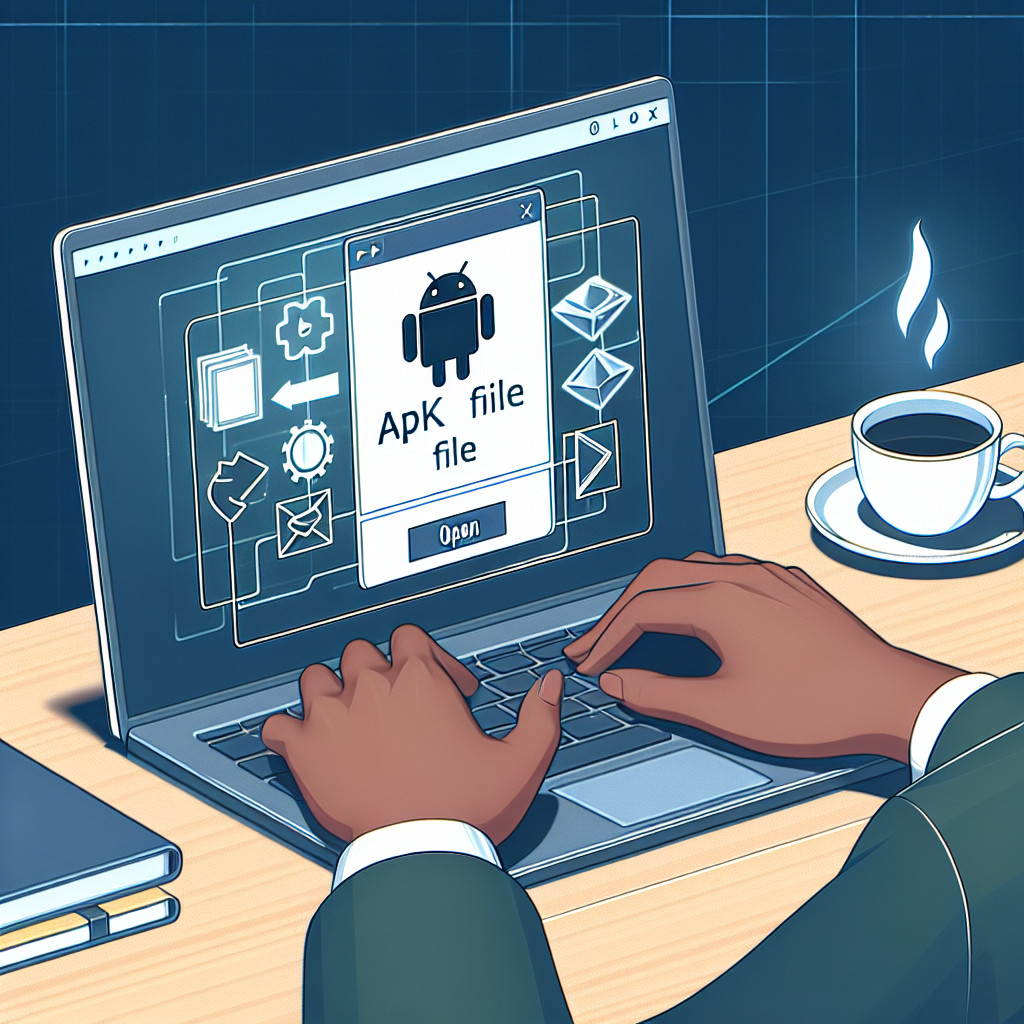DWG files are a widely recognized format in the world of CAD (Computer-Aided Design). These files contain important design data, vector images, and metadata, making them essential for architects, engineers, and designers. The demand for professionals who can effectively open DWG files is paramount given their prevalence in various industries.
Understanding how to open these files not only enhances your productivity but also ensures seamless collaboration with colleagues and clients. Whether you are working on architectural layouts, engineering designs, or product prototypes, knowing the right tools and methods can make a significant difference.
In this article, you will discover various methods and practical tips for opening DWG files efficiently. The goal is to empower you with the knowledge needed to work with these vital CAD files seamlessly. From using AutoCAD to exploring free tools and web-based applications, you’ll find options tailored to your needs.
Understanding DWG Files
The DWG format is a proprietary file format created by Autodesk for storing two and three-dimensional design data. It serves as a primary file type in computer-aided design (CAD) applications, encompassing everything from architectural blueprints to engineering schematics.
Significance in CAD
- DWG files hold essential design data such as geometry, maps, and metadata. This makes them invaluable for professionals in fields like architecture, engineering, and construction.
- The ability to edit and share DWG files seamlessly enhances collaboration among teams.
Brief History
Introduced in 1982 with the launch of AutoCAD, the DWG format has evolved significantly. As the software gained popularity, so did the demand for a standard file format that could encapsulate complex design data efficiently. Today, DWG files are synonymous with Autodesk’s offerings.
Differences between DWG and Other Formats
- DXF (Drawing Exchange Format): Developed by Autodesk to facilitate data interoperability between different software programs. Unlike DWG, DXF files are ASCII or binary representations of the drawing.
- DWF (Design Web Format): Designed primarily for sharing and reviewing CAD designs online. While DWF files preserve design fidelity, they are not intended for editing like DWG files.
Understanding these distinctions can help you choose the appropriate format based on your project needs.
1. Using AutoCAD to Open DWG Files
AutoCAD is the industry-standard software for opening and editing DWG files. Its robust features and compatibility make it a preferred choice among professionals. Here’s a step-by-step guide on how to open a DWG file using AutoCAD:
- Launch AutoCAD: Start the application on your computer.
- Select ‘Open’: Click on the ‘File’ menu in the upper-left corner, then choose ‘Open’.
- Locate Your File: In the dialog box, navigate to the folder containing your DWG file.
- Choose the File: Select your desired DWG file and click ‘Open’.
Advantages of Using AutoCAD
- Comprehensive Tools: AutoCAD offers extensive tools for editing, allowing you to modify drawings with precision.
- Layer Management: Use layers effectively to organize different elements of your design.
- Advanced Features: Implement commands such as PEDIT and Overkill to streamline your workflow by refining drawings before sharing.
Utilizing AutoCAD not only enhances your ability to work with DWG files but also ensures compatibility with various CAD standards, making it an indispensable tool for professionals in design and engineering fields.
2. Exploring Autodesk’s Free Tools for Opening DWG Files
Autodesk offers powerful free tools to open and manage DWG files, making them accessible to users without AutoCAD. Two notable options are DWG TrueView and Autodesk Viewer.
DWG TrueView
- Platform: Desktop application available for Windows.
- Key Features:
- View and print DWG files with high fidelity.
- Convert DWG files from newer versions to older formats, ensuring compatibility with different software.
- Measurement tools for accurate assessments of designs.
Autodesk Viewer
- Platform: Web-based application that requires no installation.
- Key Features:
- Open a range of file types including DWG, DXF, DWF, and more directly in your browser.
- Share links to your designs with clients or team members, facilitating collaboration without needing specific software on their end.
- Supports markup tools for adding comments or annotations directly on the drawings.
These free tools provide effective solutions for viewing and managing DWG files without the need for AutoCAD. Their capabilities enhance accessibility while maintaining essential functionalities for professionals in the field.
3. Web-Based Applications: A Convenient Way to View CAD Files Online
Web-based applications provide a flexible solution for viewing and editing DWG files without the need for software installation. Here are some key benefits of utilizing these platforms:
- Accessibility: You can access your CAD files from any device with an internet connection, making it easier to work on-the-go or from remote locations.
- Collaboration: These applications facilitate real-time collaboration among teams. Multiple users can view and edit designs simultaneously, which enhances communication and speeds up project timelines.
- No Installation Required: Bypass the hassle of installing bulky software. Simply open your web browser, upload your DWG file, and start working immediately.
- AutoCAD Web App: Specifically, the AutoCAD web app allows you to view CAD files online seamlessly. It offers tools for basic editing and annotations, ensuring that you can make quick adjustments on the fly.
Utilizing web-based applications not only simplifies access but also streamlines workflows in today’s fast-paced environments. As remote work becomes commonplace, these tools play a vital role in maintaining productivity while managing CAD projects effectively.
4. Other Software Options for Opening DWG Files
Microsoft Visio serves as a potential alternative for opening DWG files, especially if you have the right subscription plan. Here’s what you need to know:
Pros:
- Familiar interface for users already utilizing Microsoft products.
- Capability to integrate diagrams with other Office applications.
Cons:
- Limited editing functions compared to AutoCAD.
- Requires a subscription, which may not be cost-effective for infrequent users.
In addition to Microsoft Visio, several third-party software options support opening and editing DWG files. These alternatives can be particularly beneficial if you’re looking for cost-effective solutions or lightweight tools. Notable examples include:
- LibreCAD:
- A free open-source CAD application that allows basic editing of DWG files.
- User-friendly interface suitable for those new to CAD software.
Considerations when choosing third-party software include:
- Compatibility with your existing tools and workflows.
- The specific features you require (e.g., advanced editing capabilities vs. simple viewing).
- Community support and resources available for troubleshooting and learning.
By evaluating these software options, you can effectively decide on the best tool suited to your needs when working with DWG files.
Troubleshooting Common Issues When Opening DWG Files
Opening DWG files can sometimes lead to frustrating issues. Here are some common problems and their solutions:
1. Compatibility Errors
Ensure the DWG file is saved in a version compatible with your software. AutoCAD, for example, supports multiple versions. If a file is too new, you might need to save it in an older format.
2. Missing External References (Xrefs)
If your drawing relies on external references that are not found, the program may fail to open the file properly. To avoid this, either manage Xrefs carefully or use the partial open option in AutoCAD to load only needed elements.
3. Corrupted Files
Occasionally, files may become corrupted. In such cases, try using the Recover command in AutoCAD to repair the file. This command attempts to fix any underlying issues.
4. Viewing Issues
Sometimes, DWG files open but do not display correctly. Adjusting visual styles or layer visibility settings may resolve this problem.
For additional help with troubleshooting DWG import issues or finding specific commands within software applications:
- Explore dedicated forums like Autodesk Community or CADTutor.
- Participate in discussion groups on platforms such as Reddit or LinkedIn.
- Check official software documentation for detailed guidance on commands and features.
Accessing these resources can enhance your understanding and ability to resolve issues quickly.
Converting Formats and Sharing Designs Remotely With Ease
Converting DWG files into other formats enhances compatibility and accessibility. Here are effective methods:
1. Convert DWG to PDF
This format is ideal for sharing designs with clients who may not have CAD software. You can use AutoCAD’s built-in export feature:
- Open your DWG file.
- Navigate to File > Export.
- Choose the PDF format.
2. Convert DWG to DXF
This option allows you to maintain the drawing’s layers and metadata. You can also find this feature within AutoCAD under the same export menu. Other tools like Any PDF to DWG Converter can assist in this process.
Sharing CAD designs requires reliable platforms. Consider these options:
1. Email Attachments
For small files, sending an email attachment is straightforward.
2. Cloud Storage
Use services like Google Drive or Dropbox for larger files. This method facilitates easy access and collaboration.
3. Collaborative Software
Tools such as Autodesk BIM 360 enable real-time collaboration, allowing multiple users to work on a design simultaneously.
Utilizing these conversion methods and sharing platforms simplifies remote collaboration, ensuring seamless communication among team members or clients.
Conclusion
Embrace the best practices for opening DWG files that suit your unique workflow. Different tools offer varying features, so consider:
- AutoCAD for comprehensive editing.
- Autodesk’s free tools for quick access and viewing.
- Web-based applications for convenient remote collaboration.
Experiment with these options to find what enhances your productivity. As you gain familiarity, you’ll discover which methods work best for you. Remember, being adept at opening a DWG file is essential in optimizing your CAD experience. Explore, adapt, and enhance your skills to navigate DWG files like a pro!