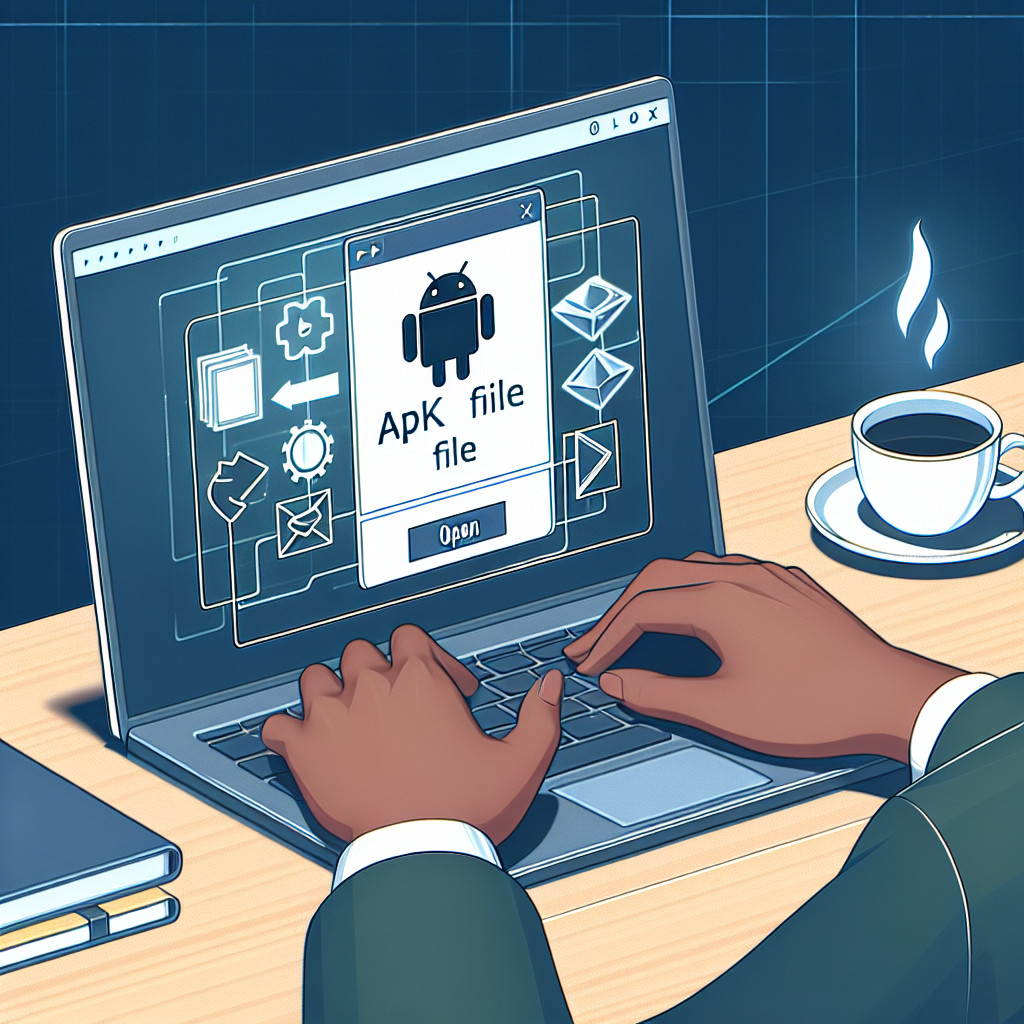Dynamic Link Libraries, or DLL files, are essential components in Windows operating systems. These files contain compiled code and resources that multiple programs can use simultaneously, making them integral to the smooth functioning of various software applications.
Understanding how to open DLL files is crucial for several reasons:
- Software development: Developers often need to inspect or modify DLL files during the coding process.
- Troubleshooting: Identifying and fixing missing or corrupt DLL errors can resolve many system issues.
- Game modifications: Editing game code within DLLs must be done carefully, respecting licensing agreements.
In this article, you will learn:
- What DLL files are and their role in Windows.
- Scenarios where opening a DLL file is necessary.
- Step-by-step methods to open a DLL file using different tools.
- Tips on handling common issues related to DLL files.
Understanding DLL Files
Dynamic Link Libraries (DLLs) are crucial components in Windows operating systems. These files contain compiled code and resources that multiple programs can use simultaneously, optimizing both memory usage and system efficiency.
Definition of DLL Files
DLL files are collections of small programs, each designed to perform specific functions. Unlike executable files (.exe), DLLs cannot be executed directly. Instead, they are loaded and executed by other applications.
Role of DLL Files in Windows Operating Systems
DLL files play a significant role in the functioning of Windows operating systems. Here are some key roles they serve:
- Shared Code: Multiple applications can utilize the same DLL file, reducing redundancy.
- Modular Design: Allows programs to be modular. For example, updates or bug fixes can be applied to a single DLL without modifying the entire application.
- Resource Management: Efficiently manage system resources by sharing common code among different applications.
How DLL Files Work with Multiple Programs Simultaneously
DLLs facilitate a modular architecture where a single instance of the file is loaded into memory and used by various programs.
- Efficient Memory Usage: By sharing code among applications, memory consumption is minimized.
- Interdependent Processes: Different apps call specific functions within a DLL as needed, ensuring streamlined performance.
Understanding these aspects is vital for anyone looking to open or edit these files. Specialized tools like decompilers or software such as Visual Studio are commonly used for this purpose.
Why You Might Need to Open a DLL File
Opening a DLL file is crucial in various scenarios:
- Software Development: Developers often need to open DLL files to understand the underlying code, make necessary modifications, or debug issues.
- Troubleshooting Missing or Corrupt DLL Errors: When a system reports missing or corrupt DLL errors, inspecting or replacing the faulty DLL file can be essential for restoring functionality.
- Editing Game Code: Gamers and modders may open DLL files to tweak game behavior. It’s important to respect licensing agreements to avoid violating terms of service.
Common tools for these tasks include Visual Studio and various decompilers. Keywords such as “open dll file in visual studio”, “visual studio open dll”, and “dll file how to open” are often searched by users needing guidance on these processes.
Methods to Open a DLL File: A Step-by-Step Guide
Using Decompilers
A decompiler is a specialized tool that converts compiled code back into a more readable format. This is crucial for analyzing and understanding the contents of a DLL file without affecting its functionality.
Recommended Decompilers
- dotPeek: A free decompiler from JetBrains, dotPeek supports various formats and integrates well with other JetBrains tools.
- Reflector: A powerful tool with a user-friendly interface, Reflector offers both free and paid versions, catering to different needs.
Step-by-Step Guide on Using a Decompiler
- Download and Install the Decompiler
- Visit the official website of either dotPeek or Reflector.
- Download the installer and follow the on-screen instructions to complete the installation.
- Open the Decompiler
- Launch the decompiler application from your desktop or start menu.
- Load the DLL File
- In dotPeek: Click on
File>Openand select your DLL file. - In Reflector: Use
File>Open Assemblyto browse and load your DLL file.
- Explore the Contents
- Navigate through the different classes, methods, and resources within the DLL using the tree view structure provided by the decompiler.
- Analyze or Edit Code
- Examine the decompiled code to understand its functionality or make necessary modifications (if permitted by licensing agreements).
Visual Studio Approach
Visual Studio provides another robust method for opening and analyzing DLL files, especially beneficial for developers working within this integrated development environment (IDE).
How to Open a DLL File in Visual Studio
- Open Visual Studio
- Ensure you have Visual Studio installed. Launch it from your desktop or start menu.
- Create a New Project or Open an Existing One
- Navigate to
File>New>Project...or open an existing project where you want to analyze the DLL.
- Add Reference to DLL File
- Right-click on your project in Solution Explorer.
- Select
Add>Reference... - In the Reference Manager, click on
Browse...and locate your DLL file. - Click
Add, thenOK.
- Browse and Analyze Code
- Once added, you can now explore classes, methods, and properties within the DLL using Object Browser.
Benefits of Using Visual Studio for Developers
- Seamless integration with other development tools.
- Advanced debugging capabilities.
- Comprehensive documentation support.
- Ability to edit code directly within the IDE (if licensing permits).
Command Prompt Registration
Registering a DLL file ensures that it is recognized by your system, enabling applications to utilize its functions effectively.
Explanation of Registering a DLL File Using Command Prompt
The registration process involves adding information about the DLL file into Windows Registry using a command-line utility called regsvr32.
Step-by-Step Instructions on Using regsvr32 Command for Registration
- Open Command Prompt as Administrator
- Search for “cmd” in your start menu.
- Right-click on Command Prompt and select
Run as administrator.
- Navigate to Directory Containing DLL File
- Use the
cdcommand to change directories: cmd cd path\to\dll\file
- Register the DLL File
- Execute the following command: cmd regsvr32 dllname.dll
- Replace “dllname.dll” with your actual DLL filename.
- Confirmation Message
- If successful, you will see a confirmation message indicating that your DLL has been registered.
Importance of Registration for System Recognition
Registering a new DLL ensures that system components know how to locate and use it when required. This is especially important for applications that rely on specific functionalities provided by external libraries.
Understanding these methods equips you with practical knowledge on how to open, analyze, and register DLL files, making it easier to troubleshoot issues or develop software solutions effectively.
Tools and Software to Open DLL Files
When it comes to opening or viewing DLL files, there are several tools available that cater to different user needs. Here is an overview of some popular options:
Free Software Options
- dotPeek: A free .NET decompiler and assembly browser from JetBrains.
- Features: Allows you to decompile .NET assemblies into C# code, navigate through the code, and export it as a Visual Studio project.
- ILSpy: An open-source .NET assembly browser and decompiler.
- Features: Offers a user-friendly interface for exploring the contents of DLL files and supports plugins for extended functionality.
- Dependency Walker: A free utility that scans any 32-bit or 64-bit Windows module (exe, dll, ocx, sys, etc.) and builds a hierarchical tree diagram of all dependent modules.
- Features: Helps in troubleshooting application failures due to missing or corrupted DLLs.
Paid Options
- Reflector: A commercial .NET decompiler and assembly browser.
- Features: Advanced features such as debugging into decompiled sources, saving resources in various formats, and robust navigation tools.
- PE Explorer: A tool for inspecting the inner workings of Windows executable files.
- Features: Allows editing of DLL files, resource tuning, and detailed file analysis.
Recommendations Based on User Needs
- For casual users or those on a budget looking for software to open DLL files for free, dotPeek and ILSpy are excellent choices due to their robust feature sets and no-cost availability.
- Developers requiring advanced functionalities like debugging should consider Reflector despite its cost because of its comprehensive toolset.
- For those focused on deep system-level modifications or extensive file analysis, PE Explorer provides specialized tools tailored for these tasks.
Selecting the right tool depends largely on your specific needs and whether you prefer free or paid options.
Common Issues When Opening DLL Files and How to Fix Them
Missing or Corrupt DLL Errors
Missing or corrupt DLL files can cripple the functionality of software applications. These issues often arise due to:
- Accidental Deletion: Users might accidentally delete essential DLL files.
- Corrupted Installations: Software installations that do not complete properly, leading to missing or corrupted DLL files.
- Malware: Malicious software can delete or alter DLL files.
To troubleshoot these issues effectively:
- Reinstall the Application: Reinstalling the software can restore any missing or corrupt DLL files.
- Use System File Checker (SFC): sh sfc /scannow
- This command scans and repairs system files, including DLLs.
- Download from Official Sources: If a specific DLL file is missing, download it from a reliable source, ideally the official website of the software provider.
- Update Drivers: Outdated drivers can cause conflicts with DLL files. Ensure all drivers are up-to-date.
Understanding OpenAL and Related Errors
OpenAL (Open Audio Library) is a cross-platform audio API used for rendering multichannel 3D positional audio. Many games and applications rely on OpenAL for immersive sound experiences.
Common errors associated with openal32.dll include:
- “openal32.dll Not Found”: This error indicates the absence of the
openal32.dllfile in the required directory. - “openal32.dll is Missing”: Similar to the “Not Found” error, this suggests that the file is either deleted or moved.
- “openal32.dll Access Violation”: This occurs when an application attempts to access
openal32.dllimproperly.
To resolve these errors:
- Reinstall OpenAL: Download and install OpenAL from its official website to ensure all necessary components are correctly installed.
- Check Game/Application Integrity: Use built-in options in platforms like Steam to verify and repair game files.
- Manual Replacement:
- Locate a legitimate copy of
openal32.dll. - Place it in the application’s installation directory or
C:\Windows\System32.
Addressing these common issues ensures that your applications run smoothly and maintain optimal performance without interruptions caused by missing or corrupt DLL files.
Conclusion
Knowing how to open DLL files is extremely useful for both users and developers. Whether you’re fixing errors, creating software, or modifying game code, being able to work with DLL files gives you more power over your system.