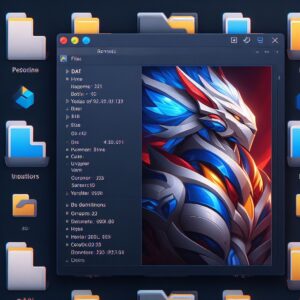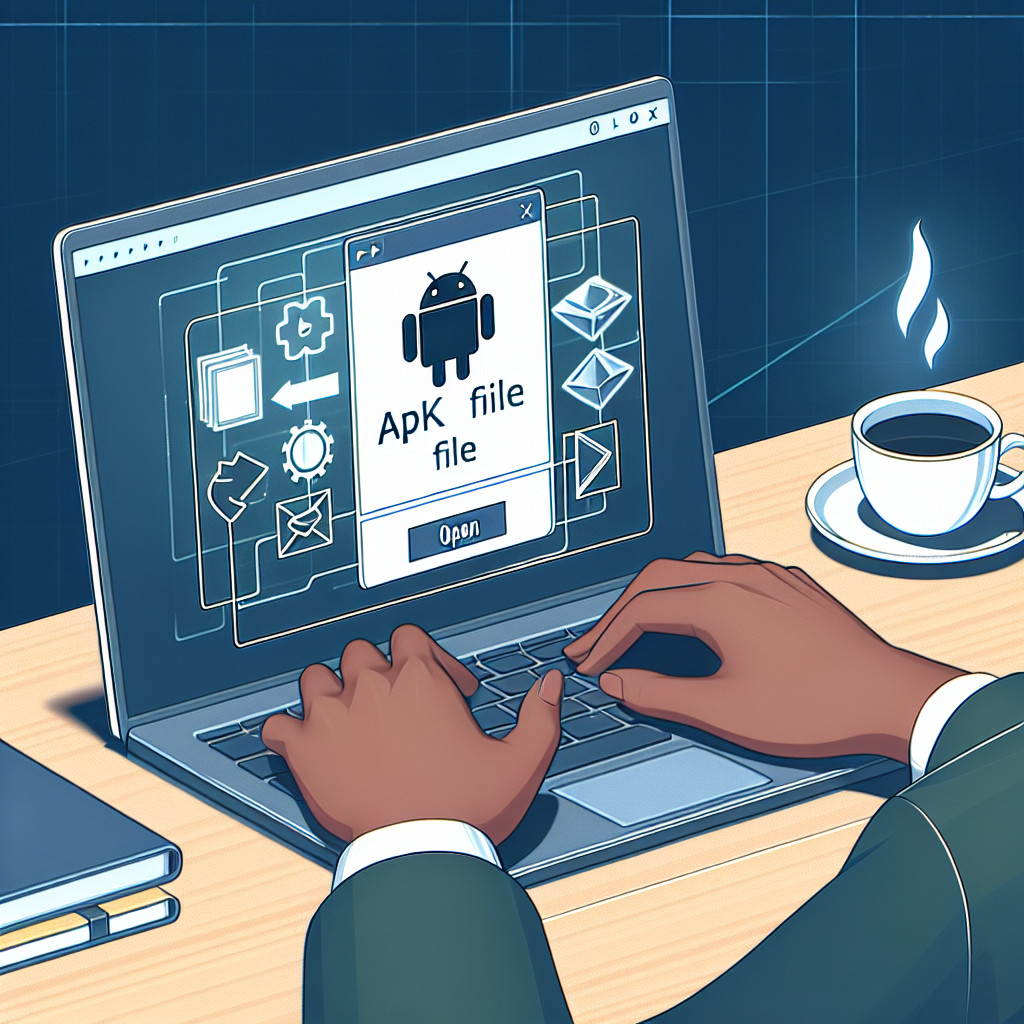DAT files, or data files, are a common yet sometimes perplexing element of software and computing. At their core, these files contain data in a text or binary format that is used by various applications. Despite their ubiquity, understanding how to navigate and manipulate DAT files can be crucial for users and professionals alike.
When you encounter a DAT file, it’s often not immediately clear what program it is associated with or how to open it. The first step in exploring a DAT file is to determine the originating application. Since they can be associated with multiple programs, identifying the source can sometimes be as simple as checking the file’s location or the context in which you received it.
If the origin remains unknown, you might try opening the file in a generic text editor like Notepad or TextEdit. Many DAT files are plain text and will display their contents readily in such programs. However, if the file contains binary data, a text editor will show garbled or unreadable characters.
In cases where a text editor is insufficient, one may opt for a more specialized tool such as a hex editor. This allows you to view and edit the raw bytes within the file. Hex editors can provide insights into the structure of the file’s contents and sometimes clues about the software that created it.
For users who wish to attempt opening the file in its default program, trying various applications that are frequently associated with DAT files, such as VLC Media Player for video DAT files or a specific game’s software for game-related data, can sometimes yield results. This method, however, entails an element of trial and error and is not guaranteed to work.
Another way of managing DAT files is through file conversion. Online tools or dedicated software can convert DAT files to more commonly recognized formats like TXT or CSV for text-based data, and AVI or MP4 for video data. This is particularly useful when the goal is to use the data within the DAT file in a different context or program.
Regarding management, DAT files should be handled with care. They may include critical configuration data or information necessary for the proper functioning of a program. Modifying a DAT file without understanding its role can lead to software malfunctions or data loss.
In summary, while DAT files may come across as enigmatic and stubborn, with the right approach and tools, they can be opened, viewed, and even converted, allowing users to access and manage the information locked within. As with any file exploration, proceeding with caution and backups is advisable to protect the integrity of both the files and the systems they interact with.
What software is used to open a .dat file?
A `.dat` file is a generic data file that can contain data in a variety of formats, created by various applications. Because of its nature, there is no single software designed to open all types of `.dat` files. To open a `.dat` file, you should first try to understand what kind of data it contains and which program generated it.
Here are some steps and software options you can consider:
1. Text Editors: If the `.dat` file contains plain text, you can open it with a text editor such as Notepad on Windows, TextEdit on MacOS, or gedit on Linux. Larger files might require more powerful text editors like Sublime Text or Notepad++.
2. Dedicated Program: If the file was created by a specific program, use that same program to open it. For example, if it’s a video file from a video editing software, you may try opening it with a media player like VLC.
3. Hex Editors: If the file is a binary file, you might need a hex editor like HxD or Hex Fiend to inspect the contents. Hex editors are more advanced and are usually used by developers or technically adept users.
4. File Viewer Programs: Some universal file viewer programs like File Viewer Plus for Windows claim to open various `.dat` file formats.
5. Rename the File Extension: Sometimes, if you know the format the `.dat` file is supposed to be, simply renaming the file extension to the correct one (e.g., `.pdf`, `.mp4`, etc.) might allow you to open it with the appropriate software.
Always make sure the `.dat` file is not malicious before attempting to open it, especially if it was received from an untrusted source. It’s always a good idea to scan the file with antivirus software before trying to open it.
How can I open a DAT file in a readable format?
Opening a DAT file in a readable format can sometimes be a bit challenging because the .DAT extension is often used for generic data files that could potentially contain any type of data. These files are usually associated with a specific application and may not be meant to be opened manually by the user. However, there are a few methods you can try to open a DAT file and make its contents readable:
1. Check the source of the DAT file: If it came from a known program, refer to the software’s manual or support resources to understand how to properly open or use the file.
2. Try a text editor: You can attempt to open the DAT file with a plain text editor like Notepad in Windows, or TextEdit in macOS. Sometimes DAT files are simply text files with a different extension. Just right-click on the file, choose “Open with” and select a text editor.
3. Use a universal file viewer: Programs like File Viewer Plus or FreeFileViewer can open a wide range of file formats, including some DAT files. However, they may not work if the DAT file is formatted for a specific program or is not meant to be viewed directly.
4. Rename the file extension: In some cases, changing the DAT file extension to the one used by the program it’s associated with (such as .txt or .csv) might enable you to open it in a more suitable application. This should only be done if you are fairly certain of the file’s original format and intended use.
5. Use specialized software: If the DAT file is from a video CD, for example, you may need VCDGear or similar software to extract video data. For other types of data, such as statistical or scientific, proprietary software used to create the file may be required to read it.
Always be cautious when opening DAT files, especially if they are from an unknown or untrusted source, as they could contain harmful data. If you’re dealing with proprietary or sensitive information, ensure you have permission to access the file contents.
Remember, no single method guarantees success as the .DAT file format is not standardized and can vary greatly in how the data is structured and encoded.
How can I open a DAT database file?
To open a DAT database file, you generally need to know the specific application or software it was created with, as “DAT” is a generic data file that can be generated by various programs. Each program may use its own format for DAT files, so there isn’t a one-size-fits-all method to open them.
Here are some steps you can take to open a DAT database file:
1. Identify the Source Program: If you know which software created the DAT file, use that program to open it. This could be a database program or another type of application that uses database functions.
2. Generic Text Editors: For text-based DAT files, you can attempt to open them in a text editor like Notepad in Windows or TextEdit in macOS. Some DAT files are plain text and can be read easily, while others may contain binary data that will appear as gibberish.
3. Try Renaming the File Extension: If you have an idea of what the file might actually be (e.g., an image or document), you can try changing the file extension to the appropriate one and then opening it with the corresponding software.
4. Use Professional Software: Programs like Microsoft Access, if the DAT file is related to a database, or proprietary software designed to work with specific database formats can be used.
5. Hex Editors: For more advanced users, a hex editor can open any file, including DAT files, by displaying its raw hexadecimal values. This is primarily for those who understand file structure and binary data.
6. Third-Party Tools: There are specialized tools and universal file viewers that claim to open various types of files, including DAT. However, the success rate depends on the file’s origin and format.
7. Database Management Systems (DBMS): If the DAT file is indeed a database file, you may be able to import or restore it into a DBMS like MySQL, SQL Server, or SQLite, provided you know the schema or format it’s supposed to adhere to.
8. Contacting the Source: If the file came from a third-party source, reaching out to them for information on how to access the data properly can sometimes yield results.
Remember, always be cautious when opening unknown DAT files, especially if they come from an untrusted source, as they could potentially contain harmful data or malware. Additionally, always make a backup of the DAT file before attempting any conversion or opening it with different software to prevent data loss.
How can I convert a DAT file into a PDF format?
To convert a .DAT file into a .PDF format, you need to determine what kind of data the DAT file contains, as “.DAT” is a generic file extension that can contain literally any type of data. The process will vary depending on whether the DAT file is a text-based document, a video file, or another form of binary data.
Here’s a general approach:
1. Determine the content: First, you want to figure out what’s inside the DAT file. Sometimes, DAT files are simply text files or contain readable content that can be converted directly. Other times, they’re used by specific programs and may require conversion or export from that program. If the DAT file comes from a specific program (like an email attachment or a software export), refer to the documentation for that program for how to manage or convert its files.
2. Text-based DAT Files: If the DAT file is text-based, you can open it with a text editor like Notepad on Windows or TextEdit on Mac. Once opened, you can copy the text and paste it into a Word processing program like Microsoft Word or Google Docs, and then save or export it as a PDF.
“`plaintext
Steps for Text-based DAT files:
– Open the DAT file with a text editor.
– Select all content and copy it.
– Paste the content into a Word processor.
– Use ‘Save As’ or ‘Export’ function to save as PDF.
“`
3. Binary DAT Files: If the DAT file is not text-based, it may be more complicated. A common scenario where a DAT file needs converting is with email attachments from Microsoft Exchange or Outlook, which sometimes come in the form of winmail.dat files. In this case, you would use a specific tool or online service designed to extract or convert data from these types of DAT files into a readable format, which you then could convert to PDF.
“`plaintext
Steps for Binary DAT files:
– Use a dedicated tool like Winmail Opener or an online service.
– Extract the content to a recognizable format.
– Convert the extracted content to PDF using a PDF printer or export feature.
“`
Regardless of the DAT file type, follow these general steps:
- Find conversion software: Search for software or online services that can convert a DAT file to PDF. Some universal file converters can handle multiple file types.
- Convert the file: Once you’ve found suitable conversion software, follow its instructions to convert your DAT file to a PDF. This will often involve loading the file into the program, selecting ‘Export’ or ‘Convert’, and choosing PDF as the output format.
Remember, always make sure you trust the source of the DAT file before attempting to open it, as it could potentially be harmful if it’s from an unknown or untrustworthy source.
What is a DAT file and which software can open it?
A DAT file is a generic data file that may contain information in text or binary format, used by various applications. Since DAT files are not standardized, the software that can open them varies widely and often depends on the context of how the file was created. For text-based DAT files, simple text editors like Notepad (Windows) or TextEdit (macOS) can be used. For binary DAT files, you would typically use the specific program that generated the file, or universal file viewers/editors like File Viewer Plus that support opening a wide range of file formats. If you’re unsure about the origin of a DAT file, tools like TrID can help identify which application it belongs to.
How do I convert a DAT file to a more common file format like PDF or DOCX?
To convert a DAT file to a more common file format such as PDF or DOCX, you’ll first need to identify the type of data contained in the DAT file, as it could be a generic data container. If the DAT file is a text-based or document file, you can try renaming the file extension to .txt or .docx and then open it with a text editor like Notepad or a word processor like Microsoft Word. If the contents display correctly, you can then save or export the file as a PDF from within the word processing software. If it’s not text-based, or this method doesn’t work, you may require specific software or a file conversion tool to convert the DAT file into the desired format, ensuring you use a reliable one to avoid data corruption.
Are there any free tools available for opening and viewing the contents of a DAT file?
Yes, there are several free tools available for opening and viewing the contents of a .DAT file. Some popular options include:
1. Notepad++: A versatile text editor that can open many file types, including .DAT files.
2. WinDAT Opener: Specifically designed to open .DAT files on Windows.
3. Hex Editor (such as HxD): Useful for viewing and editing the hexadecimal content of any file type.
Can I open a DAT file on a mobile device, and if so, what apps would I need?
Yes, you can open a DAT file on a mobile device using various file viewer apps. For Android, you might use File Viewer for Android. iOS users can try FileMaster or similar file management apps. Ensure to check the file’s source and content type as DAT is a generic data file which could be anything.
What should I do if I receive an error message when trying to open a DAT file?
If you receive an error message when trying to open a DAT file, first ensure you are using the appropriate program that can open that specific file type. DAT files can be generic data files and their content could range widely. If you know the origin of the DAT file (e.g., it’s from a video game or particular software), try opening it with the corresponding application. If you’re unsure of the origin, you can attempt to open it with a text editor to inspect the contents. Sometimes, renaming the extension to the correct format, if known, can solve the issue. Always ensure that the file is not corrupt and that your system’s software is up-to-date to avoid compatibility issues. Additionally, it might be necessary to scan the file for viruses before attempting to open it.
Is it possible to edit the contents of a DAT file directly, and which software would allow me to do that?
Yes, it is possible to edit the contents of a DAT file directly. You can use a text editor like Notepad++ for simple text-based .dat files, or specialized software like a hex editor for binary .dat files. Always ensure you have a backup before editing as changes may corrupt the file.
How can I determine the origin of a DAT file or the program used to create it?
To determine the origin of a DAT file or the program used to create it, check the file context within its original directory for clues about related applications. You could also try opening the DAT file with a text editor to look for identifiable headers or metadata. Alternatively, use a file identification tool like TrID which can analyze the file signature and suggest possible associated software. If the DAT file is related to a specific program you have installed, consult the program’s documentation or search online forums for more information.