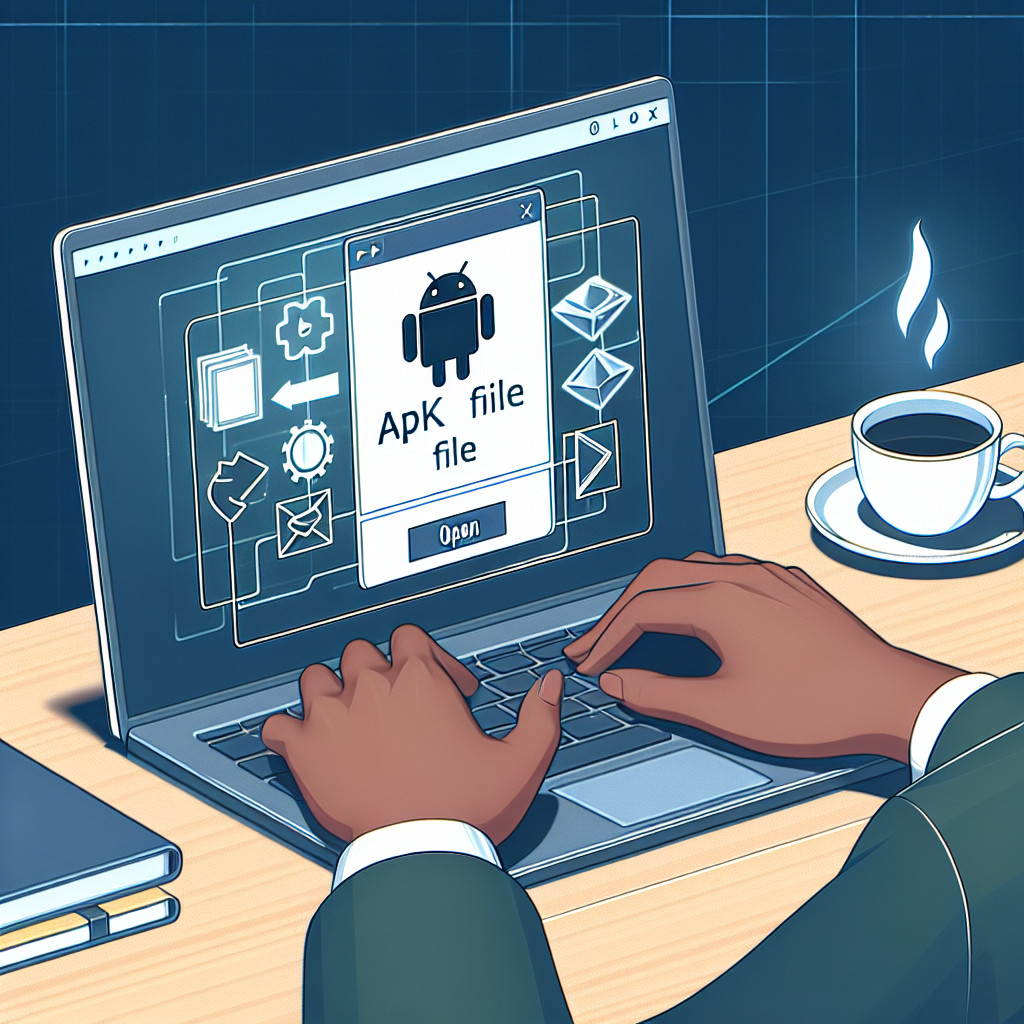BIN files embody a vital aspect of software architecture as they are often synonymous with binary format files. At their core, these files contain data in a pure binary form that is used by a wide array of software applications and operating systems. To truly understand BIN files, it’s essential to grasp that they are not intended to be directly interpretable by humans but rather by machines.
In the realm of software, BIN files primarily serve as executable files. This means they are designed to run as programs on a computer, performing specified operations as orchestrated by their contained binary instructions. Because of their nature, these files are fundamental components of many types of software, essentially the backbone that enables various applications to function properly.
Deciphering the contents of a BIN file may require specific tools or software designed to read and possibly convert binary data into a human-readable format. Programmers and developers might use hex editors or debugging tools to analyze these files, whereas typical users generally interact with BIN files through the applications that create and use them.
Furthermore, BIN files are not confined to a single purpose or format; they can also be representations of CD and DVD image files, or carry firmware updates for hardware devices. It is their binary structure that allows for such versatility, effectively marking them as containers that hold critical information for different technological solutions.
In essence, understanding BIN files involves recognizing their role within the software ecosystem as carriers of executable commands and data vital to the functioning of digital environments.
Which application is capable of opening BIN files?
BIN files can refer to a variety of different file formats, depending on the context. They might be binary files, CD/DVD backup files, or even firmware images. The suitable application to open a BIN file will vary depending on what exactly the file is intended for.
For binary data, a hex editor like HxD or WinHex can be used to open and view the contents of a BIN file. These tools are particularly useful for those with technical expertise who need to examine or manipulate binary data.
If the BIN file is a backup of a CD or DVD, you might use disk image mounting software like DAEMON Tools, PowerISO, or WinCDEmu. These programs can mount the BIN file as a virtual disk, allowing you to access its contents as if it were an actual physical disc.
In the case of firmware or other system-level data, the BIN file may need to be applied through a specific hardware interface or administrative tool designed for the device or system it’s intended for. This could be a router configuration interface, a motherboard BIOS update utility, or a similar tool provided by the hardware manufacturer.
It’s important to know that attempting to open a BIN file with the wrong type of software can lead to misunderstandings about the contents of the file, or in the worst-case scenario, could lead to system instability if the file is incorrectly applied or executed. Always ensure you know the intended purpose of a BIN file before attempting to open it.
How can a BIN file be converted into a PDF?
A BIN file typically refers to a binary file, which is a non-text based file containing data in a binary format that is used by different software applications. In contrast, a PDF (Portable Document Format) file is specifically designed for presenting documents that include text, images, and other graphics.
Converting a BIN file to a PDF directly is often not meaningful or possible because the content of a BIN file might not represent a document. It can contain anything from executable code to image data that isn’t formatted as a document.
However, if you’re certain that your BIN file contains document-based information, you could potentially convert it to a PDF with the following steps:
1. Identify the contents of the BIN file: First, understand what type of data the BIN file contains. This might require specific software that can open and interpret the BIN file. If, for instance, the BIN file is an image of a document, you will need software capable of recognizing and displaying this image.
2. Convert the data into a recognizable document format: If the BIN file can be opened and read, for example, as an image or text, you would need to transfer that content into a document creating software like Microsoft Word, LibreOffice Writer, or Google Docs.
3. Export or Save as PDF: Once your content is in a document format and you have finalized the layout and design, use the application’s native ‘Save as’ or ‘Export’ feature to save the document as a PDF. For instance, in Microsoft Word, you can go to *File > Save As* and choose PDF as the output format.
4. Use a virtual PDF printer: Alternatively, you can print the document to a virtual PDF printer. This works by choosing the ‘Print’ option in any application that can open your document, and then selecting a PDF printer (like Adobe PDF or Microsoft Print to PDF) as your printer choice. Instead of printing onto paper, this ‘prints’ the document into a PDF file.
5. Third-party conversion tools: There are also third-party tools and online services that claim to convert various file types into PDF. Be cautious with these, particularly if the BIN file contains sensitive information, because uploading your files to an online service could pose privacy and security risks. Always ensure that any third-party tool you use is reliable and has good reviews.
It’s important to emphasize the critical step of identifying the BIN file’s contents. Without knowing what’s within the BIN file, it is impossible to discern the correct approach to conversion. Most attempts to convert binary files that aren’t obviously intended to be documents into PDFs won’t work or will result in a PDF file that doesn’t make sense. Therefore, understanding the BIN file’s content is essential before attempting any form of conversion.
How can I execute a BIN file on Windows 10?
To execute a BIN file in Windows 10, you typically need to follow these steps:
1. Identify the BIN file: First, you have to be sure that what you have is indeed a BIN file that is meant to be executed or installed on Windows. Usually, BIN files are associated with disk images or certain types of self-extracting setups and may require specific software to open.
2. Mount the image (if it’s a disk image): If the BIN file is an image of a CD or DVD, you can mount this image using a virtual drive program such as Daemon Tools, WinCDEmu, or the built-in mounting option in Windows 10.
– Right-click on the BIN file.
– Select ‘Mount’ if available (this straightforward option is more commonly available with ISO file formats).
– If ‘Mount’ isn’t available, open your virtual drive program and mount the BIN file through the program’s interface.
3. Convert the BIN file to ISO (if necessary): In case your system doesn’t support the BIN format, you can convert it to an ISO, which is more universally accepted. Use a file conversion tool like AnyToISO or similar software to perform the conversion.
4. Install Software to handle the BIN file: Some BIN files are self-executing software installers. In such cases, they may come with a small .CUE file, which is a plain text file that specifies how the data is laid out on the disc. You may need to use emulation software that can handle .CUE files to execute the BIN file.
5. Executable BIN Files: If the BIN file is a non-media executable file, then it might be a form of software distribution that isn’t common on Windows. Try the following:
– Make sure that the BIN file is intended for Windows.
– Place the BIN file in its own folder, as it might extract multiple files.
– Rename the file extension from .bin to .exe if you’re confident it’s intended to run on Windows.
– Right-click the file and select ‘Run as administrator’ to see if it executes.
6. Software-specific BIN Files: Some applications may create and use their own BIN files for various purposes not related to disc images or software installation. In such cases, you should consult the documentation for the specific software that uses the BIN file or look for an application intended to open that type of BIN file.
Remember that downloading and running .BIN files from untrusted sources can be risky as they could contain malware. Always ensure that your antivirus software is up-to-date before downloading and executing such files.
These steps involve general methods for dealing with BIN files, but the exact procedure may vary depending on the specific nature of the file you’re dealing with.
How can I modify a .BIN file on a Windows system?
Modifying a .BIN file on a Windows system can be a complex task, as .BIN files are usually in a binary format, which means they are not meant to be edited or read by humans directly. Oftentimes, .BIN files are used for storing the executable code, certain types of data, or firmware for devices. Before you attempt to edit a .BIN file, you should know exactly what you’re trying to achieve and understand that incorrect modifications can corrupt the file or cause malfunction in the software or hardware that uses the file.
Here’s a step-by-step guide on how to modify a .BIN file on a Windows system:
1. Backup the .BIN File: Always create a copy of the .BIN file before you start editing it. This ensures you have the original file intact in case something goes wrong.
2. Identify the Purpose: Understand the structure and purpose of the .BIN file. Different .BIN files serve different purposes, and there might be specific editors or tools needed depending on the type.
3. Hex Editor: To modify a .BIN file, you will need a hex editor. A hex editor allows you to see and edit the raw binary content of a file. Some popular hex editors for Windows include HxD, Hex Workshop, and 010 Editor.
4. Install a Hex Editor: Download and install a hex editor of your choice. Be sure to download from a reputable source to avoid malicious software.
5. Open the .BIN File with the Hex Editor: Launch the hex editor and open the .BIN file. You’ll see the binary data represented as hexadecimal values.
6. Edit the Binary Data: Navigate through the binary data and make your changes carefully. If you know exactly what needs to be changed, you can search for specific hexadecimal values and modify them. If you are uncertain about the changes, research thoroughly before making any edits.
7. Save the Changes: Save the modified .BIN file with a new name or in a different location so that you don’t lose the original file.
8. Test the Modified .BIN File: This is critical. You need to test the modified .BIN file to ensure that your changes did not introduce any errors or corruptions.
If you’re not familiar with binary/hexadecimal systems or the specific .BIN file format you’re dealing with, it’s advisable to seek help from someone who has experience in editing such files. Improperly editing a .BIN file could render it unusable or cause unexpected behavior in associated software or hardware.
What is a BIN file and how is it used in software applications?
A BIN file is a binary file that can contain a wide variety of data types encoded in binary form. In the context of software applications, BIN files are often used to store the executable code, images, or backup copies of software. They must be either executed by an appropriate program or mounted as a disk image to be utilized. BIN files can also be associated with firmware updates for various devices, requiring specific tools to install them onto the hardware.
Which software tools can open and manipulate BIN files effectively?
Several software tools that can open and manipulate BIN files effectively include:
1. UltraISO: A versatile tool that allows you to open, edit, create, and burn BIN files as well as convert them to other formats.
2. PowerISO: Similar to UltraISO, it supports various CD/DVD image formats and can be used for opening, converting, and editing BIN files.
3. WinISO: This software is capable of handling BIN and other image files, offering features for editing, extracting, and converting the contents.
4. MagicISO: Another program that provides tools for creating, editing, and extracting BIN files among its capabilities.
5. AnyBurn: A lightweight, yet powerful tool for CD/DVD/Blu-ray burning and imaging, including support for BIN files.
Remember to ensure the chosen software is compatible with your operating system.
Can I convert a BIN file to another format, and if so, what software should I use?
Yes, you can convert a BIN file to another format. The specific software depends on the type of BIN file you’re dealing with; BIN files can represent different types of data. For disc images, a program like PowerISO or MagicISO can convert BIN to ISO. For general file conversion, tools like AnyToISO or a multi-format converter like Format Factory may be suitable. Always ensure the software you choose is compatible with your BIN file type.
Are there any free programs available for opening BIN files on Windows?
Yes, there are free programs available to open BIN files on Windows. Some notable options include 7-Zip, WinISO, and Daemon Tools Lite. These programs can help you extract, mount, or convert BIN files as needed.
How do I open BIN files on a Mac without using third-party software?
To open BIN files on a Mac without using third-party software, you can try mounting the BIN file as a virtual disk. Open Terminal and use the following command: hdiutil mount filename.bin. If the BIN file is a proper disk image, it should mount on your desktop like any other drive. If this doesn’t work, the BIN file may require conversion or third-party software to access its contents.
What are the security risks associated with downloading software to open BIN files?
When downloading software to open BIN files, the main security risks include malware, which can range from viruses and spyware to ransomware. Untrusted sources may provide software that appears legitimate but is actually designed to steal personal information or damage your system. Additionally, even reputable software can have vulnerabilities that, if not regularly updated, can be exploited by attackers. Always ensure you download from official websites and keep your software up to date to mitigate these risks.
Is it possible to edit the contents of a BIN file directly, and what software is needed for this task?
Yes, it is possible to edit the contents of a BIN file directly. You will need a specialized hex editor software like HxD or Hex Workshop, which allows you to view and modify the binary content of such files. However, be cautious as improper edits can corrupt the BIN file.