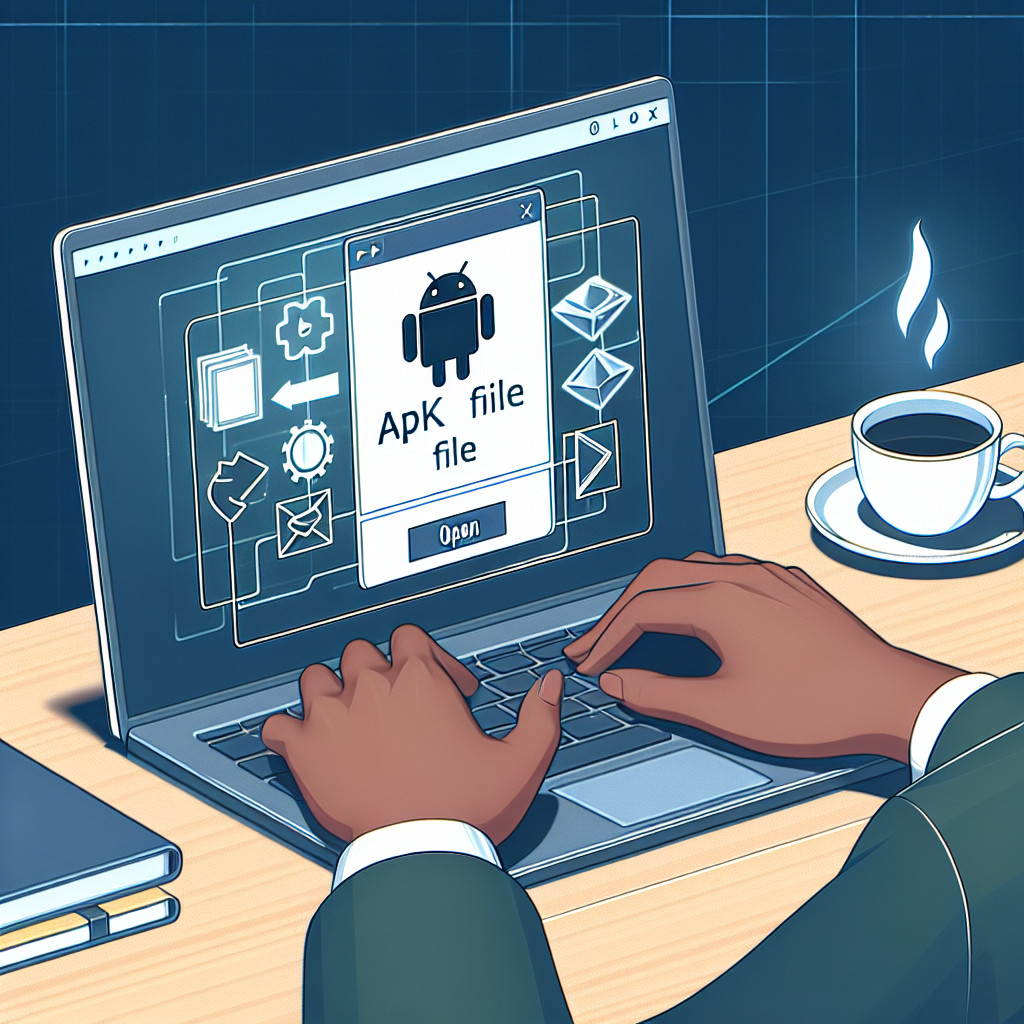ASPX files, or Active Server Page Extended files, are an essential part of the ASP.NET framework. They are used to create dynamic web pages and contain scripts that control how a browser displays content. Knowing how to open an ASPX file is crucial for anyone involved in web development or working with web content.
In this article, we will discuss:
- The definition and purpose of ASPX files
- Why it’s important to know how to access and use these files
- The different methods you can use to open ASPX files, including editing options, troubleshooting tips, and conversion techniques
Whether you’re a beginner or an experienced developer, this guide aims to make it easier for you to work with ASPX files by providing straightforward methods and practical insights.
Understanding ASPX Files
An ASPX file extension signifies an Active Server Page Extended file, specifically designed for Microsoft’s ASP.NET framework. These files play a crucial role in web development, enabling the creation of dynamic web pages that interact with databases and other server-side resources. Unlike static HTML files, which consist solely of HTML markup, ASPX files can include server-side scripts and logic, allowing them to generate content on-the-fly.
Key Differences Between ASPX Files and Other File Types:
- Dynamic vs. Static: ASPX files produce dynamic content through server processing, while HTML files generally serve static content.
- Code Execution: ASPX allows for the execution of server-side code (like C# or VB.NET), creating interactive experiences that HTML cannot provide.
- File Structure: An ASPX file typically contains a combination of HTML markup, client-side scripts (like JavaScript), and server-side code.
Common Use Cases for ASPX Files:
- Web Applications: Used in frameworks like ASP.NET to build responsive web applications.
- Data-driven Sites: Ideal for sites requiring user data input and backend processing.
- Content Management Systems (CMS): Frequently utilized in CMS platforms to manage dynamic content delivery.
Understanding how to read an ASPX file provides insight into its structure and potential applications in modern web development.
Methods to Open an ASPX File
Opening an ASPX File in a Web Browser
Opening an ASPX file is straightforward, especially when using a web browser. Browsers like Google Chrome, Firefox, and Microsoft Edge excel at processing ASPX files, displaying their content as dynamic webpages. Follow this step-by-step guide to view ASPX files via a URL:
- Locate the URL: Ensure you have the correct URL of the website hosting the ASPX file. This could be a direct link or part of a larger webpage.
- Open Your Browser: Launch your preferred web browser (e.g., Chrome, Firefox, or Edge).
- Enter the URL:
- Click on the address bar at the top of your browser window.
- Type or paste the URL of the ASPX file.
- Hit Enter: Press the Enter key on your keyboard. The browser will send a request to the server hosting the ASPX file.
- View the Content: The server processes the ASPX file and sends back HTML content that your browser displays as a standard webpage.
When you open an ASPX file in a web browser, it communicates with a web server that executes any server-side scripts embedded within it. This process converts dynamic content into HTML, which browsers can read and display.
How Browsers Process ASPX Content
Understanding how browsers handle ASPX files enhances your ability to troubleshoot issues or make informed decisions about viewing these types of files:
- Dynamic Page Rendering: Unlike static HTML files, ASPX pages often include scripts that generate content dynamically based on user input or database queries.
- Server-Side Execution: When you access an ASPX page, the web server processes its code before sending back HTML to your browser. This ensures that any necessary data is retrieved and formatted correctly.
- Browser Compatibility: Most modern browsers are capable of displaying ASPX files seamlessly. However, variations in rendering may occur due to differences in how each browser interprets code.
This method ensures you can open and view ASPX files efficiently while taking full advantage of their dynamic capabilities as part of web development practices.
Viewing and Editing an ASPX File with a Text Editor
If you want to view ASPX files or make modifications, using a text editor is an effective approach. Here are some popular options:
- Notepad++: A lightweight text editor with syntax highlighting for various programming languages. Ideal for quick edits.
- Adobe Dreamweaver: A more advanced tool that provides a visual interface along with code editing capabilities. Suitable for those working on complex web projects.
- Visual Studio: A comprehensive development environment that supports ASP.NET. Best for developers needing extensive features and debugging tools.
How to Open and Edit an ASPX File
- Choose your text editor from the list above.
- Open the application.
- Navigate to File > Open or use the drag-and-drop feature to open your ASPX file.
Understanding the code within an ASPX file is crucial if you plan to edit it. These files often contain HTML markup, server-side scripts, and controls that dictate how content is rendered on the web page. Familiarity with this structure enables you to make meaningful changes while preserving functionality.
By using a text editor, you gain control over the source code, allowing for customization and troubleshooting of dynamic web pages built on the ASP.NET framework.
Working with Downloaded ASPX Files
Renaming and Changing the Extension of Downloaded ASPX Files
When you download an ASPX file, you may find yourself in situations where renaming the file becomes necessary. Common scenarios include:
- Converting to PDF: If the downloaded ASPX file contains data or reports that need to be shared in a more accessible format, changing the extension to .pdf can facilitate this.
- Compatibility Issues: Sometimes, an application may not recognize an ASPX file directly. Renaming it to another format like .txt or .html might allow it to be opened more easily.
To change the file extension of a downloaded ASPX file properly, follow these steps:
- Locate the File: Navigate to the folder where the downloaded ASPX file is saved.
- Rename the File:
- Right-click on the file and select “Rename.”
- Change the extension from .aspx to your desired format (e.g., .pdf).
- Confirm any prompts regarding changing the extension.
- Open in Appropriate Application: Once renamed, try opening the file with a compatible application.
Important Considerations
- Changing the extension does not alter the content of the file. For instance, merely renaming an ASPX file to .pdf will not convert its underlying code into a PDF format. Instead, it may lead to errors when attempting to open it.
- Ensure that any software you intend to use for opening renamed files is capable of processing those formats correctly.
Troubleshooting Downloaded Issues with ASPX Files
You may encounter several common issues when accessing downloaded ASPX files:
- File Not Opening: If your system prompts an error when trying to open a renamed file, revert to its original .aspx format and utilize appropriate software that can handle ASPX files.
- Content Display Problems: Viewing an ASPX file in a text editor may yield confusing results due to embedded server-side scripts. Understanding the context and structure of such files can help mitigate confusion.
Enhancing your understanding of how downloaded ASPX files function can streamline your workflow when handling these types of documents. Having clear guidelines for renaming and troubleshooting can save time and prevent frustration during your web development endeavors.
Troubleshooting Common Issues with Downloaded ASPX Files
When working with downloaded ASPX files, users often encounter various issues that can hinder their ability to open or edit these files. Understanding these common problems allows for effective troubleshooting.
Common Issues:
- File Association Problems: Sometimes, the operating system does not recognize the ASPX file type. This can be resolved by changing the file association to a suitable program that can handle ASPX files, such as a web browser or a text editor.
- Incomplete Downloads: If an ASPX file is partially downloaded, it may fail to open correctly or display errors. Re-downloading the file usually resolves this issue.
- Software Compatibility: Not all text editors support ASPX files natively. Using specialized software like Microsoft Visual Studio or Adobe Dreamweaver can help avoid compatibility issues.
- Incorrect File Extensions: Users may mistakenly change the file extension when renaming downloaded ASPX files. Ensure that the extension remains
.aspxunless you intend to convert it to another format. - Server-Side Processing Limitations: Since ASPX files rely on server-side processing, opening them locally without a web server may lead to incomplete rendering or error messages. Setting up a local server environment can help overcome this limitation.
Addressing these common issues enables smoother interaction with downloaded ASPX files and enhances your overall experience in managing them.
Converting an ASPX File to Other Formats Like HTML or PDF
Converting ASPX files to other formats can be essential for various reasons. You might want to share content with users who do not have access to a web server or need a static version of the dynamic content. Additionally, converting to formats like HTML or PDF makes it easier to store and print.
Methods and Tools for Converting an ASPX File to HTML or PDF Formats
When you consider converting ASPX files, several methods and tools are available:
- Visual Studio
- A robust IDE that allows you to open an ASPX file directly.
- Use the built-in export options to save the file as HTML.
- Offers features like syntax highlighting, making it easier to edit before conversion.
- Online Conversion Tools
- Websites like Zamzar or Convertio can help convert ASPX files without needing software installation.
- Simply upload your ASPX file, select your desired format (HTML or PDF), and download the converted file.
- Ensure that sensitive data is handled securely when using online tools.
- Custom Scripts
- For developers, writing custom scripts in languages such as Python can automate the conversion process.
- Utilizing libraries that handle web requests (e.g., BeautifulSoup) can help extract and format content from ASPX files.
- Manual Copy-Paste Method
- Open the ASPX file in a text editor or a browser.
- Manually copy the relevant content and paste it into an HTML or Word document.
- Save as HTML or export as PDF using the text editor or word processor’s built-in functionalities.
Limitations and Considerations
- Loss of Functionality: Converting an ASPX file may result in losing dynamic elements such as server-side scripts, databases connections, and interactive features.
- Formatting Issues: The layout may not transfer seamlessly during conversion, requiring additional adjustments post-conversion.
- Complexity of Content: Files utilizing advanced features (like AJAX calls) may not render correctly in static formats.
Understanding these methods enables you to efficiently convert ASPX files while being aware of potential pitfalls. Each approach has its advantages and constraints, so choose based on your specific needs and technical expertise.
Conclusion
Exploring the world of web development opens up numerous opportunities for creativity and problem-solving. Understanding how to open ASPX files is just the beginning of your journey. Here are some key points to consider:
- Web Development Skills: Gaining proficiency in server-side scripting and frameworks like ASP.NET can enhance your technical capabilities.
- Dynamic Content Creation: Mastering ASPX files allows you to develop dynamic web pages that can respond to user interactions.
- Community Resources: Engage with online forums, tutorials, and courses to deepen your knowledge.
Embrace the learning process; every step builds a stronger foundation in web development.