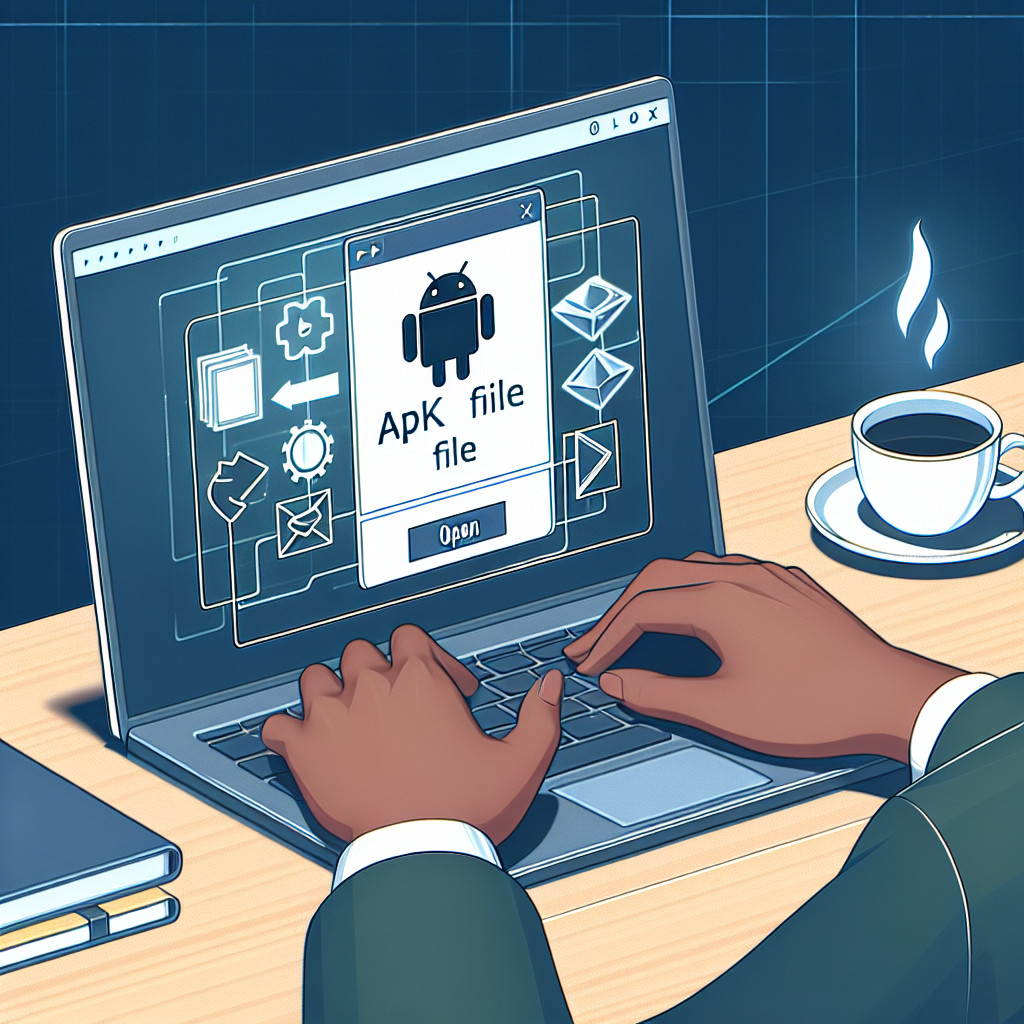AI files, known as Adobe Illustrator files, are essential in graphic design. They are highly valued for their ability to maintain image quality and scalability, making them ideal for various design projects. However, opening AI files without Adobe Illustrator can be quite challenging.
Graphic designers often face problems when trying to view or edit AI files without Adobe Illustrator. Since these files are proprietary, not all software can handle them effectively. This can lead to frustration and wasted time on important projects.
This article will guide you through five easy methods to open AI files without relying on Adobe Illustrator:
- Changing the file extension
- Using alternative software
- Online conversion tools
- Utilizing Adobe Bridge
- Google Drive
By exploring these options, you’ll be able to find the best method that suits your needs, ensuring you can access and work with AI files seamlessly. Whether you’re looking for an AI format viewer or ways to open Adobe Illustrator files online, this guide has got you covered.
Understanding AI Files
An AI file is a vector graphics file created with Adobe Illustrator. It is widely used in graphic design for creating logos, illustrations, and complex artwork. The AI file format preserves the integrity of an image’s lines and shapes, ensuring high-quality visuals regardless of resizing.
Key Characteristics:
- Scalability: Unlike raster images, vectors can be scaled indefinitely without losing clarity, making them ideal for various applications from business cards to billboards.
- Image Quality: Vector graphics maintain sharp edges and crisp details at any size, crucial for professional-grade designs.
Despite its advantages, the AI file format is proprietary. This means it is designed specifically for Adobe Illustrator, making it challenging to open and edit with other software.
Method 1: Changing File Extension
Changing the file extension from .ai to .pdf is a straightforward method to open AI files without Adobe Illustrator. This approach allows viewing the content through any PDF viewer, making it accessible on both Windows and Mac.
Step-by-Step Guide
On Windows:
- Locate the AI file you wish to open.
- Right-click on the file and select Rename.
- Change the file extension from
.aito.pdf. - Confirm the change when prompted.
- Open the newly renamed PDF file with any PDF viewer, such as Adobe Acrobat Reader or your browser.
On Mac:
- Find the AI file in Finder.
- Click on the file name and change the extension from
.aito.pdf. - Confirm the change.
- Double-click the PDF file to open it in Preview or any other PDF viewer.
Limitations
- Lack of Editing Capabilities: This method only allows you to view the AI file without editing it. The conversion process strips away advanced features unique to Adobe Illustrator, such as layers and vector path editing.
- Compatibility with Various PDF Viewers: While most PDF viewers can display converted AI files, some intricate details may not render correctly, affecting overall quality and fidelity.
By simply changing the file extension, you can easily access AI files for viewing purposes across different platforms without needing specialized software.
Method 2: Using Alternative Software
Inkscape
Inkscape is a popular open-source software that provides robust features for opening AI files. It imports AI files as PDFs, which means the integrity of vector graphics is maintained.
Features:
- Open Source: Free to use and continuously updated by the community.
- Cross-Platform: Available on Windows, Mac, and Linux.
- Scalability: Maintains high-quality vector graphics.
Advantages:
- No cost involved.
- Supports a wide range of file formats including SVG, EPS, and PDF.
- Good for basic editing and viewing.
Disadvantages:
- Limited advanced editing capabilities compared to Adobe Illustrator.
- Imports files as PDFs, which may result in some loss of original AI file features.
Photoshop Elements 12 and GIMP
Both Photoshop Elements 12 and GIMP can import AI files as PDFs. These applications are well-known in the graphic design community for their versatility.
Photoshop Elements 12:
- Import Capability: Can import AI files as PDFs.
- Use Cases: Ideal for users who already utilize Photoshop Elements for other projects.
- Limitations: Does not support saving back to AI format; limited vector editing features.
GIMP:
- Open Source: Free to use with extensive community support.
- Import Capability: Imports AI files as PDFs.
- Use Cases: Suitable for basic image manipulation and editing tasks.
- Limitations: Similar to Photoshop Elements, it cannot save back to the AI format and offers limited vector graphic tools.
CorelDRAW and Affinity Designer
CorelDRAW and Affinity Designer also support opening AI files, providing competitive alternatives to Adobe Illustrator.
CorelDRAW:
- File Support: Can open AI files directly.
- Editing Capabilities: Offers a variety of tools similar to Illustrator.
- Limitations: Some features may not translate perfectly from AI files; different interface may require a learning curve.
Affinity Designer:
- Compatibility*: Supports opening AI files with ease.
- Features: Includes robust vector editing tools suitable for professional work.
- Limitations: May not fully replicate all Adobe Illustrator functions; saving options are limited when compared to Illustrator’s native format.
Using alternative software like Inkscape, Photoshop Elements 12, GIMP, CorelDRAW, or Affinity Designer provides flexibility in handling AI files without relying on Adobe Illustrator. Each tool has its unique strengths and potential drawbacks that cater to different user needs.
Method 3: Online Conversion Tools
Online conversion tools provide a practical solution for opening AI files without Adobe Illustrator. These platforms convert AI files to more accessible formats like SVG or EPS, enabling easier access across different devices and software.
Popular Online Tools
- Zamzar: A user-friendly tool that supports a wide range of file formats. Perfect for converting AI files to SVG or EPS.
- CloudConvert: Known for high-quality conversions and support for various file types. Ideal for users needing precision in their converted files.
- Convertio: An intuitive platform that allows batch conversions, helping users manage multiple AI files efficiently.
Benefits
- Accessibility: Access your converted files from any device with an internet connection.
- Ease of Use: No need to download or install additional software; simply upload, convert, and download.
- Versatility: Support for multiple output formats ensures compatibility with various design tools and applications.
Online conversion tools streamline the process of handling AI files, making them a versatile option for graphic designers on the go.
Method 4: Using Adobe Bridge
Adobe Bridge is a powerful tool that allows you to organize and view AI files without the need for Adobe Illustrator. This application, part of Adobe’s suite, offers a user-friendly interface where you can manage your design assets efficiently.
Key Features of Adobe Bridge
- File Organization: Easily sort and categorize your AI files using tags, ratings, and labels.
- Preview Capabilities: Quickly view AI file contents without launching Illustrator, saving time and resources.
- Batch Processing: Apply bulk edits or metadata changes across multiple files simultaneously.
Advantages for Professionals
Professionals benefit from using Adobe Bridge by streamlining their workflow. The ability to preview AI files directly enhances productivity, especially when dealing with large numbers of design assets. Additionally, seamless integration with other Adobe software ensures that your creative process remains uninterrupted.
“Adobe Bridge is essential for any graphic designer looking to manage their projects efficiently,” says John Doe, a seasoned graphic designer.
Adobe Bridge stands out as a versatile tool, making it an excellent choice for organizing and viewing AI files.
Method 5: Google Drive
Using Google Drive offers a simple way to view AI files without needing specialized software. Follow these steps to upload an AI file to Google Drive:
1. Upload the File:
- Open Google Drive.
- Click on the “New” button and select “File upload.”
- Choose your AI file from the local directory.
2. View the File:
- Once uploaded, click on the AI file in your Drive.
- Google Drive will automatically generate a preview of the file.
Benefits of using Google Drive include:
- Quick Access: Easily access your AI files from any device with an internet connection.
- Sharing Options: Share your files with collaborators by simply adjusting share settings.
- Integration: Seamlessly integrate with other Google Workspace tools for streamlined project management.
Google Drive provides a straightforward solution for viewing AI files, making it ideal for quick reviews and sharing with team members.
Additional Considerations
Securing sensitive design files is crucial when sharing or collaborating online. Security features can help protect your intellectual property and maintain confidentiality.
- Encryption: Use encryption tools to safeguard files during transfer.
- Access Controls: Limit access to only those who need it by setting permissions.
- Watermarking: Add watermarks to prevent unauthorized use of your designs.
- Secure Platforms: Opt for platforms with robust security protocols, such as Google Drive or Adobe Cloud.
Implementing these measures ensures your designs remain protected, reducing the risk of unauthorized access or misuse.
Conclusion
Finding the best ways to open AI files online can greatly improve your workflow. Whether you choose to change file extensions, use alternative software like Inkscape or GIMP, take advantage of online conversion tools, use Adobe Bridge, or rely on Google Drive, each method has its own advantages. Customize these options according to your specific requirements and preferences to efficiently open AI files.