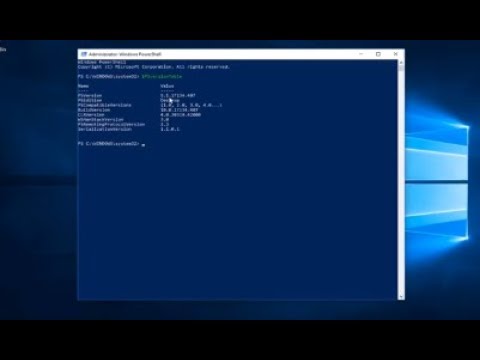# 7 Things You Need to Know About PowerShell: Is It Necessary for Today’s Software Engineer?
As an expert software engineer, you probably have come across the term “PowerShell” and wondered, “Is PowerShell necessary and what do I need to know?” In this in-depth article, we will discuss 7 crucial aspects of PowerShell to help you understand and effectively use this powerful command-line tool.
1. What is PowerShell, and Why is it Important?
PowerShell is a task automation and configuration management framework developed by Microsoft. It is built on the .NET Framework and includes a command-line shell and an associated scripting language. PowerShell enables you to manage and automate various aspects of your Windows and Linux systems efficiently.
The power and flexibility provided by PowerShell allow developers, IT professionals, and software engineers to achieve greater productivity and more granular control over their environment. The ability to automate mundane tasks, configure systems rapidly, and troubleshoot issues with ease are just some of the reasons why PowerShell has become an indispensable tool for many software engineers.
2. PowerShell vs. Command Prompt: The Key Differences
While both PowerShell and Command Prompt are command-line interfaces, there are some significant differences between them.
– Syntax and capabilities: PowerShell uses a more consistent, object-oriented scripting language compared to the text-based procedural scripting used in Command Prompt. This makes PowerShell scripts easier to read, maintain, and extend.
– Command availability: PowerShell includes more than 2000 native cmdlets (commands), while Command Prompt has around 300 commands. Additionally, PowerShell allows you to create custom cmdlets, providing superior extensibility and customization options.
– Integration with .NET: PowerShell is built on the .NET framework, enabling seamless access to classes, libraries, and other resources from within your scripts. This integration allows you to perform complex operations that may not be possible with Command Prompt alone.
3. Understanding the PowerShell Scripting Language
PowerShell scripts are written using a scripting language derived from Microsoft’s .NET framework. The language is designed to be both powerful and easy to understand, making it a great choice for professionals who may not be fluent in lower-level programming languages like C++ or Java.
Some essential features of the PowerShell scripting language include:
– Variables: Variables store values that can be referenced throughout your script. PowerShell variables are denoted with a dollar sign (`$`) and can store any data type, including strings, numbers, and objects.
– Conditional statements: PowerShell supports standard conditional statements, such as `if`, `elseif`, and `else`. These statements allow you to control the flow of your script based on specific conditions.
– Loops: Looping constructs, like `for`, `foreach`, and `while`, enable you to execute a block of code multiple times until a specified condition is met.
– Functions: Functions in PowerShell allow you to encapsulate reusable logic within your script. Functions can accept input parameters and return output values.
4. Mastering PowerShell Cmdlets
Cmdlets (pronounced “command-lets”) are the basic building blocks of PowerShell scripts. A cmdlet is a lightweight command that performs a specific action, such as creating a new file or retrieving system information. Cmdlets use a verb-noun naming convention, which makes them easy to understand and remember.
For instance, `Get-Process` retrieves a list of active processes, while `Stop-Service` stops a specified service. As you become more familiar with PowerShell, you will naturally learn more cmdlets and how to use them effectively.
5. Exploring the PowerShell Integrated Scripting Environment (ISE)
The PowerShell Integrated Scripting Environment (ISE) is a graphical user interface that simplifies the process of writing, testing, and debugging PowerShell scripts. ISE provides syntax highlighting, code completion, and integrated help, making it an invaluable tool for anyone working with PowerShell.
Additionally, ISE allows you to run scripts and commands in an interactive manner, which can be exceptionally useful for iterative development and rapid prototyping.
6. Leveraging the PowerShell Community
One of the greatest strengths of PowerShell is its vast and knowledgeable community. Thousands of professionals worldwide have contributed valuable resources, such as tutorials, blogs, and GitHub repositories containing sample scripts and custom cmdlets.
By engaging with the PowerShell community, you will not only improve your skills but also stay updated on the latest best practices, tips, and tricks for utilizing this powerful tool.
7. Is PowerShell Necessary for You?
Now that we have discussed some of the key aspects of PowerShell, let’s address the central question: “Is PowerShell necessary?”
The answer ultimately depends on your specific needs and requirements. For software engineers working on Windows-based platforms or managing complex system administration tasks, PowerShell is undoubtedly a vital tool. Its comprehensive scripting capabilities, extensibility, and seamless .NET integration make it a preferred choice for many professionals.
However, if your job does not involve these tasks, you might still find PowerShell useful for specific situations or personal projects. Investing time and effort into learning PowerShell will pay dividends in terms of efficiency, automation, and overall skillset enhancement.
In conclusion, understanding and mastering PowerShell can be a game-changing skill for any software engineer. By familiarizing yourself with this versatile command-line tool, you will be better equipped to tackle complex tasks, streamline workflows, and enhance your overall productivity. The knowledge and expertise gained from using PowerShell can provide a competitive edge in today’s ever-evolving technological landscape.
5 Signs Your Computer Has Been Hacked
How to Check Powershell Version on Windows 10/8/7 [Tutorial]
Is it necessary to have PowerShell installed on my computer?
Yes, it is necessary to have PowerShell installed on your computer to use its functionalities in the context of PowerShell command-line. PowerShell is a powerful scripting language and task-based command-line shell, designed especially for system administrators to automate tasks and manage system configuration. Without having PowerShell installed, you won’t be able to access its command-line features or write and execute scripts on your machine.
Is it acceptable to disable Windows PowerShell?
It is not advisable to disable Windows PowerShell in the context of the PowerShell command-line. Windows PowerShell is an essential tool for system administrators and power users, as it provides a powerful scripting language and command-line interface for managing and automating various tasks in the Windows environment.
Disabling Windows PowerShell can lead to reduced functionality and a limited ability to perform common administrative tasks, troubleshooting, and automation. Additionally, many applications and services rely on PowerShell to function correctly, so disabling it may cause unintended consequences or break other software.
In summary, it is not recommended to disable Windows PowerShell due to its importance in managing and automating tasks in the Windows environment. Instead, focus on learning how to use PowerShell effectively and securely to leverage its full potential.
What occurs when I deactivate PowerShell?
When you deactivate PowerShell in the context of PowerShell command-line, it means you are closing or disabling an active PowerShell session or the PowerShell functionality on your system. This can occur in a few scenarios:
1. You close the PowerShell terminal window, which ends the active session.
2. You execute the ‘exit’ command within PowerShell to terminate the session.
3. You disable PowerShell through Group Policies or system settings, preventing users from accessing or using PowerShell on the system.
It’s important to note that deactivating PowerShell does not uninstall it from your system; it simply closes or disables its current use. To use PowerShell again, you can open a new PowerShell terminal window or re-enable it through system settings if disabled previously.
What essential knowledge is required for working with PowerShell?
Working with PowerShell command-line requires a foundational understanding of some essential concepts to effectively manage and automate various tasks. Here are the key aspects you should focus on:
1. Cmdlets: These are lightweight commands used in the PowerShell environment. They follow a verb-noun syntax, such as Get-Content, Set-Item, and Remove-Item. Understanding and using cmdlets is crucial for working with PowerShell.
2. Pipelines: Pipelines allow you to pass the output of one cmdlet as input to another cmdlet or process. This powerful feature enables complex and efficient operations in PowerShell. The pipe character (|) connects cmdlets in a pipeline.
3. Objects: PowerShell works with objects rather than text. An object is a structured piece of data that consists of properties and methods. Understanding how to manipulate and work with objects is essential for managing data and output in PowerShell.
4. Variables: Variables store values, such as strings, numbers, and objects. In PowerShell, variables are denoted by a dollar sign ($), followed by the variable name, like $VarName.
5. Scripting: Writing and executing PowerShell scripts allow you to automate repetitive tasks and create more advanced functions. A script is a series of cmdlets saved as a file with a .ps1 extension.
6. Error Handling: Knowing how to handle errors is important when working with PowerShell scripts. The common methods include using try-catch blocks, terminating errors, and non-terminating errors.
7. Modules: Modules are packages that contain PowerShell commands, such as cmdlets, functions, and variables. Understanding how to import, export, and manage modules can enhance your PowerShell capabilities.
8. Remote Management: PowerShell enables remote management of systems using cmdlets such as Enter-PSSession, Exit-PSSession, and Invoke-Command. Familiarizing yourself with remote management concepts is vital for administering multiple systems.
9. Security: It’s essential to understand PowerShell’s security features, including execution policies, script signing, and running commands with administrative privileges.
10. Help System: Learning how to use PowerShell’s built-in help system will allow you to find information on cmdlets, functions, and syntax more quickly. Key cmdlets include Get-Help, Get-Command, and Get-Member.
By familiarizing yourself with these essential concepts, you’ll be well-equipped to work with the PowerShell command-line and make the most of its powerful capabilities.
Is PowerShell necessary for IT professionals and developers in the current technological landscape?
PowerShell is indeed a necessary tool for IT professionals and developers in the current technological landscape. As a powerful scripting language and automation engine, it provides numerous benefits that can significantly improve the efficiency and productivity of those working with technology.
Some of the key reasons why PowerShell is essential for IT professionals and developers include:
1. Automation: PowerShell allows users to automate repetitive tasks, which helps save time and reduce the likelihood of human errors.
2. Integration with Microsoft technologies: As a Microsoft product, PowerShell has seamless integration with many Microsoft technologies like Azure, Office 365, Exchange, SharePoint, and SQL Server, making it an indispensable tool for managing these platforms.
3. Object-oriented scripting language: PowerShell is based on the .NET framework and can handle structured data, making it more versatile than traditional command-line tools.
4. Cross-platform compatibility: With the introduction of PowerShell Core, it now supports Windows, macOS, and Linux environments, allowing IT professionals and developers to use their PowerShell skills across different operating systems.
5. Remote management: PowerShell enables remote management of systems, allowing IT administrators to perform tasks on multiple machines without physically accessing them.
6. Customizable and extensible: Users can create custom cmdlets, modules, and scripts to enhance the capabilities of PowerShell and tailor it to their specific needs.
7. Active community and support: PowerShell has a large and active community of users who regularly contribute to its development and provide support through blogs, forums, and social media.
In conclusion, PowerShell has become an essential skill for IT professionals and developers in today’s technology-driven world. Its versatility, integration with Microsoft technologies, and the numerous advantages it offers make it a valuable asset for anyone working in the field of technology.
What are the key features and concepts that one needs to know to effectively utilize PowerShell Command-Line?
PowerShell command-line is a powerful scripting language and command-line shell that provides extensive capabilities for managing Windows systems. To effectively utilize PowerShell, it’s essential to understand the following key features and concepts:
1. Cmdlets: Cmdlets are the building blocks of PowerShell. They are specialized commands that perform specific tasks and return an object as output. Cmdlets follow a verb-noun naming convention, such as Get-Process or Set-Location.
2. Pipeline: The pipeline is a core feature of PowerShell that enables you to pass the output of one cmdlet as input to another cmdlet. This allows you to chain multiple cmdlets together to perform complex tasks with minimal code. You can create a pipeline by using the pipe symbol (|) between cmdlets.
3. Objects: Unlike traditional command-line tools that work with plain text, PowerShell works with objects. Objects contain data in the form of properties and actions that can be performed on the data through methods. This allows for more flexible and powerful manipulation of data compared to plain text.
4. Aliases: Aliases are short names for cmdlets or other PowerShell functions, which can help save time and reduce typing when working in the command line. For example, “dir” is an alias for the Get-ChildItem cmdlet.
5. Variables: Variables in PowerShell are used to store values or objects, allowing you to access or manipulate them later in your script or session. Variables are created by using the dollar sign ($) followed by the variable name, e.g., $myVariable.
6. Scripting: PowerShell scripts are a way to automate repetitive tasks or create complex workflows using multiple cmdlets and control structures, such as loops and conditional statements. Scripts are saved as .ps1 files and can be executed from the command line or the PowerShell Integrated Scripting Environment (ISE).
7. Modules: Modules are packages of PowerShell cmdlets, scripts, and functions that can be imported into your PowerShell session to extend its functionality. Modules can be installed from the PowerShell Gallery using the Install-Module cmdlet or manually by downloading and importing them.
8. Remote management: PowerShell allows you to manage remote computers by leveraging Windows Remote Management (WinRM) for executing cmdlets on remote systems. This can be done using the Invoke-Command, Enter-PSSession, and other related cmdlets.
9. Error handling: PowerShell provides several methods for handling errors and exceptions that may occur during script execution. Some common techniques include using Try-Catch-Finally blocks or checking the $? variable for success/failure status.
10. Help system: PowerShell includes a comprehensive help system that provides detailed information about cmdlets, concepts, and language features. You can access this information by using the Get-Help cmdlet followed by the name of the cmdlet, concept, or language feature you need help with.
By understanding these key features and concepts, you’ll be well-equipped to effectively utilize PowerShell command-line to manage and automate tasks in Windows environments.
How does mastering PowerShell Command-Line benefit users in terms of automation, scripting, and overall productivity?
Mastering PowerShell Command-Line offers users a wide range of benefits in terms of automation, scripting, and overall productivity.
Firstly, automation is one of the major strengths of PowerShell. By using the command-line interface, users can perform repetitive tasks quickly and efficiently, saving time and reducing human error. PowerShell allows users to create scripts or use existing cmdlets, which makes it easy to automate processes like managing services, resetting passwords, and deploying applications across multiple machines.
Secondly, scripting is an integral part of PowerShell Command-Line. The scripting language in PowerShell is versatile, allowing for the creation of complex workflows and customized scripts, making it ideal for managing IT infrastructure. Scripts can be easily shared and reused within a team, which promotes collaboration and efficiency. In addition, PowerShell’s integration with other Microsoft technologies like Azure, Office 365, and SQL Server makes it even more powerful in handling various administrative tasks.
Lastly, mastering PowerShell Command-Line leads to an overall increase in productivity. With the ability to automate and script various tasks, users can perform their daily responsibilities more efficiently, freeing up time for other important projects or initiatives. Moreover, the extensive help system, community support, and available resources make it easier for users to learn and improve their skills, enabling them to tap into the full potential of PowerShell.
In summary, mastering PowerShell Command-Line provides users with improved automation, scripting, and productivity, making it an invaluable tool for IT professionals and administrators alike.