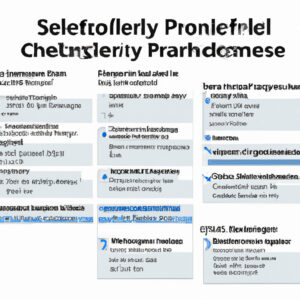5 Undeniable Signs That PowerShell Gallery Is Down, and How to Troubleshoot It
As an expert software engineer, I’ve had my fair share of mishaps and sudden hiccups while working with PowerShell, a highly versatile tool. One issue that has troubled many developers around the world is the infamous question: is PowerShell Gallery down? This article will provide you with five undeniable signs that PowerShell Gallery is experiencing an outage, how to troubleshoot such issues, and what to do when it goes down.
*Table of Contents*
1. Understanding the Importance of PowerShell Gallery
2. Five Signs That PowerShell Gallery is Down
3. Troubleshooting Tips To Help You Stay Productive
4. Alternatives to Consider During Downtime
5. Preparing for Future Outages
1. Understanding the Importance of PowerShell Gallery
Before diving into the signs that PowerShell Gallery is down, allow me to give you some context. As a crucial component of the PowerShell ecosystem, the PowerShell Gallery serves as a repository for PowerShell modules and scripts, making it easy for developers to share and distribute their work. In addition, it allows users to discover, install, update, and publish a wide range of resources in their development environment. Consequently, when PowerShell Gallery is down, these processes are significantly affected, potentially delaying project timelines.
2. Five Signs That PowerShell Gallery is Down
Let’s delve deeper into the telltale signs that indicate the PowerShell Gallery might be down:
*Sign 1: Unable to Access the PowerShell Gallery Website*
If you’re unable to access the PowerShell Gallery website (www.powershellgallery.com), it could be due to a server issue or the site being down for maintenance. You’ll want to check the official PowerShell Twitter account or related forums for any updates or announcements regarding the downtime.
*Sign 2: Install-Module Command Fails*
One of the primary functions of the PowerShell Gallery is to enable the installation of modules using the `Install-Module` command. If you notice an error when attempting this – especially when you’ve successfully executed the command previously – this might suggest that the gallery is down.
*Sign 3: Update-Module Command Returns Errors*
Similarly, if the `Update-Module` command encounters errors or fails to execute, it might indicate that PowerShell Gallery is down, preventing the command from accessing the necessary resources.
*Sign 4: Publish-Module Command Doesn’t Work*
For developers who regularly publish their scripts or modules to the gallery, a sudden failure of the `Publish-Module` command can serve as a warning sign that the gallery is potentially down.
*Sign 5: Multiple Users Report Similar Issues*
If you’ve tried all the above commands and still have no definitive answer, check with your colleagues, online forums, or social media to see if other users are experiencing similar issues. A widespread problem will likely confirm that PowerShell Gallery is down.
3. Troubleshooting Tips To Help You Stay Productive
Now that we’ve identified the signs that PowerShell Gallery is down, let’s examine some troubleshooting tips to help you stay productive:
1. Check Your Internet Connection: Confirm that your internet connection is stable and working properly.
2. Verify the Module Name: Ensure you’ve got the correct module name and haven’t made any typographical errors.
3. Scan for Firewalls or Security Software: Check if any firewalls or security software on your system might be blocking access to the gallery.
4. Try Again Later: If the issue persists, give it some time and try again later. Most outages are temporary, and the gallery will likely be back up soon.
4. Alternatives to Consider During Downtime
While it’s inconvenient when PowerShell Gallery is down, there are some alternatives you can consider:
1. Local Repositories: You can utilize local repositories to store and access modules temporarily until the gallery is back up.
2. Manual Download and Installation: Some modules and scripts might be available for manual download and installation from the author’s website or GitHub repository.
5. Preparing for Future Outages
While it’s impossible to predict when PowerShell Gallery might go down, being prepared helps minimize the inconvenience:
1. Enable Caching: Implement module caching to store copies of the latest versions of your most commonly used modules.
2. Maintain Local Repositories: Regularly back up important modules and scripts in local repositories.
3. Stay Informed: Follow the PowerShell team on social media or join related forums to receive the latest updates on potential outages.
In conclusion, as a PowerShell developer, it’s essential to be aware of the signs that suggest PowerShell Gallery is down, along with the appropriate troubleshooting steps and alternatives during such downtimes. By being prepared and adapting to these situations, you can ensure your productivity remains optimal even during unexpected outages.
How can I check the status of PowerShell Gallery to determine if it is down or experiencing issues?
To check the status of the PowerShell Gallery to determine if it is down or experiencing issues, you can follow these steps:
1. Open your web browser and visit the PowerShell Gallery’s official website: https://www.powershellgallery.com/
2. Check if the website loads without any errors. If the site does not load or displays an error message, it may be experiencing issues.
3. To get the latest updates about the PowerShell Gallery’s status, you can also visit their Twitter page: https://twitter.com/psgallery_status. They often post updates related to the service’s status there.
4. If you want to check the availability of the PowerShell Gallery programmatically, consider using the Test-Connection cmdlet in PowerShell. You can use the following command to send a ping request to the PowerShell Gallery’s website:
“`powershell
Test-Connection -TargetName www.powershellgallery.com
“`
If the PowerShell Gallery is online and not experiencing issues, the command should return successful ping responses.
Remember that if you experience any issues with the PowerShell Gallery, it might be temporary, and they might be resolved soon. Always stay updated through their official social media channels or try again later.
What are the troubleshooting steps I can take when I suspect that PowerShell Gallery is down or not working properly?
When you suspect that PowerShell Gallery is down or not working properly, you can follow these troubleshooting steps:
1. Check the PowerShell Gallery status page: Visit the official PowerShell Gallery status page (https://status.powershellgallery.com/) to get real-time information about the availability and performance of the service.
2. Test your internet connection: Make sure you have a stable internet connection, and check whether other sites are loading successfully.
3. Verify the PowerShellGet module is installed: PowerShellGet is required to access the PowerShell Gallery. Run the following command to check if it is installed:
“`
Get-Module -Name PowerShellGet -ListAvailable
“`
If it’s not installed, you can install it by running:
“`
Install-Module -Name PowerShellGet -Force
“`
4. Update PowerShellGet and PackageManagement modules: Ensure you’re using the latest versions of both modules by running:
“`
Update-Module -Name PowerShellGet, PackageManagement -Force
“`
5. Check your PowerShell execution policy: Make sure your execution policy allows scripts from the Gallery to run. You can set it to RemoteSigned, Unrestricted, or AllSigned. Here’s how to check the current policy:
“`
Get-ExecutionPolicy
“`
To set the execution policy, use the following command:
“`
Set-ExecutionPolicy -ExecutionPolicy RemoteSigned
“`
6. Test Gallery connectivity: Use the following commands to test connectivity to the PowerShell Gallery:
“`
Test-NetConnection -ComputerName powershellgallery.com -Port 443
Invoke-WebRequest -Uri “https://powershellgallery.com”
“`
7. Check for errors in the command you’re using: Ensure that the command you’re using to interact with PowerShell Gallery is correct, including proper spelling of module names and valid syntax.
8. Confirm TLS settings: Make sure you have TLS 1.2 enabled on your system as it is required for PowerShell Gallery:
“`
[Net.ServicePointManager]::SecurityProtocol = [Net.SecurityProtocolType]::Tls12
“`
9. Consult the community: If none of these troubleshooting steps resolve the issue, reach out to the PowerShell and PowerShell Gallery communities on forums like Reddit, Stack Overflow, or Microsoft’s official support channels for additional help.
Are there any alternative sources for PowerShell modules and scripts in the event that PowerShell Gallery becomes unavailable?
Yes, there are alternative sources for PowerShell modules and scripts in the event that the PowerShell Gallery becomes unavailable. Some of these alternatives include:
1. GitHub: Many developers host their PowerShell modules and scripts on GitHub, making it an excellent resource to find and download code. You can search for repositories or specific files by using the search feature on the GitHub website.
2. GitLab: Similar to GitHub, GitLab is a web-based Git repository manager where developers can host their PowerShell modules and scripts. The platform allows users to search, discover, and contribute to various projects.
3. Bitbucket: Bitbucket is another source code hosting platform where you can find PowerShell modules and scripts. It offers Git repository management and has search functionality to help you find repositories containing PowerShell content.
4. Developer websites and blogs: Many PowerShell experts maintain personal websites or blogs where they share custom modules and scripts. You can utilize a search engine like Google to discover PowerShell-focused blogs, and these sites may also provide links to the author’s GitHub or GitLab repositories containing scripts and modules.
5. Forums and social media: Online discussion boards and social media platforms, such as Twitter, Reddit, and Stack Overflow, are excellent places to connect with PowerShell enthusiasts who often share their creations, recommendations, and links to other resources.
Remember that downloading and executing PowerShell code from unknown sources can pose security risks. Make sure to always examine and understand the code before running it and ensure that the source is reputable.