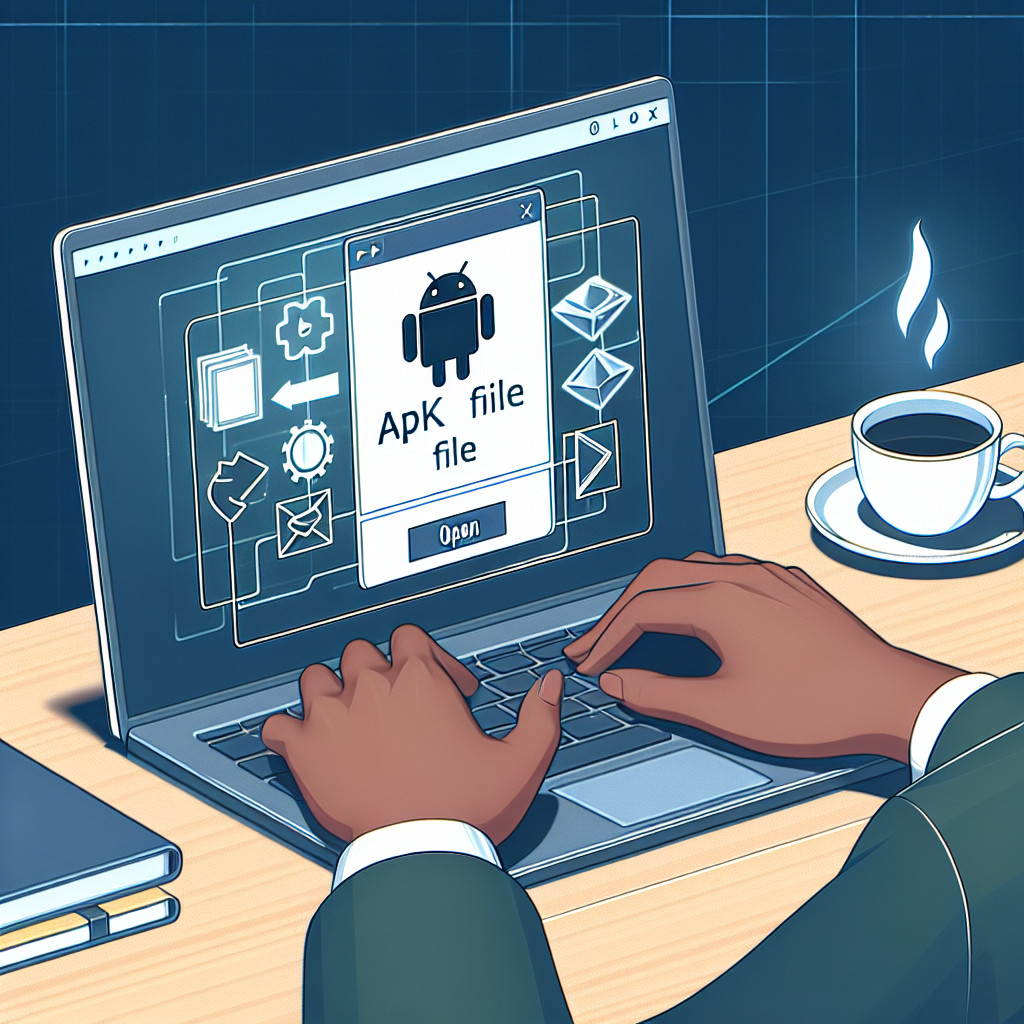TIF files, or Tagged Image File Format, are a popular choice for storing high-quality images. Their ability to retain detail and color depth makes them invaluable in fields such as:
- Photography: Professionals rely on TIF files to preserve image fidelity.
- Graphic Design: Designers use TIFs for their versatility and high-resolution capabilities.
This article focuses on how to open TIF file extensions effectively. You will learn various methods suited for different operating systems, ensuring you can access your high-quality images with ease. Whether you’re using native applications or third-party software, this guide provides practical steps to enhance your workflow with TIF files.
Understanding TIF Files
TIF (Tagged Image File Format) files are a type of raster graphics that excel in storing high-resolution images. They are known for their ability to retain intricate details and vibrant color depth, making them a preferred choice in fields such as photography and graphic design.
Unique Characteristics of TIF Files:
- High-Quality Storage: TIF files support both lossy and lossless compression. This versatility allows users to choose between minimizing file size or maintaining image integrity.
- Multiple Image Support: A single TIF file can contain several images, layers, and additional data, which is particularly useful for complex projects.
TIF vs JPEG and PNG:
- Image Quality: Unlike JPEG, which compresses images by discarding some data, TIF files preserve every detail, ensuring superior quality. This characteristic makes TIF files ideal for professional printing.
- File Size Considerations: While TIF files tend to be larger than JPEGs, the trade-off is enhanced quality. In contrast, PNG files offer lossless compression but may not support the same level of detail as TIF files in certain scenarios.
In professional settings, the advantages of using TIF files underscore their significance for anyone who prioritizes image quality and detail retention in their work.
Opening TIF Files on Different Operating Systems
1. Opening TIF Files on Windows
To open TIF files on Windows, several native applications offer straightforward solutions. Here’s a step-by-step guide to using these built-in tools:
Using Microsoft Photos
- Locate the TIF file: Navigate to the folder where your TIF file is stored.
- Right-click the file: A context menu will appear.
- Select “Open with”: From the dropdown, choose Microsoft Photos.
- View and Edit: The file will open in Photos, allowing you to view and make basic edits such as cropping or adjusting colors.
Using Windows Photo Viewer
- Find your TIF file: Locate the file in File Explorer.
- Right-click the file: Open the context menu.
- Choose “Open with”: Select Windows Photo Viewer from the options.
- Enjoy your image: This application provides a simple interface for viewing without editing capabilities.
For advanced editing needs, consider third-party applications that excel at handling TIF files:
- Adobe Photoshop
- Highly regarded for its powerful editing features.
- Supports various color profiles and layers inherent in TIF files.
- Opening a file involves launching Photoshop, navigating to
File > Open, and selecting your TIF. - GIMP
- A free alternative that offers robust editing tools comparable to Photoshop.
- To open a TIF file, start GIMP, go to
File > Open, and choose your image. - PaintShop Pro
- Another professional-grade option suitable for both viewing and extensive editing of TIF files.
Using these applications ensures that you can effectively work with high-resolution images while preserving their quality. Each program offers unique features catering to both casual users and professionals, making it easy to find a solution that fits your needs.
Selecting the appropriate method depends on what you aim to achieve—whether it’s simple viewing or detailed editing. Transitioning to Mac systems introduces different tools and steps for opening TIF files effectively.
2. Opening TIF Files on Mac
To open TIF files on macOS, the built-in Preview application offers a straightforward solution. Follow these steps:
- Locate the TIF file you wish to open in Finder.
- Right-click (or Control-click) on the file.
- Select Open With from the context menu.
- Choose Preview from the list of applications.
Preview allows you to view TIF files seamlessly, displaying high-resolution images without compromising quality.
In addition to Preview, several other Mac-compatible software options can efficiently handle TIF files:
- Adobe Photoshop: Renowned for its robust editing capabilities, making it ideal for professionals needing advanced features.
- GIMP: A powerful open-source alternative that supports various image formats, including TIF.
- GraphicConverter: Offers extensive format support and editing tools tailored to macOS users.
- Pixelmator: A user-friendly application with solid functionality for both viewing and editing TIF files.
Choosing the right application depends on your specific needs—whether basic viewing or more intricate editing tasks. Each option provides unique features that cater to different workflows while ensuring compatibility with the TIF file extension.
Editing and Converting TIF Files: What You Need to Know
Editing TIF files is straightforward with various graphic design software options. Adobe Photoshop stands out for its robust editing capabilities, allowing you to manipulate layers, adjust colors, and apply filters without losing quality. Other programs like GIMP and PaintShop Pro also provide extensive editing features suitable for TIF files.
When it comes to converting TIF files into more widely supported formats such as JPG or PNG, consider the following methods:
1. Using Adobe Photoshop
- Open your TIF file.
- Navigate to
File > Save As. - Choose your desired format (e.g., JPG, PNG) and adjust quality settings as needed.
2. Using Online Converters
- Upload your TIF file.
- Select the output format.
- Download the converted file once the process is complete.
Keep in mind that conversion may result in a loss of certain features found in TIF files, such as layers or transparency. Assess your needs before proceeding with any conversions.
Troubleshooting Common Issues with Opening and Editing TIF Files
Working with TIF files can occasionally present challenges. Here are some common issues and practical troubleshooting tips:
1. File Not Opening
Ensure the file isn’t corrupted. Try opening it in different applications like Adobe Photoshop or GIMP.
2. Slow Performance
Large TIF files can slow down your system. Consider resizing the image or using a more powerful computer to handle such files efficiently.
3. Incompatibility Errors
Some applications may not fully support certain TIF features, like layers. Check for updates or switch to software designed specifically for TIF, such as PaintShop Pro.
4. Editing Limitations
If you cannot edit the image as expected, verify that you’re using compatible software that allows editing of layered TIF files.
Implementing these tips can enhance your experience with TIF files, ensuring smoother operations when opening and editing them.
Conclusion
Exploring the capabilities of TIF files can greatly enhance your work. Here’s a summary of key points:
- Image Quality: TIF format excels in preserving high-resolution images, making it ideal for professional photography and graphic design.
- Advanced Features: Supports layers and transparency, offering flexibility in editing.
- Versatility: Compatible with various editing software, ensuring accessibility across different platforms.
Understanding how to open TIF file extensions is essential for leveraging these benefits. Embrace the potential of TIF files to elevate your visual projects!