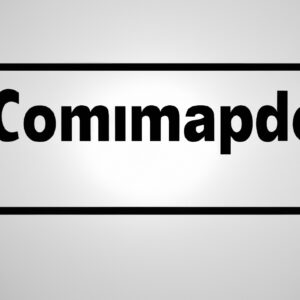7 Key Differences Between Windows PowerShell and Command Prompt for Expert Software Engineers
Have you ever wondered if the *Windows PowerShell* and *Command Prompt* utilities are the same? You’re not alone. Many software engineers have pondered this question, especially when Microsoft introduced PowerShell as a more powerful alternative to Command Prompt. In this in-depth article, we will delve into the nuanced differences between these two command-line interfaces (CLIs) to clear up any confusion and help you harness their full potential.
# 1. Underlying Technologies: Cmdlets vs. DOS Commands
One of the major distinctions between PowerShell and Command Prompt is their underlying technology. Windows PowerShell utilizes cmdlets, which are powerful pre-built .NET framework objects with specific functions, whereas Command Prompt relies on traditional text-based DOS (Disk Operating System) commands.
Cmdlets in PowerShell provide greater versatility and extensibility than DOS commands, enabling software engineers to perform complex operations and build advanced scripts. Conversely, Command Prompt’s DOS-based commands are more limited in functionality and scripting capabilities, making it less powerful for expert users.
# 2. Object-Oriented vs. Text-Based Output
When executing commands, Windows PowerShell returns objects rather than plain text output, as is the case with Command Prompt. This object-oriented design allows users to access properties and methods directly from their command results, which enables easier manipulation and filtering of data.
With Command Prompt, users often need to rely on third-party tools or additional parsing logic to accomplish similar tasks, making it less efficient for expert software engineers who require precise control over their data processing.
# 3. Integrated Scripting Environment (ISE)
PowerShell includes an Integrated Scripting Environment (ISE), which offers a graphical user interface (GUI) for creating, editing, and debugging PowerShell scripts. This ISE provides many features tailored for software engineers, such as syntax highlighting, IntelliSense code completion, and built-in help functionality.
On the other hand, Command Prompt lacks an integrated development environment, requiring users to rely on external text editors or IDEs for their scripting needs.
# 4. Extensibility and Customization
PowerShell is highly extensible, allowing users to write custom cmdlets and modules using the comprehensive .NET framework. Additionally, PowerShell features several built-in cmdlets for discovering and importing new modules, making it convenient for software engineers to expand their toolkit and streamline their workflow.
In contrast, the Command Prompt is limited by its DOS-based infrastructure and does not offer the same level of customization. While third-party tools exist to extend its functionality, they are often more cumbersome to install and use compared to PowerShell’s native extension options.
# 5. Integration with Windows Management Instrumentation (WMI)
Windows PowerShell boasts seamless integration with Windows Management Instrumentation (WMI), a powerful infrastructure for managing Windows systems. This integration lets users access and manipulate system data, such as hardware and software configurations, through a single interface.
Although Command Prompt can interact with WMI using WMIC.exe (Windows Management Instrumentation Command-Line), its commands are more complex and less intuitive than PowerShell’s cmdlets. Furthermore, WMIC.exe has been deprecated since Windows Server 2019 and Windows 10 build 1803, making PowerShell the preferred option for WMI tasks.
# 6. Remote Management Capabilities
Windows PowerShell offers robust remote management functionality, enabling users to execute commands and scripts on multiple systems simultaneously. With support for WS-Management (Web Services for Management) protocol and PowerShell remoting, this CLI allows software engineers to manage their entire network infrastructure from a single console.
While Command Prompt has limited remote management features through tools like PsExec, these options are less secure and versatile compared to PowerShell’s native capabilities.
# 7. Security Features
Last but not least, Windows PowerShell provides advanced security features to protect against malicious scripts and unauthorized access. These features include execution policies, digital signature verification, and Constrained Language Mode, all aimed at ensuring a secure and controlled environment for software engineers.
The Command Prompt, on the other hand, lacks these robust security measures, making it less suitable for critical operations where security is paramount.
In Conclusion
While both Windows PowerShell and Command Prompt serve as useful command-line interfaces, they cater to different levels of expertise and complexity. Understanding their differences and capabilities is crucial for expert software engineers looking to maximize efficiency and control. Windows PowerShell’s object-oriented design, extensibility, powerful scripting capabilities, and enhanced security features make it the preferred CLI for complex tasks and advanced users. Conversely, Command Prompt remains a viable option for simpler operations or systems that do not support PowerShell.
By grasping these seven key distinctions, you can now harness the true potential of Windows PowerShell and Command Prompt in your software engineering endeavors.
CMD PRANKS! (Educational Purposes ONLY!)
CMD : Find all Wi-Fi passwords with only 1 command | Windows 10 / 11 | NETVN
What are Windows PowerShell and Command Prompt?
Windows PowerShell and Command Prompt are two powerful tools used in the Windows operating system for running commands and automating tasks. Both are command-line interfaces (CLIs), allowing users to input commands and receive text-based output.
Windows PowerShell is a more advanced and modern shell, designed specifically for Windows systems. It is built on the .NET Framework and provides a more powerful and flexible scripting environment. PowerShell utilizes cmdlets (small, specialized commands) and allows users to create complex scripts using the PowerShell Scripting Language (PSL). It was introduced with Windows Server 2008 and has become an integral part of the Windows ecosystem, aimed to help IT administrators and power-users automate tasks and manage systems more effectively.
Command Prompt, also known as cmd.exe, is the older and simpler CLI that has been included with Windows since its early versions. It uses a set of built-in commands and executable programs (called external commands) to interact with the filesystem, network, and other system components. Although it lacks the extensive features of PowerShell, the Command Prompt remains a popular choice due to its simplicity and ease of use, especially for users who may not require the advanced functionality provided by PowerShell.
In summary, Windows PowerShell is a powerful, modern command-line tool designed for automation and advanced system management, while the Command Prompt is a simpler, more traditional CLI suitable for basic tasks and users with less complex needs.
Is it possible to execute CMD commands within PowerShell?
Yes, it is possible to execute CMD commands within PowerShell. In the context of the PowerShell command-line, you can seamlessly run CMD commands by simply typing the command as you would in a regular CMD session. Additionally, you can use the cmd.exe /c syntax followed by your desired command.
For example, if you want to run the “ipconfig” command from CMD inside PowerShell, you can do it in two ways:
1. Directly type the command:
“`powershell
ipconfig
“`
2. Use the cmd.exe /c syntax:
“`powershell
cmd.exe /c ipconfig
“`
Both methods will execute the ipconfig command from CMD within the PowerShell command-line environment.
What are the key differences between Windows PowerShell and Command Prompt in terms of functionality and features?
Windows PowerShell and Command Prompt are both command-line interfaces in Windows operating systems, but they differ significantly in terms of functionality and features. Below are the key differences between these two tools:
1. Scripting Language: Windows PowerShell uses the powerful PowerShell scripting language, which is based on the .NET Framework. This allows users to create more complex and flexible scripts compared to the limited batch scripting used in Command Prompt.
2. Object-Oriented: Windows PowerShell is an object-oriented scripting tool, meaning that it works with and manipulates objects instead of plain text. Command Prompt, on the other hand, primarily works with text-based commands and outputs.
3. Cmdlets: Windows PowerShell uses cmdlets (command-let), which are specialized .NET classes designed specifically for system administration tasks. This provides users with a more extensive set of commands than what’s available in Command Prompt.
4. Pipelining: In Windows PowerShell, you can use pipelining to pass the output of one cmdlet as input to another cmdlet, allowing you to chain multiple cmdlets together to perform complex tasks. While Command Prompt also supports piping, it is limited to working with raw text streams.
5. Remote Management: Windows PowerShell offers remote management capabilities, enabling users to execute commands and scripts on remote systems. This feature is not available in Command Prompt.
6. Integrated Scripting Environment: Windows PowerShell includes the PowerShell Integrated Scripting Environment (ISE), a graphical environment for creating, editing, and debugging PowerShell scripts. Command Prompt does not provide a comparable scripting environment.
7. Compatibility: Although Windows PowerShell is designed to replace Command Prompt, it still supports many of the commands used in Command Prompt for compatibility purposes.
In summary, Windows PowerShell offers a more powerful and flexible command-line experience compared to Command Prompt due to its object-oriented nature, extensive set of cmdlets, advanced pipelining, remote management capabilities, and integrated scripting environment.
How do PowerShell commands and cmdlets differ from traditional Command Prompt commands, and how does this impact scripting capabilities?
In the context of PowerShell command-line, there are several key differences between PowerShell commands (cmdlets) and traditional Command Prompt commands, which greatly impact the scripting capabilities.
1. Object-oriented nature: PowerShell cmdlets work with objects, while Command Prompt works with simple text-based output. This makes PowerShell more powerful when it comes to scripting, as you can manipulate and perform actions directly on objects.
2. Verb-Noun structure: PowerShell commands follow a consistent Verb-Noun structure, making them easier to understand and use. For example, Get-Service or Set-Location. Command Prompt commands, on the other hand, lack this standardized naming convention.
3. Pipelining support: PowerShell allows for pipelining, passing objects between cmdlets. This provides a more efficient way to process data and execute complex tasks using fewer lines of code. Command Prompt supports pipelining to some extent but only with text-based output.
4. Execution policy: PowerShell provides security measures like Execution Policy, which restricts the execution of scripts based on their level of trust. This can help prevent unauthorized access and reduce security risks. Command Prompt does not have a similar feature.
5. Error handling: PowerShell has more advanced error handling capabilities than Command Prompt, allowing you to manage and troubleshoot errors in your script through features like try-catch-finally blocks.
6. Integration with .NET framework: PowerShell is built upon the .NET framework, giving it access to a vast library of functions and capabilities that are not available in Command Prompt.
7. Compatibility: PowerShell can execute Command Prompt commands using cmd.exe, providing backward compatibility with existing scripts and tools that use Command Prompt syntax.
Overall, these differences make PowerShell commands (cmdlets) a more powerful and versatile tool for scripting compared to traditional Command Prompt commands.
Can you provide practical examples that demonstrate the advantages of using PowerShell over Command Prompt for system administration tasks?
Sure! PowerShell offers a lot of advantages over Command Prompt, primarily because it’s designed with system administration and automation in mind. Here are some practical examples highlighting the benefits of using PowerShell:
1. Working with Objects: PowerShell works with objects instead of simple text, which makes it easier to manipulate data and work with complex structures.
Example: Suppose you want to get detailed information about all the processes running on your system.
In Command Prompt, you would run:
“`
tasklist
“`
However, this will only display the information as plain text.
In PowerShell, you can run:
“`
Get-Process
“`
This not only displays the information in a more structured way, but also allows you to manipulate the output using various cmdlets, like filtering or sorting.
2. Pipeline support: PowerShell allows you to pipe objects from one cmdlet to another, making complex operations easier to execute and read.
Example: Suppose you want to find the top 5 processes consuming the most memory on your system.
In PowerShell, you can run:
“`
Get-Process | Sort-Object -Property WS -Descending | Select-Object -First 5
“`
This single command retrieves process information, sorts it by memory usage, and selects the top 5 heavy hitters. This level of chaining commands is simply not possible in Command Prompt.
3. Rich set of built-in cmdlets: PowerShell comes with an extensive set of built-in cmdlets that cover a wide range of system administration tasks.
Example: Suppose you want to create a new user account in Active Directory.
In PowerShell, you can run:
“`
New-ADUser -Name ‘John Doe’ -GivenName John -Surname Doe -SamAccountName jdoe -Enabled $true
“`
Creating a new user in Command Prompt is more complex, typically requiring external tools or scripts.
4. Remote management and automation: PowerShell allows you to manage remote computers, execute commands remotely, and run scripts for automation.
Example: Suppose you want to restart a service on a remote computer.
In PowerShell, you can run:
“`
Invoke-Command -ComputerName RemotePC -ScriptBlock {Restart-Service ‘ServiceName’}
“`
Doing the same task using Command Prompt would likely require additional remote administration tools or complex scripting.
5. Customizability and Extensibility: PowerShell allows you to create custom cmdlets, modules, and functions for specific tasks, making it easier to share and reuse code in your organization.
Example: Suppose you want to create a custom function to generate a system status report.
In PowerShell, you can write:
“`
function Get-SystemStatus {
[CmdletBinding()]
param()
$data = @{
‘CPU Usage’ = (Get-WmiObject -Query ‘SELECT * FROM Win32_PerfFormattedData_PerfOS_Processor’ -Property PercentProcessorTime).PercentProcessorTime
‘RAM Usage’ = (Get-WmiObject -Query ‘SELECT * FROM Win32_OperatingSystem’ -Property FreePhysicalMemory).FreePhysicalMemory
‘Disk Space’ = Get-WmiObject -Query ‘SELECT * FROM Win32_LogicalDisk’ -Property DeviceID, FreeSpace
}
return $data
}
“`
Now you can simply call `Get-SystemStatus` to fetch the data. Creating custom functions in Command Prompt is far more challenging and limited.
These examples demonstrate how PowerShell significantly improves system administration tasks compared to Command Prompt, thanks to its object-oriented nature, pipeline support, extensive cmdlets library, remote management capabilities, and customizability.