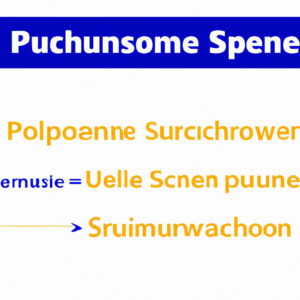Title: 7 Key Insights to Understand What is a PowerShell Runspace
In this modern era of automation and scripting, PowerShell has become an essential tool for system administrators and developers alike. Just as you were mesmerized by the vast possibilities PowerShell offers, you stumbled upon the term “PowerShell Runspace.” This crucial concept may have left you pondering, what is a PowerShell Runspace? Fear not, as this comprehensive guide will unveil the seven key insights that expert software engineers know about PowerShell Runspaces.
1. Defining PowerShell Runspace
A PowerShell Runspace is an isolated environment where PowerShell commands and scripts are executed. It is the foundational layer on top of which all other components, such as pipelines and sessions, operate. A Runspace can be considered the “sandbox” where your PowerShell code is brought to life and interacts with resources on the system. Understanding Runspaces is vital for optimizing script performance, resource management, and concurrent execution.
2. Runspace Components and Execution
Within the PowerShell Runspace exists a hierarchy of components that facilitate various aspects of command execution:
# – ExecutionContext
The ExecutionContext serves as the primary container for managing all the elements involved in the execution of a command. It contains information about the current session, user preferences, providers, and other context-related objects.
# – Pipeline
A pipeline is responsible for managing the flow of objects between cmdlets or scripts during the execution process. It is the component responsible for piping data from one command to another, as well as handling errors and exceptions that arise during execution.
# – Host
The host is the top-level interface between the user and the PowerShell runtime. It provides input, output, and UI services to the PowerShell engine. Examples of hosts include the PowerShell Console, PowerShell ISE, and third-party applications.
3. The Default Runspace
When launching PowerShell, a default Runspace is automatically created for you. This Runspace is called the Global Runspace and acts as the primary environment where your commands, scripts, and modules are executed. All the objects created in this Runspace have a global scope, making them accessible throughout the entire session.
4. Creating Custom Runspaces
One of the powerful features of PowerShell Runspaces is the ability to create custom, separate environments for executing commands and scripts concurrently. To create a new Runspace, you can utilize the `System.Management.Automation.Runspaces.RunspaceFactory` class:
“`powershell
$newRunspace = [runspacefactory]::CreateRunspace()
$newRunspace.Open()
“`
5. Concurrent Execution with Runspaces
Concurrent execution is the process of running multiple commands or scripts simultaneously to optimize resource utilization and improve overall performance. Utilizing multiple Runspaces allows you to execute tasks in parallel, increase throughput, and reduce execution time. To achieve this, PowerShell offers the concept of Runspace Pools. A Runspace Pool is a collection of Runspaces that dynamically scales based on demand, enabling efficient resource management:
“`powershell
$pool = [runspacefactory]::CreateRunspacePool(1, 5)
$pool.Open()
“`
6. Managing Runspaces and Runspace Pools
Effectively managing your Runspaces and Runspace Pools is critical for optimizing your PowerShell code execution. This involves tracking the state of each Runspace, handling errors and exceptions, and disposing of resources when no longer needed:
“`powershell
$newRunspace.Dispose()
$pool.Dispose()
“`
Properly closing and disposing of resources is crucial to prevent memory leaks and ensure smooth system operations.
7. Runspaces in Real-World Scenarios
In practice, PowerShell Runspaces are widely employed in various scenarios where concurrent execution and resource optimization are required. Some common use-cases include:
– Large-scale data processing and transformation
– Concurrent API calls or web requests
– Parallel automation tasks, such as software deployments or server configurations
Understanding and harnessing the power of PowerShell Runspaces is essential for modern software engineers and system administrators. It unlocks new levels of performance, efficiency, and scalability in your scripts and workflows.
In conclusion, this article has provided a comprehensive understanding of what is a PowerShell Runspace by exploring its definition, components, default usage, custom Runspaces, concurrent execution, management, and real-world applications. Armed with this knowledge, you can now confidently optimize your PowerShell scripts, ensuring that they perform efficiently and effectively in any given scenario. So go ahead and harness the power of PowerShell Runspaces to transform your scripting and automation workflows!
What is a PowerShell Runspace, and how does it function within the PowerShell command-line environment?
A PowerShell Runspace is a foundational concept in the PowerShell command-line environment. It refers to an isolated container where PowerShell scripts and commands are executed. Each Runspace has its own set of variables, functions, and modules that are separate from other Runspaces.
In the context of the PowerShell command-line, a Runspace functions as a runtime environment for executing PowerShell commands and scripts. It enables users to isolate different tasks, thus preventing conflicts between variables or functions with the same name.
There are two types of Runspaces – Local Runspaces and Remote Runspaces. Local Runspaces are created on the local machine, while Remote Runspaces connect to a remote machine using a protocol like PowerShell Remoting.
To manage Runspaces, you can use the System.Management.Automation.Runspaces namespace. This namespace provides classes and interfaces related to Runspaces, such as the Runspace class for creating new instances and the RunspaceFactory class for generating Runspaces from configurations.
Here is an example of how to create and use a new Runspace:
“`powershell
# Import the required namespace
using namespace System.Management.Automation.Runspaces
# Create a new runspace configuration
$runspaceConfiguration = RunspaceConfiguration.Create()
# Create a new runspace using the configuration
$newRunspace = [RunspaceFactory]::CreateRunspace($runspaceConfiguration)
# Open the new runspace
$newRunspace.Open()
# Create a pipeline in the new runspace
$pipeline = $newRunspace.CreatePipeline()
# Add a command to the pipeline
$pipeline.Commands.AddScript(“Get-Process”)
# Execute the pipeline
$result = $pipeline.Invoke()
# Display the result
$result
# Close the runspace
$newRunspace.Close()
“`
This example demonstrates how to create a new Runspace, execute a command within it, retrieve the results, and close the Runspace when finished.
How can you create and manage multiple PowerShell Runspaces to efficiently execute scripts and commands in parallel?
In PowerShell, you can create and manage multiple Runspaces to efficiently execute scripts and commands in parallel. A Runspace is an isolated environment where PowerShell commands are executed.
To create and manage multiple runspaces, follow these steps:
1. Import the necessary libraries: You’ll need to import the `System.Threading` and `System.Management.Automation.Runspaces` namespaces to use runspaces and multi-threading in your script.
“`powershell
Add-Type -AssemblyName “System.Threading”;
Add-Type -AssemblyName “System.Management.Automation.Runspaces”;
“`
2. Create a RunspacePool: A RunspacePool allows you to define the minimum and maximum number of concurrent runspaces to use.
“`powershell
$minRunspaces = 1;
$maxRunspaces = 5;
$runspacePool = [RunspaceFactory]::CreateRunspacePool($minRunspaces, $maxRunspaces);
$runspacePool.Open();
“`
3. Create a list to hold runspaces: This is necessary to keep track of all the runspaces you create.
“`powershell
$runspaces = New-Object -TypeName ‘System.Collections.Generic.List[PowerShell]’;
“`
4. Create a script block: Define a script block that contains the commands you want to execute in parallel.
“`powershell
$scriptBlock = {
param($inputValue)
# Your script or commands here
};
“`
5. Create and add PowerShell instances to runspaces: Iterate over the list of input values, create a new PowerShell instance for each value, and add it to the runspace pool and the runspace list.
“`powershell
foreach ($value in $inputValues) {
$powershell = [PowerShell]::Create().AddScript($scriptBlock).AddArgument($value);
$powershell.RunspacePool = $runspacePool;
$runspaces.Add($powershell);
$null = $powershell.BeginInvoke();
}
“`
6. Process the results and clean up: Wait for each PowerShell instance to complete execution, process the results, and dispose of the instance.
“`powershell
foreach ($powershell in $runspaces) {
$result = $powershell.EndInvoke($powershell.AsyncResult);
# Process the result here
$powershell.Dispose();
}
“`
7. Close the RunspacePool: Don’t forget to close the runspace pool once all tasks are completed.
“`powershell
$runspacePool.Close();
“`
By following these steps, you’ll be able to create and manage multiple runspaces in PowerShell, allowing you to efficiently execute scripts and commands in parallel.
What are the key differences between Runspaces, Runspace Pools, and PowerShell Sessions, and when should each be used within the PowerShell command-line framework?
In the context of PowerShell command-line, Runspaces, Runspace Pools, and PowerShell Sessions are essential concepts used for executing commands and managing resources. Understanding the key differences between them is crucial when deciding which one is most suitable for a specific task.
1. Runspaces: A runspace is the simplest form of execution environment for PowerShell commands. It’s essentially an isolated container where commands are executed, and it holds all the necessary resources, such as variables and functions. Runspaces can be beneficial in scenarios where you need to execute PowerShell commands in parallel or isolate the execution context.
However, using runspaces requires manual management of resources, making it less efficient in situations where multiple runspace instances are needed. In those cases, Runspace Pools can be helpful.
2. Runspace Pools: A runspace pool is a collection of runspaces that is managed by PowerShell. It’s designed to optimize resource usage and improve performance when executing multiple, concurrent PowerShell commands. Runspace pools take care of resource distribution and load balancing, ensuring that each command is assigned to an available runspace.
Runspace pools are ideal for tasks that require parallelism, high throughput, or concurrent execution of multiple commands. They provide better resource management than individual runspaces and improve overall performance in multi-tasking scenarios.
3. PowerShell Sessions: A PowerShell session, also known as a PSSession, is a persistent connection to a local or remote instance of PowerShell. This connection allows you to execute commands, scripts, and store session-specific data. PSSessions are useful for remote administration tasks or when working with multiple machines from a single console.
When using PSSessions, you can execute commands across multiple systems without having to establish a new connection each time. Additionally, PSSessions enable you to maintain state across different commands and to reuse resources.
In summary, Runspaces should be used for isolated command execution, Runspace Pools for parallel and concurrent command execution with optimized resource management, and PowerShell Sessions for remote administration and managing multiple systems from a single console.