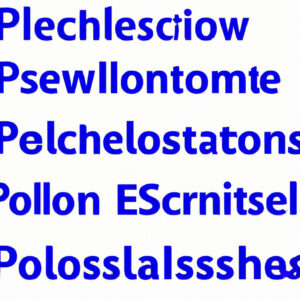Title: Mastering PowerShell Expressions: 5 Essential Basics Every Software Expert Must Know
Introduction: The Unseen Power of PowerShell Expressions
In the world of software development, mastery over every tool and framework is essential for success. One such powerful entity in the realm of scripting languages is the ubiquitous PowerShell. However, delving deeper into it, we uncover the real magic; the heart of PowerShell – its expressions.
Are you seeking answers to what is a PowerShell expression, the basics here? Look no further. In this comprehensive guide, we will discuss the critical aspects of PowerShell expressions, essential concepts, and practical examples that every software expert must know.
1. Understanding PowerShell Expressions: The Foundation
The foundation for comprehending PowerShell lies in gaining knowledge about its driving force – expressions. An expression can be defined as a piece of code that resolves to a value. In simpler terms, it is a combination of variables, operators, and values that define a particular computation, comparison, or operation.
So, what exactly differentiates PowerShell expressions from other script elements, such as cmdlets or functions? The answer lies in the very nature of expressions – they produce an output when evaluated by the PowerShell scripting language. Therefore, expressions form the building blocks for more complex structures in PowerShell, such as functions and scripts.
2. Delving Into the Nitty-Gritty: Types of PowerShell Expressions
To truly understand what is a PowerShell expression, the basics here, we must explore the various types of expressions that exist in this versatile script language. Here are the four primary categories:
– Arithmetic Expressions: These expressions involve numerical calculations and include standard mathematical operators like addition, subtraction, multiplication, and division. For example: `$result = 2 + 3 * (4 / 2)`
– Comparison Expressions: As the name suggests, these expressions compare values or variables and return a Boolean result (True or False). They involve operators like -eq (equal), -ne (not equal), -lt (less than), and -gt (greater than). For example: `$isValueEqual = $value1 -eq $value2`
– Logical Expressions: Logical expressions are used for evaluating conditions based on multiple factors. They primarily involve the use of logical operators like -and, -or, and -xor (exclusive or). For example: `$isValid = ($value1 -lt $value2) -and ($value3 -ne 0)`
– Assignment Expressions: These expressions enable assigning values to variables or properties, utilizing assignment operators like `=`, `+=`, `-=` and more. For example: `$sum += $num`
3. The Lasting Impression of Expression Evaluation
A vital aspect to understand about PowerShell expressions is their evaluation process. When PowerShell encounters an expression, its primary task is to evaluate the code and produce an output. However, the order of evaluation plays a crucial role in obtaining accurate results.
In general, PowerShell follows the standard arithmetic precedence order, i.e., Parentheses, Exponents, Multiplication/Division, and Addition/Subtraction. Additionally, it adheres to the left-to-right processing rule for resolving expressions containing operators of the same precedence.
For example:
“`
$expressionResult = 3 * 4 + 5 / (2 – 1)
“`
In this case, PowerShell will first execute the expression within the parentheses `(2 – 1)` and then perform multiplication, division, and finally addition, in accordance with the precedence rules.
4. Mastering the Art of Writing PowerShell Expressions: Practical Examples
To truly grasp the essence of PowerShell expressions, let us examine a few practical examples that every software expert must know:
Example 1: Calculating the average of an array of numbers
“`powershell
$numbers = @(3, 5, 7, 10)
$sum = 0
foreach ($number in $numbers) {
$sum += $number
}
$average = $sum / $numbers.Count
“`
In this example, the arithmetic expressions are used to calculate the sum and average of numbers in an array.
Example 2: Comparing the elements of two arrays
“`powershell
$array1 = @(1, 2, 3)
$array2 = @(1, 3, 3)
$isSame = $true
for ($i = 0; $i -lt $array1.Count; $i++) {
if ($array1[$i] -ne $array2[$i]) {
$isSame = $false
break
}
}
“`
Here, comparison expressions are utilized to determine if two arrays have identical elements.
5. The Key Takeaway: Mastering PowerShell Expressions to Elevate Your Software Expertise
PowerShell expressions may seem like a small part of the scripting language, but they hold immense potential for simplifying complex tasks and automating processes. By understanding the basic concepts, types, evaluation process, and real-world examples, software experts can harness the true power of PowerShell and elevate their skills to new heights.
Now that you have clarity on what is a PowerShell expression, the basics here, it is time to put this newfound knowledge into practice and unlock the full potential of this versatile scripting language. Remember, the key to becoming a true PowerShell expert lies in continuous exploration, experimentation, and learning!
15 Useful PowerShell Commands for Beginners | Learn Microsoft PowerShell
Top 10 PowerShell Commands for Beginners | Realistic Examples with Explanations!
What do PowerShell expressions represent?
In the context of PowerShell command-line, PowerShell expressions represent statements or values that can be evaluated to produce a result. Expressions can consist of variables, literals, operators, and function calls. They are used in various parts of the PowerShell scripting language, such as flow control structures (e.g., if, while), assignment statements, and pipeline processing.
PowerShell supports different types of expressions, including arithmetic expressions, comparison expressions, and logical expressions. Additionally, PowerShell provides a rich set of cmdlets (command-line utilities) that allow you to perform complex operations using the results of these expressions.
In summary, PowerShell expressions are a fundamental aspect of PowerShell command-line scripting, enabling you to manipulate and process data, control the execution flow of your scripts, and interact with various system components.
What are the fundamentals of PowerShell?
PowerShell is a powerful scripting language and command-line shell that has become an essential tool for system administrators, developers, and IT professionals. In the context of PowerShell command-line, it is crucial to understand the following fundamentals:
1. Cmdlets: Cmdlets (Command-let) are the building blocks of PowerShell. They are lightweight, single-function commands that perform specific tasks, such as creating files or managing services. You can recognize them by their Verb-Noun naming convention, e.g., Get-ChildItem, Start-Service, etc.
2. Pipeline: The pipeline is one of the most powerful features of PowerShell. It allows you to “pipe” the output of one cmdlet as input to another cmdlet. This feature enables you to create complex workflows and process data efficiently without having to store intermediate results in temporary variables. The pipe symbol “|” is used to connect cmdlets in a pipeline.
3. Objects: Unlike traditional command-line shells that work with plain text, PowerShell deals with objects. This allows you to access and manipulate properties and methods of the objects, making it easier to process and format output data.
4. Variables: Variables in PowerShell store values that can be used later in scripts or command lines. All variable names start with the ‘$’ symbol followed by the variable name, e.g., $myVar.
5. Control structures: PowerShell supports control structures like loops (ForEach-Object, For, While, Do-While) and conditional statements (If, ElseIf, Else) to create more advanced scripts and workflows.
6. Functions and modules: Functions are reusable code blocks that enable you to simplify and modularize your PowerShell scripts. Modules are packages that contain related functions, cmdlets, and resources, making it easy to share and distribute PowerShell functionality.
7. Error handling: PowerShell provides error handling features such as Try, Catch, and Finally blocks to help you manage errors and exceptions in your scripts.
8. Remote management: PowerShell supports remote management, allowing you to run cmdlets and scripts on remote computers using the WS-Management protocol.
9. Profiles: A PowerShell profile is a script that runs when you start a new PowerShell session. Profiles allow you to customize your PowerShell environment by defining variables, functions, aliases, and more.
10. Security: PowerShell includes several security mechanisms, such as execution policies, code signing, and constrained language mode, to protect against malicious scripts and unauthorized access.
By understanding these fundamental concepts, you will be able to harness the power of PowerShell command-line to automate tasks, manage systems, and streamline your workflow.
What is PowerShell and its fundamental commands?
PowerShell is an advanced automation and scripting language from Microsoft. It’s a powerful command-line shell, and it is considered the successor to the Command Prompt in Windows. PowerShell provides system administrators with an extensive set of tools to automate various tasks and perform complex operations across the Windows ecosystem.
Here are some of the most fundamental commands in PowerShell:
1. Get-Command: Retrieves a list of all available commands in PowerShell.
2. Get-Help: Provides help information for a specific command or topic.
3. Get-ChildItem: Lists the items (files and folders) within a directory.
4. Set-Location: Changes the current directory to the specified location.
5. New-Item: Creates a new file or folder.
6. Remove-Item: Deletes a file or folder.
7. Copy-Item: Copies a file or folder from one location to another.
8. Move-Item: Moves a file or folder from one location to another.
9. Get-Content: Displays the contents of a file.
10. Add-Content: Appends content to a file.
11. Set-Content: Replaces the content of a file.
12. Select-String: Searches for text within a file or files.
13. ForEach-Object: Executes a script block for each item in a collection.
14. Export-Csv: Exports data to a comma-separated values (CSV) file.
15. Import-Csv: Imports data from a CSV file.
These are just a few examples of the many commands available in PowerShell. By using these essential commands, administrators can perform a wide range of tasks, such as file management, system configuration, and automation of complex operations.
What is the fundamental command component in PowerShell?
In PowerShell command-line, the most fundamental command component is the cmdlet (pronounced as “command-let”). Cmdlets are lightweight commands that perform specific functions in the PowerShell environment. They follow a verb-noun naming convention, such as Get-Item or Set-Location, and are designed to work with objects in a consistent and efficient way.
What are the fundamental components of a PowerShell expression and how do they work in the context of command-line operations?
PowerShell is a powerful scripting language and command-line shell for Windows, which allows you to automate tasks and manage system configurations. In the context of PowerShell command-line operations, the fundamental components of a PowerShell expression are:
1. Cmdlets: Cmdlets are built-in commands in PowerShell that perform specific tasks or functions. They follow a Verb-Noun naming convention, such as Get-Content, Set-Item, or Invoke-WebRequest. Cmdlets form the core of PowerShell script execution and help you interact with the system.
2. Functions: Functions are user-defined code blocks that encapsulate a set of statements and can accept input parameters. Functions can be used to simplify complex script logic, improve readability, and promote reusability.
3. Variables: Variables store and manipulate data within your PowerShell scripts. Variables are denoted by a dollar sign ($) followed by the variable name, such as $myVariable. PowerShell supports various data types, including strings, integers, arrays, and custom objects.
4. Pipeline: The pipeline allows you to chain multiple cmdlets or expressions together, passing the output of one command as input to the next. This powerful feature helps you create complex processing sequences with minimal code. In PowerShell, the pipeline is represented by the pipe symbol (|).
5. Operators: Operators are symbols that perform specific actions on operands, such as arithmetic, assignment, comparison, or logical operations. Examples include +, -, *, /, %, -eq, -lt, -and, and -or.
6. Control Flow Statements: Control flow statements help you add conditional logic, loops, and branching to your PowerShell scripts. Examples include if, else, while, for, and switch.
7. Script Modules: Script modules are reusable collections of cmdlets, functions, variables, and other resources saved as .psm1 files. Modules make it easy to share and use code across multiple scripts or within a team.
In summary, the fundamental components of a PowerShell expression include cmdlets, functions, variables, the pipeline, operators, control flow statements, and script modules. These components work together to enable you to perform complex tasks and automate system configurations in the context of PowerShell command-line operations.
How can beginners effectively utilize PowerShell expressions to streamline their command-line tasks and automate processes?
Beginners can effectively utilize PowerShell expressions to streamline their command-line tasks and automate processes by following these tips:
1. Learn the basics of PowerShell: Familiarize yourself with the basic syntax, commands, and concepts, such as the pipeline (|), cmdlets, and parameters.
2. Use PowerShell help: Use the built-in help system (Get-Help) to access detailed information about cmdlets, their syntax, and usage examples.
3. Start with simple expressions: Focus on learning simple expressions, such as arithmetic operations, string manipulation, and variable assignment, before moving on to more complex tasks.
4. Master the pipeline: The PowerShell pipeline allows you to pass the output of one cmdlet as input to another. Use this feature to create efficient and powerful one-liners that perform multiple tasks simultaneously.
5. Understand objects and properties: PowerShell deals with objects rather than plain text. Learn to manipulate objects and access their properties to get the desired output.
6. Working with loops and conditional statements: Learn how to use loops (ForEach, For, While) and conditional statements (If, Switch) to create efficient scripts for repetitive tasks and decision-making.
7. Automate tasks using scripts: Save commonly used expressions and cmdlets in script files (.ps1) for easy access and reuse. Practice by creating simple scripts to automate routine tasks.
8. Error handling and debugging: Learn how to handle errors and debug your scripts using features like Try-Catch blocks and the PowerShell Integrated Scripting Environment (ISE).
9. Customize your PowerShell environment: Customize the look and behavior of your PowerShell environment using profiles, aliases, and color schemes to facilitate your workflow.
10. Stay updated and learn from the community: Keep learning new cmdlets, expressions, and techniques by following PowerShell blogs, forums, and social media accounts. Share your knowledge with others and pick up tips from experienced users.
By incorporating these tips, beginners can effectively streamline their command-line tasks, automate processes, and become more proficient in using PowerShell expressions.
What are some essential tips and best practices for using PowerShell expressions in the command-line environment to enhance productivity and efficiency?
Using PowerShell expressions effectively can greatly enhance your productivity and efficiency in the command-line environment. Here are some essential tips and best practices:
1. Use aliases: PowerShell has built-in aliases for many common cmdlets, which can save you time when typing commands. For example, instead of typing ‘Get-ChildItem’, you can use its alias ‘gci’.
2. Pipeline operations: PowerShell allows you to pipe the output of one cmdlet into another, enabling powerful and complex operations without the need for temporary variables. Make use of the pipeline (|) to create efficient one-liners.
3. Filter with Where-Object: When working with large sets of objects, filter the results using Where-Object cmdlet (or its alias ‘?’) to minimize the processing overhead and improve performance.
4. Select specific properties: Instead of returning full objects, use Select-Object cmdlet (or its alias ‘select’) to select only the properties you need, reducing clutter and improving performance.
5. Use -ExpandProperty: When extracting a single property value from an object, use the -ExpandProperty parameter with Select-Object. This returns the property value directly, without the need for additional processing.
6. Group related items: Use Group-Object cmdlet to group objects by a specified property, making it easier to analyze and summarize data.
7. Sort results: Use Sort-Object cmdlet (or its alias ‘sort’) to sort the outputs based on a specific property, improving readability and simplifying comparisons.
8. Leverage regular expressions: PowerShell fully supports regular expressions, which can be used for advanced string manipulation and pattern matching. Use -match or -replace operators to work with regular expressions.
9. Use PowerShell profiles: Customize your PowerShell environment by creating a PowerShell profile, which allows you to set up functions, aliases, and variables that load every time you start a new PowerShell session.
10. Expand your knowledge with online resources: There’s an extensive range of documentation, blogs, forums, and courses available on PowerShell. Use these resources to expand your skill set and learn new techniques for using PowerShell expressions effectively.
By following these tips and best practices, you’ll be able to work more efficiently with PowerShell expressions and create powerful scripts to automate tasks in your command-line environment.