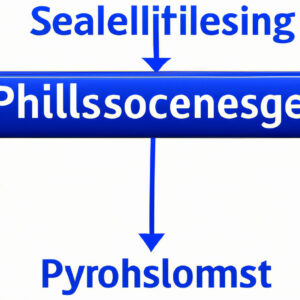10 Essential Tips to Master PowerShell Arguments and Unveil the Power of This Scripting Language
Picture yourself automating complex tasks, managing servers, or even deploying applications at a rapid pace with ultimate precision. Such is the power of mastering PowerShell arguments, an essential component of this powerful scripting language. In this comprehensive guide, we’ll take you through the basics of PowerShell arguments, understanding their role in the scripting language, and providing expert tips on how to wield them effectively.
1. Understanding What Is a PowerShell Argument
At the core, a PowerShell argument is a piece of data that you pass to a script or a function when calling it. They enable you to provide dynamic input, making your scripts more flexible and reusable. Arguments can be mandatory or optional, and PowerShell offers a variety of ways to handle and validate them.
2. Grasping the Fundamentals of PowerShell Functions
Before delving into arguments, it’s crucial to comprehend how functions work in PowerShell. Think of functions as reusable blocks of code designed to perform specific tasks. Functions can accept input through arguments and return output to the calling script.
To create a function in PowerShell, use the `function` keyword followed by the function name and a script block enclosed in curly braces (`{}`). For example:
“`
function HelloWorld {
Write-Host “Hello, World!”
}
“`
3. Adding Arguments to Functions
Now that we’ve covered functions, let’s dive into adding arguments to them. The simplest way is by using the param keyword within the script block.
For instance, let’s modify the `HelloWorld` function to accept a `Name` argument:
“`
function HelloWorld {
param(
$Name
)
Write-Host “Hello, $Name!”
}
“`
4. Setting Default Values for Arguments
Want to make your arguments optional? Set a default value! By assigning a default value to an argument, you enable the function to work seamlessly even when the calling script doesn’t provide a value for that argument.
Here’s how to set a default value:
“`
function HelloWorld {
param(
$Name = “World”
)
Write-Host “Hello, $Name!”
}
“`
5. Specifying Argument Types
While PowerShell is flexible with data types, sometimes specifying an argument’s type can prevent errors and improve performance. To specify the type, simply prepend the type before the argument variable with a space in between.
Here’s an example:
“`
function Multiply {
param(
[int]$Number1,
[int]$Number2
)
return $Number1 * $Number2
}
“`
6. Validating Arguments
In certain scenarios, it’s essential to validate argument values before proceeding with the function execution. PowerShell allows you to add validation attributes to your arguments, ensuring they meet specific criteria.
For instance, if you only wish to accept positive integers for the `Multiply` function:
“`
function Multiply {
param(
[ValidateRange(1, [int]::MaxValue)][int]$Number1,
[ValidateRange(1, [int]::MaxValue)][int]$Number2
)
return $Number1 * $Number2
}
“`
7. Using Named and Positional Arguments
PowerShell supports both named and positional arguments. Named arguments are specified along with their parameter names, making it easier to understand the intent behind the function call. Positional arguments, on the other hand, are supplied in a specific order corresponding to the parameter’s position in the function definition.
Here’s an example showcasing both named and positional arguments:
“`
Multiply -Number1 3 -Number2 4 # Named arguments
Multiply 3 4 # Positional arguments
“`
8. Accepting a Variable Number of Arguments
If your function requires an arbitrary number of arguments, PowerShell enables you to use the `ParamArray` attribute. This allows you to accept multiple values for an argument and stores them as an array.
“`
function Sum {
param(
[ParamArray()][int[]]$Numbers
)
return ($Numbers | Measure-Object -Sum).Sum
}
“`
9. Passing ScriptBlock Arguments
PowerShell also supports passing script blocks as arguments, which can be quite powerful. You can invoke the script block by using the `&` operator. For example:
“`
function ExecuteScriptBlock {
param(
[scriptblock]$Script
)
& $Script
}
“`
10. Leveraging Advanced Function Features
To truly master PowerShell arguments, take advantage of advanced functions by using the `[CmdletBinding()]` attribute. This enables several features such as pipeline input, common parameters, and parameter sets.
“`
function Test-Function {
[CmdletBinding()]
param(
$Parameter1,
$Parameter2
)
# Your code here
}
“`
Armed with these 10 essential tips, you’re now ready to conquer the world of PowerShell arguments and unlock the full potential of this powerful scripting language. Remember, practice makes perfect – so go forth, experiment, and watch your automation skills soar!
What are the fundamentals of understanding PowerShell arguments in the context of command-line scripting?
In the context of PowerShell command-line scripting, understanding arguments is crucial for effectively executing and automating tasks. Here are some fundamental concepts to help grasp PowerShell arguments:
1. Cmdlets: A cmdlet (pronounced “command-let”) is a lightweight PowerShell script that performs a specific action. They follow a Verb-Noun naming convention, like Get-ChildItem, Set-Location, and New-Item.
2. Parameters: Parameters are inputs that you provide to cmdlets to customize their behavior. For example, in the command `Get-ChildItem -Path C:example`, `-Path` is a parameter, and `C:example` is its value.
3. Positional Parameters: These are parameters that you can supply without specifying the parameter name. The positions are determined by the cmdlet’s code. For instance, `Get-ChildItem C:example` works the same as the previous example because `-Path` is a positional parameter in the Get-ChildItem cmdlet.
4. Named Parameters: Unlike positional parameters, named parameters require the parameter name to be specified, e.g., `-ParameterName ParameterValue`. Named parameters improve script readability and can be provided in any order.
5. Switch Parameters: A switch parameter is a flag that, when present, indicates that a certain feature or behavior should be enabled. For example, `Get-ChildItem -Recurse` enables the recursion feature without needing a value.
6. Pipelines: In PowerShell, a pipeline is a series of cmdlets connected by the pipe symbol (|). The output of each cmdlet serves as input for the next. Pipelines enable efficient processing of data in a streamlined manner.
7. Argument Completers: Argument completers help you easily find and input the correct values for parameters, reducing errors and improving efficiency. When typing a cmdlet or parameter, press `Tab` to cycle through available options.
By mastering these fundamentals, you will be able to create powerful and efficient PowerShell command-line scripts to automate tasks and manipulate data.
How do PowerShell arguments work within command-line scripts, and what are some common use cases?
In PowerShell command-line, arguments are used to pass data or values to a script or a function. They enable you to create more flexible and reusable scripts that can be customized according to the user’s needs.
PowerShell argument syntax:
– To define an argument in a script, you use the param keyword followed by the arguments inside parentheses.
“`
param (
[type]$VariableName = DefaultValue,
[type]$AnotherVariableName
)
“`
where ‘type’ is optional and can be used to specify the data type for the input, and ‘DefaultValue’ is an optional default value for the argument.
Common use cases:
1. Passing file paths: You can pass a path to a file or folder to a script to perform actions, such as reading or modifying the contents.
“`
param (
[string]$FilePath
)
Get-Content $FilePath
“`
To call this script, you would use:
“`
.myscript.ps1 -FilePath “C:examplefile.txt”
“`
2. Filtering data: Pass filters or conditions to a script to control the results or output.
“`
param (
[string]$ProcessName
)
Get-Process | Where-Object { $_.Name -eq $ProcessName }
“`
To call this script, you would use:
“`
.myscript.ps1 -ProcessName “chrome”
“`
3. Performing actions based on user input: Customize your script using arguments to perform different actions based on user input.
“`
param (
[string]$Action,
[string]$FileName = “output.txt”
)
if ($Action -eq “list”) {
Get-ChildItem | Out-File $FileName
} elseif ($Action -eq “info”) {
Get-ComputerInfo | Out-File $FileName
}
“`
To call this script, you would use:
“`
.myscript.ps1 -Action “list” -FileName “list_output.txt”
“`
These examples demonstrate how arguments can be used to provide more flexibility and versatility in your PowerShell command-line scripts.
Can you provide examples of basic PowerShell argument usage within command-line scripts to help beginners get started?
Certainly! Here are some basic PowerShell argument usage examples within command-line scripts for beginners:
1. Passing arguments to a script: In PowerShell, you can pass arguments to a script using the following syntax:
“`powershell
.myscript.ps1 -Argument1 ‘Value1’ -Argument2 ‘Value2’
“`
In your script (`myscript.ps1`), you will access these arguments using the `$args` variable:
“`powershell
$arg1 = $args[0]
$arg2 = $args[1]
Write-Host “Argument 1: $arg1, Argument 2: $arg2”
“`
2. Using param() block: The `param()` block allows you to define parameters for your script, making it easier to read and manage arguments:
“`powershell
param(
[string]$Argument1,
[string]$Argument2
)
Write-Host “Argument 1: $Argument1, Argument 2: $Argument2”
“`
This way, you can call your script with a more descriptive syntax:
“`powershell
.myscript.ps1 -Argument1 ‘Value1’ -Argument2 ‘Value2’
“`
3. Adding default values: You can specify default values for your parameters in case they are not provided when calling the script:
“`powershell
param(
[string]$Argument1 = ‘Default1’,
[string]$Argument2 = ‘Default2’
)
Write-Host “Argument 1: $Argument1, Argument 2: $Argument2”
“`
4. Mandatory parameters: You can enforce the requirement of specific parameters by marking them as mandatory:
“`powershell
param(
[Parameter(Mandatory=$true)][string]$Argument1,
[string]$Argument2
)
Write-Host “Argument 1: $Argument1, Argument 2: $Argument2”
“`
If you try to run the script without providing the mandatory parameter, PowerShell will prompt you to enter the value for it.
5. Switch parameters: Switch parameters are useful when you want to provide a simple flag without requiring a value:
“`powershell
param(
[switch]$Verbose
)
if ($Verbose) {
Write-Host “Verbose mode enabled”
} else {
Write-Host “Verbose mode disabled”
}
“`
To enable the `-Verbose` switch, simply include it when calling the script:
“`powershell
.myscript.ps1 -Verbose
“`
These examples cover some of the most basic and essential ways to use arguments in your PowerShell command-line scripts. By understanding these concepts, beginners should be able to create more flexible and powerful scripts.