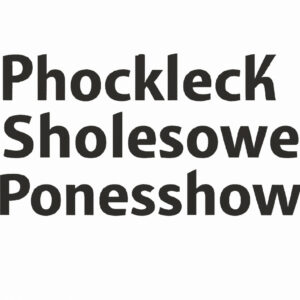5 Key Steps to Building a Website with PowerShell Backend: A Comprehensive Guide for Expert Engineers
Once upon a time, an expert in software engineering stumbled upon a unique challenge: building a website with PowerShell backend. With vast expertise in different aspects of programming, she set out on an adventure in search of a solution that would satisfy both the requirements and ensure smooth functionality. This captivating journey led her to explore the depths of PowerShell capabilities, and what she discovered would change the way we perceive this powerful scripting language forever.
Follow along as we unveil the story of this intrepid engineer and the ingenious solution she crafted, in five essential steps to create a fully functional website using PowerShell at its core.
1. Understanding PowerShell’s Capabilities and the Benefits of Using It as a Backend
PowerShell, Microsoft’s task automation and configuration management framework, has come a long way since its inception. Initially, it was designed for Windows environments but has expanded to support Linux and macOS platforms, bringing a wealth of features and tools for extensive system management and automation.
The idea of using PowerShell as a backend for a website might seem unconventional at first, but upon closer inspection, it presents numerous advantages:
– Simplified deployment: PowerShell enables you to build lightweight solutions, allowing rapid deployment and reduced infrastructure costs.
– Integration with Microsoft technologies: As a native Microsoft technology, PowerShell offers seamless integration with various Microsoft products and services, making it an ideal choice for organizations deeply invested in the Microsoft ecosystem.
– Familiarity and reusability: For engineers already proficient in PowerShell, utilizing it as a backend means leveraging existing knowledge and repurposing scripts for new applications, thereby reducing development time and effort.
2. Creating a Basic HTTP Server with PowerShell
Before diving into website creation, let’s start with the foundation: setting up a basic HTTP server using PowerShell. The following script provides a simple example of how to create an HTTP listener and handle incoming requests:
“`powershell
$listener = New-Object System.Net.HttpListener
$urlPrefix = ‘http://localhost:8080/’
$listener.Prefixes.Add($urlPrefix)
$listener.Start()
while ($true) {
$context = $listener.GetContext()
$request = $context.Request
$response = $context.Response
# Handle requests and send responses here
}
“`
This script demonstrates that with minimal code, PowerShell can create an HTTP server capable of accepting incoming connections and handling basic request-response interactions. However, it’s essential to enhance this foundation and streamline the process for a fully functional website.
3. Implementing a Robust Request Handling System
To handle various requests, consider implementing a system where each request is mapped to a corresponding PowerShell function. The following outline represents a high-level structure for creating such a system:
– Create a hashtable (dictionary) that maps URLs or request patterns to specific PowerShell functions.
– In the listener loop, identify the appropriate function by matching the incoming request.
– Invoke the matched function and pass on any relevant parameters, such as query strings or HTTP method.
– Capture the function’s output and build the HTTP response accordingly.
By implementing this robust system, we can define and manage various website components using modular PowerShell functions, enabling clean and maintainable code organization.
4. Integrating Data Storage and Retrieval
A critical aspect of modern web applications is their ability to store, retrieve, and manipulate data. Since PowerShell excels at working with different data sources, we can leverage its inbuilt cmdlets and features to integrate data storage and retrieval mechanisms into our website.
For instance, PowerShell offers cmdlets like `Invoke-SQLCmd` for interacting with SQL databases or `ConvertFrom-Json` and `ConvertTo-Json` for processing JSON data. By combining these capabilities with our previously established request handling system, we can easily build dynamic web applications backed by robust data management solutions.
5. Enhancing the User Interface with HTML and JavaScript
While PowerShell handles backend operations, it’s essential to enhance the frontend user interface and experience. Since our server sends HTTP responses, we can include HTML, CSS, and JavaScript in our output to create visually appealing and interactive web pages for users.
Consider utilizing popular JavaScript frameworks like React or Angular to create sophisticated and responsive user interfaces, while still harnessing the power of PowerShell at the backend to manage data and application logic.
PowerShell-Powered Websites: A New Frontier for Expert Engineers
In conclusion, this adventure into the realm of PowerShell-backed websites has unveiled new possibilities for expert engineers to tackle complex web development challenges. By following these five key steps and continually expanding your PowerShell expertise, you’ll be well-equipped to unlock the true potential of this versatile scripting language and revolutionize the way you approach web applications.
So, take up the mantle of that intrepid engineer and embark on your journey to build innovative, efficient, and highly functional websites powered by PowerShell at their core. The digital world awaits your next masterpiece!
How to create a dynamic website using PowerShell as the backend for processing user requests and managing data?
To create a dynamic website using PowerShell as the backend for processing user requests and managing data, you can utilize the PowerShell Universal Dashboard module. This module allows you to create web-based dashboards and RESTful APIs using PowerShell scripts. Here are the steps to get started:
1. Install the UniversalDashboard module:
“`powershell
Install-Module -Name UniversalDashboard -Scope CurrentUser
“`
2. Create a new PowerShell script file (e.g., `MyDashboard.ps1`) and add the following content:
“`powershell
Import-Module UniversalDashboard
Start-UDDashboard -Port 10000 -Content {
New-UDDashboard -Title “My Dynamic Website” -Content {
New-UDRow -Content {
New-UDColumn -Size 4 {
New-UDCard -Title “Welcome” -Text “This is a dynamic website powered by PowerShell Universal Dashboard.”
}
}
New-UDRow -Content {
New-UDColumn -Size 4 {
New-UDInput -Title “Add Data” -Endpoint {
param(
[Parameter(Mandatory)][string]$Name,
[Parameter(Mandatory)][int]$Age
)
$Data = @{
Name = $Name
Age = $Age
}
Add-Content -Path “data.json” -Value (ConvertTo-Json $Data) -Encoding UTF8
Show-UDToast -Message “Data saved successfully!” -Duration 5000
}
}
}
New-UDRow -Content {
New-UDColumn -Size 12 {
New-UDTable -Title “Data” -Headers @(“Name”, “Age”) -Endpoint {
$DataArray = @(Get-Content -Path “data.json” | ConvertFrom-Json)
$DataArray | ForEach-Object {
[PSCustomObject]@{
Name = $_.Name
Age = $_.Age
}
} | Out-UDTableData -Property @(“Name”, “Age”)
}
}
}
}
}
“`
3. Run the script to start the Universal Dashboard:
“`
.MyDashboard.ps1
“`
4. Open your web browser and navigate to the following URL: `http://localhost:10000`.
The script above creates a dynamic website with a simple form for adding data (name and age) and displaying it in a table. The data is saved in a JSON file (`data.json`) using the Add-Content PowerShell command. The website is hosted on port 10000, and you can view it by navigating to `http://localhost:10000` with any web browser.
Remember that this is a basic example, and PowerShell Universal Dashboard offers many more features for creating interactive, real-time, and data-driven web applications. For more information and examples, refer to the official documentation at [https://docs.poshtools.com/powershell-universal-dashboard/](https://docs.poshtools.com/powershell-universal-dashboard/).
What are the best practices for implementing a secure and efficient communication between a web frontend and a PowerShell backend?
In the context of PowerShell command-line, implementing a secure and efficient communication between a web frontend and a PowerShell backend involves following several best practices. Below are some key recommendations:
1. Use HTTPS: Always use HTTPS for communication between your web frontend and PowerShell backend to ensure that all data transmitted is encrypted and secure.
2. Validate Input: Validate user input at both the frontend and backend to prevent malicious code or injection attacks. Perform both client-side and server-side validation.
3. Sanitize Output: When displaying output from the PowerShell backend on the web frontend, sanitize the output to prevent possible cross-site scripting (XSS) attacks.
4. Session Management: Implement proper session management techniques to protect against session hijacking or fixation attacks. Use secure cookies and regenerate session IDs after login.
5. Least Privilege Principle: Limit the permissions and access levels of the PowerShell backend to the minimum necessary for its operation. This ensures that potential vulnerabilities have minimal impact on the overall system.
6. Proper Error Handling: Implement proper error handling within your PowerShell scripts and avoid exposing sensitive information through detailed error messages.
7. Use Secure APIs: Use secure APIs and modules when interacting with external systems to minimize the risk of vulnerabilities and attacks.
8. Logging and Auditing: Implement logging and auditing mechanisms in your PowerShell backend to track user activities and detect any suspicious behavior.
9. Regular Updates: Keep your PowerShell environment and related dependencies up to date with the latest security patches and upgrades.
10. Use Web Application Firewalls (WAF): Utilize Web Application Firewalls to add an additional layer of protection and filter out malicious requests.
By following these best practices, you can help ensure the secure and efficient communication between your web frontend and PowerShell backend.
How can I leverage PowerShell command-line features to automate tasks and monitor performance for a website with a PowerShell backend?
In the context of PowerShell command-line, you can leverage its features to automate tasks and monitor performance for a website with a PowerShell backend in several ways. Some of the most important aspects include:
1. Web Requests: Use the Invoke-WebRequest and Invoke-RestMethod cmdlets to interact with the website’s API or access web resources. These cmdlets allow sending HTTP requests, handling response data, and parsing content.
2. Scheduled Tasks: Automate routine tasks by creating scheduled tasks using the New-ScheduledTask, Register-ScheduledTask, and Set-ScheduledTask cmdlets. This allows running scripts at specific intervals or triggers, ensuring timely execution of necessary actions.
3. Performance Counters: Monitor performance by accessing Performance Counter data using the Get-Counter cmdlet. This enables tracking resource usage, such as CPU, memory, or network utilization, and provides insights into potential bottlenecks or areas requiring optimization.
4. Error Handling and Logging: Implement proper error handling and logging within your PowerShell scripts using try-catch-finally blocks and the Write-Verbose, Write-Warning, and Write-Error cmdlets. This ensures smooth operation and helps troubleshoot issues efficiently.
5. Configuration Management: Utilize PowerShell’s Desired State Configuration (DSC) feature to manage and maintain consistent configurations for your website infrastructure. DSC enables automation in deploying, managing, and updating system configurations, ensuring a reliable and stable environment.
6. Custom Cmdlets and Modules: Develop custom cmdlets and modules to extend PowerShell’s capabilities for specific tasks related to your website. These custom functionalities make it easier to manage and maintain the website, and can be shared across your team or the PowerShell community.
By harnessing the power of the PowerShell command-line, you can efficiently automate tasks, monitor performance, and maintain a reliable website with a PowerShell backend.