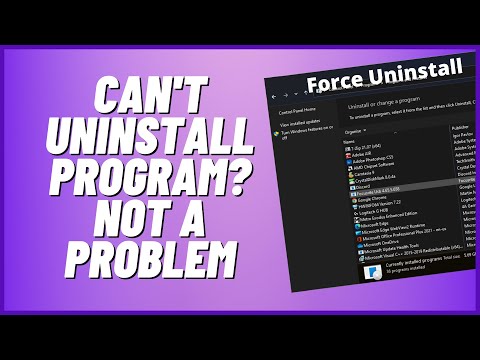¡Hola a todos! Hoy en nuestro blog, vamos a aprender cómo desinstalar paquetes de Python de manera efectiva y rápida. ¡Sigue leyendo para mejorar tus habilidades como desarrollador en Python!
Effortless Uninstallation: A Comprehensive Guide to Removing Python Packages
Effortless Uninstallation: A Comprehensive Guide to Removing Python Packages
Uninstalling Python packages can be a daunting task, especially for those who are new to the world of programming. Fortunately, this comprehensive guide will walk you through the process of effortlessly removing Python packages from your system.
Step 1: Identify the Package Name
Before you can remove a package, you need to know its exact name. You can check the list of installed packages using the command:
pip list
Take note of the package name you want to remove.
Step 2: Use the Pip Uninstall Command
Pip is the built-in package manager in Python that makes it easy to install and uninstall packages. To uninstall a package, simply type the following command in your terminal or command prompt:
pip uninstall package-name
Replace “package-name” with the actual name of the package you want to remove.
Step 3: Confirm the Uninstallation
After running the uninstall command, Pip will prompt you to confirm whether you really want to remove the package. Type ‘y’ and press Enter to confirm, or ‘n’ to cancel the uninstallation process.
Step 4: Verify the Package Has Been Removed
To ensure that the package has been successfully uninstalled, you can run the pip list command again. If the package does not show up in the list, it means it has been removed from your system.
Alternative Method: Uninstalling with Conda
If you are using the Anaconda distribution of Python, you can also use the Conda package manager to uninstall packages. The process is similar to using Pip. Run the following command in your terminal or command prompt:
conda remove package-name
Replace “package-name” with the actual name of the package you want to remove. Confirm the uninstallation when prompted.
With these steps, you should now be able to effortlessly uninstall Python packages from your system. Keep this guide handy for future reference as you continue exploring the world of Python programming.
How to Build a Complete Python Package Step-by-Step
Can’t Uninstall Program? Not A Problem
How do I uninstall a Python package without pip?
Uninstalling a Python package without using pip can be done manually by deleting the corresponding package files and folders. To do so, follow these steps:
1. Identify the package location: Before uninstalling the package, it’s essential to know where it’s installed on your system. In most cases, Python packages are installed in the ‘site-packages’ folder. You can find its location using the following command in the terminal:
“`python
python -c “import site; print(site.getsitepackages())”
“`
2. Navigate to the ‘site-packages’ folder: Once you have identified the location of the ‘site-packages’ folder, navigate to it using the terminal (on Linux or macOS) or the File Explorer (on Windows).
3. Find the package folder or files: Look for the folder or files corresponding to the package you want to uninstall. The folder name should be the same as the package name. For example, if you want to uninstall the ‘example_package’, search for a folder named ‘example_package’.
4. Delete the package folder or files: After finding the package folder or files, simply delete them to uninstall the package. Be cautious while performing this step and make sure you only delete the intended package files.
5. Verify the uninstallation: Finally, check if the package has been successfully uninstalled by trying to import it in a Python shell or script. If an ImportError is raised, it indicates that the package was removed successfully.
Keep in mind that this method of uninstalling a Python package is not recommended, as it may cause dependencies or other issues. Using a package manager like pip or conda is always the safest and most efficient way to uninstall packages.
How do I uninstall all Python packages and Python?
Uninstalling all Python packages and Python itself can be done through a few simple steps. However, be cautious as this process will remove everything related to Python, including third-party packages and scripts that depend on Python.
Step 1: Uninstall all Python packages
First, let’s uninstall all the installed Python packages. Open a command prompt or terminal window and run the following command:
“`bash
pip freeze > packages.txt
“`
This command will create a file called “packages.txt” containing a list of all installed Python packages. Now, we’ll uninstall them with:
“`bash
pip uninstall -r packages.txt -y
“`
The `-y` flag automatically confirms the uninstallation, without prompting you for every package.
Step 2: Uninstall Python
Next, we’ll proceed to uninstall Python itself. The process is different depending on your operating system:
For Windows:
1. Open the Control Panel and select Programs and Features.
2. Search for Python in the list and highlight the Python version you want to uninstall (e.g., Python 3.x).
3. Click the Uninstall button and follow the prompts to remove Python from your system.
For macOS:
If you have installed Python using Homebrew, run the following command:
“`bash
brew uninstall python
“`
If you have installed Python from the official Python website, you can manually delete the Python framework from your Applications folder. Follow these steps:
1. Open Finder and navigate to your Applications folder.
2. Locate the “Python x.x” folder (where “x.x” is the version number).
3. Right-click the folder and select Move to Trash.
For Linux:
To uninstall Python from a Linux system, use the appropriate package manager command for your distribution.
For example, on Ubuntu or Debian-based distributions, run:
“`bash
sudo apt-get remove –purge python3
“`
On Fedora, CentOS, or RHEL-based distributions, use:
“`bash
sudo yum remove python3
“`
After completing the above steps, Python and all its associated packages should be uninstalled from your system.
Will uninstalling Python uninstall packages?
When you uninstall Python, it will also remove the associated packages that were installed with it. These packages, or libraries, are additional tools and functionalities that the user has chosen to install for use with Python. However, if you have installed packages in a virtual environment, uninstalling Python may not affect those packages. To ensure all packages are removed, you should delete their respective virtual environments or manually uninstall each package using the package manager (e.g., pip) before uninstalling Python.
How do I uninstall all Python packages on Mac?
If you want to uninstall all Python packages on your Mac, follow these steps:
1. Open Terminal: You can find the Terminal application in the Applications/Utilities folder or by searching for it in Spotlight.
2. Check your Python version: Type the following command and press Enter to check if you are using Python 2.x or Python 3.x:
“`
python –version
“`
3. List installed packages: Depending on your Python version, use one of these commands to list all installed packages:
For Python 2.x:
“`
pip freeze
“`
For Python 3.x:
“`
pip3 freeze
“`
4. Uninstall all packages: To uninstall all Python packages, use one of these commands based on your Python version:
For Python 2.x:
“`
pip freeze | xargs pip uninstall -y
“`
For Python 3.x:
“`
pip3 freeze | xargs pip3 uninstall -y
“`
Please note that this will only uninstall packages installed via ‘pip’ or ‘pip3’. It will not uninstall Python itself or any pre-installed packages that came with your operating system.
If you want to completely remove Python from your Mac, you should follow a different set of instructions, which can be found in various online resources.
How can I completely uninstall a Python package using uninstall apps?
To completely uninstall a Python package using uninstall apps, follow these steps:
1. Open Command Prompt or Terminal: Depending on your operating system, open Command Prompt (for Windows) or Terminal (for macOS or Linux).
2. Check if you have pip installed: Pip is a package installer for Python. Type `pip –version` and press Enter. If pip is installed, you will see its version number. If not, you need to install it first. You can find instructions on how to do this on the official Python website.
3. Check the list of installed packages: You can view all the Python packages installed on your system by typing `pip list` and pressing Enter. This command will show you a list of installed packages along with their version numbers.
4. Uninstall the desired package: To uninstall a specific Python package, type `pip uninstall ` and press Enter. Replace “ with the name of the package you wish to uninstall. For example, if you want to uninstall a package called “example-package”, you would type `pip uninstall example-package`.
5. Confirm the uninstallation: When prompted, press “y” and then Enter to confirm that you want to uninstall the package. The package will then be completely removed from your system.
6. (Optional) Verify the package is uninstalled: To make sure that the package has been completely uninstalled, you can run `pip list` again and check if the package is still listed.
By following these steps, you can successfully use uninstall apps (in this case, pip) to completely uninstall a Python package from your system.
What are the most effective methods for removing Python packages when dealing with uninstall apps?
In the context of uninstall apps, there are several effective methods to remove Python packages. The following methods are recommended for successfully uninstalling these packages:
1. Using pip: Pip is the most widely used package installer for Python. To uninstall a package, simply run the command:
“`
pip uninstall package-name
“`
If you want to remove multiple packages at once, you can list them separated by spaces:
“`
pip uninstall package1 package2 package3
“`
2. Using pipenv: If you are using pipenv to manage your Python environment, use the following command to remove a specific package:
“`
pipenv uninstall package-name
“`
3. Manual removal: In case pip or pipenv is not available or not working, you can manually remove a package by finding its location in your Python installation’s site-packages directory and deleting the corresponding files and folders. However, this method is not recommended as it might lead to complications if not done correctly.
Remember to always use the appropriate method depending on the package manager you are using to avoid possible issues during the uninstallation process.
Are there any potential risks or issues when uninstalling Python packages using uninstall apps?
Yes, there are potential risks and issues when uninstalling Python packages using uninstall apps. Some of these include:
1. Dependency problems: Uninstalling a Python package can lead to broken dependencies if other packages or modules rely on it. This may cause errors and instability in your projects that depend on the removed package.
2. Data loss: If a package has any associated data or configuration files, uninstalling it might lead to the loss of this data. Make sure to backup any important data before proceeding with the uninstallation.
3. Incomplete removal: Some uninstall apps may not completely remove all files associated with a Python package, leaving behind remnants that could cause conflicts or issues with other packages.
4. System-wide packages: Uninstalling system-wide Python packages can have unintended consequences for other users and applications on your system. It’s generally safer to uninstall packages installed in your user-specific environment or virtual environments.
5. Mismatched versions: Using an uninstall app that is not compatible with the version of Python you’re working with could lead to issues when uninstalling packages. Always ensure that the uninstaller is designed to work with your specific Python version.
To minimize risks and ensure a clean uninstallation of Python packages, consider using the built-in package manager ‘pip’ or using virtual environments (such as ‘venv’ or ‘conda’) to manage your Python dependencies.