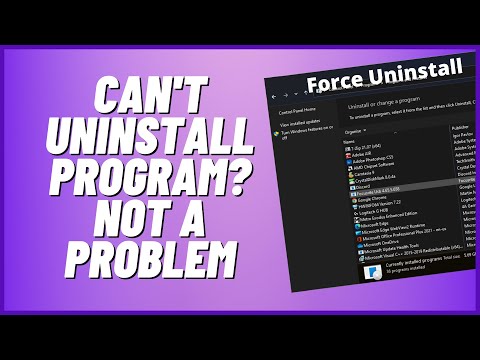¡Hola a todos! Hoy en nuestro blog Uninstall Apps vamos a aprender cómo desinstalar una biblioteca de Python de manera rápida y sencilla. ¡Acompáñanos en este tutorial!
Efficient Uninstallation of Python Libraries: A Comprehensive Guide for App Users
Efficient Uninstallation of Python Libraries: A Comprehensive Guide for App Users
When working with Python, it is common for developers and app users to install multiple libraries to enhance the capabilities of their projects. However, some situations may require uninstallation of Python libraries, like when you no longer require a particular library, or when you want to clean up and organize your working environment. This comprehensive guide covers the steps needed to efficiently remove unwanted Python libraries.
Using pip to Uninstall Python Libraries:
The package installer for Python, pip, is the most popular tool used for managing Python packages. It allows you to easily install, update, and delete packages in your system. To uninstall a Python library using pip, follow these simple steps:
1. Open your Command Prompt/Terminal.
2. Type pip uninstall library_name and press Enter. Replace “library_name” with the name of the library you want to uninstall.
3. You will be prompted to confirm the uninstallation. Type ‘y’ and press Enter to proceed.
The specified library will be uninstalled from your system.
Uninstalling with Conda:
If you use the Anaconda distribution, you can also uninstall Python libraries using the Conda package manager. To perform this task, follow these steps:
1. Open your Command Prompt/Terminal.
2. Type conda remove library_name and press Enter. Replace “library_name” with the name of the library you want to uninstall.
3. You will be prompted to confirm the uninstallation. Type ‘y’ and press Enter to proceed.
Your selected library will be removed from your Conda environment.
Troubleshooting Uninstallation Issues:
In some cases, you may encounter issues when trying to uninstall Python libraries. Here are some common problems and their solutions:
1. Permission Denied: If you receive a “Permission Denied” error, try running the command with administrative privileges. On Windows, right-click the Command Prompt and select “Run as Administrator.” On macOS/Linux, add sudo before the pip or conda command.
2. Library Not Found: Ensure that the library name is spelled correctly and is actually installed on your system. You can use pip list or conda list to display installed libraries.
3. Multiple Python Versions: If you have multiple versions of Python installed, make sure you’re using the correct pip or conda executable for your desired Python version. You can specify the version by calling pip3, pip3.6, or pip3.7, etc., depending on the Python version you are using.
By following this comprehensive guide, app users can efficiently uninstall unwanted Python libraries and maintain a clean and organized working environment.
Can’t Uninstall Program? Not A Problem
You MUST WATCH THIS before installing PYTHON. PLEASE DON’T MAKE this MISTAKE.
How to uninstall Python library without pip?
If you need to uninstall a Python library without using pip, you can do so by manually removing the package files. Follow these steps to uninstall a Python library without pip:
Step 1: Locate the library files
The first step is to find the location of the library files. Python libraries are usually stored in the `site-packages` directory within your Python installation path. You can determine this path by running the following command in your terminal:
“`python
import sys
print(sys.path)
“`
Look for the path that ends with `site-packages`. This is the directory where the library files are stored.
Step 2: Find the library folder
Navigate to the `site-packages` directory and search for the folder or file corresponding to the library you want to remove. The library folder usually has the same name as the library itself. For example, if you wish to uninstall the library `numpy`, look for a folder named `numpy` or a file named `numpy.py`.
Step 3: Delete the library folder
Once you have identified the correct folder or file of the library, you can now remove it. To do this, simply delete the folder or file. Be careful not to delete any other files or folders as it may affect the functionality of other installed packages.
Step 4: Verify the uninstallation
To verify that the library has been successfully uninstalled, open a Python shell and try to import the library. If the import statement returns a `ModuleNotFoundError`, the library has been removed successfully.
Keep in mind that manually uninstalling a Python library can be risky, as it may cause dependencies issues or unintended consequences. It is always recommended to use pip or other package managers for uninstalling libraries whenever possible.
How do I completely uninstall Python and all packages?
If you want to completely uninstall Python and all its packages, follow these steps for different operating systems:
Windows:
1. Go to the Control Panel and click on Programs and Features.
2. Search for Python in the list of installed programs.
3. Select Python and click on Uninstall.
4. Follow the on-screen instructions to complete the uninstallation process.
5. To remove any remaining files, search for and delete any Python-related folders in directories like “C:Program Files” or “C:UsersYourUsernameAppDataLocal”.
6. Optional: If you want to remove all traces of installed packages, you can also delete the “pip” folder from your user directory.
Mac OS:
1. Open a Terminal window.
2. If you’ve installed Python using Homebrew, run the command brew uninstall python. If you’ve installed it using the official installer, skip to step 3.
3. Locate the main Python installation folder, usually “/Library/Frameworks/Python.framework” or “/Library/Frameworks/Python.framework/Versions/X” (where X is the version number).
4. Run the command sudo rm -rf /Library/Frameworks/Python.framework to remove the Python installation folder.
5. Optional: If you want to remove all traces of installed packages, you can also delete the “pip” folder from your user directory.
Linux (Debian/Ubuntu):
1. Open a Terminal window.
2. Run the command sudo apt-get remove python3 to uninstall the Python 3 package.
3. Optional: To remove any remaining files, run sudo apt-get purge python3.
4. Optional: If you want to remove all traces of installed packages, you can delete the “.local/lib/python3.X/site-packages” folder from your user directory.
In all cases, make sure to back up your important Python projects and files before proceeding with the uninstallation process.
Does uninstalling Python remove all modules?
When you uninstall Python, the process primarily removes the core application and its components. However, it may not necessarily remove all modules associated with Python. Some third-party packages or user-installed libraries could remain on your system.
To ensure complete removal of Python-related files and modules, you should manually delete any remaining folders and files after uninstallation. This includes removing the Pip package manager, which manages Python packages and their respective dependencies.
In summary, uninstalling Python does not guarantee that all modules will be removed, so it’s essential to double-check and clear out any leftover files and directories for a clean uninstall.
How do I uninstall Python library from Pycharm?
When it comes to uninstalling a Python library from PyCharm, you can follow these easy steps:
1. Open PyCharm and navigate to your project.
2. At the bottom-right corner of the window, click on the Terminal tab. This will open a terminal window within PyCharm.
3. In the terminal, make sure you have activated the virtual environment for your project. To do this, run the following command:
“`
source venv/bin/activate
“`
Replace ‘venv’ with the name of your virtual environment if needed.
4. Once your virtual environment is active, you can uninstall the Python library by running the following command:
“`
pip uninstall
“`
Replace ” with the actual name of the library you want to uninstall.
5. You will be prompted to confirm the uninstall. Type ‘y’ and then press ‘Enter’ to proceed with the uninstallation.
That’s it! You have now successfully uninstalled a Python library from your PyCharm project using the terminal.
How do I uninstall Python packages on Mac?
Uninstalling Python packages on a Mac can be done in two main ways: using pip (Python’s package manager) and Anaconda (a popular distribution of Python and R). The process for uninstalling packages differs depending on the method used to install them. Follow the steps below depending on your setup:
Using pip:
1. Open the Terminal app on your Mac.
2. To check whether you have pip installed, type `pip –version` and press Enter. If it’s not installed, follow the instructions at https://pip.pypa.io/en/stable/installation/ to install pip.
3. To see a list of all the installed Python packages on your system, type `pip list` and press Enter.
4. Locate the package you want to uninstall in the list.
5. To uninstall the package, type `pip uninstall ` and press Enter (replace “ with the actual name of the package you want to uninstall).
6. When prompted, confirm that you want to proceed with the uninstallation by typing `y` and pressing Enter.
Using Anaconda:
1. Open the Terminal app on your Mac.
2. To check whether you have Anaconda installed, type `conda –version` and press Enter. If it’s not installed, follow the instructions at https://docs.anaconda.com/anaconda/install/mac-os/ to install Anaconda.
3. To see a list of all the installed Python packages in your conda environment, type `conda list` and press Enter.
4. Locate the package you want to uninstall in the list.
5. To uninstall the package, type `conda remove –name ` and press Enter (replace “ with the name of your conda environment, and “ with the actual name of the package you want to uninstall).
6. When prompted, confirm that you want to proceed with the uninstallation by typing `y` and pressing Enter.
After following the relevant steps for your setup, the specified Python package should now be uninstalled from your Mac.
How to properly uninstall a Python library from your system?
When it comes to uninstalling a Python library from your system, it’s essential to follow the correct steps to ensure that the process is completed without any issues. In this guide, we’ll walk you through the necessary steps to properly uninstall a Python library from your system.
1. Open a command prompt or terminal window: Depending on the operating system you are using, open a command prompt (Windows) or a terminal window (macOS or Linux).
2. Verify that you have pip installed: pip is a package management tool commonly used for installing and managing Python libraries. To check if pip is installed on your system, type the following command and press Enter:
“`
pip –version
“`
If pip is installed, you’ll see the version number as output. If it’s not installed, refer to the official pip installation guide to set it up.
3. List installed Python libraries: Before uninstalling a Python library, you need to know its exact name. To do this, type the following command in the command prompt or terminal window:
“`
pip list
“`
You’ll see a list of all the installed Python libraries with their respective version numbers. Locate the library you want to uninstall from the list and take note of the name.
4. Uninstall the Python library: Once you know the name of the library you want to uninstall, you can use the following command to remove it:
“`
pip uninstall library_name
“`
Replace ‘library_name’ with the actual name of the library you want to uninstall. Press Enter and confirm the uninstallation when prompted.
And that’s it! You’ve successfully uninstalled a Python library from your system. Make sure to always follow these steps to avoid any issues when removing Python libraries in the future.
What are the potential issues that can arise when uninstalling a Python library, and how to resolve them?
When uninstalling a Python library, you might encounter several potential issues. It is crucial to understand these problems and how to resolve them in order to maintain a clean and functional Python environment. Some of the common issues and their resolutions include:
1. Dependency Conflicts: Uninstalling a library may lead to dependency conflicts with other libraries or applications that rely on it. To address this issue, check your other projects’ requirements and ensure they do not depend on the library you want to remove. Alternatively, consider using a virtual environment to isolate dependencies for each project.
2. Orphaned Files: Sometimes, uninstalling a library may leave behind orphaned files, such as configuration files or cached data. To resolve this, manually search for and remove any relevant leftover files after uninstallation.
3. Incomplete Uninstallation: The uninstallation process may fail partially, leaving some components of the library still installed. To fix this, try using a more powerful uninstaller like pip-autoremove or manually delete the remaining files and directories.
4. Broken Environment: Uninstalling a critical library may cause your Python environment or application to malfunction. To prevent this, thoroughly test your application after removing the library to ensure everything works correctly. If necessary, reinstall the library or restore your environment from a backup.
5. Messy Python Environment: Uninstalling and installing multiple libraries can clutter your Python environment, making it difficult to manage your projects. To avoid this, use virtual environments to keep separate environments for each project.
In summary, when uninstalling a Python library, be aware of possible dependency conflicts, orphaned files, incomplete uninstallations, broken environments, and messy Python environments. Resolve these issues by properly managing dependencies, using virtual environments, cleaning leftover files, and testing your applications after uninstallation.
Can multiple versions of a Python library coexist on a system, and what is the recommended method to uninstall a specific version?
Yes, multiple versions of a Python library can coexist on a system. This is often facilitated through the use of virtual environments, which provide isolated environments for each project you work on. However, it can sometimes lead to version conflicts or other issues when working with different projects.
To uninstall a specific version of a Python library, the recommended method is to use pip, the package installer for Python. Here are the steps:
1. Open a terminal or command prompt.
2. Check the installed versions of the library by running: pip list
3. To uninstall a specific version, use the following command: pip uninstall package-name==version-number (replace ‘package-name’ and ‘version-number’ with the appropriate values)
For example, if you have two versions of the ‘requests’ library (2.18.4 and 2.20.0) and you want to remove version 2.18.4, you would run: pip uninstall requests==2.18.4
Always be cautious when removing packages, as it might affect other dependencies or projects on your system. Using virtual environments for different projects can help you manage these dependencies more effectively.