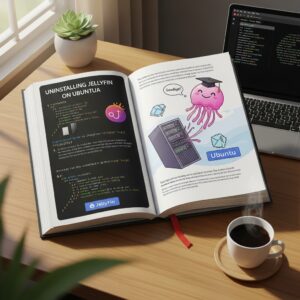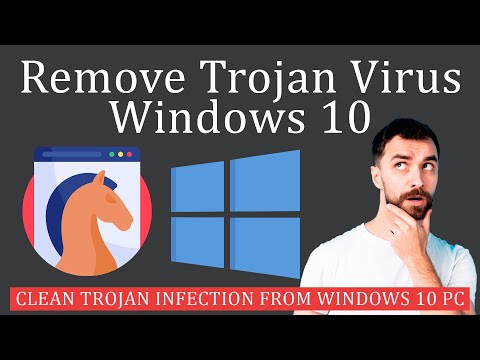Uninstalling Jellyfin on Ubuntu can be a simple process if you follow these effortless steps. This will help you simplify the app removal process and free up some space on your device.
1. First, open your terminal by pressing Ctrl+Alt+T or searching for “Terminal” in the application menu.
2. In the terminal, type the following command to remove Jellyfin package:
“`
sudo apt-get remove –auto-remove jellyfin
“`
Enter your password when prompted and press Enter to proceed.
3. The previous step should uninstall Jellyfin and its dependencies. Now, you need to purge the configuration files and data directories. Type the following command in the terminal:
“`
sudo apt-get purge –auto-remove jellyfin
“`
4. Additionally, you may want to remove the Jellyfin repository from your system. To do so, delete the repository file with this command:
“`
sudo rm /etc/apt/sources.list.d/jellyfin.list
“`
5. If you have installed any plugins or custom themes for Jellyfin, they might still be present in your system. Locate and delete those files manually by navigating to their respective directories:
“`
~/.config/Jellyfin
~/.local/share/Jellyfin
~/.cache/Jellyfin
“`
6. Finally, update your package index to reflect the changes in your system:
“`
sudo apt-get update
“`
After completing these steps, you should have successfully uninstalled Jellyfin from your Ubuntu system. Remember to double-check if there are any leftover files or directories related to the app, and remove them if necessary.
How to Remove Trojan Virus from Windows?
Удалить Linux Mint и оставить Windows
How do I completely delete jellyfin?
To completely delete Jellyfin from your device, follow these steps according to your operating system:
Windows:
1. Press the Windows key or click on the Start button.
2. Type “Add or Remove Programs” and open it.
3. Scroll down to find Jellyfin in the list of installed applications.
4. Click on Jellyfin, then click the “Uninstall” button that appears.
5. Follow the uninstallation prompts to complete the process.
macOS:
1. Open the Finder application.
2. In the Finder sidebar, click on the “Applications” folder.
3. Locate the Jellyfin app within the Applications folder.
4. Right-click (or control-click) on the Jellyfin app, and select “Move to Trash“.
5. Empty your trash to fully uninstall Jellyfin.
Linux (Debian/Ubuntu):
1. Open a terminal window by pressing Ctrl + Alt + T.
2. Type the following command to uninstall Jellyfin: “sudo apt-get remove –purge jellyfin“. Press enter.
3. If prompted, enter your user password and press enter.
4. Wait for the uninstallation process to complete.
What is the uninstall command in Ubuntu?
In the context of uninstalling apps on Ubuntu, you can use the following command:
“`sh
sudo apt-get remove
“`
To completely remove the app, use the “purge” command:
“`sh
sudo apt-get purge
“`
After running any of these commands, don’t forget to also run:
“`sh
sudo apt-get autoremove
“`
This command will remove any unnecessary dependencies that were installed with the app.
In summary, to uninstall an app in Ubuntu, use the following commands:
1. sudo apt-get remove <package_name> or sudo apt-get purge <package_name>
2. sudo apt-get autoremove
How to update jellyfin on Ubuntu?
When discussing uninstalling apps, it’s essential to know how to update them as well. To update Jellyfin on Ubuntu, follow these steps:
1. Open Terminal: Press `Ctrl` + `Alt` + `T` or search for “Terminal” in the applications menu.
2. Update package list: Type the following command and press `Enter` to ensure you have the latest package list from the repository:
“`
sudo apt update
“`
3. Upgrade Jellyfin: To upgrade Jellyfin to the latest version, run the following command:
“`
sudo apt upgrade jellyfin
“`
This will check for any available updates for Jellyfin and install them.
4. Restart Jellyfin: After updating, restart the Jellyfin service with the following command:
“`
sudo systemctl restart jellyfin
“`
5. Verify update: Check if Jellyfin has been successfully updated by visiting its web UI (usually at `http://localhost:8096`) and confirming the version number in the bottom-left corner of the login page, or by running the command:
“`
jellyfin –version
“`
Remember, keeping your apps up-to-date is crucial for ensuring stability, security, and compatibility with the latest features.
How do I uninstall everything on Ubuntu Server?
If you want to uninstall everything on your Ubuntu Server, it’s essential to understand that this process will remove all installed applications and configurations. This action is irreversible, so make sure you have backups of any important data before proceeding. Here are the steps to uninstall everything on Ubuntu Server:
1. Boot into Recovery Mode: Restart your Ubuntu Server and hold down the Shift key during boot to access the GNU GRUB menu. Choose “Advanced Options,” and then select “Recovery Mode.”
2. Mount the file system: Once in Recovery Mode, choose “fsck” (file system check) from the list and press Enter. This will ensure your file system is mounted with read and write access.
3. Remove all installed packages: You can uninstall all installed applications using the following commands:
“`
sudo apt-get purge $(dpkg-query -Wf ‘${Package}n’ | awk NF)
sudo apt-get autoremove –purge
“`
These commands will remove all package configurations and dependencies. Be aware that this process might take a while to complete.
4. Delete user data: To remove all user data and configurations, use the following command:
“`
sudo rm -rf /home/*
“`
This will delete all files and folders inside the /home directory.
5. Reinstall the base system: To reinstall the minimal base system, use the following command:
“`
sudo apt-get install ubuntu-minimal^
“`
This will install only the essential packages for a basic Ubuntu Server setup. You can now proceed to reconfigure and reinstall any desired applications.
Once these steps are completed, your Ubuntu Server will have been reset to a minimal state, with all previous installed applications and settings removed. Remember to proceed with caution, as this process is permanent and cannot be undone.
How can I completely uninstall Jellyfin from my Ubuntu system while ensuring no leftover files are present?
To completely uninstall Jellyfin from your Ubuntu system and ensure no leftover files are present, follow these steps:
1. Uninstall the Jellyfin package: Open a terminal window and run the following command to remove the Jellyfin package:
“`
sudo apt-get purge jellyfin
“`
2. Remove Jellyfin user and group: Remove the Jellyfin user and group created during the installation process by running the following commands:
“`
sudo deluser jellyfin
sudo delgroup jellyfin
“`
3. Delete configuration and data files: Remove all configurations and data files associated with Jellyfin by deleting the following directories:
“`
sudo rm -rf /etc/jellyfin/
sudo rm -rf /var/lib/jellyfin/
“`
4. Clean up dependencies and unused packages: To remove any remaining dependencies and unused packages, execute the following command:
“`
sudo apt-get autoremove
“`
5. Update the package lists: To make sure your system is up to date, run the following command:
“`
sudo apt-get update
“`
After completing these steps, you should have successfully uninstalled Jellyfin from your Ubuntu system and removed all related files, ensuring there are no leftovers.
What are the essential steps to follow when removing Jellyfin from an Ubuntu-based system to avoid potential issues in the future?
When removing Jellyfin from an Ubuntu-based system, it is essential to follow these steps to avoid potential issues in the future:
1. Stop the Jellyfin service: Before uninstalling Jellyfin, make sure to stop the service using the following command:
“`
sudo systemctl stop jellyfin
“`
2. Remove Jellyfin package: Use the package manager to remove the installed Jellyfin package:
“`
sudo apt-get remove –purge jellyfin
“`
This will remove the Jellyfin package and its configuration files.
3. Clear APT cache: Clear Jellyfin’s installation files from the APT cache to ensure the system is clean:
“`
sudo apt-get autoremove
sudo apt-get clean
“`
4. Delete Jellyfin data: If you need to remove all your media and settings as well, delete the Jellyfin data directory:
“`
sudo rm -rf /var/lib/jellyfin
“`
5. (Optional) Remove Jellyfin repository: If you added the Jellyfin repository during the installation process, you can remove it by deleting the corresponding source file. First, list the available sources:
“`
ls /etc/apt/sources.list.d/
“`
Then, remove the Jellyfin repository file (usually named “jellyfin.list”):
“`
sudo rm /etc/apt/sources.list.d/jellyfin.list
“`
6. Update package list: Update your system’s package list to reflect the changes:
“`
sudo apt-get update
“`
By following these steps, you should be able to successfully remove Jellyfin from your Ubuntu-based system without causing any future issues.
Are there any recommended tools or methods to accurately uninstall Jellyfin from an Ubuntu environment and ensure a clean removal process?
When it comes to uninstalling apps such as Jellyfin from an Ubuntu environment, it’s essential to follow a clean removal process. This not only ensures that the app is successfully removed, but also prevents any residual files or configurations from causing potential issues. Here are some recommended tools and methods to uninstall Jellyfin accurately:
1. Terminal Commands: Terminal commands provide a straightforward way to remove apps in Ubuntu environments. To completely uninstall Jellyfin, follow these steps:
– Open the terminal (Ctrl + Alt + T)
– Stop the Jellyfin service: sudo systemctl stop jellyfin.service
– Remove Jellyfin package: sudo apt-get purge jellyfin
– Remove any remaining configuration files: sudo rm -rf /etc/jellyfin /var/lib/jellyfin /var/log/jellyfin
– Finally, update the package list to ensure all dependencies are correctly updated: sudo apt-get autoremove
2. Synaptic Package Manager: If you prefer using a graphical user interface (GUI), Synaptic Package Manager is a powerful and versatile tool for managing packages on Ubuntu systems. To uninstall Jellyfin using Synaptic:
– Install Synaptic Package Manager: sudo apt-get install synaptic
– Open Synaptic Package Manager and search for “jellyfin”
– Right-click on the Jellyfin package and select “Mark for Complete Removal”
– Click “Apply” to remove Jellyfin and its configuration files
– Optionally, after uninstalling Jellyfin, search for any remaining related packages (such as plugins or add-ons) and remove them similarly
By following either of these methods, you’ll be able to accurately uninstall Jellyfin from your Ubuntu environment and ensure a clean removal process.