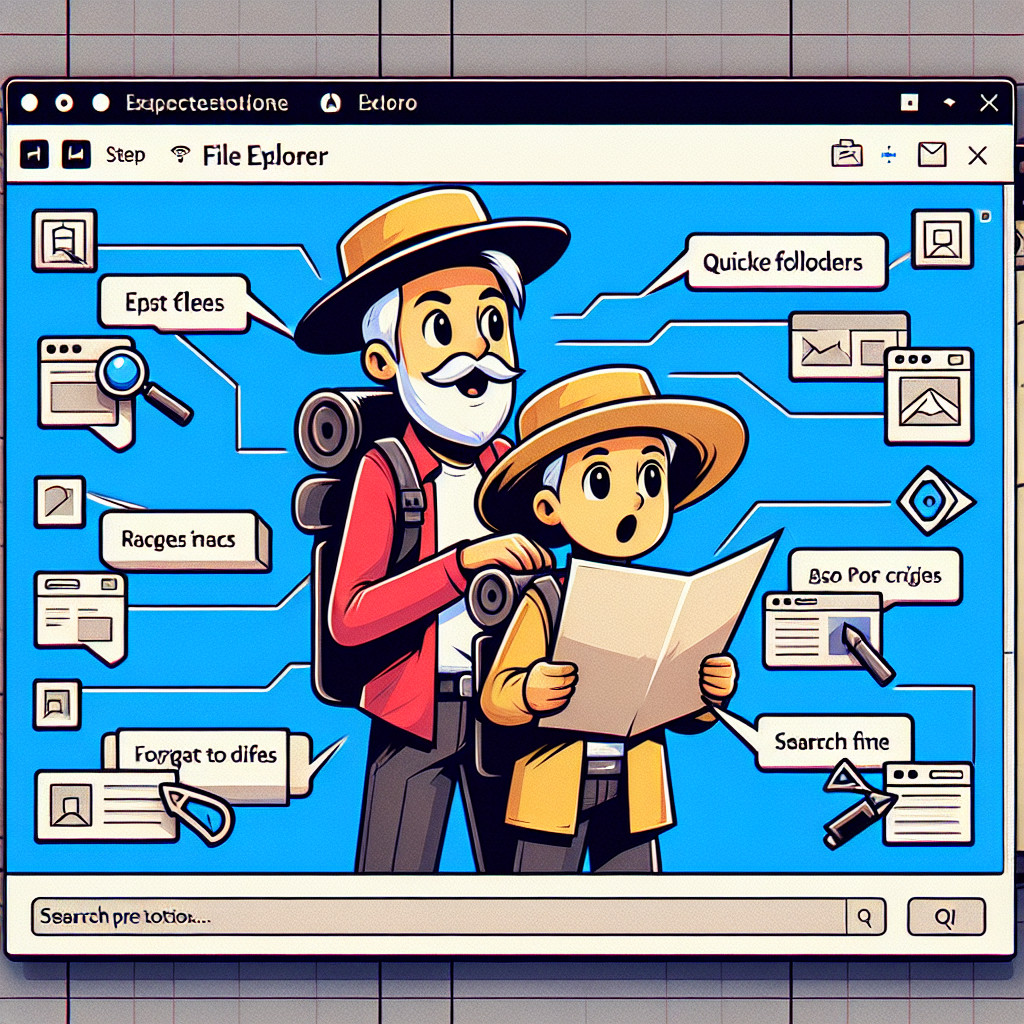Users of Windows 10 have the capability to Set up File Explorer in a simple manner. This multifunctional tool will make it easier for you to manage, access, and work with the files that are the most important to you. You’ll be able to start managing your material in no time at all if you just follow these few easy steps! To launch the Start Menu in Windows 10, you may either press the Windows key on your keyboard or click the Start button located in the bottom-left corner of your screen. Once the Start Menu is open, you can press the Windows key again to open File Explorer. After reaching this point, go to the Search box and type “File Explorer.” When the program’s icon displays, click on it. You are now ready to begin utilizing File Explorer for all of your file-related tasks, as well as personalizing its appearance to suit your preferences.
Having access to the File Explorer
The application for managing files in Windows 10 known as File Explorer is designed to make it simple to find what you’re looking for and to organize it. File Explorer can be accessed in Windows 10 by opening the Start menu and selecting “File Explorer” from the list of applications that appears. After you open File Explorer, you can move through your computer’s files and folders with it.
Using Windows Explorer to Navigate Files
After it has been opened, the navigation pane that is positioned on the left side of the screen will allow you to view all of your files and folders in their respective locations. You can navigate to different folders and files easily by clicking on them, which makes organizing them much simpler. In the upper right corner of the window is also a search bar that you may use to look for specific folders and files.
Customizing File Explorer
File Explorer can be changed to make it easier to find the files and folders you need on your computer. You can change the navigation pane by adding, removing, or moving items around to make it work better for you. You also have the option to change the view of your files and folders, as well as add new folders. You may make it simpler to find and arrange your files by customizing File Explorer to meet your specific needs.