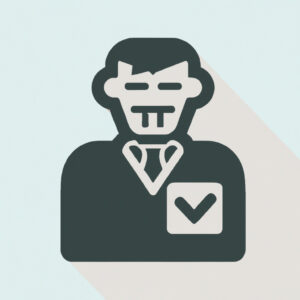5 Steps to Run PowerShell as a Different User: A Comprehensive Guide for Expert Software Engineers
Imagine you were working on a high-stakes project with your team of software engineers, and you suddenly realize that your current user account isn’t authorized to perform a critical task. You’d need to run PowerShell as a different user to get the job done. Sounds like a daunting task? Worry no more! In this article, you’ll learn how to run PowerShell as another user in just five easy steps.
Before we delve into the nitty-gritty details, let’s establish some key terms for better understanding:
1. Run PowerShell as a different user: This refers to executing PowerShell commands with a user account that is different from the one currently logged in.
2. Credential Object: A secure way to store and manage user credentials to be used for running PowerShell as a different user.
Now, let’s dive into the steps you need to take to run PowerShell as a different user:
# Step 1: Create a Credential Object
The first step is to create a credential object that holds the username and password of the desired user account. To do this, use the `Get-Credential` cmdlet as shown below:
“`powershell
$Credential = Get-Credential
“`
Executing this command will prompt you to enter the username and password for the account you wish to use. It’s essential to provide accurate information, as the cmdlet will create a secure credential object from the inputs provided.
# Step 2: Verify the Created Credential Object
Once you’ve created the credential object, it’s crucial to verify its content before proceeding. You can do this using the following code:
“`powershell
$Credential.UserName
“`
This command will display the username assigned to the credential object. Make sure that it matches the account you want to use.
# Step 3: Start PowerShell as a Different User
Now that you’ve created and verified the credential object, it’s time to start a new PowerShell session with the specified user account. To achieve this, use the `Start-Process` cmdlet as shown below:
“`powershell
Start-Process -FilePath “powershell.exe” -Credential $Credential
“`
This command will launch a new instance of PowerShell using the provided credential object. Keep in mind that it might take some time to initiate the session, depending on your system’s performance.
# Step 4: Run Commands as the New User
With the new PowerShell session open, you can now execute any command or script as the specified user. When doing so, remember that you’re operating within the scope of that user account, meaning you’ll have access to their privileges, permissions, and settings.
For instance, suppose you want to create a new directory as the new user. In that case, you can use the following command:
“`powershell
New-Item -Path “C:NewDirectory” -ItemType Directory
“`
Executing this command will create a new folder named “NewDirectory” in the C drive, as the specified user.
# Step 5: Close the PowerShell Session
Once you’ve completed your tasks, it’s essential to close the PowerShell session appropriately. You can achieve this by either manually closing the session window or using the `Exit` command:
“`powershell
Exit
“`
This command will gracefully end the PowerShell session.
Final Thoughts
To recap, here are the five steps you need to run PowerShell as a different user:
1. Create a Credential Object
2. Verify the Created Credential Object
3. Start PowerShell as a Different User
4. Run Commands as the New User
5. Close the PowerShell Session
By following these steps, you can seamlessly switch between user accounts within PowerShell, effectively tackling tasks that require different sets of permissions and privileges. Remember to abide by your organization’s security policies and ensure you have the necessary authorization before accessing other user accounts. Happy scripting!
How can I execute a PowerShell script as a different user in the command-line environment?
In order to execute a PowerShell script as a different user in the command-line environment, you can use the `Start-Process` cmdlet with the `-Credential` parameter. The `-FilePath` parameter is used to specify the script’s path, and `-ArgumentList` parameter is used to pass any necessary parameters to the script.
Here’s an example:
“`powershell
$Username = “DOMAINUser”
$Password = ConvertTo-SecureString -String “EnterYourPasswordHere” -AsPlainText -Force
$Credential = New-Object -TypeName System.Management.Automation.PSCredential -ArgumentList $Username, $Password
$ScriptPath = “C:PathToYourScript.ps1”
$ScriptArguments = “-Param1 Value1 -Param2 Value2”
Start-Process -FilePath “powershell.exe” -ArgumentList “-File $ScriptPath $ScriptArguments” -Credential $Credential -NoNewWindow -Wait
“`
– Replace `DOMAINUser` with the username you want to run the script as.
– Replace `EnterYourPasswordHere` with the password for the specified user account.
– Replace `C:PathToYourScript.ps1` with the path to your PowerShell script.
– Replace `-Param1 Value1 -Param2 Value2` with any script parameters you need to pass.
This example will prompt you for the user’s credentials before running the script. Be cautious when entering passwords in plain text. As a best practice, securely store the passwords or prompt the user for input, rather than hardcoding them in the script.
What are the proper steps to run PowerShell commands under a different user account in the command-line interface?
To run PowerShell commands under a different user account in the command-line interface, follow these steps:
1. Open a PowerShell console by pressing `Win + X`, then select “Windows PowerShell (Admin)”.
2. In the PowerShell window, type the following command to start a new PowerShell session with the desired user credentials:
“`
Start-Process powershell -Credential (Get-Credential)
“`
3. After executing this command, you’ll be prompted to enter the username and password of the account you want to use for running the PowerShell commands. Make sure to use the “[email protected]” format if it’s a domain account, or just “username” for local accounts.
4. Click “OK” after entering the credentials, and a new PowerShell window will open under the specified user account.
5. Now, you can execute any PowerShell commands in this new window, and they will run under the provided user credentials.
6. Once finished, close the new PowerShell window to end the session under the different user account.
Remember these steps to run PowerShell commands under a different user account when using the command-line interface.
Are there any best practices or tips for running PowerShell scripts securely as another user within the command-line context?
Yes, there are some best practices and tips for running PowerShell scripts securely as another user within the command-line context:
1. Use the `Start-Process` cmdlet: The `Start-Process` cmdlet allows you to run a script or process with the credentials of another user. Use it in combination with the `-Credential` parameter to provide the required user credentials.
“`powershell
$SecurePassword = ConvertTo-SecureString “UserPassword” -AsPlainText -Force
$Credential = New-Object System.Management.Automation.PSCredential(“DomainUserName”, $SecurePassword)
Start-Process powershell.exe -Credential $Credential -ArgumentList “-File C:pathtoyourscript.ps1”
“`
2. Encrypt credentials: Instead of storing plain-text passwords in your scripts, use encrypted credentials that can only be decrypted by the same user on the same machine. You can use the `Export-CliXml` and `Import-CliXml` cmdlets to encrypt and decrypt the credentials securely.
“`powershell
# Export encrypted credentials
$Credential = Get-Credential
$Credential | Export-CliXml -Path “C:pathtoencrypted_credentials.xml”
# Import encrypted credentials
$ImportedCredential = Import-CliXml -Path “C:pathtoencrypted_credentials.xml”
Start-Process powershell.exe -Credential $ImportedCredential -ArgumentList “-File C:pathtoyourscript.ps1”
“`
3. Limit script execution policy: Configure the PowerShell execution policy to restrict the execution of scripts. You can use the `Set-ExecutionPolicy` cmdlet to determine which scripts are allowed to be executed.
4. Use JEA (Just Enough Administration): JEA is a security feature in PowerShell that helps you limit the privileges of users by providing only the minimum required access for their tasks. It can help mitigate risks associated with running scripts as other users.
5. Sign your scripts: Digitally sign your PowerShell scripts using a code-signing certificate to ensure their authenticity and prevent unauthorized modifications. You can use the `Set-AuthenticodeSignature` cmdlet to sign your scripts.
6. Regularly review and update your scripts: Periodically review your PowerShell scripts for security vulnerabilities and follow best practices for secure scripting. Always keep your scripts up-to-date and apply necessary patches.
By following these best practices, you can run PowerShell scripts securely as another user within the command-line context and minimize potential risks.