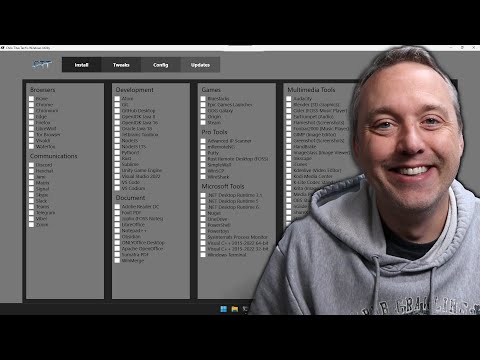7 of the Most Useful Techniques for Mastering PowerShell Programming: A Comprehensive Guide
Imagine the feeling of effortlessly managing your Windows, Linux, and macOS environments using a single scripting language. Whether you’re an experienced programmer or a newcomer to PowerShell, this comprehensive guide will provide you with the knowledge and skills required to do just that. Let’s dive into the world of PowerShell programming, so you can harness its full potential to streamline your workflow and transform your work experience.
1. Understanding the Core Concepts of PowerShell Programming
Before you can become proficient in PowerShell programming, you must understand its core concepts. PowerShell is an object-based automation framework, built on the .NET platform, specifically designed for system administrators and power users. Its primary purpose is to automate tasks in a user-friendly manner.
*Cmdlets*: At the heart of PowerShell lies Cmdlets (pronounced “command-lets”). They are small, specific command-line tools that perform a single function. Some examples include Get-ChildItem, Copy-Item, and Stop-Process.
*PowerShell pipelines*: Pipelines in PowerShell allow you to pass the output of one cmdlet as input to another cmdlet, making complex tasks easy to accomplish with minimal syntax.
*Objects*: Unlike traditional text-based shells, PowerShell works with objects. Objects contain both data (properties) and actions (methods), allowing for more efficient manipulation and formatting of output.
2. Utilizing Advanced Functions and Scripting
Knowledge of advanced functions and scripting techniques is essential for mastering PowerShell programming. Here are some techniques to further enhance your PowerShell skills:
– *Creating custom functions*: Functions are reusable pieces of code that can be called with parameters to perform a specific task. By creating custom functions, you can reduce code duplication and improve script readability.
– *Script debugging*: Debugging allows you to identify and correct issues in your scripts. Use breakpoints, step-through execution, and the `Write-Debug` cmdlet to inspect the state of your script and identify problems.
– *Error handling*: It’s important to handle errors gracefully in your scripts. You can use `try`-`catch` blocks to catch specific exceptions and `finally` blocks to execute cleanup code.
3. Leveraging Modules and External Libraries
PowerShell modules are a collection of cmdlets, variables, and functions grouped together under a common name. They allow you to group related components and share them easily. The PowerShell Gallery is an excellent resource for finding and installing modules created by the community.
You can also use .NET libraries and NuGet packages within PowerShell scripts, extending their capabilities even further. To do this, use the `Add-Type` cmdlet to import .NET assemblies or the `Install-Package` cmdlet to install NuGet packages.
4. Employing Desired State Configuration (DSC)
DSC is a declarative management platform in PowerShell that allows you to define and maintain the desired state of your infrastructure. This is particularly useful for managing large-scale environments, ensuring consistency and reducing configuration drift.
You can use DSC resources to configure various aspects of your environment, such as file systems, registry settings, and installed software. DSC configurations can be applied locally or remotely, offering flexibility for different scenarios.
5. Developing Graphical User Interfaces (GUIs) for PowerShell Scripts
Although PowerShell excels at command-line automation, there are situations where a graphical interface is more appropriate or user-friendly. You can create simple, yet effective GUIs for your PowerShell scripts using Windows Forms or Windows Presentation Foundation (WPF). These libraries allow you to design interactive forms, dialogs, and controls, making your scripts more accessible to non-technical users.
6. Automating with PowerShell Remoting
PowerShell remoting enables you to run commands or scripts on remote computers, simplifying administration tasks for multi-machine environments. By using WinRM (Windows Remote Management), PowerShell remoting allows you to establish secure, encrypted connections between machines and execute commands remotely.
To leverage PowerShell remoting, ensure that WinRM is enabled on the target machine (`Enable-PSRemoting` cmdlet) and then use `Invoke-Command` or `Enter-PSSession` cmdlets to interact with the remote system.
7. Mastering Regular Expressions in PowerShell
Regular expressions provide a powerful way to search, match, and manipulate text. They are especially useful in PowerShell for tasks like parsing log files, validating input, or performing complex string manipulations. Familiarize yourself with regex syntax and use the `-match`, `-replace`, and `Select-String` cmdlets to harness the power of regular expressions in PowerShell.
By following this comprehensive guide and exploring the vast range of capabilities offered by PowerShell programming, you’ll be well-equipped to streamline your workflow, enhance your productivity, and become a true expert in PowerShell. Happy scripting!
One Tool for Everything
Pretty Powershell
What is the most effective method for mastering PowerShell scripting?
The most effective method for mastering PowerShell scripting in the context of PowerShell command-line involves several steps:
1. Learn the basics: Understand the fundamentals of PowerShell, such as command syntax, basic cmdlets (like Get-Item, Set-Item, and New-Item), and how the pipeline works.
2. Practice with PowerShell ISE: Use the integrated scripting environment (ISE) to write, test, and debug your PowerShell scripts. This tool provides a great environment to practice and improve your skills.
3. Read documentation: Refer to Microsoft’s official documentation, online tutorials, and community forums to learn more about PowerShell cmdlets and functions.
4. Explore modules and profiles: Learn about importing and writing your own custom modules and profiles, allowing you to extend PowerShell’s abilities and tailor it to your needs.
5. Work on real-world projects: Apply your knowledge to real-world tasks, automating processes, and managing your systems using PowerShell scripts.
6. Learn advanced topics: As you gain confidence, explore advanced features like error handling, regular expressions, and working with objects (e.g., creating custom objects, properties, and methods).
7. Participate in the PowerShell community: Join PowerShell discussion boards, social media groups, and attend conferences or webinars to interact with other PowerShell users and experts. This will help you stay current with new trends and learn from others’ experiences.
8. Practice regularly: Consistent practice is key to becoming proficient in PowerShell scripting. Create a schedule for practicing, and stick to it, allowing you to gradually build your expertise over time.
By following these steps, you’ll be well on your way to mastering PowerShell scripting and utilizing its full potential in the command-line environment.
Is PowerShell a fully-fledged programming language?
Yes, PowerShell is indeed a fully-fledged programming language that is built on top of the .NET framework. In addition to being a powerful command-line shell, PowerShell provides a wide range of features for scripting, automation, and system administration tasks. It combines the capabilities of traditional command-line shells with the flexibility and extensibility of modern programming languages.
Some of the key features that make PowerShell a fully-fledged programming language include:
1. Object-oriented: PowerShell works with objects and their properties, making it easier to manipulate data and pass it between cmdlets or functions.
2. Extensive library: PowerShell comes with a vast library of built-in commands (cmdlets) and support for custom modules, allowing you to extend the functionality as needed.
3. Flexible syntax: PowerShell offers a clear and concise scripting syntax, enabling you to write complex scripts and functions with less code.
4. Pipeline: One of the most powerful features in PowerShell is the ability to use pipes to pass objects between cmdlets, streamlining operations and reducing the need for temporary variables.
5. Error handling: PowerShell provides robust error handling capabilities, including try-catch blocks and custom exception handling.
6. Integration with .NET framework: Because PowerShell is built on top of .NET, you can easily access .NET classes and assemblies, allowing you to leverage existing code or create your own custom functionality.
7. Remote management: PowerShell offers built-in support for managing systems remotely through various protocols like WS-Management, SSH, and DCOM.
These features, among others, make PowerShell a powerful and versatile programming language suited for a wide range of tasks in the realm of command-line and system administration.
What are the recommended best practices for working with PowerShell?
When working with PowerShell command-line, it’s essential to follow some best practices to ensure a smooth workflow and efficient script execution. Here are some recommended best practices:
1. Use Consistent Naming Conventions: Follow a consistent naming convention for cmdlets, functions, and variables. Typically, this involves using Pascal casing for cmdlet names (e.g., Get-Content) and camel casing for variables and parameters (e.g., $myVariable).
2. Keep Scripts Short and Focused: Write scripts that perform a specific task or set of tasks, rather than trying to achieve multiple objectives in a single script. This will make your scripts easier to maintain, debug, and understand.
3. Write Comment-Based Help: Provide inline documentation for your scripts using comment-based help syntax. This will make it easier for you and others to understand and use your scripts correctly.
4. Use Parameters for Flexibility: Make your scripts more versatile by utilizing parameters. This allows users to customize the script’s behavior without having to modify the script itself.
5. Error Handling: Include proper error handling in your scripts to catch and handle exceptions or unexpected situations. Use the Try, Catch, and Finally blocks to manage errors and ensure your scripts execute as intended.
6. Use Pipeline Input and Output: Design your scripts to accept input from the pipeline and return output through the pipeline. This enables more seamless integration with other cmdlets and makes your scripts more flexible and reusable.
7. Test Your Scripts: Test your scripts thoroughly to ensure they work as expected and don’t introduce unintended side effects. Consider writing test cases using Pester, a testing framework for PowerShell.
8. Follow Security Best Practices: Be mindful of security when writing your scripts. Avoid using plain-text credentials, and use role-based access control (RBAC) to limit script execution to authorized users.
9. Use Version Control: Store your PowerShell scripts in a version control system such as Git. This allows you to track changes, collaborate with others, and revert to previous versions if needed.
10. Keep Learning and Sharing: Continuously learn new PowerShell techniques and share your knowledge with others. This will help you grow as a PowerShell expert and contribute to the community. Participate in forums, read blogs, and network with other PowerShell professionals.
By following these best practices, you can ensure a more efficient and effective experience when working with PowerShell command-line.
What is the duration required to master PowerShell scripting?
The duration required to master PowerShell scripting can vary greatly depending on an individual’s prior experience, learning pace, and commitment to practice. For someone with no prior scripting or programming experience, it might take a few months of dedicated study and practice to become proficient in PowerShell scripting.
However, for those who already have experience in scripting or programming languages like Python, Bash, or JavaScript, they may find it easier and quicker to pick up PowerShell scripting, possibly within a few weeks.
It is important to note that mastering PowerShell scripting requires continuous learning and practice, as there are always new features, cmdlets, and techniques that can be learned. The more time and effort you invest in learning and using PowerShell, the faster you will become a skilled PowerShell scripter.
What are the essential concepts and techniques to master in PowerShell programming for effective command-line automation and scripting?
In PowerShell programming, there are several essential concepts and techniques to master for effective command-line automation and scripting. These include:
1. Cmdlets: Cmdlets are lightweight commands used in PowerShell for performing specific functions. Getting familiar with Cmdlets like Get-Process, Set-Location, and Remove-Item is crucial for efficient scripting.
2. Pipeline: Pipeline is a powerful feature of PowerShell that allows you to send the output of one Cmdlet as input into another. This technique enables you to chain together multiple commands for complex operations.
3. Variables: Variables in PowerShell are used to store data or objects, such as strings, numbers, or even the output of a Cmdlet. To create and use variables effectively, learn how to set values and retrieve them using the $ character followed by the variable name (e.g., $myVar).
4. Conditional Statements: Conditional statements like If, Else, and ElseIf are necessary for creating scripts that can make decisions based on specific conditions. Mastering these constructs will help you build more sophisticated automation tasks.
5. Loops: Loops are essential for performing repetitive tasks in PowerShell. Learn how to use loops like ForEach, While, and Do-While to execute commands multiple times based on specific criteria.
6. Functions: Functions are blocks of code that can be reused throughout your script. By creating custom functions, you can modularize your code and make it more readable and maintainable.
7. Error Handling: It is important to handle errors in your PowerShell scripts to ensure smooth execution. Learn how to use Try, Catch, and Finally blocks to handle errors and exceptions gracefully.
8. Modules: Modules are collections of related Cmdlets, functions, and variables that can be imported and used in your scripts. Familiarize yourself with built-in modules and learn how to create your own to extend the functionality of PowerShell.
9. Working with Files and Folders: As a command-line tool, PowerShell is often used for file and folder management tasks. Master Cmdlets like Get-Content, Set-Content, Rename-Item, New-Item, and Remove-Item to efficiently manage files and directories.
10. Regular Expressions: Regular expressions are essential for working with text data or parsing log files. Learn how to use regular expressions in PowerShell to match, replace, and manipulate text strings effectively.
By mastering these essential concepts and techniques, you’ll be well-equipped to create powerful automation scripts and effectively perform command-line tasks using PowerShell.
How can I create advanced functions and modules in PowerShell to enhance my command-line capabilities for complex tasks and administration?
Creating advanced functions and modules in PowerShell can greatly enhance your command-line capabilities for complex tasks and administration. To get started, here’s a step-by-step guide:
1. Define advanced functions:
Advanced functions in PowerShell are like regular functions, but with additional features such as pipeline input, built-in help, and parameters. To create an advanced function, use the `function` keyword followed by the `CmdletBinding` attribute:
“`powershell
function Get-MyAdvancedFunction {
[CmdletBinding()]
param(
[Parameter(Mandatory=$true)]
[string]$InputString
)
# Your function logic goes here
}
“`
2. Add parameters:
Use the `param` block to define parameters for your advanced function. You can specify attributes like `Mandatory`, `Position`, and `ValueFromPipeline` to customize how the parameters are used:
“`powershell
param(
[Parameter(Mandatory=$true, Position=0, ValueFromPipeline=$true)]
[string]$InputString,
[Parameter(Mandatory=$false, Position=1)]
[int]$MaxResults = 10
)
“`
3. Implement function logic:
Add your function’s logic using PowerShell scripting. You can access the values of the parameters you defined, as well as use any other PowerShell commands and cmdlets:
“`powershell
$filteredResults = $InputString -split ‘s+’ | Where-Object { $_.length -gt $MaxResults }
return $filteredResults
“`
4. Create a module:
A module is a package that contains advanced functions and other PowerShell resources. To create a module, save your advanced functions in a `.psm1` file, such as `MyPowerShellModule.psm1`.
5. Export functions from the module:
In your `.psm1` file, add an `Export-ModuleMember` command to specify which functions should be available for use when the module is imported:
“`powershell
Export-ModuleMember -Function ‘Get-MyAdvancedFunction’
“`
6. Create a module manifest:
A module manifest is a `.psd1` file that provides metadata about your module. It helps others understand what your module does and what dependencies it has. To create a module manifest, use the `New-ModuleManifest` cmdlet:
“`powershell
New-ModuleManifest -Path ‘.MyPowerShellModule.psd1’ -RootModule ‘.MyPowerShellModule.psm1’ -Author ‘Your Name’ -Description ‘A description of your module’
“`
7. Import and use the module:
Now that you’ve created your advanced functions and a module, you can import the module into your PowerShell session and start using the functions:
“`powershell
Import-Module .MyPowerShellModule.psd1
$results = Get-MyAdvancedFunction -InputString ‘This is a test string with various lengths of words’
“`
By following these steps, you can create advanced functions and modules in PowerShell to enhance your command-line experience and handle complex tasks more efficiently.
What are the best practices and tips for optimizing PowerShell scripts to improve performance and security when working with command-line operations?
When working with PowerShell command-line, it’s crucial to follow best practices and tips to optimize your scripts for better performance and security. Here are some key points to keep in mind:
1. Use the latest version of PowerShell: Always make sure you are using the latest version of PowerShell available for your system. This ensures that you have access to the latest features, enhancements, and security updates.
2. Limit the use of aliases: Although aliases may save time when typing commands interactively, they can reduce the readability of your scripts. Use full cmdlet names instead of aliases to improve clarity.
3. Avoid using global variables: Global variables can cause unexpected behaviors and increase the risk of security vulnerabilities. Instead, use local variables and pass them between functions as needed.
4. Use proper error handling: Include error handling techniques like Try/Catch/Finally blocks, `-ErrorAction` parameter, or `-ErrorVariable` to prevent script execution from stopping due to errors and handle them appropriately.
5. Filter objects before processing: When working with large collections of objects, filter them at the source rather than after retrieving all the data. Use cmdlet-specific filtering options or `Where-Object` to optimize the performance of the pipeline.
6. Use built-in cmdlets whenever possible: PowerShell has numerous built-in cmdlets designed to perform common tasks. Utilize these pre-built tools rather than reinventing the wheel with custom solutions.
7. Validate input data: Use validation attributes like `[ValidateNotNullOrEmpty()]`, `[ValidateRange()]`, or `[ValidateScript()]` to ensure input data is correct and secure.
8. Write modular and reusable code: Break down complex tasks into smaller, reusable functions. This enhances the readability and maintainability of your scripts.
9. Optimize loops: Be cautious when using loops within large datasets, as this can decrease script performance. Experiment with different loop structures (`foreach`, `ForEach-Object`, `while`, etc.) to find the best solution for your specific needs.
10. Secure sensitive data: Do not store sensitive data like passwords, API keys, or credentials in plain text within your script. Use secure storage mechanisms like the Windows Credential Manager, Azure Key Vault, or encrypt the data using `SecureString`.
Incorporating these best practices and tips will help you optimize your PowerShell scripts for better performance and security while working with command-line operations.