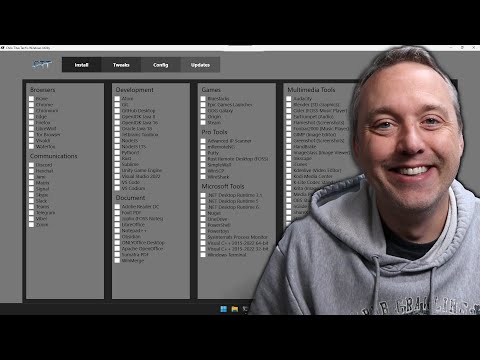Title: The Top 10 Things You Need to Know About PowerShell Open Source
Subtitle: Dive Into the World of PowerShell Open Source and Elevate Your Command-Line Skills
Table of Contents:
1. Introduction
2. Understanding PowerShell Open Source
3. Installing PowerShell Core
4. Major Features of PowerShell Open Source
5. Available Modules and Extensions
6. Cross-Platform Compatibility
7. Essential Commands for Daily Use
8. Scripting Capabilities and Automation
9. Community Contribution and Collaboration
10. Real-World Examples of PowerShell Open Source Applications
11. Conclusion
1. Introduction
As a passionate software engineer or IT professional, you’ve likely heard about PowerShell Open Source. This revolutionary command-line tool is taking over the industry by storm, empowering users with excellent control over their systems. But do you know what sets it apart from its Windows counterpart? In this comprehensive article, we’ll explore ten crucial aspects of PowerShell Open Source that you need to know. By the end of this captivating journey, you’ll have a solid understanding of how PowerShell Open Source can enhance your toolbox.
2. Understanding PowerShell Open Source
Before diving into specific features and capabilities, it’s crucial to comprehend what PowerShell Open Source is. Simply put, it’s an open-source adaptation of the powerful scripting language and task automation framework known as *Windows PowerShell*. Dubbed PowerShell Core, it’s built on top of the cross-platform .NET Core framework, extending its native compatibility to various operating systems such as macOS and Linux.
3. Installing PowerShell Core
Getting started with PowerShell Open Source is a breeze. Installation packages are available for Windows, macOS, and various Linux distributions. You can find detailed instructions, along with the latest releases, on the official GitHub page – https://github.com/PowerShell/PowerShell. Installing PowerShell Core will not affect your existing Windows PowerShell installation, allowing you the flexibility to work with both environments.
4. Major Features of PowerShell Open Source
PowerShell Open Source offers several unique features that set it apart from its Windows counterpart:
– Cross-platform compatibility: Supporting Windows, macOS, and Linux.
– Open-source development: Allowing community contribution and collaboration.
– .NET Core integration: Ensuring better performance and modularity.
– Compatibility with existing scripts: Most Windows PowerShell scripts can run on PowerShell Core without alteration.
– Telemetry collection: Data is collected to better understand usage patterns and improve future releases.
5. Available Modules and Extensions
PowerShell Gallery, the largest repository of PowerShell modules, is fully compatible with PowerShell Open Source. This open-source platform empowers users with many powerful tools, including:
– Azure PowerShell: Manage Azure resources directly from your command line.
– PowerShellEditorServices: Offers an enhanced scripting experience in various editors, such as Visual Studio Code.
– PSReadLine: Add syntax highlighting, code navigation, and history search to your console.
6. Cross-Platform Compatibility
Cross-platform support is at the heart of PowerShell Open Source, widening its scope across multiple operating systems. By using `PowerShell Core`, you can enjoy a consistent scripting experience regardless of your choice of macOS, Linux, or Windows. This feature allows for seamless collaboration within diverse teams and simplifies script distribution across heterogeneous environments.
7. Essential Commands for Daily Use
PowerShell Open Source provides numerous commands (also known as “cmdlets”) to help you accomplish various tasks. Some key cmdlets include:
– Get-ChildItem: List files and folders in the current directory.
– Test-NetConnection: Check network connectivity.
– Get-Process: Retrieve information about running processes.
– Invoke-WebRequest: Send HTTP requests to a specified URI.
8. Scripting Capabilities and Automation
In addition to its command-line prowess, PowerShell Open Source excels as a scripting language. You can create complex scripts using its rich syntax, which supports loops, conditionals, and even advanced object manipulation. This scripting ability enables you to automate tasks, streamline repetitive processes, and interact with various systems simultaneously.
9. Community Contribution and Collaboration
One of the most significant advantages of PowerShell Open Source is its active community. Members contribute to improving the platform by submitting new features, bug fixes, and documentation updates. GitHub hosts the entire PowerShell source code, welcoming developers from around the globe to participate in shaping the future of this powerful toolset.
10. Real-World Examples of PowerShell Open Source Applications
To illustrate how PowerShell Open Source can enhance your daily work, let’s explore some real-world applications:
– Automating virtual machine creation and management.
– Deploying web applications and managing cloud resources.
– Identifying performance bottlenecks in an application stack.
– Implementing a Continuous Integration (CI) pipeline for software development projects.
11. Conclusion
PowerShell Open Source is an evolutionary step in the command-line world, offering tremendous benefits for software engineers and IT professionals alike. By mastering this powerful tool, you’ll equip yourself with the skills necessary to tackle complex challenges in the ever-changing landscape of technology. So, don’t wait any longer – dive into PowerShell Open Source today, and elevate your command-line expertise to new heights.
One Tool for Everything
Learn PowerShell in Less Than 2 Hours
What essential knowledge is required for using PowerShell?
When using PowerShell command-line, it is essential to have knowledge of the following key concepts:
1. Cmdlets: Cmdlets are lightweight commands used in PowerShell for performing specific actions. They usually follow a Verb-Noun syntax, such as Get-Content, Set-Variable or Invoke-Command.
2. Pipelines: Pipelines allow you to chain multiple cmdlets together. The output of one cmdlet can be passed as input to another cmdlet, making it easy to perform complex operations in a single line.
3. Variables: Variables are used to store values or objects that can be reused throughout your PowerShell script. You can create variables using the $ character followed by the variable name, such as $filename or $userList.
4. Operators: Operators are used in PowerShell to perform operations on values and variables. There are various types of operators, such as arithmetic (+, -, *, /), comparison (-eq, -ne, -lt, -gt), logical (and, or, not), and assignment (=, +=, -=).
5. Control Structures: Control structures help in controlling the flow of your script, such as loops and conditional statements. Some common control structures in PowerShell include If-Else, ForEach-Object, While, and Do-While.
6. Functions: Functions are reusable pieces of code that can be defined and called by their name in a script. Functions can accept parameters and return values, making them useful for modularizing and organizing code.
7. Modules: Modules are self-contained packages containing cmdlets, functions, and other resources that can be imported into your PowerShell session. They help in organizing and sharing code across multiple scripts or users.
8. Error Handling: Error handling is an important aspect of using PowerShell, as it enables you to handle unexpected situations gracefully. PowerShell provides mechanisms such as Try-Catch-Finally blocks and the $Error variable to handle errors.
9. Scripting: Writing and executing PowerShell scripts (with the .ps1 file extension) allows you to automate tasks and perform complex operations that would be difficult or time-consuming to achieve using individual commands in the command-line.
10. PowerShell Remoting: PowerShell Remoting enables you to run PowerShell commands and scripts on remote computers, making it a powerful tool for managing multiple machines and performing remote administration tasks.
How crucial is it for IT professionals to acquire knowledge in PowerShell?
It is highly crucial for IT professionals to acquire knowledge in PowerShell, especially those who work with Windows-based environments. PowerShell is a powerful scripting language and automation framework developed by Microsoft that allows administrators to automate tasks and manage configurations across their infrastructure.
Here are some key reasons why it is essential for IT professionals to learn PowerShell:
1. Efficiency and Automation: PowerShell enables IT professionals to automate repetitive tasks, reducing human error and increasing productivity. This is particularly important for large-scale environments where manual management becomes impractical.
2. Integration with Microsoft Technologies: As a Microsoft product, PowerShell is designed to work seamlessly with other Microsoft technologies like Active Directory, Exchange, and Azure. This integration allows IT professionals to manage these systems more effectively using a single scripting language.
3. Customization and Flexibility: With the ability to create custom cmdlets, scripts, and functions, IT professionals can tailor PowerShell to suit their specific needs, allowing for greater flexibility in managing their environments.
4. Cross-Platform Compatibility: PowerShell is now available on non-Windows platforms such as Linux and macOS, which means IT professionals can use their PowerShell skills across multiple operating systems, making them even more valuable in diverse IT environments.
5. Active Community and Growing Demand: PowerShell has a large and active community that constantly shares resources, knowledge, and solutions, making it easier for IT professionals to find support and assistance when needed. Moreover, the demand for PowerShell expertise is growing as organizations recognize its potential in system administration and automation.
In conclusion, gaining expertise in PowerShell is an essential skill for IT professionals who want to excel in their careers, increase efficiency, and stay competitive in the ever-evolving field of information technology.
What is the most effective method for learning PowerShell?
The most effective method for learning PowerShell in the context of command-line involves a combination of understanding its concepts, practical application, experimentation, and community engagement. Here are some key steps to help you effectively learn PowerShell:
1. Start with the basics: Understand the fundamentals of PowerShell, such as cmdlets, aliases, pipelines, and objects. Familiarize yourself with PowerShell syntax and basic scripting.
2. Hands-on practice: The best way to learn PowerShell is by using it. Try different command-line tasks, create and modify scripts, and experiment with various cmdlets to understand how they work.
3. Read official documentation: Microsoft provides extensive documentation on PowerShell. Read through the documentation, especially the “Getting Started” section, and follow along with examples provided.
4. Take advantage of online resources: There are numerous blogs, forums, and websites dedicated to PowerShell. These resources can provide valuable information, tips, and tutorials to enhance your learning experience.
5. Engage with the community: The PowerShell community is vast and diverse. Join forums, attend webinars or conferences, and participate in online discussions to gain insights from other PowerShell users.
6. Learn from others’ scripts: Analyze existing PowerShell scripts and learn from their coding practices. This will help you understand common patterns and techniques used by experienced PowerShell developers.
7. Don’t be afraid to ask for help: If you’re stuck on a particular concept or problem, don’t hesitate to seek advice from fellow PowerShell enthusiasts. People in the community are usually more than willing to help.
8. Set personal projects or goals: Set specific goals or challenges for yourself, such as automating a particular task or writing a script to solve a specific problem. This will help you apply your newly learned skills in a practical manner.
9. Be patient and persistent: Learning PowerShell takes time and practice. Don’t be discouraged by initial difficulties or setbacks, as proficiency will come with experience.
10. Stay informed and up-to-date: PowerShell is continuously evolving. Stay informed about new features, updates, and best practices to ensure your skills remain relevant and effective.
By following these steps and dedicating time to practice and learning, you’ll master the PowerShell command-line and enhance your overall scripting and automation capabilities.
What do you need to configure before executing a PowerShell script?
Before executing a PowerShell script, you need to configure some essential settings to ensure the script runs smoothly and securely. Here are the critical aspects you must consider:
1. Execution Policy: By default, PowerShell doesn’t allow the execution of scripts for security reasons. You can modify this configuration by setting the appropriate execution policy using the `Set-ExecutionPolicy` cmdlet. For example, you can use the command `Set-ExecutionPolicy RemoteSigned` to allow local scripts to run, but require that remote scripts be signed by a trusted publisher.
2. Script File Extension: A PowerShell script should have a ‘.ps1’ file extension. This extension indicates that the file is a PowerShell script and can be executed in the PowerShell environment.
3. Administrator Privileges: Some scripts may require administrator privileges to execute certain commands or access specific resources. Ensure you’re running PowerShell with the necessary permissions by right-clicking on the PowerShell icon and selecting ‘Run as Administrator’.
4. Dependencies: Before executing a script, make sure you’ve installed any required modules or libraries. You can install missing modules using the `Install-Module` cmdlet.
5. Script Compatibility: Verify that the script you want to run is compatible with your current PowerShell version. You can check your PowerShell version using the `$PSVersionTable.PSVersion` command.
6. Error Handling: It is essential to incorporate proper error handling within your script to troubleshoot and resolve issues that may arise during its execution.
Once you’ve taken these precautions, you can execute your PowerShell script using the following command: `.your_script_name.ps1`
What are the key features and advantages of using PowerShell as an open-source command-line tool?
PowerShell is a powerful and versatile command-line tool, offering a wide range of features and advantages for users. Some of the key features and benefits of using PowerShell as an open-source command-line tool include:
1. Object-Oriented Nature: Unlike many traditional command-line interfaces, PowerShell is built on the .NET framework and works with objects rather than plain text. This allows users to manipulate data more effectively and makes it easier to work with complex data structures.
2. Extensibility: PowerShell is highly extensible, allowing users to create custom cmdlets (commandlets) and functions to achieve specific tasks. It also supports integration with external scripts and tools, making it possible to expand its capabilities even further.
3. Pipeline Support: PowerShell enables users to take advantage of pipelines, which allow multiple commands to be chained together. This can simplify complex operations and make scripts more efficient and readable.
4. Powerful Scripting Language: PowerShell uses a robust and flexible scripting language that enables users to write complex and sophisticated scripts to automate tasks, manage system configurations, and process data.
5. Cross-Platform Compatibility: Originally developed for Windows, PowerShell has since evolved into a cross-platform tool, supporting Linux and macOS. This means that users can apply their PowerShell knowledge and skills across different operating systems.
6. Consistent Syntax: PowerShell features a consistent syntax and naming convention, making it easier to learn and use. Users can easily discover new commands and understand how they work based on the command’s name and structure.
7. Remote Management Capabilities: PowerShell includes remote management features that enable administrators to execute commands and scripts on remote machines. This makes it an excellent tool for managing large networks of computers and servers.
8. Integration with Microsoft Technologies: As a Microsoft technology, PowerShell works seamlessly with other Microsoft products and services, making it an ideal choice for organizations using a Microsoft-centric infrastructure.
9. Active Community and Resources: PowerShell has an active community of developers and users, providing extensive resources and support, including open-source projects, blogs, forums, and more.
10. Continued Development: PowerShell’s open-source nature ensures that it is continually being improved and updated by both Microsoft and the broader community, making it a reliable and cutting-edge tool for modern IT professionals.
How can one contribute to the PowerShell open-source community and what are some essential resources for getting started?
To contribute to the PowerShell open-source community, you can follow these steps and utilize essential resources:
1. Get familiar with PowerShell: Before contributing, it’s crucial to have a good understanding of PowerShell command-line. Some essential resources include:
– The Official PowerShell Documentation: https://docs.microsoft.com/en-us/powershell/
– The PowerShell GitHub repository: https://github.com/PowerShell/PowerShell
2. Join the community: Engage with other PowerShell users and contributors through various channels, such as:
– PowerShell subreddit: https://www.reddit.com/r/PowerShell/
– PowerShell Slack: https://slack.poshcode.org/
– PowerShell Discord: https://discord.gg/jMbAM6UJsc
– PowerShell Twitter: https://twitter.com/powershell_team
3. Contribute to open-source projects: Look for existing PowerShell projects on GitHub or other platforms that you can collaborate on. You can:
– Report bugs and issues
– Suggest new features
– Improve existing code or write new code
– Contribute to the documentation
4. Create your own open-source projects: Share your PowerShell knowledge and create your own projects by:
– Publishing your code on platforms like GitHub or GitLab
– Sharing your scripts, modules, and functions with the community
5. Participate in community events and conferences: Attend PowerShell events, conferences or online meetups to learn new skills, get inspiration and network with others in the community.
By actively participating and contributing to the PowerShell community, you will learn from others, improve your skills, and help grow the overall ecosystem.
What are the significant differences between PowerShell Core, the open-source version, and Windows PowerShell, the proprietary version?
There are several significant differences between PowerShell Core, the open-source version, and Windows PowerShell, the proprietary version, in the context of PowerShell command-line.
1. Cross-platform support: PowerShell Core is a cross-platform scripting language, which means it can run on Windows, macOS, and Linux systems. Windows PowerShell, on the other hand, is exclusive to Windows operating system.
2. Open-source: PowerShell Core is an open-source project hosted on GitHub, allowing community contributions, enhancements, and bug-fixes. Windows PowerShell is a closed-source, proprietary technology developed by Microsoft.
3. Continued development: Microsoft is actively developing and improving PowerShell Core, whereas Windows PowerShell has reached its end-of-life and won’t receive new features or improvements.
4. .NET Core vs. .NET Framework: PowerShell Core is built on .NET Core, which is a cross-platform and open-source version of the .NET framework. Windows PowerShell is built on the older, Windows-only .NET Framework.
5. Compatibility: While PowerShell Core supports most of the cmdlets and modules from Windows PowerShell, there might still be compatibility issues with certain modules. Microsoft has been working towards ensuring that PowerShell Core works well with existing Windows PowerShell modules.
6. Editions: PowerShell Core introduces edition concept (Desktop and Core). The Desktop edition is designed for compatibility with Windows PowerShell, while the Core edition targets the multiplatform capabilities of .NET Core.
7. Command name changes: Some command names have been changed in PowerShell Core to avoid conflicts with native OS commands on non-Windows platforms. For example, `curl` and `wget` aliases have been removed, and the `Get-Process` command has its alias changed to `gps` from `ps`.
In summary, the main differences between PowerShell Core and Windows PowerShell are cross-platform support, open-source nature, continued development, .NET architecture, compatibility, editions, and command name changes. If you are starting a new project or looking to expand your scripting capabilities across different platforms, it’s recommended to use PowerShell Core as it receives active support and development from Microsoft and the community.