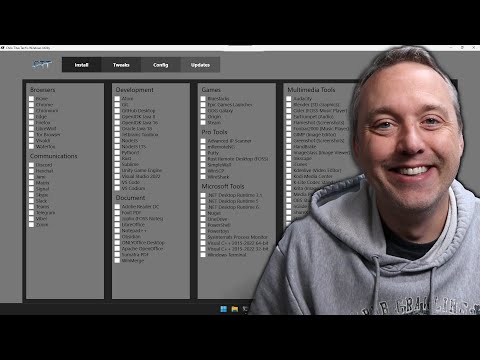5 Compelling Reasons Why PowerShell is More Powerful than CMD
Have you ever found yourself asking the question: “PowerShell, is it more powerful than CMD?” As an expert software engineer, I understand the importance of using the right tools for the job. In this in-depth article, we will dive into the world of command-line interfaces and explore the differences between PowerShell and the Command Prompt (CMD). By the end of this comprehensive guide, you’ll have a clear understanding of why PowerShell is widely considered more powerful and versatile than CMD.
*Recognizing the Need for a New Command-Line Interface*
Before we jump into the five compelling reasons why PowerShell is more powerful than CMD, let’s first understand the need for a new command-line interface. The Windows Command Prompt (CMD) has been around for decades and was initially designed to interact with the basic functionality of the operating system. As technology advanced and the complexity of tasks grew, the limitations of CMD became increasingly apparent. Enter PowerShell, a modern command-line interface that caters to the demands of today’s IT administrators and developers by providing unparalleled flexibility, extensibility, and integration capabilities.
1. Object-Oriented Pipeline
One of the highlights that sets PowerShell apart from CMD is its object-oriented nature. With PowerShell, when you execute a command or script, it returns .NET objects rather than plain text as you find in CMD. This enables you to:
– Access properties and methods on the objects directly
– Apply filters, formatting, and manipulation without parsing text
– Simplify the overall scripting process
For example, if you wanted to get a list of processes and their memory usage, in CMD you would run `tasklist` and parse the text output to extract the information you need. In PowerShell, you simply use `Get-Process` and access the properties directly:
“`powershell
$processes = Get-Process
foreach ($process in $processes) {
Write-Output “Process: $($process.Name) | Memory: $($process.WorkingSet64 / 1MB) MB”
}
“`
2. Comprehensive Scripting Language
PowerShell is built on top of the .NET framework and includes a comprehensive scripting language that offers more flexibility and control than those found in CMD. This powerful scripting language allows you to:
– Use variables, loops, conditionals, and error handling mechanisms
– Define functions, classes, and namespaces
– Integrate with .NET libraries and classes
As a result, PowerShell scripts enable you to perform complex tasks that would be difficult or impossible to achieve using CMD. Moreover, it promotes code reuse and better organization through the use of modules, which are collections of cmdlets, functions, and scripts.
3. Extensibility and Integration
The extensible nature of PowerShell makes it stand out from CMD. With PowerShell, you can develop custom cmdlets in C# and integrate them into your script environment. You can also create custom modules and share them with others or install community-contributed modules from the PowerShell Gallery.
One of the major strengths of PowerShell is its ability to connect to various Microsoft services, such as Active Directory, Exchange, SharePoint, and Azure. This wide range of integration options is a substantial advantage over CMD, which has much more limited access to such services.
4. Robust Remoting Capabilities
PowerShell’s remoting capabilities allow administrators to manage multiple machines seamlessly, which was quite challenging using CMD alone. PowerShell remoting works through the Windows Remote Management (WinRM) service and enables you to:
– Run scripts and cmdlets on remote machines
– Manage remote sessions and execute commands in parallel
– Create custom session configurations for granular control
Furthermore, PowerShell also supports Secure Shell (SSH) remoting, enabling cross-platform administration between Windows and Linux systems.
5. Active Community and Ongoing Development
PowerShell is an open-source project, and its ongoing development is supported by Microsoft and a vibrant community of developers and IT professionals who contribute to its improvement and maintenance. This active community guarantees that PowerShell continues to evolve and stay relevant in the ever-changing landscape of software development and administration.
On the other hand, CMD has not received any significant updates or enhancements for many years and is unlikely to undergo any improvements in the future.
*Conclusion*
By delving into the key differences between PowerShell and CMD, it becomes clear that PowerShell is indeed more powerful than CMD. Its object-oriented pipeline, comprehensive scripting language, extensibility, integration capabilities, remoting features, and active community all contribute to making PowerShell an indispensable tool for IT administrators and software developers. So, next time you find yourself asking “PowerShell, is it more powerful than CMD?” remember these five compelling reasons and make an informed choice based on your needs and requirements.
Powershell Advanced Tools and Scripting Full Course
One Tool for Everything
Is it advisable to substitute CMD with PowerShell?
Yes, it is advisable to substitute CMD with PowerShell in the context of the PowerShell command-line. PowerShell offers several advantages over the traditional Command Prompt (CMD), making it a better choice for many tasks.
Some key advantages of PowerShell include:
1. Advanced scripting capabilities: PowerShell provides a more robust scripting language compared to CMD’s batch scripts, allowing you to create complex automation tasks more efficiently.
2. Powerful cmdlets: PowerShell includes numerous built-in commands (cmdlets) that perform operations on a wide range of objects, making it easier to manage your system and applications.
3. Object-oriented output: Unlike CMD, which returns simple text-based data, PowerShell outputs data as .NET objects, allowing you to manipulate and filter data with greater control and flexibility.
4. Pipeline support: PowerShell allows you to pipe the output of one cmdlet to another, enabling you to chain multiple operations together in a single command.
5. Remote management: PowerShell includes built-in support for remote management, which enables you to manage multiple machines from a single console.
6. Integration with Windows Management Instrumentation (WMI): PowerShell provides easy access to WMI data, giving you more control over your system and its components.
7. Regular updates: PowerShell is continually updated with new features and improvements, ensuring that it remains a powerful and versatile tool for administration and automation tasks.
Overall, PowerShell provides a more feature-rich and powerful environment compared to CMD, making it the preferred choice for most command-line tasks on Windows systems.
What makes PowerShell such a potent tool?
PowerShell is a powerful task automation and configuration management framework that has rapidly gained popularity among system administrators and developers. It is built on the .NET Framework, which allows it to interact with various Windows components seamlessly. Here are some features that make PowerShell such a potent tool in the context of command-line:
1. Object Orientation: Unlike traditional command-line shells that deal with text streams, PowerShell works with objects. This means that you can easily manipulate structured data with greater precision and accuracy, without the need for complex parsing or error-prone string manipulation.
2. Extensibility: PowerShell is built on a modular architecture, which enables users to import custom modules and cmdlets (PowerShell commands). You can create your own functionality or use community-built modules to extend PowerShell’s capabilities even further.
3. Integration with .NET Framework: Since PowerShell is built on the .NET Framework, it has access to a vast library of pre-built classes and methods, making it easy to perform complex tasks with minimal lines of code.
4. Powerful Scripting Language: PowerShell features an easy-to-learn scripting language with constructs like loops, functions, and error handling, enabling users to create intricate scripts to automate tasks and manage systems effectively.
5. Remote Management: PowerShell supports remote management, allowing administrators to manage multiple computers simultaneously. This feature is particularly helpful in large-scale deployments where managing each computer individually can be time-consuming.
6. Pipelines: In PowerShell, you can use pipelines to pass the output of one cmdlet as input to another, enabling you to perform complex operations with ease by chaining together multiple cmdlets.
7. Desired State Configuration (DSC) : PowerShell includes DSC, a configuration management platform that helps you maintain a consistent state across your infrastructure. With DSC, you can define configurations as code and apply them to various systems, making it easier to enforce compliance and manage configuration drift.
8. Active Community: PowerShell boasts an active community of users and developers who constantly contribute to its improvement and development. This means that there are always up-to-date resources, tutorials, and troubleshooting guides available for PowerShell users.
In conclusion, the object-oriented nature, extensibility, .NET Framework integration, powerful scripting language, remote management capabilities, pipelines, DSC, and active community make PowerShell a potent tool in the command-line environment, providing versatility and efficiency to users.
Is PowerShell’s functionality identical to that of CMD?
While PowerShell and CMD share some similarities, their functionalities are not identical. PowerShell is a more advanced and powerful shell and scripting language than the traditional CMD (Command Prompt). Here are some key differences:
1. Object-oriented: PowerShell operates on objects rather than text streams, allowing for more control and flexibility when working with data.
2. Scripting language: PowerShell is based on the .NET framework and uses its own scripting language, while CMD uses a less powerful batch scripting language.
3. Commands and cmdlets: PowerShell has a large number of built-in cmdlets (command-like tools) that provide more functionality compared to the limited set of commands available in CMD.
4. Extensibility: PowerShell allows users to create their custom functions, cmdlets, and modules, whereas CMD does not offer this level of extensibility.
5. Support: PowerShell is designed for modern system administration and automation tasks, and it is now the default shell on Windows operating systems. CMD, on the other hand, is considered a legacy tool and does not receive the same level of support and updates as PowerShell.
In summary, while both PowerShell and CMD can be used for command-line tasks, PowerShell offers a more advanced and powerful environment suitable for modern system administration and automation.
What is the extent of PowerShell’s capabilities?
PowerShell is a powerful scripting language and command-line shell that is designed for automating tasks and managing Windows systems. The extent of PowerShell’s capabilities includes:
1. Automation: PowerShell allows you to automate repetitive tasks, making it easy to perform complex actions with just a few lines of code. You can create custom scripts and automate processes such as file management, user account management, and system configuration.
2. Object-oriented scripting: PowerShell is built on the .NET framework, which means it can interact with virtually any object within Windows. This allows you to manipulate, query, and modify data easily and efficiently.
3. Remote management: With PowerShell, you can manage remote systems just as easily as local ones. It supports secure communication protocols like SSH and WSMAN for remote management, allowing administrators to execute scripts and commands on multiple systems simultaneously.
4. Integration with other technologies: PowerShell works seamlessly with other scripting languages and tools, such as Python or Bash, and can be integrated with various platforms, including Azure, VMware, and AWS.
5. Extensibility: PowerShell supports custom modules and user-created extensions, which helps to extend its capabilities even further. Furthermore, there is an active community of developers and IT professionals who contribute to the ever-growing library of modules and integrations available for use.
6. Error handling: PowerShell offers robust error handling, enabling administrators to identify and resolve issues with greater accuracy and efficiency.
7. Security: PowerShell supports execution policies, which allow administrators to control the execution of scripts on a system, reducing the likelihood of unauthorized access or malicious scripts causing harm to the system.
In conclusion, PowerShell’s extensive capabilities make it a valuable tool for system administrators, developers, and IT professionals alike. Its automation potential, object-oriented nature, remote management features, and extensibility make it a go-to solution for managing complex Windows environments.
In what ways does PowerShell surpass CMD in terms of functionality and efficiency for command-line operations?
PowerShell surpasses CMD in several ways when it comes to functionality and efficiency for command-line operations. Some of these key differences include:
1. Object-oriented approach: PowerShell uses an object-oriented approach rather than text-based commands, making it easier to manage, manipulate, and pass data between different commands and tools.
2. Extensive scripting capabilities: PowerShell provides a more advanced scripting language, enabling users to perform complex operations, automate tasks, and create custom functions.
3. Pipeline support: PowerShell’s pipeline allows objects to be passed directly between cmdlets (command-line tools), reducing the need for parsing text and streamlining command chains for improved efficiency.
4. Built-in cmdlets: PowerShell includes a vast library of built-in cmdlets for various functionalities, from file management to remote administration, which greatly simplifies tasks compared to CMD’s limited set of commands.
5. Community-driven modules: PowerShell benefits from a large and active community that has developed numerous modules for extended functionality, allowing users to easily access and integrate additional tools and solutions.
6. Remote management support: PowerShell offers powerful remote administration features, enabling administrators to manage multiple systems simultaneously and execute commands across networks, something not available in CMD.
7. Integrated security: PowerShell includes advanced security measures such as script execution policies and digital signatures, ensuring safer and more controlled environments.
8. Compatibility with .NET framework: PowerShell is built on top of the .NET framework, offering seamless integration with other .NET applications and providing developers with a familiar programming environment.
9. Regular updates: PowerShell receives regular updates and improvements, ensuring users have access to the latest features, enhancements, and bug fixes.
Overall, PowerShell’s rich feature set, advanced scripting capabilities, and extensibility make it a far more powerful and efficient command-line tool compared to CMD.
How can one leverage the advanced capabilities of PowerShell to achieve tasks that are not possible or more complex using CMD?
PowerShell is a powerful scripting language and command-line shell that brings numerous benefits over the traditional Command Prompt (CMD). It allows users to automate tasks, manage systems, and process data more efficiently. Some of the advanced capabilities of PowerShell that make it superior to CMD include:
1. Object-Oriented Pipeline: In PowerShell, data is passed between cmdlets as objects, which allows for more efficient manipulation and processing. This is in contrast to CMD, where data is typically passed as plain text.
2. Cmdlets: PowerShell comes with hundreds of built-in cmdlets that perform a wide variety of tasks, including managing files, processes, services, and more. These cmdlets follow a verb-noun naming convention which makes them easier to learn and use.
3. Scripting: PowerShell has a more advanced scripting language, allowing users to create complex scripts and automate tasks more effectively than with CMD’s batch files. PowerShell scripts can include loops, conditional statements, and error handling, making them more versatile and powerful.
4. Access to .NET Framework: PowerShell is built on top of the Microsoft .NET Framework, which provides access to a wide range of system resources and tools, enabling users to create custom objects, call methods, and interact with APIs.
5. Remote Management: PowerShell provides the ability to execute commands and scripts on remote computers through PowerShell remoting, which is not possible in CMD.
6. Extensibility: PowerShell supports the creation of custom modules, which allows users to extend its functionality with new cmdlets and functions. This enables administrators and developers to create their own custom tools and automation solutions.
By leveraging these advanced capabilities, PowerShell users can achieve tasks that are not possible or more complex using CMD.
Can you provide a side-by-side comparison highlighting the key differences between PowerShell and CMD for common command-line tasks?
Certainly! Below is a side-by-side comparison of PowerShell and CMD for common command-line tasks.
Task: Listing all files in a directory
– PowerShell: Get-ChildItem
– CMD: dir
Task: Changing the current directory
– PowerShell: Set-Location “path”
– CMD: cd “path”
Task: Creating a new directory
– PowerShell: New-Item -ItemType Directory -Path “directory_name”
– CMD: mkdir “directory_name”
Task: Deleting a file
– PowerShell: Remove-Item “file_path”
– CMD: del /f “file_path”
Task: Deleting a directory
– PowerShell: Remove-Item -Recurse -Force “directory_path”
– CMD: rmdir /s /q “directory_path”
Task: Copying a file or folder
– PowerShell: Copy-Item “source_path” -Destination “destination_path”
– CMD: copy “source_path” “destination_path”
Task: Moving a file or folder
– PowerShell: Move-Item “source_path” -Destination “destination_path”
– CMD: move “source_path” “destination_path”
Task: Renaming a file or folder
– PowerShell: Rename-Item “old_name” “new_name”
– CMD: ren “old_name” “new_name”
Task: Finding a specific file or folder
– PowerShell: Get-ChildItem -Path “directory_path” -Filter “file_name” -Recurse
– CMD: dir /s /b | findstr “file_name”
Task: Displaying the content of a text file
– PowerShell: Get-Content “file_path”
– CMD: type “file_path”
In general, PowerShell is more powerful and flexible than CMD due to its object-oriented nature, extensive libraries, and integration with the .NET framework. CMD is the older command-line interpreter but is still widely used for basic file system operations.