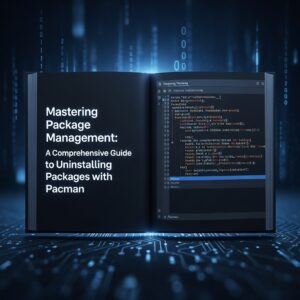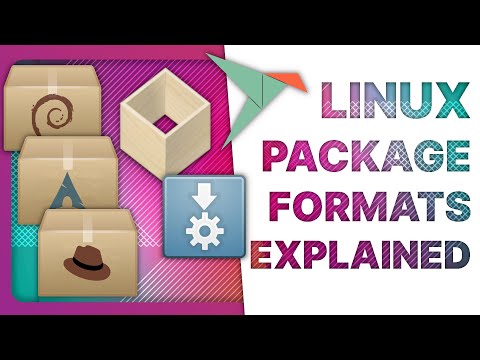Pacman is a powerful package management tool for Arch Linux and its derivatives, which allows users to install, update, and remove software packages with ease. However, at times you may need to uninstall a package using Pacman. This article will guide you through the process of using Pacman to uninstall a package from your system. Whether you’re a seasoned Arch user or new to the world of Linux, this guide will make the process as straightforward and simple as possible. So, let’s get started with uninstalling a package with Pacman!
Uninstalling packages via Pacman: A technical guide.
Uninstalling packages via Pacman: A technical guide
When it comes to uninstalling applications from a Linux system, Pacman is the go-to package manager for users of Arch Linux and its derivatives. Pacman is not only fast but also efficient in managing dependencies while removing software from your system. In this guide, we’ll explore the technicalities involved in uninstalling packages via Pacman.
Preparing to uninstall
Before uninstalling anything, it’s crucial to identify the package name correctly. If you’re unsure what package a particular application belongs to, you can use the following command to find out:
`pacman -Qo /path/to/application`
Alternatively, you can use the `pacman -Ss` command to search for the package name based on keywords.
Once you’ve identified the package name, it’s time to assess the impact of uninstalling it. Some applications might have dependencies that are required by other programs, and removing them might cause issues. You can check dependencies for a package using the following command:
`pacman -Qi package-name`
Uninstalling packages
To remove a package, run the following command:
`sudo pacman -R package-name`
This will remove the specified package along with all its dependencies that are not required by any other installed applications. However, if there are dependencies still in use by other programs, you’ll receive a warning message, and the package won’t be removed automatically.
If you want to remove a package along with its unused dependencies, you can use the `-c` flag:
`sudo pacman -Rc package-name`
This command will remove the specified package and all its dependencies that are not required by any other installed applications. Note that some dependencies might still be in use by other programs, so double-check before using this command.
Uninstalling packages and their configuration files
When you uninstall a package, its configuration files are usually left behind on your system. In some cases, you might want to remove the configuration files along with the package. To do this, use the `-n` flag:
`sudo pacman -Rn package-name`
This command will remove the specified package, its dependencies, and all configuration files associated with it.
Removing unused dependencies
Over time, your system might accumulate several packages that are no longer required by any installed applications but still take up disk space. You can use the following command to remove these unused dependencies:
`sudo pacman -Rs $(pacman -Qtdq)`
This command will remove all packages that are not required by any installed applications and are not part of the explicit system dependency tree.
Conclusion
Pacman is an excellent package manager for managing software installation and removal on Arch Linux-based systems. With its efficient dependency management, removing packages is straightforward, and users can choose to remove unnecessary dependencies from their system. By following this technical guide, users can make informed decisions when uninstalling applications and ensure that their system remains stable and optimized.
Linux Packaging Formats explained: Flatpak vs Snaps vs DEB & RPM vs AppImage vs AUR
Arch Linux Maintenance | Pacman maintenance
How to uninstall packages in Pacman using the terminal?
Uninstalling packages in Pacman is a simple process that can be done through the terminal. First, open the terminal and type in the command “pacman -R package_name”. Replace “package_name” with the name of the package you want to uninstall.
If you want to remove the package and its dependencies, use the command “pacman -Rs package_name”. This will remove the package, as well as any dependencies that are no longer needed.
If you want to remove a package and its configuration files, use the command “pacman -Rns package_name”. This will remove the package, its dependencies, and any configuration files associated with the package.
It is important to note that uninstalling a package in Pacman may have unintended consequences, such as breaking other packages that depend on it. To avoid this issue, it is recommended to use the command “pacman -Rsnu” instead. This command will remove the package, its dependencies, and any orphaned packages that are no longer needed.
Uninstalling packages in Pacman is a simple process that can be done through the terminal. To uninstall a package, open the terminal and type in the command “pacman -R package_name”. Replace “package_name” with the name of the package you want to uninstall.
If you want to remove the package and its dependencies, use the command “pacman -Rs package_name”. This will remove the package, as well as any dependencies that are no longer needed.
To remove a package and its configuration files, use the command “pacman -Rns package_name”. This will remove the package, its dependencies, and any configuration files associated with the package.
It is important to note that uninstalling a package in Pacman may have unintended consequences, such as breaking other packages that depend on it. To avoid this issue, it is recommended to use the command “pacman -Rsnu” instead. This command will remove the package, its dependencies, and any orphaned packages that are no longer needed.
How to force uninstall a package in Pacman?
There may be times when you need to force uninstall a package in Pacman. This can be done using the command “pacman -R –force package_name”. Replace “package_name” with the name of the package you want to force uninstall.
It is important to note that forcing the uninstallation of a package can have unintended consequences, such as breaking other packages that depend on it. It should only be used as a last resort when all other options have been exhausted.
If you encounter errors while trying to force uninstall a package, you may need to use the command “pacman -Syyu” to refresh the package database and upgrade all installed packages. This can help to resolve any conflicts or issues that may be causing the uninstallation to fail.
How to force uninstall a package in Pacman?
There may be times when you need to force uninstall a package in Pacman. This can be done using the command “pacman -R –force package_name”. Replace “package_name” with the name of the package you want to force uninstall.
It is important to note that forcing the uninstallation of a package can have unintended consequences, such as breaking other packages that depend on it. It should only be used as a last resort when all other options have been exhausted.
If you encounter errors while trying to force uninstall a package, you may need to use the command “pacman -Syyu” to refresh the package database and upgrade all installed packages. This can help to resolve any conflicts or issues that may be causing the uninstallation to fail.
How to remove orphaned packages in Pacman?
Orphaned packages are packages that were installed as dependencies of other packages, but are no longer needed. These packages can take up valuable disk space and may cause issues with package management.
To remove orphaned packages in Pacman, use the command “pacman -Rs $(pacman -Qdtq)”. This will remove all packages that are no longer needed as dependencies.
It is recommended to periodically check for orphaned packages using the command “pacman -Qtd”. This will display a list of all orphaned packages on your system. You can then use the above command to remove them.
In conclusion, Pacman is a powerful package manager for Arch Linux, but it is important to use it carefully and understand how to properly uninstall packages. By following these steps, you can ensure that your system remains stable and free of unnecessary packages.
How to remove orphaned packages in Pacman?
Orphaned packages are packages that were installed as dependencies of other packages, but are no longer needed. These packages can take up valuable disk space and may cause issues with package management.
To remove orphaned packages in Pacman, use the command “pacman -Rs $(pacman -Qdtq)”. This will remove all packages that are no longer needed as dependencies.
It is recommended to periodically check for orphaned packages using the command “pacman -Qtd”. This will display a list of all orphaned packages on your system. You can then use the above command to remove them.
In conclusion, Pacman is a powerful package manager for Arch Linux, but it is important to use it carefully and understand how to properly uninstall packages. By following these steps, you can ensure that your system remains stable and free of unnecessary packages.