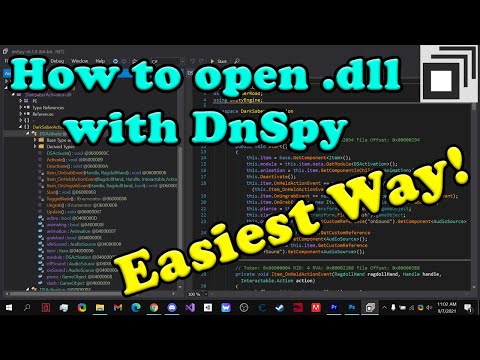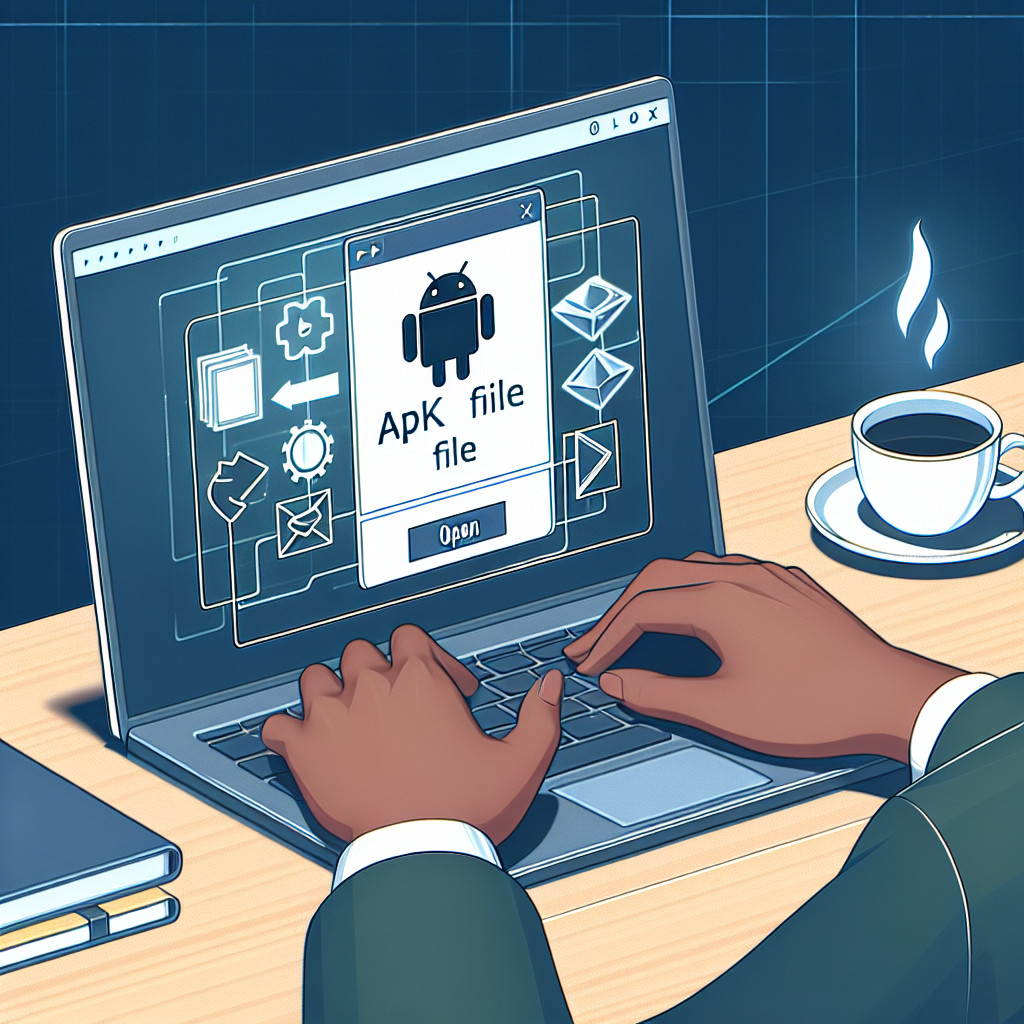Dynamic Link Libraries (DLL) are integral to the Windows operating system. They contain code, data, and resources that multiple applications can concurrently utilize, thus promoting code reuse and efficient memory usage. Opening and interacting with DLL files isn’t something the average user might do, as they’re not executable programs themselves but rather assist in running them.
To explore or interact with a DLL, you might use tools such as Dependency Walker or Microsoft’s Visual Studio. Dependency Walker is great for viewing the functions exported by a DLL or the dependencies it has. Simply load a DLL file into the program, and it will enumerate the functions and dependencies for you.
For developers wanting to interact with DLLs programmatically, they can do so using various programming languages. For example, in C or C++, you could use the LoadLibrary and GetProcAddress functions to dynamically load a DLL at runtime and call its exported functions. Similarly, .NET languages offer mechanisms like reflection or the P/Invoke feature to access and invoke the functionality within a DLL.
When troubleshooting, sometimes a particular version of a DLL might cause compatibility issues. In this case, you could use the built-in System File Checker tool in Windows to scan and repair corrupted or missing system files, including DLLs. Running the command sfc /scannow in an elevated command prompt will initiate this process.
Remember, directly manipulating or replacing DLL files without a proper understanding can lead to system instability. Always ensure you have backups or system restore points before modifying system-related DLL files.
What software is used to open a DLL file?
To open and explore the contents of a DLL (Dynamic Link Library) file, you can use various pieces of software, depending on what you intend to do with the file.
For viewing and editing the code within a DLL file, a popular choice is Microsoft Visual Studio, which can decompile the libraries and allow for examination and editing of the source code if the code is not obfuscated or protected against reverse engineering.
If you’re looking to simply view the exported functions and understand the capabilities of a DLL file without delving into the actual code itself, tools like Dependency Walker or DLL Export Viewer can be very helpful. These tools list the functions that are available for other applications to call.
For debugging purposes, OllyDbg and x64dbg are two debuggers that can be used to analyze and step through the execution of a DLL.
It’s important to remember that modifying DLL files can cause system instability or breaches of software licenses, so you should proceed with caution when using these tools. Moreover, only advanced users with a clear understanding of Windows operating systems and software programming should attempt to modify DLL files.
How can I open and edit a DLL file?
Opening and editing a DLL (Dynamic Link Library) file is a task usually performed by developers when they need to debug, analyze, or alter the functionality of a Windows application or system component. However, it’s important to note that modifying DLL files can cause system instability if not done correctly.
Here’s how you can open and edit a DLL file:
1. Use a Decompiler: To view and edit the source code within a DLL, you’ll need a decompiler such as ILSpy or .NET Reflector for .NET assemblies, or IDA Pro for native Windows DLLs. These tools can translate the compiled code into a more human-readable form, like C# or C++.
2. Decompile the DLL File:
– With a tool like ILSpy, you simply open the program, go to ‘File’ -> ‘Open’ and then select the DLL file you want to examine.
– Once opened, the decompiler will display the file’s contents in a structured format, often resembling the original source code.
3. Edit the Code: After you’ve identified the parts you want to modify, you’ll likely need to export the code to a source file that you can edit with a programming editor like Visual Studio.
4. Recompile: Once your changes are made, you must recompile the code back into a DLL file. This will require an appropriate development environment and compiler for the language in which the DLL is written.
5. Replace the Original DLL: If you’re updating an existing DLL, you’ll need to replace the original file with your modified version. Make sure to back up the original DLL file before replacing it in case you need to restore it.
6. Testing: Rigorously test your modified DLL in a controlled environment to ensure it functions correctly and doesn’t introduce new issues.
It’s essential to respect software licensing agreements when decompiling and modifying DLL files. Decompiling proprietary software is typically against the terms of service unless you have explicit permission from the copyright holder. Furthermore, always keep in mind that modifying system DLLs can lead to an unstable or non-functioning system or application, so proceed with extreme caution and at your own risk.
How can I execute a DLL file in Windows?
To execute a DLL (Dynamic Link Library) file in Windows, you essentially need a running process that will call the functions inside the DLL. Unlike executable files (EXEs), DLL files cannot be directly executed. However, there are ways to run the code inside a DLL file using different methods. Here are the steps to do so:
### Using RunDLL32 and RunDLL
If the DLL was designed to be loaded by the RunDLL32.exe or RunDLL utility, you can use the following command in the Command Prompt or the Run dialog:
“`cmd
Rundll32.exe ,
“`
Rundll32.exe is a program that allows you to invoke functions exported from a 32-bit DLL. Replace “ with the actual path to the DLL file and “ with the name of the function you want to call.
### Writing a Custom Program
To execute code within a DLL, you can write a custom program that loads the DLL and calls its functions. This is typically done using programming languages such as C, C++, C#, or Python. Here’s a brief outline on how this can be achieved:
1. Import the necessary libraries to load the DLL.
2. Load the DLL using functions like LoadLibrary in C/C++ or DllImport in C#.
3. Obtain a pointer or reference to the function you want to execute using GetProcAddress in C/C++ or direct function mapping in C#.
4. Call the function as if it were a part of your program.
“`csharp
// Example for C#
using System;
using System.Runtime.InteropServices;
class Program
{
[DllImport(“example.dll”)]
public static extern int FunctionToCall(); // The actual function signature should match the DLL one
static void Main()
{
int result = FunctionToCall();
Console.WriteLine(“Result of the function: ” + result);
}
}
“`
### Using a Scripting Language
Scripting languages, such as Python, can also be used to load and execute functions from a DLL:
“`python
# Example for Python
import ctypes
# Load the DLL
my_dll = ctypes.CDLL(‘/path/to/dll/example.dll’)
# Call a function from the DLL
result = my_dll.FunctionToCall()
print(‘Result of the function:’, result)
“`
### Testing Tools
There are specific testing tools and utilities that can load DLLs and execute their functions, which are often used during development and debugging, such as Dependency Walker, DLL Export Viewer, or Invoke-DllModuleForDotNet for PowerShell.
Remember that trying to run functions from a DLL without knowing what they do can be risky and potentially damage your system. Always ensure that you trust the source of the DLL and understand the functions it contains before attempting to execute them.
How can I open a DLL file using the command prompt?
To open a DLL file using the command prompt in the context of software generally means to inspect, register, or invoke certain elements within the DLL (Dynamic Link Library). DLL files themselves are not “opened” in the same way you might open a text file or image, as they are binary files containing executable code meant for use by other programs. However, you can perform actions related to DLL files through the command prompt.
Here’s how you can interact with DLL files using command prompt actions:
### Inspecting the Contents of a DLL:
1. You can use tools like `dumpbin.exe` which comes with Microsoft’s Visual Studio and Windows SDK. The command from the command prompt would be:
“`
dumpbin /exports MyLibrary.dll
“`
This will display the exported functions of the DLL, which is one form of “opening” a DLL to see its contents.
### Registering a DLL:
2. To register a DLL, which is required for COM DLLs so that other software can locate them, use the `regsvr32` command:
“`
regsvr32 MyComLibrary.dll
“`
This command will register the DLL, making its functions available to COM clients.
### Unregistering a DLL:
3. If you need to unregister a DLL, you would use the same `regsvr32` tool with a `/u` switch:
“`
regsvr32 /u MyComLibrary.dll
“`
This command unregisters the DLL, removing its availability to COM clients.
### Executing a Function in a DLL:
4. For calling a specific function in a DLL from the command prompt, you would generally need a custom program or script designed to load the DLL and call the function, as the command prompt does not natively support direct execution of DLL functions.
### Troubleshooting Registration Errors:
5. If you encounter errors while registering or unregistering a DLL, make sure you’re running the command prompt as an administrator and that the DLL path is correct.
Remember that system DLLs should be handled with care, as improper registration or manipulation could affect system stability. Always ensure you have backups and restore points before modifying system files.
Finally, for typical users or developers, these command prompt actions are usually part of troubleshooting, development, or deployment processes rather than daily interaction with software.
What is a DLL file and how is it used in software development?
A DLL (Dynamic Link Library) file is a module containing functions and data that can be used by multiple programs simultaneously. In software development, DLLs provide a way to modularize code, reduce memory usage, and reuse functionality without the need for static linking, which incorporates the code directly into the executable. DLLs help in creating scalable and efficient applications by allowing updates to individual components without the need to recompile the entire application.
How can I open a DLL file to view its contents on Windows?
To view the contents of a DLL file on Windows, you can use a decompiler like dotPeek or ILSpy for .NET assemblies, or a disassembler like IDA Pro for native DLLs. For a quick peek into the exported functions, Dependency Walker (depends.exe) is also useful. However, remember that decompiling or disassembling software might violate its license agreement. Always ensure you have the right to inspect the code within a DLL.
Are there any specific tools or software that can open and edit DLL files?
Yes, to open and edit DLL (Dynamic Link Library) files, you can use tools such as Microsoft Visual Studio for comprehensive editing and viewing, or a dedicated resource editor like Resource Hacker for simpler tasks. For just viewing the contents, DLL Export Viewer can be useful. Always remember that editing DLLs can cause system instability if not done correctly.
Can I decompile a DLL file to understand its source code for educational purposes?
Yes, you can decompile a DLL file to understand its source code for educational purposes, but you should be aware of the legal and ethical implications. Decompiling software may violate the End User License Agreement (EULA) or copyright laws if it’s done without proper authorization. Always ensure that you are compliant with applicable licenses and legal requirements before attempting to decompile any software. For educational purposes, it is recommended to seek out open-source alternatives where the source code is freely available.
What precautions should I take before opening and potentially modifying a DLL file?
Before opening and potentially modifying a DLL file, you should:
1. Create a backup of the original DLL and related files to prevent any irreversible changes.
2. Ensure you have appropriate permissions to modify the file, as some DLLs are critical to system or application stability.
3. Use a reliable disassembler or hex editor that can handle DLL files safely.
4. Understand the potential risk of malware distribution if sharing modified DLLs, and scan with antivirus software.
5. Recognize that modifying DLLs may void warranties or violate software agreements.
6. Test any changes in a controlled environment before deploying to production systems.
How can I troubleshoot errors that occur when trying to open a DLL file?
To troubleshoot errors when trying to open a DLL file, follow these steps:
1. Ensure you are using an appropriate application or tool designed to work with DLL files, such as a decompiler or a development environment like Visual Studio.
2. Check the error message for specifics which may indicate whether the DLL is missing, corrupt, or incompatible.
3. If the DLL is missing, try reinstalling the program that requires the file or downloading the specific DLL from a reliable source.
4. Run a system file checker scan by opening Command Prompt as an administrator and typing `sfc /scannow` to repair corrupted system files.
5. Update your software and drivers, as outdated versions might not support the DLL file.
6. Perform a virus scan to ensure the DLL file has not been compromised by malicious software.
7. If there are compatibility issues, use compatibility mode to run the application or consult the software documentation for version-specific requirements.
Remember to never download DLL files from unsafe sources, as they can contain malware. Always obtain them from the official software vendor or trusted repositories.
Is it possible to open DLL files on operating systems other than Windows, such as macOS or Linux?
Yes, it is possible to open DLL files on operating systems other than Windows, such as macOS or Linux, by using cross-platform tools like Wine or Mono. Additionally, you can use disassemblers or decompilers like IDA Pro, Ghidra, or dotPeek to analyze DLL contents. However, executing the code within a DLL natively on non-Windows OSes requires a compatibility layer or a virtual machine running Windows.