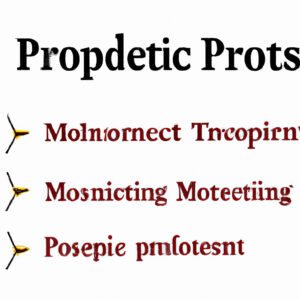5 Powerful Techniques for Object Oriented Programming with PowerShell
Imagine being able to leverage the power of object oriented programming (OOP) within your PowerShell scripts, elevating them to new heights and transforming your automation capabilities. Object oriented programming with PowerShell is closer than you think! This article will unveil five powerful techniques that will help you master the art of OOP with PowerShell and unlock its full potential. Get ready to level up your scripting game!
1. Understanding Object Oriented Programming Principles in PowerShell
To get started with OOP in PowerShell, it’s essential to understand its basic principles. OOP revolves around the idea of encapsulation, inheritance, and polymorphism.
* Encapsulation: It’s the mechanism of hiding data and methods within objects, exposing only what’s necessary to interact with them.
* Inheritance: It allows creating new classes (child classes) based on existing ones (parent classes), inheriting properties and methods.
* Polymorphism: It provides the ability to use a single interface to represent different types of objects, allowing for code reusability and flexibility.
PowerShell, being built on the .NET Framework, inherently supports OOP. While not as robust as languages like C# or Java, PowerShell allows you to create custom classes, methods, and properties, providing the foundation for OOP.
2. Creating Custom Classes in PowerShell
PowerShell 5.0 introduced the capability to define custom classes using the `class` keyword. Classes act as blueprints for creating objects (instances) with specific properties and methods. Here’s an example of a custom class in PowerShell:
“`powershell
class Vehicle {
[string]$Make
[string]$Model
[int]$Year
Vehicle([string]$make, [string]$model, [int]$year) {
$this.Make = $make
$this.Model = $model
$this.Year = $year
}
[string]Describe() {
return “This vehicle is a $($this.Year) $($this.Make) $($this.Model).”
}
}
$car = [Vehicle]::new(“Toyota”, “Camry”, 2015)
Write-Host $car.Describe()
“`
In this example, we’ve created a `Vehicle` class with properties (`Make`, `Model`, and `Year`) and a constructor to initialize them. We’ve also added a `Describe` method that returns a string describing the vehicle.
3. Implementing Inheritance in PowerShell
Inheritance allows child classes to inherit properties and methods from parent classes. To implement inheritance in PowerShell, you’ll use the `:` operator. Let’s extend the previous example:
“`powershell
class ElectricVehicle : Vehicle {
[int]$BatteryCapacity
ElectricVehicle([string]$make, [string]$model, [int]$year, [int]$batteryCapacity) : base($make, $model, $year) {
$this.BatteryCapacity = $batteryCapacity
}
[string]Describe() {
return “This electric vehicle is a $($this.Year) $($this.Make) $($this.Model) with a $($this.BatteryCapacity) kWh battery.”
}
}
$ev = [ElectricVehicle]::new(“Tesla”, “Model S”, 2020, 100)
Write-Host $ev.Describe()
“`
We’ve created an `ElectricVehicle` class that inherits from the `Vehicle` class. The `ElectricVehicle` constructor calls the base class constructor using the `base()` method. We’ve also overridden the `Describe` method to provide a more specific description for electric vehicles.
4. Embracing Polymorphism in PowerShell Scripts
Polymorphism allows multiple object types to be treated as a single type, which simplifies code and enhances flexibility. In PowerShell, polymorphism is achievable through inheritance and method overloading. We’ve already covered inheritance, so let’s explore method overloading:
“`powershell
class Calculator {
[double]Add([double]$x, [double]$y) {
return $x + $y
}
[double]Add([double]$x, [double]$y, [double]$z) {
return $x + $y + $z
}
}
$calc = [Calculator]::new()
Write-Host “2 + 3 = $($calc.Add(2, 3))”
Write-Host “2 + 3 + 4 = $($calc.Add(2, 3, 4))”
“`
In this example, we’ve created a `Calculator` class with two overloaded `Add` methods; one accepting two parameters and another accepting three. The appropriate method is called based on the number of arguments passed.
5. Working with .NET Framework Classes in PowerShell
PowerShell’s integration with the .NET Framework enables access to a plethora of classes and libraries. This seamless integration allows you to harness the full power of the .NET ecosystem within your PowerShell scripts:
“`powershell
$now = [System.DateTime]::Now
$utcNow = [System.DateTime]::UtcNow
Write-Host “Local time: $now”
Write-Host “UTC time: $utcNow”
“`
This example demonstrates how to use the `System.DateTime` .NET class to retrieve the current local and UTC times.
By mastering these five powerful techniques for object oriented programming with PowerShell, you can create more efficient, flexible, and reusable scripts. Embrace the world of OOP and unleash the true potential of PowerShell automation!
Powershell Advanced Tools and Scripting Full Course
40 Windows Commands you NEED to know (in 10 Minutes)
Is Object-Oriented Programming (OOP) supported in PowerShell?
Yes, Object-Oriented Programming (OOP) is supported in PowerShell. PowerShell is built on the .NET Framework, which is an inherently object-oriented platform. This means that PowerShell allows you to work with and manipulate objects, as well as create your own custom object classes, properties, and methods – all essential features of OOP.
Furthermore, PowerShell provides support for several OOP concepts, such as:
– Inheritance: PowerShell classes can inherit properties and methods from parent classes.
– Encapsulation: You can restrict access to certain properties or methods by using appropriate keywords like ‘private’ or ‘public’.
– Polymorphism: PowerShell supports method overriding, which allows a derived class to change the implementation of a method already provided by its base class.
To create a custom class in PowerShell, you can use the `class` keyword followed by the class name, and then define the properties and methods inside the class definition. Here’s a simple example:
“`powershell
class MyClass {
[string]$MyProperty
[void] MyMethod() {
Write-Host “Hello from MyMethod”
}
}
$myObject = New-Object MyClass
$myObject.MyProperty = “PowerShell OOP”
$myObject.MyMethod()
“`
In this example, we’ve created a new class called `MyClass` with a property `MyProperty` and a method `MyMethod`. Then, we’ve instantiated an object of this class and accessed its properties and methods.
Is it possible to use PowerShell for programming purposes?
Yes, it is possible to use PowerShell for programming purposes. PowerShell is a powerful and flexible scripting language that can be used for various tasks such as automation, configuration management, and software development. With its advanced features, like the ability to create custom functions, modules, and object-oriented code, PowerShell serves as a versatile tool in the programming world.
In addition to being a command-line interface (CLI), PowerShell provides the ability to write complex scripts and interact with other technologies like REST APIs, databases, or cloud services. This versatility makes PowerShell an excellent choice for both system administrators and developers.
Is it possible to create objects in PowerShell?
Yes, it is possible to create objects in PowerShell. In the context of PowerShell command-line, you can create custom objects using the New-Object cmdlet or the PSCustomObject type accelerator.
To create an object using the New-Object cmdlet, you can use the following syntax:
“`powershell
$obj = New-Object -TypeName PSObject -Property @{
Property1 = ‘Value1’
Property2 = ‘Value2’
}
“`
Alternatively, you can create an object using the PSCustomObject type accelerator:
“`powershell
$obj = [PSCustomObject]@{
Property1 = ‘Value1’
Property2 = ‘Value2’
}
“`
Both methods will create a custom object with properties and their corresponding values. You can then use these objects in scripts, functions, or other parts of your PowerShell command-line tasks.
Is it possible to create a class in PowerShell?
Yes, it is possible to create a class in PowerShell. Starting from PowerShell 5.0, support for creating custom classes was introduced, allowing you to define your own objects and methods within your scripts. You can use the class keyword to define a new class, and then create instances of that class using the new() method.
Here’s a simple example of creating a class in PowerShell:
“`powershell
class MyClass {
[string] $MyProperty
# Constructor
MyClass([string] $value) {
$this.MyProperty = $value
}
# Method
[string] SayHello() {
return “Hello, $($this.MyProperty)!”
}
}
# Create an instance of the class
$instance = [MyClass]::new(“PowerShell”)
# Call a method
Write-Host $instance.SayHello()
“`
This example demonstrates creating a class called MyClass, with a property named MyProperty, a constructor, and a method called SayHello(). The script then creates an instance of the class, passing a value to the constructor, and finally calls the SayHello() method to display a message.
How can I use Object-Oriented Programming (OOP) concepts in PowerShell to create custom objects and manage them effectively?
In PowerShell, you can leverage Object-Oriented Programming (OOP) concepts to create custom objects and manage them effectively. To achieve this, follow these steps:
1. Define a class: Create a class that represents your custom object with properties and methods. In PowerShell, you define a class using the `class` keyword.
“`powershell
class CustomObject {
[string]$Property1
[int]$Property2
CustomObject([string]$param1, [int]$param2) {
$this.Property1 = $param1
$this.Property2 = $param2
}
[string] ToString() {
return “$($this.Property1): $($this.Property2)”
}
}
“`
2. Create instances of the class: Instantiate your custom object by calling its constructor.
“`powershell
$instance1 = [CustomObject]::new(“Instance1”, 10)
$instance2 = [CustomObject]::new(“Instance2”, 20)
“`
3. Access properties and methods: After creating instances of your custom object, you can access their properties and methods.
“`powershell
# Access properties
Write-Host $instance1.Property1
Write-Host $instance2.Property2
# Invoke a method
Write-Host $instance1.ToString()
Write-Host $instance2.ToString()
“`
4. Inheritance: You can use inheritance to create a new class based on an existing one. This allows the new class to inherit properties and methods from the base class.
“`powershell
class DerivedObject : CustomObject {
[string]$Property3
DerivedObject([string]$param1, [int]$param2, [string]$param3) : base($param1, $param2) {
$this.Property3 = $param3
}
[string] ToString() {
return “$($this.Property1): $($this.Property2) – $($this.Property3)”
}
}
$instance3 = [DerivedObject]::new(“Instance3”, 30, “Extra Property”)
Write-Host $instance3.ToString()
“`
By using these OOP concepts in PowerShell, you can create custom objects and manage them effectively, extending the functionality and organization of your scripts.
What are the best practices for creating classes and inheritance structures in PowerShell to achieve OOP functionality?
In PowerShell, creating classes and implementing object-oriented programming (OOP) can be achieved through PowerShell classes. These classes allow you to create custom objects with properties and methods. Here are some best practices for creating classes and inheritance structures in PowerShell:
1. Define a class using the ‘class’ keyword: To create a custom class, use the ‘class’ keyword followed by the class name and a script block containing the class properties and methods.
“`powershell
class ClassName {
# Class properties and methods
}
“`
2. Use PascalCase for class names: When defining class names, use PascalCase, which capitalizes the first letter of each word without spaces between them. This naming convention is consistent with other .NET languages and improves readability.
3. Define properties using appropriate data types: Always specify the data type for properties within a class. Use common .NET data types like `string`, `int`, `bool`, and `DateTime`. This ensures proper data validation and makes code easier to understand.
“`powershell
class Employee {
[string]$Name
[int]$Age
[bool]$IsFullTime
[DateTime]$HireDate
}
“`
4. Use constructors to initialize objects: Create constructors using the `__construct()` method within your class. Constructors help initialize an object when it’s created, setting default values or validating input.
“`powershell
class Employee {
[string]$Name
[int]$Age
Employee([string]$name, [int]$age) {
$this.Name = $name
$this.Age = $age
}
}
“`
5. Implement inheritance using the ‘:’ operator: Implement inheritance by specifying the parent class after the ‘:’ operator. The child class will inherit properties and methods from the parent class.
“`powershell
class Manager : Employee {
[int]$ManagedEmployeesCount
}
“`
6. Use the ‘hidden’ keyword to hide properties or methods: If you want to prevent certain properties or methods from being visible outside the class, use the ‘hidden’ keyword.
“`powershell
class Employee {
hidden [string]$EmployeeId
}
“`
7. Encapsulate functionality in methods: Encapsulate functionality within your class using methods. Define methods with the appropriate data type for the return value and input parameters.
“`powershell
class Employee {
[string]$FirstName
[string]$LastName
[string]GetFullName() {
return $this.FirstName + ‘ ‘ + $this.LastName
}
}
“`
By following these best practices, you can create well-structured classes and utilize object-oriented programming functionality in PowerShell effectively.
How can I leverage OOP principles in PowerShell to modularize, reuse, and maintain code efficiently in complex command-line scripts?
Leveraging Object-Oriented Programming (OOP) principles in PowerShell can greatly improve the modularity, reusability, and maintainability of your code. To achieve this in complex command-line scripts, follow these key steps:
1. Use Functions and Modules: Create reusable functions for your scripts and organize them into modules. Functions encapsulate specific tasks and can be easily tested and reused in different scripts. Modules act as containers for functions, cmdlets, and variables, allowing you to share and distribute your code in a manageable way.
2. Utilize Custom Objects: Define custom objects using the `PSCustomObject` type or by creating a class using the `class` keyword. Custom objects can have properties and methods, allowing you to build more complex data structures and encapsulate related data and behaviors in one place.
“`powershell
class Person {
[string]$Name
[int]$Age
[void]SayHello() {
Write-Host “Hello, my name is $($this.Name) and I am $($this.Age) years old.”
}
}
$person = [Person]::new()
$person.Name = “John”
$person.Age = 30
$person.SayHello()
“`
3. Inheritance and Polymorphism: Use inheritance to create subclasses that extend or modify the behavior of a base class. This promotes code reuse and extensibility. Polymorphism allows you to treat objects of different classes as if they were objects of the same class, enabling more flexible interactions.
“`powershell
class Animal {
[string]$Name
[void]Speak() {
Write-Host “Generic animal noise”
}
}
class Dog : Animal {
Dog() {
$this.Name = “Dog”
}
[void]Speak() {
Write-Host “Woof!”
}
}
class Cat : Animal {
Cat() {
$this.Name = “Cat”
}
[void]Speak() {
Write-Host “Meow!”
}
}
“`
4. Error Handling: Implement proper error handling using `try`, `catch`, and `finally` blocks. This way, you can deal with exceptions in a structured manner and maintain clean, robust code.
“`powershell
try {
# Code that might cause an exception
} catch {
Write-Host “Error: $_” -ForegroundColor Red
} finally {
# Code to run after the try-catch block, regardless of whether an exception occurred
}
“`
5. Code Organization: Organize your code into hierarchies, separating concerns and grouping related functionality. Use directories, modules, classes, and functions to create a clear structure and make the code easier to navigate and understand.
By following these principles and techniques, you can leverage OOP in PowerShell to create modular, reusable, and maintainable command-line scripts.