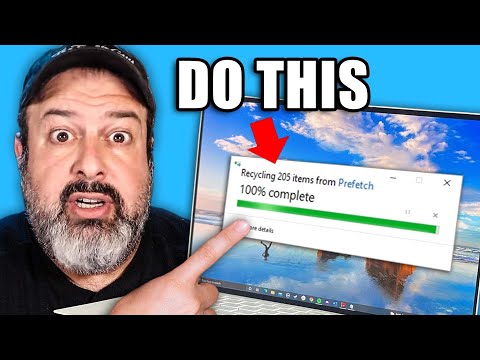5 Crucial Tips to Ensure Windows PowerShell Safety and Protect Yourself from Viruses
Picture this scenario: you’re an experienced IT professional, and your organization relies on PowerShell scripts for automating various tasks. As you go about your day, you notice a series of suspicious activities in the background of your computer. Suddenly, it hits you – you might be dealing with a virus. Your heart races as you wonder if PowerShell has been compromised, opening the door to potential data breaches or worse.
Is it even possible for Windows PowerShell to be safe and protect yourself from viruses? The answer is yes, but it requires a proactive approach, knowledge, and vigilance. Here are five crucial tips to help you ensure Windows PowerShell safety and protect yourself against viruses:
1. Understand and Evaluate Execution Policies
Execution Policy is a built-in security feature of PowerShell that determines the conditions under which scripts can be executed. There are several execution policies available such as Restricted, AllSigned, RemoteSigned, Unrestricted, and Bypass. Each policy has a different level of security, ranging from not allowing any scripts to be run (Restricted) to running all scripts without restriction (Unrestricted).
To protect yourself from viruses, it’s essential to understand these policies and configure them appropriately. For example, setting the execution policy to AllSigned only allows scripts with a trusted digital signature to run. This can significantly reduce the chances of executing malicious code inadvertently.
2. Use Digital Signatures for Scripts
To further enhance script security, you can sign your PowerShell scripts using a digital certificate issued by a trusted Certificate Authority (CA). A digital signature ensures that the script hasn’t been tampered with and is authentic.
When using the AllSigned or RemoteSigned execution policy, PowerShell will check if the script’s digital signature is valid and from a trusted source. If not, PowerShell will refuse to execute the script, providing an extra layer of security against viruses.
3. Keep PowerShell and Windows Updated
Security vulnerabilities can sometimes be found in both PowerShell and the underlying Windows operating system. It’s critical to install regular updates and patches to address these vulnerabilities proactively.
Update your operating system consistently by using Windows Update or other patch management tools. Ensure you’re running the latest version of PowerShell, which is PowerShell 7.x as of this writing. Don’t forget to update your script libraries as well, as these can also contain potential security issues.
4. Implement Role-Based Access Control (RBAC)
Not all users need the same level of access to PowerShell capabilities. Implementing Role-Based Access Control (RBAC) ensures that users have the appropriate access rights based on their job responsibilities.
For instance, you can restrict administrator-level cmdlets only to IT personnel and limit standard user accounts’ access to a predefined set of cmdlets. By eliminating unnecessary access, you reduce the risk of unauthorized users executing malicious scripts or commands that could compromise the system.
5. Monitor and Analyze PowerShell Activity
Regularly monitoring and analyzing PowerShell activity can help you identify suspicious behaviors and possible security threats. You can log and monitor PowerShell events using built-in tools such as Event Viewer or more advanced solutions like Security Information and Event Management (SIEM) systems.
Make sure to look for patterns indicating potential malware or virus activity, such as frequent script executions, suspicious script content, or unusual network connections. By doing so, you’re in a better position to respond quickly to threats and minimize damage.
Conclusion
Windows PowerShell can be safe if you take the necessary steps to protect yourself from viruses. By understanding and deploying the right execution policies, using digital signatures, keeping your system updated, implementing RBAC, and continuously monitoring PowerShell activities, you can safeguard your system and data from potential threats.
Now, armed with this knowledge, you can confidently navigate the world of PowerShell, knowing that your organization is better protected from viruses and malicious activities.
Delete these garbage Windows files!
Antivirus Tierlist: Best Antivirus in 2021
Can PowerShell be beneficial for enhancing security?
Yes, PowerShell can be beneficial for enhancing security in multiple ways within the context of the command-line.
Firstly, PowerShell provides the ability to execute scripts and commands with administrative privileges. This ensures that only authorized users can perform tasks that may affect system security.
Secondly, PowerShell offers built-in cmdlets for managing user accounts, roles, and permissions, which can greatly simplify the process of securing your systems. For example, you can use Get-LocalUser to list local user accounts, and New-LocalUser to create new ones. Additionally, you can use Add-LocalGroupMember to add users to groups.
Thirdly, the Just Enough Administration (JEA) feature in PowerShell allows you to define specific roles and delegate administrative tasks to certain users. This role-based access control restricts users from performing actions outside of their designated responsibilities, thus reducing the risk of unauthorized access or configuration changes.
Furthermore, PowerShell has built-in support for Windows Defender, Microsoft’s antivirus and threat prevention tool. You can use cmdlets like Start-MpScan to initiate scans and Get-MpThreatDetection to monitor the state of your system’s security.
Lastly, PowerShell allows you to interact with various security logs and event data, making it easier to detect suspicious activity and respond to security events. You can use cmdlets like Get-EventLog to search through event logs and Write-EventLog to record custom events.
In conclusion, PowerShell is a valuable tool for enhancing security by providing efficient ways to manage users, roles, permissions, and monitor system security. However, just like any powerful tool, it’s crucial to use PowerShell securely and responsibly to ensure the safety of your systems.
Is Windows PowerShell utilized by hackers?
Windows PowerShell, being a powerful scripting language and automation framework, can indeed be utilized by hackers for malicious purposes. Its deep integration with the Windows operating system grants it the ability to perform a wide range of tasks, making it an attractive tool for cybercriminals.
Hackers can use PowerShell to craft scripts that facilitate exploiting vulnerabilities, automating attacks, and evading detection by antivirus software or other security solutions. Some common malicious activities that hackers can carry out using PowerShell include:
– Executing remote code: PowerShell enables the execution of code from remote sources, which hackers may exploit to run malicious scripts on targeted systems.
– Privilege escalation: PowerShell scripts can be used to elevate privileges, allowing hackers to gain unauthorized access to sensitive data or perform actions typically restricted to administrative users.
– Persistence: Hackers can use PowerShell to create and modify system settings, schedule tasks, or manipulate services, making their malicious code or activity difficult to detect and remove.
– Data exfiltration: PowerShell can be employed to compress, encrypt, and transmit data stolen from the compromised system, thereby avoiding detection by network security solutions.
While PowerShell can be utilized by hackers, it is essential to note that PowerShell itself is not inherently malicious. In the hands of legitimate users or administrators, it is a valuable tool for automating tasks, managing systems, and improving productivity. To mitigate the risks associated with PowerShell-based attacks, organizations should implement strict security policies, monitor system activity, and regularly update their software and security tools.
Why is PowerShell utilized by malware?
PowerShell is often utilized by malware due to its powerful scripting capabilities, deep integration with the Windows operating system, and ease of use for attackers. Here are some reasons why PowerShell is a popular tool for malware developers:
1. Native availability: PowerShell is pre-installed and available by default on most Windows systems, making it an easily accessible tool for attackers.
2. Powerful scripting language: PowerShell is a powerful scripting language that allows malware authors to write complex and versatile code, automate tasks, and interact with various system components.
3. Deep integration with Windows: PowerShell is closely integrated with the Windows operating system, which allows malware to interact with and control system processes, services, and functionalities at a high level.
4. Execution Policy Bypass: PowerShell has an execution policy that is designed to restrict script execution. However, attackers can easily bypass these policies using command-line arguments, enabling the execution of malicious scripts.
5. Dynamic code execution: PowerShell allows attackers to execute code dynamically, either from a remote location or directly in-memory, which helps avoid detection from antivirus software and other security solutions.
6. Stealthy and hard to detect: PowerShell scripts can be encoded, making them harder to detect by security tools. Additionally, attackers can use PowerShell’s built-in features to hide their activities, such as deleting logs or obfuscating code.
7. Extensive access to system resources: PowerShell can interact with Windows APIs, WMI, COM objects, and .NET framework, providing malware with extensive access to system resources and making it easier to carry out malicious activities.
In summary, the versatility, integration, and native availability of PowerShell make it an attractive tool for malware developers. It’s crucial that system administrators and security personnel understand the potential risks and implement appropriate defenses to protect their systems.
How can I verify if there are any viruses in PowerShell?
In PowerShell, you can use an antivirus software’s command-line scanner to check for viruses. One common antivirus is Windows Defender, which comes pre-installed on Windows systems.
To verify if there are any viruses in PowerShell using Windows Defender, follow these steps:
1. Open PowerShell with administrative privileges by right-clicking the PowerShell icon and selecting “Run as Administrator.”
2. Update the Windows Defender virus definitions using the following command:
“`
Update-MpSignature
“`
3. Perform a virus scan on a specific file, folder, or drive using the following command:
“`
Start-MpScan -ScanPath “” -ScanType
“`
Replace “ with the file, folder, or drive path you want to scan, and select the appropriate scan type: “, “, or “.
For example, to perform a quick scan on your entire system, you would enter:
“`
Start-MpScan -ScanPath “C:” -ScanType QuickScan
“`
Note: The commands mentioned above work with Windows Defender. If you’re using a different antivirus software, refer to its documentation for the corresponding command-line instructions.
How can Windows PowerShell be safely used to protect your system from viruses and malware?
Windows PowerShell can be a powerful tool for system administrators and users to manage their systems. However, it can also be a potential risk if not used carefully. Here are some tips on how to safely use PowerShell to protect your system from viruses and malware.
1. Run PowerShell with the least privileges: Always run PowerShell with the least privileges required to perform a task. This prevents malicious scripts from gaining high-level access to your system.
2. Use Execution Policy: Set an appropriate execution policy to control script execution. You can do this by using the `Set-ExecutionPolicy` cmdlet, which allows you to define the level of trust for executing scripts on your system.
3. Sign your scripts: Digitally sign your scripts to ensure their authenticity and integrity. By signing your scripts, you can prevent unauthorized or tampered scripts from running on your system.
4. Regularly update PowerShell: Keep PowerShell up-to-date to benefit from the latest security patches and enhancements.
5. Audit script execution: Enable script execution logging to monitor and track the execution of PowerShell scripts on your system. You can use the `Start-Transcript` and `Stop-Transcript` cmdlets to record script execution.
6. Validate input data: Always validate user input in your scripts to avoid code injection attacks. You can use built-in cmdlets like `Test-Path` and `Test-Connection` to ensure the input data is valid before using it in your script.
7. Limit remote access: Limit remote access to PowerShell by configuring the Windows Remote Management (WinRM) service. This can help prevent unauthorized access to your system through PowerShell remoting.
8. Use antivirus and antimalware software: Regularly scan your system using reliable antivirus and antimalware software to detect and remove any threats.
By following these best practices, you can safely use PowerShell to protect your system from viruses and malware while still utilizing its powerful features for system management.
What are the top security measures one should take when utilizing Windows PowerShell to prevent virus infections?
When utilizing Windows PowerShell, it is essential to implement the following top security measures to prevent virus infections and ensure a secure environment:
1. Execution Policy: Configure the PowerShell execution policy to restrict the execution of scripts. Use the ‘Set-ExecutionPolicy’ cmdlet to define a policy that best suits your requirements, such as ‘Restricted’, ‘AllSigned’, or ‘RemoteSigned’.
2. Sign Scripts: Digitally sign your PowerShell scripts using a trusted certificate. This ensures that the scripts have not been tampered with and adds an additional layer of security.
3. Least Privilege Principle: Run PowerShell under an account with the least privilege required to perform its tasks. Avoid using administrator accounts for day-to-day use and leverage ‘Just Enough Administration’ (JEA).
4. Regularly Update: Keep Windows and PowerShell updated with the latest security patches to protect against known vulnerabilities.
5. Secure Remote Connections: Use secure protocols like ‘PowerShell Remoting’ over SSL/TLS or a VPN to encrypt communication when remotely connecting to PowerShell sessions.
6. Validate Input Data: Always validate user input in your PowerShell scripts to prevent potential security threats.
7. Monitor and Audit: Implement monitoring and auditing solutions to track PowerShell usage and detect unusual activities. Use the built-in ‘Windows Event Forwarding’ and ‘Windows Event Log’ features for logging and monitoring purposes.
8. Limit Exposure: Minimize the exposure of sensitive information through PowerShell scripts. Avoid hardcoding sensitive values in scripts and use secure methods for storing and retrieving credentials, such as the ‘Windows Credential Manager’.
9. Utilize Built-in Security Features: Leverage PowerShell’s built-in security features such as ‘Constrained Language Mode’, ‘AppLocker’, and ‘Device Guard’ to further protect your environment.
10. Security Awareness: Educate yourself and others about PowerShell security best practices, stay informed about current threats, and share knowledge with your peers. Follow blogs, forums, and other resources to keep up-to-date with the latest PowerShell security information.
Can Windows PowerShell scripts be a potential threat and, if so, how can users protect themselves from malicious scripts while working with the command-line tool?
Yes, Windows PowerShell scripts can be a potential threat, especially when they come from untrusted sources or execute malicious commands. Malicious PowerShell scripts can perform various harmful actions like stealing sensitive information, spreading malware, or damaging system files.
To protect themselves from malicious PowerShell scripts while working with the command-line tool, users can take the following measures:
1. Execution Policy: Set a strict execution policy in PowerShell to restrict the execution of scripts. By default, PowerShell has an execution policy of “Restricted,” which prevents running any scripts. However, you can enforce a specific policy by using the following command:
`Set-ExecutionPolicy RemoteSigned`
2. Script Signing: Always use signed scripts from trusted sources. A digital signature ensures that the script hasn’t been tampered with and comes from a legitimate publisher. To sign your scripts, use a code signing certificate from a reputable provider.
3. Inspect Scripts: Before running any script, carefully inspect its content and avoid executing unknown, suspicious, or obfuscated code. You can use an Integrated Scripting Environment (ISE) or text editor to analyze and understand the script’s function.
4. Principle of Least Privilege: Run PowerShell with the minimum necessary privileges. Do not use administrator accounts unless necessary, and do not elevate privileges without understanding the implications.
5. Regular Updates: Keep your PowerShell environment and operating system up to date with the latest security patches and updates.
6. Use Security Software: Employ antivirus, anti-malware, and firewall solutions to detect and block potential threats. Ensure that your security software is regularly updated to protect against new vulnerabilities and malware.
By following these best practices, users can minimize the risks associated with PowerShell scripts and maintain a secure working environment.