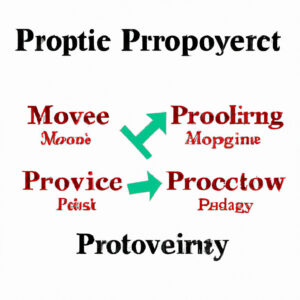5 Key Points to Unveil the Object-Oriented Nature of PowerShell
Do you ever wonder if PowerShell, a powerful scripting and automation tool, is object-oriented in nature? If the thought has piqued your interest, this article will serve as your guide to comprehending the true nature of PowerShell. We shall explore its various features and elements, with real-life examples to help you fully grasp the concept.
1. PowerShell and the .NET Framework
Before we delve into whether PowerShell is object-oriented or not, it’s essential to understand its relationship with the .NET Framework. PowerShell is built upon the foundation of the .NET Framework, inheriting its object-oriented capabilities. The .NET Framework is a software development framework that provides a comprehensive programming model and libraries for building various types of applications.
This connection with the .NET Framework not only allows PowerShell to access and manipulate the functionalities of .NET Framework classes, but also permits it to create custom objects and interact with them seamlessly. Consequently, it brings us closer to answering the question: “Is PowerShell object-oriented?”
2. Objects in PowerShell
As a scripting and automation language, PowerShell works with different types of data, including strings, numbers, arrays, and more. However, unlike traditional scripting languages, all data in PowerShell are treated as objects. This means that each data type consists of properties and methods associated with it. Objects in PowerShell can either be derived from .NET classes, or they can be custom created using PowerShell.
For instance, when working with a string in PowerShell, you are essentially utilizing an object derived from the .NET System.String class. This means that you can access its properties and methods, such as Length and Replace, directly in the PowerShell script:
“`powershell
$string = “Hello, World!”
$length = $string.Length # Accessing the Length property
$replaced = $string.Replace(“World”, “PowerShell”) # Using the Replace method
“`
3. Cmdlets and Objects
_Cmdlets_ are the fundamental building blocks in PowerShell, responsible for performing specific tasks. A unique feature of cmdlets is their ability to produce and consume objects. When you execute a cmdlet, instead of returning a plain text output or a list of values, it generates an object or multiple objects as output.
For example, consider the `Get-Item` cmdlet that retrieves the properties and methods of a specified item:
“`powershell
$item = Get-Item -Path “C:UsersUsernameDesktop”
“`
The `$item` variable will now hold an object representing the Desktop folder, complete with properties like FullName, Length, and methods like MoveTo, Delete, etc.
4. Object Pipelines in PowerShell
One of the core features of PowerShell is its ability to work with object pipelines. This refers to the ability to pass objects from one cmdlet to another through a chain of operations. It enables seamless interaction between different cmdlets to process and manipulate data without the need for complex scripting or data conversion.
For instance, suppose you wish to find all the text files in a directory older than seven days and delete them. In PowerShell, this can be achieved with ease using an object pipeline:
“`powershell
Get-ChildItem -Path “C:ExampleFolder” -Filter “*.txt” |
Where-Object { $_.LastWriteTime -lt (Get-Date).AddDays(-7) } |
Remove-Item
“`
5. Custom Objects and Types in PowerShell
PowerShell also provides the functionality to create custom objects and define new types. You can create a custom object using the `New-Object` cmdlet or by using the `[PSCustomObject]` type accelerator. Custom objects are particularly useful when you need to store and manipulate a collection of different properties and methods that aren’t available in the predefined .NET or PowerShell classes.
Here’s an example of how to create a custom object in PowerShell:
“`powershell
$customObject = [PSCustomObject]@{
Name = “John Doe”
Age = 30
Occupation = “Software Engineer”
}
$customObject | Add-Member -MemberType ScriptMethod -Name “GetDetails” -Value {
return “Name: $($this.Name), Age: $($this.Age), Occupation: $($this.Occupation)”
}
$details = $customObject.GetDetails()
“`
In conclusion, given its foundation on the .NET framework, the extensive use of objects in data processing, and its customizability, it’s safe to say that PowerShell is indeed an object-oriented scripting and automation language. By understanding and harnessing the power of objects in PowerShell, you will be able to craft more efficient, robust, and versatile scripts to automate tasks and manage your environment effectively.
How does PowerShell’s object-oriented nature benefit users in command-line operations compared to traditional text-based shells?
In the context of PowerShell command-line, the object-oriented nature provides several significant benefits over traditional text-based shells. Some of the most important aspects are:
1. Rich Data Manipulation: In traditional text-based shells, output is often a stream of text that can be hard to parse and manipulate. PowerShell’s object-oriented approach allows users to work with structured data and perform complex actions directly in the command-line.
2. Pipelining: PowerShell’s object-oriented nature enables seamless integration of cmdlets (PowerShell commands) through its powerful pipelining mechanism. This allows users to chain multiple commands together, with output from one command serving as input for the next, without the need for temporary files or complex text manipulation.
3. Consistency and Predictability: Since PowerShell cmdlets are built around a consistent object model, it becomes easier for users to learn new cmdlets and predict their behavior. With text-based shells, command syntax and output formats can vary significantly, making it harder for users to adapt to new commands.
4. Extensibility and Integration: Object-oriented programming allows PowerShell to integrate with other .NET Framework applications, making it easy for developers to create custom cmdlets and extend the capabilities of the shell. This extensibility also allows PowerShell to interact with a wide range of technologies like REST APIs, XML, JSON, and more, directly from the command-line.
5. Error Handling: PowerShell’s object-oriented nature makes error handling more robust and informative compared to text-based shells, where errors may only be visible as cryptic messages in the output. In PowerShell, error objects provide detailed information about the error, allowing users to better diagnose and resolve issues.
In summary, PowerShell’s object-oriented nature offers a more streamlined, powerful, and user-friendly experience in command-line operations compared to traditional text-based shells. It provides enhanced data manipulation, pipelining, consistency, extensibility, and error handling, making it a preferred choice for many users and developers.
Can you provide examples of utilizing object-oriented programming concepts within PowerShell command-line scripts?
Certainly! PowerShell is built on the .NET framework, which allows for object-oriented programming (OOP). Here are some examples utilizing OOP concepts within PowerShell command-line scripts:
1. Creating a custom class:
In PowerShell 5.0 and later, you can create custom classes using the `class` keyword.
“`powershell
class Vehicle {
[string]$Make
[string]$Model
[int]$Year
Vehicle([string]$make, [string]$model, [int]$year) {
$this.Make = $make
$this.Model = $model
$this.Year = $year
}
[string]ToString() {
return “This vehicle is a $($this.Year) $($this.Make) $($this.Model)”
}
}
$newVehicle = [Vehicle]::new(“Toyota”, “Camry”, 2020)
Write-Host $newVehicle.ToString()
“`
2. Inheritance:
PowerShell also supports inheritance, allowing you to create subclasses that inherit properties and methods from a parent class.
“`powershell
class ElectricVehicle : Vehicle {
[int]$BatteryCapacity
ElectricVehicle([string]$make, [string]$model, [int]$year, [int]$batteryCapacity) : base($make, $model, $year) {
$this.BatteryCapacity = $batteryCapacity
}
[string]ToString() {
return “This electric vehicle is a $($this.Year) $($this.Make) $($this.Model) with a $($this.BatteryCapacity) kWh battery.”
}
}
$newElectricVehicle = [ElectricVehicle]::new(“Tesla”, “Model S”, 2021, 100)
Write-Host $newElectricVehicle.ToString()
“`
3. Working with .NET objects:
You can create instances of .NET classes and utilize their properties and methods.
“`powershell
$date = New-Object System.DateTime(2022, 1, 1)
Write-Host (“The day of the week for January 1st, 2022 is: ” + $date.DayOfWeek)
“`
4. Extending existing objects with Add-Member:
Use the `Add-Member` cmdlet to add custom properties or methods to an existing object, effectively extending the object.
“`powershell
$person = @{
FirstName = “John”
LastName = “Doe”
}
$person | Add-Member -Type ScriptMethod -Name FullName -Value {
return $this.FirstName + ” ” + $this.LastName
}
Write-Host $person.FullName()
“`
These examples demonstrate how PowerShell leverages OOP concepts like creating custom classes, inheritance, working with .NET objects, and extending objects.
How does PowerShell’s object orientation impact the way we can manipulate and interact with data in command-line workflows?
PowerShell’s object orientation significantly impacts the way we can manipulate and interact with data in command-line workflows. This is due to its ability to work seamlessly with .NET objects, enabling a more powerful and flexible approach compared to text-based operations in traditional shells.
In PowerShell, whenever you run a cmdlet or execute a command, the output is an object or a collection of objects, rather than plain text. This means that you can easily access properties and methods directly from the objects, allowing you to perform complex operations without relying on text parsing.
One of the key benefits of this approach is that it provides a consistent way to interact with different types of data. You can use the same set of cmdlets for manipulating objects regardless of their source, which simplifies writing versatile scripts and facilitates knowledge transfer.
Moreover, PowerShell’s object-oriented nature enables a powerful and expressive pipeline mechanism where you can pass objects from one cmdlet to another. This allows you to chain multiple commands together, using the output of a command as input for the next one, without losing any data or context in the process.
Additionally, the object orientation helps reduce errors and improve efficiency by giving immediate access to the required properties and methods. You don’t have to parse and reassemble text data, as the objects preserve their structure and integrity throughout the pipeline.
In conclusion, PowerShell’s object orientation fosters a more intuitive and dynamic interaction with data in command-line workflows, allowing users to perform complex tasks in a simpler, more efficient, and less error-prone manner. The ability to work directly with objects and share them through pipelines makes PowerShell a powerful tool for managing large-scale systems and automating tasks across diverse environments.