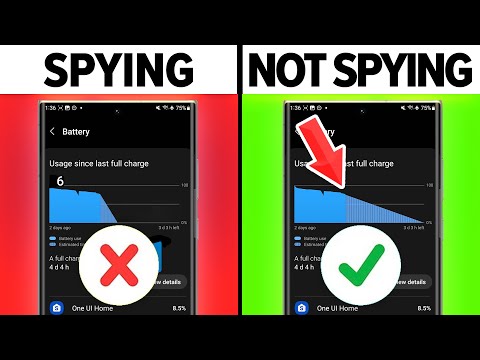5 Key Steps to Uninstall Hidden Spy Phone Apps on Android Devices
Imagine this: You’ve recently started noticing suspicious activity on your Android phone. Your battery drains quickly, there are sudden slowdowns, and you may even notice strange icons or messages. In a moment of revelation, it dawns upon you that someone might have secretly installed a hidden spy phone app on your device. Panic sets in, and you need to act fast to protect your privacy.
Don’t worry; we’ve got your back. In this comprehensive guide, we will reveal how to uninstall hidden spy phone apps on Android effectively without breaking a sweat.
Step 1: Identify the Hidden Spy Phone App
Detecting a hidden spy phone app can be challenging due to its covert nature. However, knowing the telltale signs is crucial in identifying these apps. Here are the most common ones:
1. Battery Drain: If your phone’s battery is draining faster than usual, it could be a sign that a hidden spy app is running in the background.
2. Unexplained Data Usage: A sudden spike in data usage might indicate that a spy app is constantly transmitting information from your device.
3. Performance Issues: An unusual slowdown of your device or frequent crashes could be caused by a hidden spy app consuming resources.
While the above signs can help detect the presence of a spy app, they are not definitive proof. To confirm, you can use an anti-spyware or anti-malware application from a trusted source, like Malwarebytes, Avast, or AVG.
Step 2: Enable Safe Mode on Your Android Device
Before attempting to remove the hidden spy phone app, it’s essential to put your Android device in Safe Mode. This mode disables all third-party applications, ensuring that the spy app doesn’t obstruct your uninstallation process.
To enable Safe Mode, follow these steps:
1. Press and hold your device’s power button.
2. Tap and hold the “Power off” option that appears.
3. A prompt to reboot in Safe Mode will appear; tap “OK.”
Once in Safe Mode, proceed with the remaining steps to uninstall the hidden spy app.
Step 3: Locate the Installed Spy App on Your Device
To uninstall a hidden spy phone app on Android, you must first locate it. Even though most of these apps appear disguised or use different names, they can still be found in the Device Administrators section of your phone settings. To access this section, follow these steps:
1. Go to your device’s “Settings” menu.
2. Scroll down and tap on “Security” or “Security & Privacy.”
3. Find and tap on “Device Administrators” or “Other Security Settings.”
In this section, you will see a list of apps that have administrative privileges on your device. Carefully go through the list and identify any suspicious or unfamiliar apps that could potentially be the hidden spy app.
Step 4: Deactivate the Administrator Privileges
Before you can uninstall the spy app, you must deactivate its administrator privileges. To do so, follow these steps:
1. In the Device Administrators section, uncheck the box next to the suspicious app.
2. A confirmation prompt will appear; tap “Deactivate” or “Disable” to continue.
By deactivating the administrator privileges, you have successfully disabled the spy app’s ability to function on your device and can proceed to uninstall it.
Step 5: Uninstall the Hidden Spy App
Now that you’ve located and deactivated the spy app’s administrator privileges, you can finally uninstall it from your device. Here’s how:
1. Go back to your device’s main “Settings” menu.
2. Scroll down and tap on “Apps” or “Applications.”
3. Locate the suspicious app in the list of installed applications.
4. Tap on the app and select “Uninstall” or “Remove.”
If successful, the hidden spy app should now be removed from your device. To double-check, look for any lingering signs of its presence, such as unusual battery drain or performance issues.
Conclusion
The importance of maintaining privacy and security in our digital lives cannot be overstated. By following these five key steps on how to uninstall hidden spy phone apps on Android, you can safeguard your personal information and protect your device from potential threats.
Remember that prevention is better than cure. To avoid future instances of hidden spy apps, make sure to download and install applications only from trusted sources, regularly update your device, and utilize security software to keep your Android safe from malicious software.
Stop Your Android From SPYING On You!
How To Catch A Cheater Using An Android Tutorial
How do I get rid of hidden spyware on Android?
To get rid of hidden spyware on your Android device, follow these steps:
1. Install a reliable antivirus or anti-malware app: Download and install a reputable antivirus or anti-malware app from the Google Play Store, such as Avast, AVG, or Malwarebytes.
2. Run a complete scan of your device: Launch the antivirus app and run a full system scan to detect and eliminate any hidden spyware.
3. Revoke unauthorized permissions: Go to your device’s settings, find the ‘Apps’ or ‘Applications’ section, and review the permissions granted to each app. Revoke any unnecessary or suspicious permissions.
4. Uninstall suspicious apps: Identify and uninstall apps that seem unfamiliar, have poor reviews, or exhibit suspicious behavior. To do this, go to ‘Settings’ > ‘Apps’ or ‘Applications’ > ‘App Manager’ and select the suspicious app, then tap ‘Uninstall.’
5. Check running services and background processes: Go to ‘Settings’ > ‘Developer Options’ > ‘Running Services’ or ‘Process Stats’ to check for any suspicious services or processes running in the background. Stop and uninstall any that seem unfamiliar or malicious.
6. Update your device’s software: Regularly update your Android device to ensure it has the latest security patches. Go to ‘Settings’ > ‘About phone’ > ‘System updates’ to check for and install available updates.
7. Factory reset: If all else fails and you believe your device is still infected with spyware, perform a factory reset to completely erase all data and restore your device to its original settings. Be sure to back up important information before proceeding. To perform a factory reset, go to ‘Settings’ > ‘System’ > ‘Reset options’ > ‘Erase all data (factory reset).’
Will factory reset remove spy app?
A factory reset is a process that restores a device to its original factory settings, removing all data, settings, and applications. This means that if there is a spy app installed on your device, performing a factory reset will effectively remove the spy app.
However, it is important to note that a factory reset will also delete all your personal data, including contacts, messages, photos, and files. Therefore, it is essential to backup your data before performing a factory reset to avoid losing important information.
In summary, a factory reset will remove a spy app, but at the cost of erasing all your personal data. Make sure you backup your device before proceeding with this method.
How can I tell if my phone has a spy app on it?
Detecting a spy app on your phone can be tricky, but there are some signs and methods you can use to find out if your phone has one. In the context of uninstall apps, here’s how to tell if your phone has a spy app on it:
1. Unusual battery drain: If your phone’s battery is draining faster than usual without any apparent reason, it might be due to a spy app running in the background.
2. Increased data usage: Spy apps often need to transfer data to their servers, which can lead to increased data usage. Check your phone’s data usage statistics to see if there is any abnormal activity.
3. Strange background noise or interference during calls: Some spy apps may tap into your phone calls, causing unusual noises or interference.
4. Slower performance: Spy apps can consume resources and affect your phone’s performance. If your phone is slower than usual, it could be a sign of a hidden app.
5. Check installed apps: Go to your phone’s settings and review the list of installed apps. Look for any unfamiliar apps or ones with suspicious names. Be cautious, as some spy apps can disguise themselves with common app names.
6. Use a spyware detection app: There are several apps available that can help detect spyware on your phone. Download a reputable one from your app store and run a scan on your device.
7. Factory reset: As a last resort, performing a factory reset on your phone can remove all data and apps, including any potential spy apps. Make sure to back up important data before doing this.
Remember, if you find a suspicious app, you can uninstall it to remove the potential threat. In addition, take precautions like using strong passwords and keeping your phone’s software up-to-date to protect yourself from potential spyware.
What do spyware apps look like on Android?
On Android devices, spyware apps can be disguised in various ways, making them difficult to identify. They can pose as legitimate apps, system tools, or hidden background services. When it comes to uninstalling these malicious apps, it’s crucial to recognize their common characteristics. Some of the main features of spyware apps on Android include:
1. Deceptive app names and icons: Spyware apps often use misleading names and icons to masquerade as popular, trustworthy apps. They might imitate social media platforms, utility tools, or other widely-used applications.
2. Unusual permissions: Spyware apps often request excessive permissions that are unrelated to their purported function. Be cautious of any app that asks for access to your contacts, location, microphone, or camera without a legitimate reason.
3. Background processes: Many spyware apps run in the background without your knowledge, consuming system resources and possibly causing performance issues. Check your device’s settings to identify any suspicious background processes.
4. Data usage: Since spyware apps transmit collected data to a remote server, they often consume a significant amount of data. Keep an eye on your device’s data usage to spot any unusual activity.
5. Battery drain: Due to their continuous operation and data transmission, spyware apps might cause rapid battery consumption. If you notice unexplained battery drain, it could be a sign of a malicious app.
To protect your Android device from spyware, always download apps from trusted sources like the Google Play Store and keep your device updated with the latest security patches. Regularly review your installed apps, permissions, and device settings to ensure your device remains free from malicious software.
How can I identify and uninstall hidden spy phone apps on my Android device?
To identify and uninstall hidden spy phone apps on your Android device, follow these steps:
1. Check installed apps: Go to your device’s Settings > Apps & notifications > See all apps. Here, you can see a list of all the apps installed on your device. Look for any suspicious or unknown apps that you don’t remember installing.
2. App permissions: Check each app’s permissions in the Settings > Apps & notifications > App permissions. Specifically, look for apps with excessive permissions or those that have access to sensitive information without a valid reason.
3. Use Antivirus Software: Install a reputable antivirus or anti-malware app, which can help you detect and remove hidden spy phone apps.
4. Safe Mode: Boot your Android device in Safe Mode (refer to your device’s instructions for the specific method). Once in Safe Mode, only the essential system apps will run. Go to Settings > Apps & notifications > See all apps to see if any suspicious apps are running in this mode.
5. Uninstall suspicious apps: To uninstall a suspicious app, go to Settings > Apps & notifications > See all apps. Select the app you want to uninstall, tap on it, and then tap ‘Uninstall’. If the ‘Uninstall’ option is greyed out, the app may have administrative privileges. In this case, go to Settings > Security & Location > Device admin apps, deselect the malicious app, and try again to uninstall it.
6. Factory Reset: If you’re unable to identify or remove the spy app, consider performing a factory reset. This will erase your data, so make sure to back up your important files first. To reset, go to Settings > System > Advanced > Reset options > Erase all data (factory reset).
Remember to be cautious about installing apps from unknown sources, review app permissions carefully, and keep your device updated to protect against hidden spy phone apps.
What are the most effective methods to safely remove hidden spy phone apps from Android smartphones?
There are several effective methods to safely remove hidden spy phone apps from Android smartphones. It is important to ensure that you follow these steps carefully to protect your personal information and device’s security. Here are some of the most effective methods:
1. Use an Antivirus or Antispyware App: Install a reputable antivirus or antispyware app from the Google Play Store. These apps can detect and remove any hidden spyware or malware on your device.
2. Check Device Administrator Settings: Spyware apps often give themselves administrator privileges to avoid being removed easily. Go to Settings > Security > Device administrators, and look for any suspicious apps. Deactivate them and then proceed to uninstall them.
3. Manually Uninstall Apps: Some hidden spy apps may not show up in the standard list of installed applications. To manually remove such apps, go to Settings > Apps & notifications > See all apps. Check for any hidden or suspicious apps, and uninstall them.
4. Inspect App Permissions: Go to Settings > Apps & notifications > Advanced > App permissions, and review the permissions granted to each app. Revoke any unnecessary permissions for apps that seem suspicious.
5. Factory Reset: If all else fails, consider performing a factory reset. This will delete all data and apps from your device, including any hidden spyware. Make sure to back up your important data before doing this.
Note: Always be cautious when installing apps from unknown sources and keep your device updated with the latest security patches to protect against spyware and other threats. Regularly review and manage app permissions to maintain your device’s security.
Can you recommend any reliable tools or techniques to detect and uninstall hidden spy phone apps on an Android device?
Sure! To detect and uninstall hidden spy phone apps on an Android device, you can use the following reliable tools and techniques:
1. Anti-Spyware Apps: Install reputable anti-spyware apps like Malwarebytes or Avast Mobile Security to scan your device for any hidden spy apps. These apps are designed to detect and remove various types of malware, including spyware.
2. Check Device Administrator Settings: Hidden spy apps may use the device administrator privileges to prevent uninstallation. Go to “Settings” > “Security” > “Device administrators” and deselect any suspicious apps before trying to uninstall them.
3. Manual App Inspection: Inspect the apps installed on your device by going to “Settings” > “Apps” or “Applications.” Look for any unknown or suspicious apps and uninstall them by tapping on the app and selecting “Uninstall.”
4. Safe Mode: Boot your Android device in Safe Mode, which temporarily disables all third-party apps. This can help you identify if any hidden spy app is causing issues on your device. To enter Safe Mode, press and hold the “Power” button until the Power Off option appears, then tap and hold “Power Off” until the Safe Mode prompt appears. Once in Safe Mode, follow the manual app inspection step to uninstall any suspicious apps.
5. Factory Reset: If all else fails, you can perform a factory reset to remove all data and apps from your device, including any hidden spy apps. Be sure to backup your important data before proceeding. To perform a factory reset, go to “Settings” > “System” > “Reset options” > “Erase all data (factory reset).”
Always be cautious about the apps you install and give permissions to. Regularly update your device’s software and install security patches to keep your Android device safe from spyware and other malicious apps.