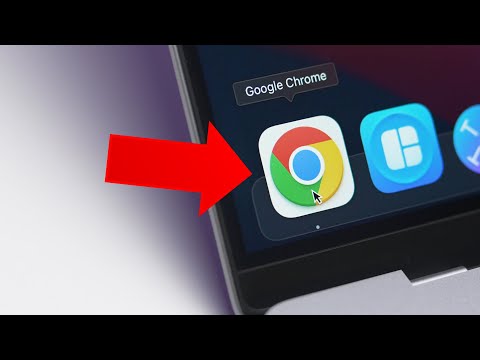Title: How to Uninstall Bitdefender Mac: The Ultimate Guide for a Safe and Clean Removal
Discover the Best Way to Uninstall Bitdefender Mac
Are you struggling with how to uninstall Bitdefender Mac? Don’t worry; we’ve got your back. In this guide, you will learn the safest and most effective method to remove this antivirus software from your Mac system. So, stay tuned till the end to get the most out of this comprehensive article.
Before we dive in, here’s a quick question to pique your interest: Did you know that using an incorrect method to remove Bitdefender might cause issues with your computer? This can lead to file corruption, incomplete removal, or even a slow system.
Why Uninstall Bitdefender Mac?
Now, you might be wondering why someone would want to uninstall Bitdefender Mac. There could be various reasons, such as switching to another antivirus software, facing technical issues, or a personal preference. No matter the reason, it’s essential to ensure proper removal to avoid potential computer problems.
Understanding the Uninstallation Process
The crucial step in understanding how to uninstall Bitdefender Mac is knowing the difference between regular deletion and complete removal. Deleting the app from the Applications folder will not suffice, as there might still be leftover files on your system. To safely uninstall Bitdefender, follow the steps outlined below.
Step 1: Turn Off Bitdefender’s Protection
Before uninstalling the software, it’s essential to disable its active protection features. To do this, follow these steps:
1. Click the Bitdefender icon on your Mac’s menu bar.
2. Choose Preferences
3. Click on the Protection tab.
4. Disable both the Antivirus and Anti-Phishing options.
Step 2: Close Bitdefender
Before proceeding with the removal process, make sure to quit the Bitdefender app. To do this, right-click on the Bitdefender icon in the Dock and select Quit.
Step 3: Uninstall Bitdefender Using the Built-in Uninstaller
Bitdefender comes with its uninstaller, ensuring a proper removal of the software. To use this feature, follow these steps:
1. Go to your Applications folder.
2. Locate the Bitdefender folder and double-click on it.
3. Inside the folder, search for the Uninstall Bitdefender file and double-click it.
4. A window will appear, prompting you to enter your Mac’s administrator password. Type in your password and click OK.
5. You will receive a confirmation message once Bitdefender is uninstalled. Click Close to exit the window.
Step 4: Remove Leftover Files
In some cases, there might still be residual files left on your system after the uninstallation process. To remove them, follow these steps:
1. Open Finder.
2. Click on the Go menu and select Go to Folder…
3. Type in /Library/ and hit Enter.
4. Search for any folders related to “Bitdefender” and delete them.
5. Repeat steps 2 and 3, but this time, type in ~/Library/.
6. Search for any folders related to “Bitdefender” and delete them.
Final Thoughts on How to Uninstall Bitdefender Mac
By following the steps outlined above, you should now have successfully uninstalled Bitdefender from your Mac system. Remember, it’s crucial to remove antivirus software correctly to avoid potential issues. If you’re planning to install a new antivirus program, make sure to restart your computer after uninstalling Bitdefender.
We hope this guide on how to uninstall Bitdefender Mac has been helpful and informative. Thank you for reading, and happy computing!
BLOAT is killing your FPS
Why You Should NEVER Use These Apps On Your Mac…
How do I completely remove Bitdefender from my Mac?
To completely remove Bitdefender from your Mac, follow these steps:
1. Quit Bitdefender: Click on the Bitdefender icon in the menu bar at the top of your screen and select “Quit.”
2. Open Finder: Click on the Finder icon in your dock.
3. Go to the Applications folder: In the Finder sidebar, click on the “Applications” folder.
4. Locate Bitdefender: Find the Bitdefender folder or its applications (such as Bitdefender Antivirus, Bitdefender VPN, etc.) in the Applications folder.
5. Drag Bitdefender to the Trash: Click and drag the Bitdefender folder or applications into the Trash bin located in your dock.
6. Empty the Trash: Right-click on the Trash bin and select “Empty Trash.” Confirm the action when prompted.
7. Remove leftover files: Open a new Finder window and click on “Go” in the menu bar at the top of your screen. Select “Go to Folder” and type /Library in the box that appears, then click “Go.” Locate and delete any remaining Bitdefender-related files or folders in the following directories:
– /Library/Application Support/
– /Library/Caches/
– /Library/Logs/
– /Library/Preferences/
8. Restart your Mac: To complete the uninstall process, restart your computer.
After completing these steps, Bitdefender should be completely removed from your Mac. Remember to also disable any browser extensions related to Bitdefender if you had installed them previously.
How do I completely remove Bitdefender?
To completely remove Bitdefender from your system, follow these steps:
1. Close all active Bitdefender windows: Make sure to close any running instances of the program before proceeding with the uninstallation process.
2. Open Control Panel: Click on the Start button and search for “Control Panel.” Once it appears in the search results, click on it to open the Control Panel window.
3. Navigate to Programs and Features: In the Control Panel window, look for the “Programs and Features” option and click on it. This will display a list of installed programs.
4. Find Bitdefender: Scroll through the list of installed programs until you find Bitdefender. Click on it to select the program.
5. Click on Uninstall: With Bitdefender selected, click on the “Uninstall” button located above the list of programs. This will launch the Bitdefender uninstallation wizard.
6. Follow the uninstallation wizard’s instructions: The Bitdefender uninstallation wizard will guide you through the process of removing the program from your system. Follow the instructions and prompts provided by the wizard.
7. Restart your computer: Once the uninstallation process is complete, it’s recommended to restart your computer to ensure that all components of Bitdefender have been removed.
8. Manually delete leftover files (optional): After restarting your computer, you may want to manually search for and delete any leftover Bitdefender files or folders. These can usually be found in the Program Files or ProgramData directories.
9. Use a dedicated removal tool (optional): If you’re still encountering issues with Bitdefender after following the steps above, you can try using a dedicated removal tool, like Bitdefender’s Uninstall Tool, to completely remove the program from your system.
By following these steps, you should be able to completely remove Bitdefender from your computer.
How do I Uninstall Antivirus on Mac?
Uninstalling an antivirus on a Mac can be done using a few simple steps. Here’s a guide on how to safely and effectively remove the antivirus software from your system:
1. Close the antivirus app: Before proceeding with the uninstall process, make sure to close the antivirus application. You can do this by right-clicking on its icon in the menu bar and selecting “Quit” or “Close.”
2. Open Finder: Click on the Finder icon located in the Dock to open a new Finder window.
3. Go to the Applications folder: In the Finder window, click on “Applications” in the sidebar. This will display all the applications installed on your Mac.
4. Locate the antivirus app: Search for the antivirus application in the list of installed apps. It may be helpful to sort the applications alphabetically to find it more easily.
5. Drag the antivirus app to the Trash: Once you’ve located the antivirus app, click on it and drag it to the Trash icon in the Dock. This will move the application to the Trash, but it might not completely remove all its files.
6. Remove leftover files: Some antivirus apps come with an uninstaller tool that should be used to remove any remaining files. Check the app’s website or support documentation for instructions on using the uninstaller. If an uninstaller isn’t available, you can manually search for and delete leftover files in the Library folder. To access the Library folder, click on the “Go” menu in the Finder while holding down the “Option” key and then select “Library.” Look for any folders related to the antivirus app and delete them.
7. Empty the Trash: Finally, right-click the Trash icon in the Dock and choose “Empty Trash” to permanently delete the antivirus app and any associated files.
8. Restart your Mac: After successfully uninstalling the antivirus software, it’s a good idea to restart your Mac to ensure all changes take effect.
Note: Always exercise caution when deleting files from your system to avoid accidentally removing essential applications or data. If you’re unsure about a specific file, consult the software’s support documentation or contact their customer support for assistance.
How do I remove Bitdefender VPN from my Macbook?
To remove Bitdefender VPN from your MacBook, follow these simple steps:
1. Quit the Bitdefender VPN app by clicking on its icon in the menu bar and selecting “Quit Bitdefender VPN.”
2. Open the Finder and click on the “Applications” folder in the sidebar or press `Shift + Command + A`.
3. Locate the Bitdefender VPN app within the Applications folder. You can either scroll through the list of installed applications or use the search function at the top right corner to find it quickly.
4. Once you have found the Bitdefender VPN app, right-click (or Control-click) on its icon and choose “Move to Trash” from the context menu. Alternatively, you can click-and-drag the app’s icon to the Trash bin located in your Dock.
5. To permanently delete the app, empty your Trash by right-clicking the Trash bin icon in the Dock and selecting “Empty Trash.” Please note that this action cannot be undone, so make sure you want to remove the app before proceeding.
Congratulations! You have successfully uninstalled Bitdefender VPN from your MacBook.
What are the detailed steps to successfully uninstall Bitdefender from a Mac system?
Uninstalling Bitdefender from a Mac system can be done through the following steps:
Step 1: Temporarily disable Bitdefender protection
1. Click on the Bitdefender icon in the top menu bar next to the clock.
2. Choose Preferences from the drop-down menu.
3. In the Preferences window, uncheck the box next to Enable TrafficLight and Enable Safe Files.
4. Close the Preferences window.
Step 2: Remove Bitdefender using the Uninstaller
1. Open Finder and navigate to the Applications folder.
2. Locate the Bitdefender folder and double-click on it.
3. Inside the Bitdefender folder, find the Uninstaller application and double-click it to launch.
4. Follow the on-screen instructions to complete the uninstallation process. You may need to enter your Mac’s administrator password at this point.
Step 3: Manually delete leftover files
1. From the Finder menu, click on Go, then select Go to Folder.
2. Enter /Library in the text field, and click Go.
3. Delete any remaining Bitdefender-related files or folders in the following locations (if present):
– /Library/Application Support/
– /Library/Caches/
– /Library/LaunchAgents/
– /Library/Extensions/
4. Repeat steps 2 and 3 for the ~/Library folder (note the tilde symbol before the path).
Step 4: Empty Trash and Restart your Mac
1. Right-click on the Trash icon in the dock, and select Empty Trash.
2. Finally, restart your Mac to ensure a complete removal of Bitdefender.
Following these steps should successfully uninstall Bitdefender from your Mac system.
Are there any specific tools or utilities required to completely remove Bitdefender traces from a Mac?
Yes, there are specific tools and utilities that can be used to completely remove Bitdefender traces from a Mac. One such utility is the Bitdefender Uninstaller, which is designed specifically for removing all components of Bitdefender software on your system. Additionally, you may want to use a third-party app cleaner like AppCleaner or CleanMyMac X to ensure that all associated files are removed.
To use the Bitdefender Uninstaller:
1. Download the Bitdefender Uninstaller tool from the official Bitdefender website.
2. Decompress the downloaded file and run the uninstaller application.
3. Follow the on-screen prompts to completely remove Bitdefender and its traces from your Mac.
Using AppCleaner or CleanMyMac X can also help remove any residual files left behind by the Bitdefender uninstallation process. These tools scan your system for any leftover files associated with the uninstalled app and allow you to remove them with just a few clicks.
Can Bitdefender Antivirus for Mac cause any issues after uninstallation, and how can these be resolved?
Bitdefender Antivirus for Mac is a powerful antivirus software designed to protect your device from various threats. However, there might be some cases where you need to uninstall it. In general, uninstalling Bitdefender Antivirus for Mac should not cause any issues. However, certain problems may arise after uninstallation, such as leftover files, preferences, or configurations. Here’s how to resolve these potential issues:
1. Leftover files: After uninstalling Bitdefender Antivirus for Mac, some files may still remain on your device. To remove these leftover files, go to Finder and click on the “Go” menu, then click on “Go to Folder.” Type in “~/Library/Application Support” and press Enter. Look for any folders related to Bitdefender and delete them.
2. Preferences: Sometimes, the preferences associated with the app might not be removed. To delete these preferences, go to Finder and click on “Go,” then click on “Go to Folder.” Type in “~/Library/Preferences” and press Enter. Look for any preference files related to Bitdefender and delete them.
3. Configurations: If there are any configuration files left behind after uninstalling Bitdefender Antivirus for Mac, follow these steps: Go to Finder -> Click on “Go” -> Click on “Go to Folder” -> Type in “/Library/LaunchDaemons” and press Enter. Look for any files related to Bitdefender and delete them. Repeat the process for the “/Library/LaunchAgents” directory.
4. Reinstall and uninstall again: In some cases, reinstalling the Bitdefender Antivirus for Mac and then uninstalling it again might resolve any remaining issues. This will ensure that the uninstaller is working correctly and can fully remove the application and its files.
Remember always to perform a backup of your important data before uninstalling any software or deleting system files. It is also essential to restart your Mac after completing these steps to ensure all changes have been adequately applied.