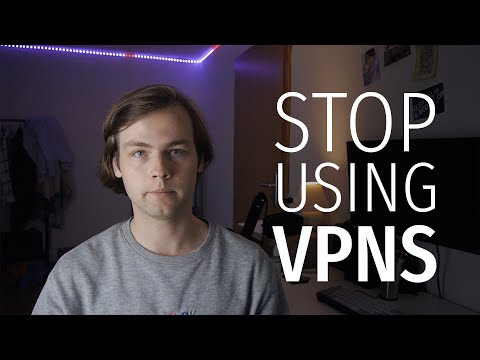5 Simple Steps to Disable Proxy on Your iPhone: A Comprehensive Guide for Advanced Users
It was a quiet and seemingly ordinary day when my friend Dave called me in a panic. His iPhone was preventing him from accessing some of his favorite websites, and as a software engineer, he knew that a proxy server could be the culprit. He needed to know how to disable proxy on his iPhone immediately.
Thankfully, I was able to walk him through the process in just a few minutes, and he was back to browsing the web with ease. If you’re an advanced user like Dave, seeking information on how to disable proxy on your iPhone, this article is for you.
We’ll dive into these critical aspects:
1. What is a proxy server?
2. Why would you need to disable proxy on your iPhone?
3. Step-by-step guide on disabling proxy on iPhone
4. Troubleshooting tips and alternative solutions
5. Security concerns and best practices
So, let’s begin our exploration into the world of proxies and unravel the mystery of disabling them on your iPhone.
1. What is a proxy server?
A proxy server is an intermediary server that acts as a gateway between your device and the internet. It is used for various reasons, such as enhancing security, improving performance through caching, or providing anonymity by masking your IP address.
In simpler terms, think of a proxy server as a middleman between you and the website you want to visit. Not only does it handle your requests, but it also processes the responses from the website, and then delivers them back to you.
However, your iPhone’s default settings do not include a proxy server. Various third-party applications or manual configurations could add one to your device.
2. Why would you need to disable proxy on your iPhone?
As mentioned earlier, proxy servers can provide several benefits, such as enhanced security and performance. However, they can also lead to certain drawbacks:
– Restricted access to some websites
– Slower internet speeds due to increased latency
– Privacy concerns if the proxy server logs your browsing data
Disabling the proxy server on your iPhone can help you bypass these issues and resume your typical online activities without interference.
3. Step-by-step guide on disabling proxy on iPhone
Here’s a detailed guide on how to disable proxy on your iPhone:
*Step 1:* Open the Settings app on your iPhone.
*Step 2:* Scroll down and tap on “Wi-Fi.”
*Step 3:* Locate the Wi-Fi network you are connected to and tap on the “i” icon next to it.
*Step 4:* Scroll down to the “HTTP Proxy” section. If “Manual” or “Auto” is selected, your device might be using a proxy server.
*Step 5:* To disable the proxy server, select “Off” in the “HTTP Proxy” section.
And that’s it! You have successfully disabled the proxy server on your iPhone.
4. Troubleshooting tips and alternative solutions
If you’re still experiencing difficulties after disabling the proxy on your iPhone, consider trying these alternative solutions:
– Restart your iPhone: A simple reboot can help resolve many issues related to connectivity and performance.
– Update iOS: Ensure your device is running the latest version of iOS. Outdated software can cause various bugs and glitches.
– Reset network settings: Navigate to Settings > General > Reset > Reset Network Settings. Keep in mind this will erase all saved Wi-Fi networks, VPN settings, and cellular settings.
– Check for app-specific proxy settings: Some applications have their proxy configurations separate from the system-level settings. Inspect the app’s settings to ensure no proxy servers are enabled.
5. Security concerns and best practices
While disabling a proxy server can resolve issues like restricted access and latency, it’s essential to practice caution and be aware of potential security risks. Here are a few best practices to follow:
– Use a trustworthy VPN service to secure your connection and maintain privacy.
– Always connect to secure Wi-Fi networks, especially when accessing sensitive information like banking or personal details.
– Keep your applications and iOS updated to ensure you’re protected against the latest security threats.
– Be cautious when downloading third-party applications, as they may contain malware or unwanted proxy configurations.
In conclusion, knowing how to disable proxy on your iPhone can be critical for advanced users looking to bypass restrictions, improve performance, or resolve connectivity issues. Following the outlined steps in this guide, along with exercising vigilance and practicing safe browsing habits, can help ensure a seamless and secure online experience on your iPhone.
Stop using VPNs for privacy.
How to fix Surfshark VPN connection issues on iOS (iPhone/iPad)
How can I turn off proxy on iPhone?
In the context of uninstalling apps, it’s important to know how to turn off the proxy settings on your iPhone, as some apps might require you to use a proxy server. Follow these simple steps to disable proxy on your iPhone:
1. Open the Settings app on your iPhone.
2. Scroll down and tap on Wi-Fi.
3. Find your connected Wi-Fi network and tap on the i icon next to it.
4. Scroll down to find the HTTP Proxy section.
5. Tap on the Configure Proxy option.
6. Select Off to turn off the proxy settings for your iPhone.
Now, you’ve successfully disabled the proxy on your iPhone, which should help when uninstalling apps that may have been using it.
How do I turn off proxy on my phone?
In the context of uninstalling apps, turning off proxy settings on your phone can sometimes help with app-related issues or troubleshooting. Here’s how you can turn off the proxy settings on your phone:
For Android devices:
1. Open your device’s Settings app.
2. Scroll down and tap on Wi-Fi & Network or Connections.
3. Tap on Wi-Fi.
4. Press and hold the Wi-Fi network you’re connected to, then tap on Modify Network or Network Settings.
5. Tap on Advanced options (you may need to select Show advanced options first).
6. Under the Proxy section, change the proxy setting to None or No proxy.
7. Tap Save to apply the changes.
For iOS devices:
1. Open your device’s Settings app.
2. Tap on Wi-Fi.
3. Tap the blue “i” icon next to the Wi-Fi network you’re connected to.
4. Scroll down to the HTTP Proxy section.
5. Select Off to disable the proxy settings.
6. Your changes will be saved automatically.
With the proxy settings turned off, any app-related issues that were potentially caused by the proxy should be resolved. If you still encounter problems, consider uninstalling and reinstalling the problematic app.
Where is proxy settings on iPhone?
In the context of uninstalling apps, you might need to access your iPhone’s proxy settings to troubleshoot any connection-related issues. To locate the proxy settings on your iPhone, follow these steps:
1. Open the Settings app.
2. Scroll down and tap on Wi-Fi.
3. Find and tap the blue “i” icon next to the connected Wi-Fi network.
4. Scroll down to the HTTP Proxy section.
5. Here, you can change the proxy settings by selecting Manual or Auto.
By adjusting these settings, you can potentially fix any network or proxy-related issues that might be preventing you from uninstalling apps or accessing the App Store.
What is proxy server on iPhone?
In the context of uninstalling apps, a proxy server on an iPhone is an intermediate server that acts as a gateway between your iPhone and the internet. It helps manage online requests by forwarding them to their destination and returning the obtained data to your device. Some users may install proxy server apps on their iPhones to improve privacy, access restricted content, or ensure a faster browsing experience.
However, if you no longer need this service or decide to uninstall its app, it’s crucial to ensure that your iPhone’s settings no longer use the proxy server. To do this, go to Settings > Wi-Fi > click on the “i” icon next to the connected Wi-Fi network > scroll down to “HTTP Proxy” section, and make sure it is set to “Off” or “Auto.” Afterward, you can safely proceed with uninstalling the proxy server app from your iPhone.
How can I disable proxies on my iPhone when uninstalling an app that requires a proxy connection for its functionality?
To disable proxies on your iPhone when uninstalling an app that requires a proxy connection for its functionality, follow these steps:
1. Uninstall the app: Press and hold the app icon on the home screen, then tap on “Remove App” or “Delete App.”
2. Go to Settings: Tap on the “Settings” icon on your iPhone.
3. Access Wi-Fi settings: Scroll down and tap on “Wi-Fi.” Make sure Wi-Fi is enabled, and then tap on the “i” icon next to the Wi-Fi network you are connected to.
4. Find the proxy settings: Scroll down to the bottom of the screen, and you will see a section called “HTTP Proxy.”
5. Disable the proxy: To disable the proxy, tap on “Off” under the “HTTP Proxy” section. If your proxy settings were manually configured, make sure to note down the settings before disabling them in case you need them in the future.
6. Save the changes: Tap on the back button in the top left corner to return to the previous screen. The proxy settings should now be disabled for your Wi-Fi network.
By following these steps, you will have successfully disabled the proxy connection on your iPhone while uninstalling an app that required a proxy connection for its functionality.
What step-by-step process should I follow to disable a proxy server on my iPhone, before uninstalling applications that might rely on it?
In the context of uninstalling apps, it is essential to disable a proxy server on your iPhone before removing applications that might rely on it. Follow the step-by-step process below:
1. Open the Settings app on your iPhone.
2. Scroll down and tap on “Wi-Fi.”
3. Locate the Wi-Fi network you are currently connected to and tap the blue “i” icon next to its name.
4. Scroll down to the bottom of the screen, and you will see the “HTTP Proxy” section.
5. Tap on “Configure Proxy.”
6. Select “Off” to disable the proxy server.
7. Press “Save” in the top-right corner to save your changes.
8. Finally, you can proceed with uninstalling applications that might rely on the proxy server.
Remember to re-enable the proxy server, if necessary, after uninstalling the desired applications to maintain your original settings.
Can you explain the correlation between disabling proxy connections on iPhones and effectively uninstalling apps that use them?
The correlation between disabling proxy connections on iPhones and effectively uninstalling apps that use them lies in the fact that some apps rely on proxy connections to function properly. By disabling these connections, you can prevent such apps from working as intended and, in some cases, make them less intrusive or even unusable.
Proxy connections allow apps to act as intermediaries between your iPhone and the internet, which can be useful for various purposes such as bypassing network restrictions or maintaining anonymity online. However, some apps may use proxies for potentially malicious purposes or to gather data without your consent.
When you disable proxy connections, you essentially cut off the app’s access to its required resources, rendering it ineffective. In this context, disabling proxy connections could be considered an alternative method of uninstalling apps or at least limiting their functionality.
It is important to note that disabling proxy connections may not entirely remove the app from your iPhone, but it can prevent these apps from functioning correctly, thus mitigating any potential risks or privacy concerns associated with them. To fully uninstall an app, you should still follow the standard process of deleting the app from your iPhone.