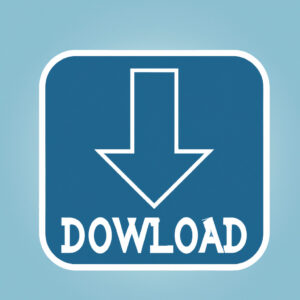5 Essential Steps to Mastering Download Cradle for Windows PowerShell
Imagine you’re an IT professional handling a large enterprise system. Your boss entrusts you with a critical task: to automate software installation, script execution, or file-retrieval processes using *Windows PowerShell*. You’ve heard about the download cradle technique, but you’ve never actually used it before. Truth is, you’re feeling overwhelmed. But don’t worry! This comprehensive guide will walk you through the essential steps to master the download cradle for Windows PowerShell, enabling you to efficiently streamline your work.
In this article, we’ll explore:
1. What is a download cradle and why should you use it?
2. The anatomy of a download cradle in Windows PowerShell
3. Key methods for crafting a download cradle
4. Security considerations when employing download cradles
5. Best practices for optimizing your download cradle scripts
1. What is a Download Cradle, and Why Should You Use It?
A download cradle is a technique employed in scripting languages like PowerShell, which enables the download and execution of scripts or files from a remote source. By leveraging the power of download cradles, you can automate tasks such as deploying software, gathering information from distributed systems, or executing custom scripts whenever required. Essentially, download cradles provide an efficient and flexible method to manage and maintain enterprise systems.
2. The Anatomy of a Download Cradle in Windows PowerShell
A typical download cradle in Windows PowerShell consists of two components:
1. Downloader: The method utilized to fetch the remote file or script.
2. Executor: The command used to run the downloaded script or process the downloaded file.
Let’s dive into a basic example:
“`powershell
IEX(New-Object Net.WebClient).DownloadString(‘http://example.com/myscript.ps1’)
“`
In this example, the *Downloader* component uses the `Net.WebClient` .NET class and its `DownloadString` method to fetch the remote script located at “http://example.com/myscript.ps1”. The *Executor* component, `IEX` (short for Invoke-Expression), is a cmdlet used to execute the PowerShell script that has been fetched.
3. Key Methods for Crafting a Download Cradle
There are several methods to create a download cradle in Windows PowerShell. Some of the popular techniques include:
* WebClient: As illustrated in the previous example, the `WebClient` class provides an easy way to download files or scripts.
* Invoke-WebRequest: The `Invoke-WebRequest` cmdlet offers an alternative method to fetch remote content.
* System.Net.Http.HttpClient: This .NET class allows for more advanced HTTP messaging scenarios.
Here’s an example using the `Invoke-WebRequest` cmdlet:
“`powershell
$ScriptURL = ‘http://example.com/myscript.ps1’
$IWRResponse = Invoke-WebRequest -Uri $ScriptURL
$DownloadedScript = $IWRResponse.Content
Invoke-Expression $DownloadedScript
“`
While creating download cradles, it’s crucial to select a method that suits your specific use case and security requirements.
4. Security Considerations When Employing Download Cradles
Download cradles can be powerful tools for IT professionals, but they come with security concerns. When executing content from remote sources, it’s essential to ensure the integrity and authenticity of the downloaded scripts. Some methods to mitigate security risks include:
* Utilize HTTPS instead of HTTP when fetching content from remote sources.
* Use secure certificates to guarantee the authenticity of the source.
* Implement digital signing of scripts to confirm their integrity.
5. Best Practices for Optimizing Your Download Cradle Scripts
To make the most out of your download cradle scripts, follow these best practices:
1. Keep it simple: Use concise and clear code to make your scripts easier to understand and maintain.
2. Leverage PowerShell features: Take advantage of cmdlets like `Invoke-WebRequest` or .NET classes like `System.Net.Http.HttpClient` to create efficient download cradles.
3. Opt for flexibility: Design your download cradle scripts in a modular fashion, allowing for easy modification and upgrades.
4. Ensure security: Always implement security measures such as HTTPS, secure certificates, or script signing to protect your systems.
5. Test thoroughly: Validate your download cradles across different scenarios and environments to guarantee their reliability.
By mastering these five essential steps, you’ll be well on your way to unlocking the full potential of download cradles for Windows PowerShell. This powerful technique will not only streamline your work but also enable you to manage and maintain large and complex enterprise systems with ease. Happy scripting!
How to Create Trojans Using Powershell
Windows PowerShell/Command Line for Beginners (Tutorial)
What does a download cradle signify in PowerShell?
A download cradle in PowerShell refers to a technique used to download and execute code or scripts directly from the internet, often used for malicious purposes. It usually involves using cmdlets like Invoke-WebRequest, Invoke-Expression, or System.Net.WebClient to fetch the content and execute it in-memory without saving the file to disk. This technique is commonly associated with malware distribution, command and control activities, or penetration testing scenarios.
Download cradles can bypass traditional security measures like antivirus software and firewall rules since they don’t store the malicious code on disk, making it more difficult to detect. PowerShell’s powerful scripting capabilities make it a popular choice among attackers to deploy their download cradles.
How can I download a PowerShell script from GitHub?
To download a PowerShell script from GitHub using the PowerShell command-line, you can use the Invoke-WebRequest cmdlet. Follow these steps:
1. First, open your PowerShell command-line (PowerShell or PowerShell ISE).
2. Identify the URL of the raw file in GitHub. This is the direct link to the raw text content of the script file. You can get this URL by navigating to the script file in GitHub, clicking on the “Raw” button, and copying the URL from your browser’s address bar.
3. Use the Invoke-WebRequest cmdlet to download the file to your computer. Ensure to include the correct URL and destination for the downloaded script file.
Here’s an example of downloading a script from GitHub:
“`powershell
$Url = “https://raw.githubusercontent.com/username/repositoryname/main/script.ps1”
$OutputPath = “C:pathtosavescript.ps1”
Invoke-WebRequest -Uri $Url -OutFile $OutputPath
“`
Replace $Url with the actual URL to the raw script you want to download from GitHub, and replace $OutputPath with the path where you want to save the downloaded script on your computer.
With these commands, you have successfully downloaded the PowerShell script from GitHub using the PowerShell command-line.
How can I create an effective download cradle for Windows PowerShell to securely transfer files and scripts between remote servers?
To create an effective download cradle for Windows PowerShell, you can use the Invoke-WebRequest or System.Net.WebClient methods. These techniques securely transfer files and scripts between remote servers.
Here’s a step-by-step guide for using Invoke-WebRequest and System.Net.WebClient methods:
1. Invoke-WebRequest
You can use the Invoke-WebRequest cmdlet to download files from a URL and save them to your local machine:
“`powershell
$url = “https://example.com/script.ps1”
$output = “C:pathtosavescript.ps1”
Invoke-WebRequest -Uri $url -OutFile $output
“`
You can also run a script directly from a URL without saving it locally:
“`powershell
$url = “https://example.com/script.ps1”
Invoke-Expression (Invoke-WebRequest -Uri $url -UseBasicParsing).Content
“`
Note: Using Invoke-Expression can be a security risk if you don’t trust the source. Be cautious when running scripts from external URLs.
2. System.Net.WebClient
Another method is using the System.Net.WebClient class from the .NET Framework:
Download a file and save it locally:
“`powershell
$url = “https://example.com/script.ps1”
$output = “C:pathtosavescript.ps1”
$webClient = New-Object System.Net.WebClient
$webClient.DownloadFile($url, $output)
“`
Run a script directly from a URL:
“`powershell
$url = “https://example.com/script.ps1”
$webClient = New-Object System.Net.WebClient
$webClient.Proxy.Credentials = [System.Net.CredentialCache]::DefaultCredentials
Invoke-Expression $($webClient.DownloadString($url))
“`
Again, be cautious when using Invoke-Expression to run scripts from external URLs.
By following these methods, you can create an effective download cradle with PowerShell to securely transfer files and scripts between remote servers.
In the context of PowerShell command-line, what are best practices and common pitfalls to avoid when using download cradles for fetching files or executing code remotely?
In the context of PowerShell command-line, using download cradles allows you to fetch files or execute code remotely. Here are some best practices and common pitfalls to avoid when using download cradles:
Best Practices:
1. Use HTTPS: Always use HTTPS when downloading files or executing code remotely to ensure the communication is secure and encrypted, protecting against eavesdropping and tampering.
2. Validate Content: After downloading a file or script, validate its content using checksums or digital signatures. This ensures the downloaded content is genuine and not tampered with.
3. Restricted Execution Policy: Configure the execution policy to restrict the execution of unsigned scripts. This prevents attackers from running malicious unsigned scripts on your system.
4. Least Privilege Principle: Run PowerShell scripts with the least privilege necessary to accomplish the task. Avoid running scripts as an administrator unless absolutely required.
5. Logging and Auditing: Enable PowerShell script logging and auditing to monitor script execution and detect potential security issues.
Common Pitfalls:
1. Using Untrusted Sources: Downloading files or executing code from untrusted sources can expose your system to security risks. Ensure you trust the source before proceeding.
2. Ignoring Certificate Errors: Ignoring certificate errors when using HTTPS can lead to man-in-the-middle attacks. Verify the SSL/TLS certificate is valid and properly signed by a trusted Certificate Authority (CA).
3. Bypassing Execution Policy: Bypassing the execution policy to run unsigned scripts can introduce security vulnerabilities. Stick to the configured execution policy and only allow signed scripts to execute.
4. Overlooking Error Handling: Failing to handle errors during file downloads or remote code execution can leave your system in an unstable state. Implement proper error handling and provide meaningful error messages.
5. Exposing Sensitive Data: Avoid downloading or executing code that requires sensitive data, like credentials, to be passed in plain text. Use secure methods like PowerShell’s built-in Credential parameter to store and pass sensitive data securely.
By applying these best practices and avoiding common pitfalls, you can ensure a more secure and reliable experience when using download cradles in PowerShell command-line.
What are the most secure methods for implementing download cradles in Windows PowerShell, considering possible limitations, performance impact, and potential security risks?
Implementing secure download cradles in Windows PowerShell is crucial to maintain the safety and integrity of your systems. The most secure methods for doing this take into consideration limitations, performance impact, and potential security risks.
1. Use HTTPS instead of HTTP
Always make sure to use HTTPS when downloading content from the internet. HTTPS encrypts the communication between your computer and the server, offering a more secure way to transfer data. To enforce this, you can use the `System.Net.WebClient` class with its `DownloadFile` method:
“`powershell
$webClient = New-Object System.Net.WebClient
$url = “https://example.com/file.txt”
$destination = “C:file.txt”
$webClient.DownloadFile($url, $destination)
“`
2. Utilize TLS 1.2 or newer
Since older versions of Transport Layer Security (TLS) like 1.0 and 1.1 are considered less secure, always enable and enforce the use of TLS 1.2 or newer:
“`powershell
[Net.ServicePointManager]::SecurityProtocol = [Net.SecurityProtocolType]::Tls12
“`
3. Validate server certificates
When connecting to the server via HTTPS, always validate its SSL/TLS certificate to ensure that you are communicating with a trusted source. You can do this by defining a custom callback for certificate validation:
“`powershell
Add-Type @”
using System.Net;
using System.Security.Cryptography.X509Certificates;
public class TrustAllCertsPolicy : ICertificatePolicy {
public bool CheckValidationResult(
ServicePoint srvPoint, X509Certificate certificate,
WebRequest request, int certificateProblem) {
return true;
}
}
“@
[System.Net.ServicePointManager]::CertificatePolicy = New-Object TrustAllCertsPolicy
“`
Note: The above example trusts all certificates, which is not recommended for production use. You must modify the code to validate the server’s certificate against a trusted root CA or a predefined set of valid certificates.
4. Verify file checksum
After downloading a file, verify its checksum to ensure its integrity and to detect any tampering. You can use the `Get-FileHash` cmdlet to compute and compare the hash:
“`powershell
$expectedHash = “1a2b3c4d5e6f7g8h9i0j”
$fileHash = (Get-FileHash -Path $destination -Algorithm SHA256).Hash
if ($fileHash -ne $expectedHash) {
throw “File hash does not match expected hash!”
}
“`
5. Restrict script execution policy
Limit the execution of PowerShell scripts to only those from trusted sources by using the `Set-ExecutionPolicy` cmdlet with appropriate settings like `AllSigned` or `RemoteSigned`:
“`powershell
Set-ExecutionPolicy -ExecutionPolicy RemoteSigned
“`
By following these practices, you can significantly enhance the security of download cradles in Windows PowerShell and reduce potential risks.