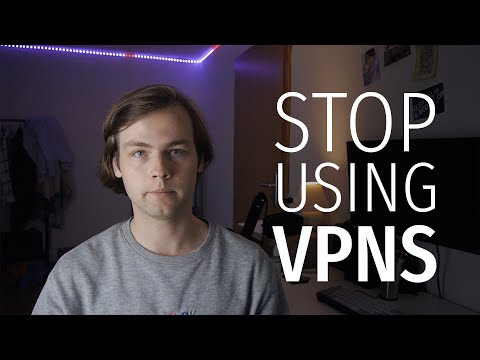5 Crucial Steps to Disable VPN on Your iPhone: A Comprehensive Guide for Tech-Savvy Users
Picture this: you’ve been using a Virtual Private Network (VPN) on your iPhone for a while now. It’s served its purpose, providing you with enhanced privacy and security when browsing the internet. However, for one reason or another, you’ve decided to disable it. Whether it’s due to performance issues or simply wanting to switch to a different VPN, the process of disabling a VPN on an iPhone may not be as straightforward as you’d like.
But fear not! In this detailed guide, we will walk you through 5 crucial steps to effectively disable VPN on your iPhone, ensuring that your device is free from any VPN constraints. So, without further ado, let’s dive into the world of VPN management on iOS devices.
# Step 1: Identifying Your VPN Type
Before you can begin the process of disabling your VPN, it’s essential to first identify the type of VPN you’re using. There are two main types of VPNs available for iPhone users:
1. Built-in VPN: This type of VPN is integrated directly into the iPhone’s operating system, which means there’s no need to download any additional apps or software.
2. Third-party VPN: This type of VPN requires downloading a separate app from the App Store, which then connects to an external server to provide VPN services.
To determine which type of VPN you have installed on your iPhone, navigate to Settings > General > VPN. If there is a list of VPN configurations, you most likely have a built-in VPN. On the other hand, if you see an app listed under “PERSONAL VPN,” it means you’re using a third-party VPN.
# Step 2: Disabling Built-in VPN
If you have a built-in VPN configured on your iPhone, follow these simple steps to disable it:
1. Go to Settings > General > VPN.
2. Tap on the information (i) icon next to the VPN configuration you want to disable.
3. Toggle off the Connect On Demand option. This prevents your iPhone from automatically connecting to the VPN when accessing the internet.
4. Tap on the Status switch to disconnect the VPN manually.
5. Finally, if you want to completely remove the VPN configuration, tap on Delete VPN.
# Step 3: Disabling Third-party VPN
For third-party VPN apps, disabling the VPN can be done through the app’s settings. While the exact process may vary between different VPN apps, the general steps are as follows:
1. Open the VPN app on your iPhone.
2. Navigate to the app’s settings or preferences menu.
3. Locate the option to disconnect or disable the VPN connection.
4. If you wish to completely uninstall the VPN app, first disconnect the VPN, then delete the app from your iPhone by pressing and holding the app icon, tapping Remove App, and selecting Delete App.
# Step 4: Verify VPN Disconnection
To ensure that you have successfully disabled the VPN on your iPhone, you can perform a quick check by visiting a website that displays your IP address, such as [http://ipinfo.io/](http://ipinfo.io/). The displayed IP address should match your actual, non-VPN location. Additionally, you can navigate to Settings > General > VPN on your iPhone and verify that no VPN connections are active.
# Step 5: Consider Alternatives (Optional)
Disabling or removing a VPN from your iPhone doesn’t mean you have to give up on internet privacy and security. There are alternative methods and tools available that provide similar protection, such as using secure DNS services like Cloudflare’s 1.1.1.1, or enabling encrypted DNS in Settings > General > VPN & Network > DNS. These options allow you to protect your online activities without the need for a VPN.
# Wrapping Up: VPN Management Made Easy
We hope that this comprehensive guide has successfully walked you through the process of disabling a VPN on your iPhone, regardless of whether it’s built-in or third-party. By following these 5 crucial steps, you can easily regain control of your iPhone’s network connections and enjoy the freedom and flexibility to use the internet as you see fit.
So, what are you waiting for? It’s time to take charge of your digital life and make informed decisions about your internet privacy and security. With this knowledge in hand, you’re well on your way to becoming a true expert in iOS VPN management.
Stop using VPNs for privacy.
How to fix Surfshark VPN connection issues on iOS (iPhone/iPad)
Should I turn off VPN on my iPhone?
In the context of uninstalling apps, it is not necessary to turn off your VPN on your iPhone. Nevertheless, you may consider turning it off if you experience any connectivity issues or slow performance while uninstalling apps. Remember that a VPN can occasionally interfere with app-related processes, but in most cases, it shouldn’t affect the uninstallation process.
How do I disable VPN?
To disable VPN in the context of uninstall apps, follow these steps:
1. Open your device settings: Navigate to the Settings app on your device, which is usually represented by a gear icon.
2. Select VPN settings: Scroll down the list of settings options and look for “VPN” or “Virtual Private Network.” Tap on it to access your VPN settings.
3. Find your active VPN: You should now see a list of all the VPN connections configured on your device. Identify the active VPN connection you want to disable – it may have a “Connected” status or a green icon next to it.
4. Disconnect the VPN: Tap on the active VPN connection, and you will be presented with an option to disconnect or turn off the VPN. Hit the “Disconnect” or “Turn Off” button to disable the VPN service.
5. Uninstall the VPN app (optional): If you no longer need the VPN app on your device, you can uninstall it. Go back to your device’s main settings menu, then navigate to “Apps” or “Applications.” Locate the VPN app from the list, tap on it, and then select “Uninstall” or “Remove” to completely delete the app.
By following these steps, you will successfully disable and uninstall the VPN app from your device. Keep in mind that you may need to reconnect to your default internet connection after disabling the VPN service.
Why can’t I turn on VPN on my iPhone?
The inability to turn on the VPN on your iPhone could be related to an unwanted or problematic app that may interfere with the VPN functionality. As a content creator focused on uninstalling apps, you should consider:
1. Identifying the problematic app: Check if there is any recently installed or updated app that might be causing the issue. Analyze user reviews in the App Store for similar complaints and assess whether the app might be the cause.
2. Uninstall the app: To resolve this issue, you might need to uninstall the problematic app from your iPhone. To do this, press and hold the app’s icon on your home screen until it starts wiggling, then tap on the “X” button, and confirm to delete the app.
3. Restart your iPhone: After uninstalling the app, restart your iPhone by pressing and holding both the Side (or Top) button and the Volume Down button until the ‘Slide to power off’ slider appears, then slide it to the right to turn your iPhone off. Wait for a few seconds before turning it back on by pressing and holding the Side (or Top) button.
4. Re-enable VPN: Once your iPhone has restarted, try enabling the VPN again by going to Settings > VPN, and toggling the VPN switch to ‘On’. If you’re using a third-party VPN app, follow the app-specific instructions to enable the VPN connection.
By following these steps, you should be able to turn on your VPN successfully. However, if the issue persists, consider seeking assistance from Apple Support or your VPN service provider, as the problem might be unrelated to the uninstalled app.
Why is VPN turned on my iPhone?
In the context of uninstalling apps, it’s important to understand why a VPN might be turned on your iPhone. A VPN, or Virtual Private Network, provides an extra layer of security and privacy when connected to the internet by encrypting your data and hiding your IP address.
When you install certain apps, especially those focused on security or privacy, they may have a VPN service included. Once activated within the app, your iPhone will automatically connect to that VPN, and it will appear as “turned on.”
To disable the VPN, you can either go into the app itself and deactivate the VPN service or head to your iPhone’s settings, navigate to “General,” then “VPN,” and toggle off the VPN connection.
If you want to uninstall the app containing the VPN service, follow these steps:
1. Locate the app icon on your home screen.
2. Press and hold the icon until it starts to wiggle.
3. Click the “X” appearing on the app’s upper-left corner.
4. Tap “Delete” in the confirmation prompt.
After uninstalling the app, the VPN should no longer be active on your iPhone. It’s essential to be aware of the apps you install and their features, so you understand the purpose and impact of a VPN being turned on your device.
How can I disable and uninstall a VPN app on my iPhone to improve device performance?
To disable and uninstall a VPN app on your iPhone and improve device performance, follow these steps:
1. Disable VPN connection: Go to the Settings app on your iPhone, scroll down, and tap on the VPN option. Toggle off the switch next to Status to disable the VPN connection.
2. Delete VPN configuration: Still in the VPN settings, you’ll see the VPN configuration(s) listed. Tap on the (i) icon next to the VPN name you want to remove. Next, tap on Delete VPN at the bottom of the screen and confirm the deletion.
3. Uninstall the VPN app: To uninstall the app, locate it on your home screen, then press and hold the app icon until you see an X icon appear on the corner of the app. Tap the X, and then tap Delete in the confirmation dialog to uninstall the app.
By following these steps, you will successfully disable and uninstall the VPN app on your iPhone, which should help improve your device’s performance.
What’s the correct process for deactivating a VPN connection on an iPhone before removing the app?
To deactivate a VPN connection on your iPhone before removing the app, follow these steps:
1. Open Settings: Locate the Settings app on your iPhone and tap to open it.
2. Go to General: Scroll down and tap on the “General” option to access general settings.
3. Select VPN: In the General settings, find and tap on “VPN” to access VPN settings.
4. Deactivate VPN Connection: Under VPN Configurations, locate the VPN profile you want to deactivate. Toggle the switch off (it should no longer be green) to disable the VPN connection.
5. Remove VPN Profile (Optional): To remove the VPN profile altogether, tap on the ⓘ icon next to the VPN profile, then tap “Delete VPN” or “Remove Profile” and confirm your action.
6. Uninstall the App: Now that you’ve deactivated and removed the VPN connection, you can proceed to uninstall the app. Locate the VPN app on your home screen, press and hold its icon until it starts shaking, and tap the “X” or “-” icon that appears. Confirm your action to remove the app from your iPhone.
After disabling a VPN on my iPhone, what steps should I follow to completely uninstall the VPN app?
To completely uninstall a VPN app from your iPhone, follow these steps:
1. Locate the VPN app on your iPhone’s home screen.
2. Press and hold the VPN app icon until a menu appears.
3. Select Remove App from the menu.
4. Tap on Delete App when prompted to confirm that you want to delete the VPN app.
5. Confirm the deletion by tapping on Delete in the confirmation pop-up.
By following these steps, you’ll successfully uninstall the VPN app from your iPhone.