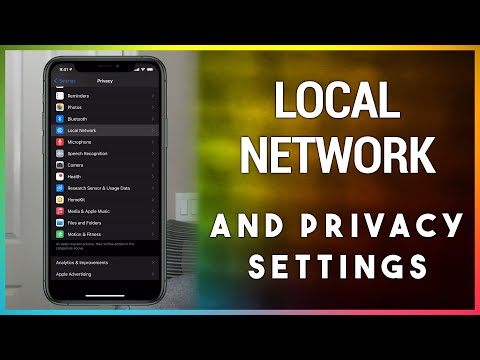The Hidden Gem: How to Disable Proxy on iPhone and Unlock Your Device’s True Potential
Imagine yourself settled into a comfortable chair, sipping coffee from your favorite mug, with your iPhone in hand, browsing the web, when suddenly, you stumble upon an informative article only to find that it is blocked by a proxy. You wonder, “how can I disable proxy on my iPhone to explore the content that is hidden behind it?”
Well, you’re in luck! In this comprehensive article, we will delve deep into the world of proxies and how to disable them on iPhone. Stay tuned till the end to learn about some unexpected benefits of disabling proxy that you might not have expected.
I. Understanding Proxies and Their Functions
Before diving into the nitty-gritty of disabling proxy on iPhones, it is crucial to understand the concept of proxies and their role in the digital landscape. A proxy server acts as an intermediary between a user’s device and the internet, allowing users to access blocked resources or browse anonymously.
1. Anonymity: A proxy server often hides the user’s IP address, providing anonymity while browsing the web. This is useful for people who prefer to keep their online activities private.
2. Accessing geographically restricted content: Certain websites or services may be restricted based on geographical location. By using a proxy server located in a different region, users can bypass these restrictions.
3. Safety and security: Proxies can help protect devices against cyber threats by filtering malicious content and preventing unauthorized access.
While proxies offer numerous benefits, there might be instances where you need to disable proxy settings on your iPhone. Let’s explore the process of doing so.
II. How to Disable Proxy on iPhone – A Step-by-Step Guide
Disabling proxy on iPhone involves adjusting the settings in the Wi-Fi section. Following are the detailed steps to disable proxy on your iPhone:
1. Open the Settings app on your iPhone.
2. Select the Wi-Fi option.
3. Tap on the blue “i” icon next to the Wi-Fi network you are currently connected to.
4. Scroll down to the HTTP Proxy section.
5. There are three options under the HTTP Proxy section: Off, Manual, and Auto.
6. Choose the Off option to disable the proxy completely.
*Note that these steps apply to devices running iOS 14 or later. For devices with earlier versions, the interface might vary slightly but the process remains similar.*
If you need to disable the proxy only for certain applications, you might have to check the individual app settings. Some apps have built-in proxy settings, which can be toggled on or off within the app itself.
III. Potential Issues and Troubleshooting Tips
Although disabling proxy on iPhone is a straightforward process, certain issues may arise during the process. Here are some common problems and their solutions:
1. Proxy settings not saving: If you find that your changes are not being saved, ensure that your device isn’t under any mobile device management (MDM) or the settings are not being overridden by a VPN. You may need to contact your IT administrator or check the VPN settings to resolve this issue.
2. Loss of internet connectivity: When disabling the proxy, make sure you select the “Off” option instead of “Manual” or “Auto.” Choosing the wrong setting may result in loss of internet connectivity.
3. App-specific issues: If you face issues with specific apps even after disabling the proxy server, it is advised to check the individual app settings, as some apps may have their own proxy configuration.
IV. Benefits of Disabling Proxy on iPhone
As you unveil the obscured content by disabling proxy, your iPhone experience will be enhanced in the following ways:
1. Faster internet speeds: Proxy servers can sometimes cause a reduction in browsing speeds. Disabling the proxy often leads to faster internet connectivity.
2. No more blocked content: With the proxy disabled, you will be able to access content that was previously blocked or restricted, including geographically limited resources.
3. Enhanced security: Although proxies provide additional security layers, some proxy servers might pose potential risks to your device. Disabling the proxy eliminates this threat.
V. Conclusion
In conclusion, the process of disabling proxy on iPhone is a simple yet powerful technique for optimizing your device’s connectivity and unlocking its true potential. By following the step-by-step guide shared in this article, you will not only learn to disable proxy but also enrich your browsing experience, access blocked content, and ensure a safer online environment.
Now that you have unlocked the hidden gem of disabling proxy on iPhones, it’s time to explore the vast world of unrestricted content, unshackled by proxies. Happy browsing!
How To Check iPhone for Viruses and Malware and Remove Them
Can’t Connect to Chromecast or Roku? Check This Setting – Local Network Privacy Setting
How do you turn off proxy on iPhone?
As a content creator for uninstall apps, it’s important to also understand how to disable certain features like proxy settings. Here’s a step-by-step guide on how to turn off proxy on an iPhone:
1. Open the Settings app on your iPhone.
2. Scroll down and tap on Wi-Fi.
3. Find the Wi-Fi network you’re currently connected to and tap the i icon next to its name.
4. Scroll down to find HTTP Proxy at the bottom of the screen.
5. If the HTTP Proxy is set to Manual, tap on Off to disable the proxy settings.
6. If the HTTP Proxy is set to Auto, delete the URL in the field.
Now, the proxy settings on your iPhone should be turned off. Remember, these steps need to be followed for each Wi-Fi network where you want to disable your iPhone’s proxy settings.
How do I turn off my proxy?
In the context of uninstalling apps, turning off your proxy might be necessary if it’s preventing you from accessing or uninstalling certain applications. To turn off your proxy, follow these simple steps:
For Windows:
1. Open the Settings by clicking on the Start menu and selecting the gear icon.
2. Click on Network & Internet.
3. In the left sidebar, click on Proxy.
4. Under the “Manual proxy setup” section, turn the Use a proxy server toggle to Off.
5. Click on the Save button to apply the changes.
For macOS:
1. Click on the Apple logo in the top left corner and choose System Preferences.
2. Select Network.
3. In the left sidebar, choose the network you are connected to (such as Wi-Fi or Ethernet).
4. Click on the Advanced button located in the bottom right corner.
5. Go to the Proxies tab.
6. Uncheck all the proxy protocols in the list, such as Web Proxy (HTTP) and Secure Web Proxy (HTTPS).
7. Click on OK and then Apply to save the changes.
After turning off your proxy, you should now be able to access and uninstall apps without any issues.
How do I turn off proxy on my phone?
In the context of uninstalling apps, turning off proxy settings on your phone can be useful if an app has made changes to your connection settings without your consent. Follow these steps to disable proxy settings on your phone:
1. Open Settings: Locate and open the Settings app on your phone.
2. Access Wi-Fi or Connections: Depending on your phone model and operating system, look for either “Wi-Fi” or “Connections” and tap on it.
3. Manage Wi-Fi Networks: If you’re on an Android, find the Wi-Fi network you are connected to and perform a long press on it. Select “Modify Network” from the options that appear. For iPhone users, tap on the “i” icon next to the connected Wi-Fi network.
4. Advanced Settings: On Android devices, check the “Show advanced options” box. For iPhones, scroll down to the “HTTP Proxy” section.
5. Disable Proxy: For Android devices, set the “Proxy” option to “None” or change the “Proxy settings” to “Manual” and remove any information entered in the “Proxy hostname” and “Proxy port” fields. For iPhones, select “Off” under the “HTTP Proxy” section.
6. Save Changes: Finally, save your changes. On Android devices, tap “Save” and on iPhones, simply go back to the previous screen.
By following these steps, you’ve successfully disabled the proxy settings on your phone. Now you can proceed with uninstalling any unwanted apps that might be causing issues with your connection settings.
What is proxy in iPhone?
In the context of uninstalling apps, a proxy on an iPhone refers to a server that acts as an intermediary between the device and the internet. Proxies are used to help manage internet connections and can be useful for security and privacy purposes. However, if you need to remove an app that uses a proxy, you should disable the proxy settings before uninstalling the app. This ensures that your internet connection is properly restored and prevents any issues that may arise from incomplete app removal.
How can I disable the proxy settings on my iPhone to ensure a smooth uninstallation of apps?
To ensure a smooth uninstallation of apps on your iPhone, it’s important to disable the proxy settings. Follow these steps to do so:
1. Open the Settings app on your iPhone.
2. Scroll down and tap on Wi-Fi.
3. Find the Wi-Fi network you are connected to and tap on the blue “i” icon next to it.
4. Scroll down to the bottom and tap on Configure Proxy.
5. Choose Off to disable the proxy settings.
6. Tap on Save in the top right corner.
By disabling the proxy settings, you can help ensure a smoother uninstallation process for your apps. Now, you can proceed with uninstalling apps without any issues related to proxy settings.
Will disabling the proxy on my iPhone help in resolving issues related to uninstalling certain apps?
Disabling the proxy on your iPhone may help in resolving issues related to uninstalling certain apps, but it’s not a guaranteed solution. Proxies can sometimes cause connectivity problems that may interfere with app functionality, including uninstalling processes.
However, there are other common troubleshooting steps you may want to try first:
1. Restart your iPhone: This simple action can help resolve various issues, including those related to uninstalling apps.
2. Update your device: Make sure you’re using the latest version of iOS, as updates can fix known bugs and improve system stability.
3. Check for app updates: If the issue is specific to a particular app, ensure you have its latest version installed.
4. Free up storage space: Insufficient storage can affect your device’s performance and ability to uninstall apps. Remove unnecessary files and apps to free up space.
If the issue persists after trying these steps, you may consider disabling the proxy to see if it helps. However, keep in mind that doing so might affect the proper functioning of other apps and services that rely on the proxy.
Are there any specific apps that require disabling the iPhone’s proxy settings before uninstalling them?
Yes, there are some specific apps that may require disabling the iPhone’s proxy settings before uninstalling them. These apps typically include VPN apps and proxy managers that alter your iPhone’s network configurations. Disabling the proxy settings ensures that your device reverts to its default network configuration before removing the app, to avoid any connectivity issues in the future.