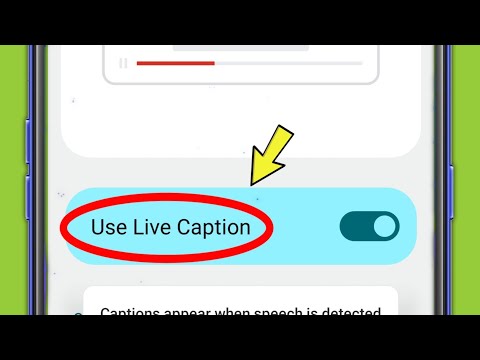7 Steps to Disable Live Caption Feature on Android Devices: A Comprehensive Guide for Software Experts
As an expert engineer of software, have you ever encountered a situation where the Live Caption feature on your Android device proves to be more of a nuisance than an asset? If so, this article is here to provide you with an in-depth analysis and guide on how to disable live caption Android effectively. By the end of this article, you’ll learn about the intricacies that make this feature tick and gain the know-how to manage it based on your preferences.
1. Introduction to Live Caption
Before we dive into the process of disabling this feature, it’s crucial to understand what Live Caption is and its purpose. Live Caption is an accessibility tool introduced in Android version 10 aimed at providing real-time subtitles for any media content containing speech. This includes videos, podcasts, and even voice notes. It allows individuals who are deaf or hard-of-hearing to access content with ease. However, for some users, this feature may be irrelevant or distracting, thus warranting a need to disable it.
2. Reasons to Disable Live Caption Android
There are various reasons why one might want to disable the Live Caption feature. Some of these reasons could be:
– _Reduced performance_: The Live Caption feature can be resource-intensive, leading to increased battery consumption and reduced device performance.
– _Unintended activation_: Sometimes, Live Caption gets activated accidentally, causing unnecessary distractions.
– _Inaccurate captions_: Certain accents or speech patterns can be misunderstood by the feature, leading to incorrect captions.
Now that we’ve established the purpose of Live Caption and reasons to disable it, let’s go through the process step-by-step.
3. Step 1: Access Device Settings
On your Android device, access the Settings app. Scroll down until you find the section titled Accessibility. Tap on it to open the accessibility settings.
4. Step 2: Locate Live Caption
Within the Accessibility settings, you will find a list of features and services designed to aid users with disabilities. Locate the Live Caption option within this list.
5. Step 3: Disable Live Caption
Upon selecting Live Caption, you will be presented with its settings menu. Here, there is a toggle switch that allows you to enable or disable the feature. This switch is usually green when enabled and gray when disabled. To disable Live Caption Android, simply tap on the toggle switch, turning it gray.
6. Step 4: Configure Additional Settings (Optional)
While disabling Live Caption, you may also notice additional settings within the same menu. These include options like Hide profanity, Show sound labels, and captioning preferences. If you decide to re-enable Live Caption in the future, adjusting these settings will help you fine-tune the feature to your liking.
7. Step 5: Confirm the Changes
Once you’ve disabled Live Caption, make sure to exit the settings menu properly to ensure that your changes are saved. You can do this by tapping on the back-arrow button on the top left corner until you reach the main settings page, or simply by closing the Settings app.
8. Step 6: Verify the Results
To confirm if the process was successful, play any media containing speech on your device. You should no longer see captions appearing on the screen. If you still see captions, revisit the steps mentioned above and ensure that the Live Caption toggle switch is disabled.
9. Step 7: Re-enable Live Caption (if Needed)
If you ever need to re-enable Live Caption, simply follow the same steps and toggle the switch back to the enabled position.
In conclusion, disabling the Live Caption feature on your Android device is a relatively straightforward process. This feature is designed to improve accessibility for users but could be unnecessary or intrusive based on individual preferences. By following the steps listed above, you can easily disable live caption Android and regain control over your device’s performance and user experience.
OnePlus Mobile || Live Caption Setting On / Off
Is My Android Listening To Me? Experts Expose The Truth!
How do I turn off live captions on Android?
To turn off live captions on Android in the context of uninstalling apps, follow these steps:
1. Open your Android device’s Settings by tapping on the gear icon.
2. Scroll down and tap on Accessibility.
3. Under the Hearing section, tap on Live Caption.
4. Toggle off the Live Caption feature by tapping the switch next to it.
Now, the live captions feature will be turned off on your Android device, and it won’t interfere while you uninstall apps.
How do I stop live captions popping up?
To stop live captions from popping up in the context of uninstalling apps, you need to disable the live caption feature in your device’s settings. Follow these simple steps:
1. Open your device’s Settings app.
2. Scroll down and tap on Accessibility.
3. Look for the Live Caption option and tap on it.
4. Toggle off the Live Caption switch to disable the feature.
Now, the live captions should no longer appear on your screen when you’re trying to uninstall apps or perform any other actions.
Why am I getting live caption on my phone?
If you’re getting live caption on your phone, it is likely because the Live Caption feature has been enabled in your device’s settings. This can happen accidentally or without your knowledge. In the context of uninstall apps, it’s important to know that Live Caption is not an app, but a built-in feature on some Android devices.
To disable the Live Caption feature, follow these steps:
1. Open your device’s Settings.
2. Navigate to Sound & vibration (or a similar menu, depending on your device).
3. Look for the Live Caption option and tap on it.
4. Toggle the switch off to disable Live Caption.
After disabling this feature, you should no longer see live captions on your device. Remember, since it’s not an app, uninstalling apps won’t affect the Live Caption feature.
How do I turn off live caption on Samsung?
Turning off Live Caption on Samsung devices is a straightforward process. However, it is important to note that disabling this feature doesn’t equate to uninstalling an app. To turn off Live Caption on a Samsung device, follow these steps:
1. Swipe down from the top of the screen to open the Notification panel.
2. Locate the Live Caption function in the Quick Settings section. If you don’t see it immediately, swipe left to view more settings.
3. Tap the Live Caption icon to disable the feature. The icon will turn grey, indicating that Live Caption is turned off.
Remember, turning off Live Caption only disables the feature but does not uninstall any related apps or services.
How do I remove or disable the Live Caption feature from my Android device within the uninstall apps context?
To remove or disable the Live Caption feature from your Android device, follow these steps:
1. Open Settings: Swipe down from the top of the screen and tap on the gear icon to access your device’s settings.
2. Access Accessibility settings: Scroll down and select “Accessibility” from the list of options.
3. Find Live Caption settings: Locate “Live Caption” under the “Audio & On-Screen Text” section.
4. Turn off Live Caption: Toggle off the switch next to “Live Caption” to disable the feature.
Note that this will only disable the Live Caption feature, but not uninstall it completely, as it’s a built-in Android feature.
What are the steps to stop and uninstall the Live Caption function on Android devices?
To stop and uninstall the Live Caption function on Android devices, follow these steps:
Step 1: Disable the Live Caption function
1. Swipe down from the top of the screen to open the notification shade.
2. Look for the Live Caption icon (it looks like a speech bubble). If it’s not there, swipe left or right on the quick settings panel to find it.
3. Tap on the Live Caption icon to disable the feature.
Step 2: Uninstall the Live Caption application (if possible)
Some Android devices may not allow uninstalling the Live Caption app as it’s a built-in system app. However, you can try disabling it or removing updates.
1. Open the Settings app on your Android device.
2. Scroll down and tap on Apps & notifications.
3. Tap on See all apps to show the list of installed applications.
4. Scroll down the list and find Live Caption or any related app like Device Personalization Services.
5. Tap on the app and select Uninstall or Disable. If the Uninstall option is not available, tap on the three-dot menu in the top-right corner and select Uninstall updates.
Please note that uninstalling or disabling core system features like Live Caption may affect other features on your device or its overall performance. Proceed with caution and ensure that you have a backup of your data before making any changes to system apps.
Which settings should I navigate to in order to turn off and uninstall Live Caption on my Android phone?
To turn off and uninstall Live Caption on your Android phone, follow these steps:
1. Open the Settings app on your Android device.
2. Scroll down and tap on Accessibility.
3. Find and tap on Live Caption.
4. Toggle the switch to Off to disable the feature.
5. Go back to the main Settings menu.
6. Tap on Apps & Notifications.
7. Tap on See all apps to display a list of all installed apps.
8. Locate and tap on the Live Caption app.
9. Finally, tap on Uninstall to remove Live Caption from your Android phone.
Please note that some devices may have this feature built-in, and it might not be possible to uninstall it entirely. In such cases, disabling the feature will prevent it from running.