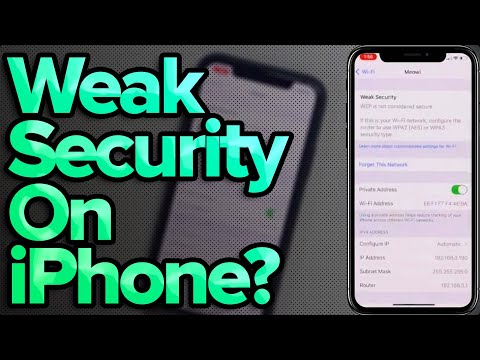Title: Disabling eSIM on iPhone: What You Need to Know
Subtitle: An in-depth guide to understanding and managing eSIM functionality on the iPhone
_Introduction: A revolution in SIM technology that left its users wondering_
When Apple first introduced the eSIM technology in their line of iPhones, it was hailed as a revolutionary step for users who could now say goodbye to physical SIM cards. However, what initially seemed like an innovative leap has turned into a somewhat puzzling scenario for some. In this article, we delve deep into understanding the nuances of disabling eSIM on iPhone and cater to the needs of expert software engineers looking to master this technology.
Understanding eSIM Technology
An eSIM (Embedded Subscriber Identity Module) is a tiny chip embedded in your iPhone that functions as an electronic SIM card. This allows users to switch between different carriers and plans without physically changing SIM cards. It may seem like magic, but the eSIM technology is based on complex algorithmic protocols and secure keys that authenticate your device with the carrier network.
Why Disable eSIM on iPhone?
Several reasons may prompt users to disable eSIM on iPhone, such as:
1. Troubleshooting connection issues
2. Switching back to a physical SIM card
3. Selling or trading in the device
4. Temporarily disabling a secondary line
Whatever the reason may be, it’s crucial to understand how to disable eSIM on your iPhone, which can be achieved by following specific guidelines outlined below.
The Process: How to Disable eSIM on iPhone
_Disclaimer: The following steps are applicable for iPhones with iOS 12.1 or later supporting the eSIM functionality._
Step 1: Access Cellular Settings
– Go to the iPhone’s main Settings app
– Tap “Cellular,” which will open the Cellular settings menu
– Scroll to find “Cellular Plans”
Step 2: Manage eSIM Settings
– Under “Cellular Plans,” locate the eSIM plan you wish to disable
– Tap on the specific eSIM plan’s information (i) icon to access its settings
Step 3: Disable eSIM on iPhone
– In the plan settings, tap “Turn off This Line” to deactivate the eSIM plan
– You may be prompted to confirm your action; select “Turn Off” if you’re sure about disabling the eSIM
The above steps will effectively disable your eSIM on the iPhone. To re-enable it later, follow the same procedure and toggle the line back on instead.
Alternative Method: Remove eSIM from iPhone
In some cases, users may prefer to remove their eSIM completely. To do this, follow these steps:
1. Go to the iPhone’s main Settings app
2. Navigate to “Cellular” > “Cellular Plans”
3. Locate the eSIM plan to remove, and tap on the information (i) icon next to it
4. Scroll down and tap “Remove Cellular Plan”
5. Confirm your action by selecting “Remove” in the prompt
Important Considerations Regarding eSIM Functionality
While disabling or removing eSIM on iPhone may seem straightforward, there are a few crucial points to consider for a seamless user experience:
– Data Roaming: If traveling internationally, ensure that data roaming is turned off for inactive eSIM plans to avoid unexpected carrier charges.
– Carrier Policies: Be aware that carrier policies may vary when it comes to eSIM functionality. Some carriers may restrict the use of eSIMs on their network or impose additional fees.
– Device Compatibility: Ensure that your target device supports eSIM functionality before attempting any eSIM-related procedures.
– Restoring Factory Settings: If planning to sell or trade in your iPhone, remember to erase all content and settings (including eSIM information) to protect your privacy.
Closing Thoughts: Mastering eSIM on iPhone
As the world of technology continues its ascent into a future dominated by data and mobility, understanding complex features like eSIM on iPhone becomes increasingly paramount for expert software engineers. By following the guidelines mentioned in this article, you can now confidently navigate the process of disabling or removing eSIM on iPhone.
In conclusion, the introduction of eSIM technology has presented both benefits and challenges for users, carriers, and the broader telecommunications industry. By comprehending these intricacies, you’ll be better equipped to address any potential issues and maintain an unparalleled level of control over your device and network experience.
_Editor’s Note: Stay tuned for more informative articles exploring the depths of mobile technology and its integration with modern software engineering practices._
How eSIm RUINED my iPhone 14!
Weak Security On iPhone? Here’s The Fix!
How do I turn off eSIM on my iPhone?
To turn off eSIM on your iPhone in the context of uninstalling apps, follow these simple steps:
1. Open the Settings app on your iPhone.
2. Tap on Cellular or Mobile Data.
3. You will see a list of all active cellular plans, including the eSIM plan.
4. Locate and tap on the eSIM plan you want to disable.
5. Scroll down and tap on Remove Cellular Plan.
6. Confirm the action by tapping on Remove when prompted.
By following these steps, you’ll have successfully turned off the eSIM on your iPhone, preventing it from being used alongside any other installed apps that may require mobile data.
Can you disable an eSIM?
Yes, you can disable an eSIM if you no longer wish to use it on your device. An eSIM, or embedded SIM, is a digital SIM card that comes built into certain devices, allowing you to use mobile services without needing a physical SIM card. Disabling an eSIM is similar to uninstalling or deactivating an app.
To disable an eSIM, follow these general steps:
1. Open your device’s settings: Navigate to the settings menu on your device, usually represented by a gear icon.
2. Find the mobile network settings: Look for an option related to “Mobile Network,” “Cellular,” or “Connections.” The exact wording may vary depending on your device.
3. Access the eSIM settings: Locate the menu for managing eSIMs, which might be labeled as “eSIM,” “SIM Management,” or “SIM Card Manager.”
4. Select the specific eSIM: If your device supports multiple eSIMs or a combination of physical and digital SIM cards, choose the eSIM you want to disable.
5. Disable the eSIM: There should be an option to disable or remove the eSIM profile. This process may be called “Remove Profile,” “Deactivate,” or “Turn Off.”
Keep in mind that these steps may vary depending on your device and operating system. Disabling an eSIM does not uninstall it completely from your device, but it will stop the eSIM from being active and using any mobile services. If you want to use the eSIM again in the future, you can simply re-enable it in your device’s settings.
What happens if I delete my eSIM?
When you delete your eSIM, you are essentially removing the electronic SIM card associated with your mobile device. This action has a few important implications:
1. No more cellular service: Deleting your eSIM will cause you to lose your current cellular service and connectivity provided by the respective carrier, as it is tied to that specific eSIM.
2. Losing personal data: Any personal data and contacts stored on the eSIM may be lost as well, so it is essential to back up or transfer any important information before uninstalling the eSIM.
3. Reactivation or replacement: If you decide to use your device for cellular services again, you will need to either reactivate the same eSIM (if supported by the carrier) or replace it with a new one, either eSIM or traditional SIM card.
It is crucial to note that deleting your eSIM should not affect other applications or data on your mobile device. However, it is always recommended to double-check the process before proceeding with the uninstallation.
How do I disable eSIM and use a physical SIM iPhone?
Uninstalling or disabling eSIM on your iPhone to switch back to a physical SIM card involves a few steps. Here’s a guide on how to do it:
1. Open the Settings app on your iPhone.
2. Scroll down and tap on Cellular (or Mobile Data for some regions).
3. In the Cellular/ Mobile Data settings, you will see a list of plans including the eSIM plan. Tap on the eSIM plan you want to disable.
4. On the Plan Details screen, scroll down and tap Remove Cellular Plan. Confirm by tapping “Remove” or “Remove Plan” again.
Note: Make sure you absolutely want to disable the eSIM, as you may need to contact your carrier to activate it again if you decide to use it in the future.
Once you have removed the eSIM plan from your iPhone, follow these steps to use a physical SIM card:
1. Turn off your iPhone by pressing and holding the power button.
2. Locate the SIM card tray on the side of your iPhone. Use the SIM eject tool (or a paper clip) to open the tray by inserting it into the tiny hole near the tray.
3. Insert the physical SIM card into the tray, making sure the gold contacts are facing down and the cut-off corner is positioned correctly.
4. Carefully push the tray back into the iPhone, ensuring it’s properly seated.
5. Turn your iPhone back on and wait for it to recognize the SIM card. You may need to enter your carrier’s APN settings to get cellular data working.
Now you have successfully disabled the eSIM and switched to a physical SIM card on your iPhone. Remember to keep your eSIM information safe in case you want to reactivate it later.
How can I deactivate or uninstall the eSIM on my iPhone to remove an unwanted cellular plan?
To deactivate or uninstall the eSIM on your iPhone and remove an unwanted cellular plan, follow these steps:
1. Open the Settings app on your iPhone.
2. Go to Cellular or Mobile Data.
3. Locate the eSIM cellular plan that you want to remove under the Cellular Plans section.
4. Tap on the cellular plan name (e.g., “Secondary” or the carrier’s name).
5. Scroll down to the bottom of the screen and select Remove Cellular Plan.
6. A pop-up message will appear asking if you want to remove the eSIM. Tap on Remove Cellular Plan to confirm.
Once completed, the eSIM cellular plan will be deactivated and uninstalled from your iPhone. If you wish to use it again in the future, you’ll need to re-add the eSIM by scanning a new QR code or manually entering the eSIM information provided by your carrier.
What steps do I need to take to disable the eSIM functionality completely on my iPhone?
To disable the eSIM functionality completely on your iPhone, follow these steps:
1. Open the Settings app on your iPhone.
2. Scroll down and tap on Cellular (or Mobile Data in some regions).
3. In the Cellular (Mobile Data) menu, you will see a list of your cellular plans. Look for the plan associated with your eSIM, usually labeled as Secondary or with a specific carrier name.
4. Tap on the eSIM plan you want to disable.
5. Scroll down and tap Remove Cellular Plan to deactivate the eSIM completely. A confirmation dialog will appear.
6. Confirm the removal by tapping on Remove Cellular Plan once again.
Remember that completely disabling eSIM functionality could cause you to lose any eSIM data or settings associated with the plan, so make sure you have this information saved elsewhere if needed.
Can I temporarily disable the eSIM option without uninstalling it, in case I want to switch back to it later on my iPhone?
Yes, you can temporarily disable the eSIM option on your iPhone without uninstalling it. In case you want to switch back later, follow these steps:
1. Go to Settings.
2. Tap on Cellular or Mobile Data.
3. Select the eSIM plan you want to disable.
4. Scroll down and tap on Turn Off This Line.
By following these steps, you can easily disable the eSIM option and switch back to it whenever needed, without the need for uninstalling any apps.