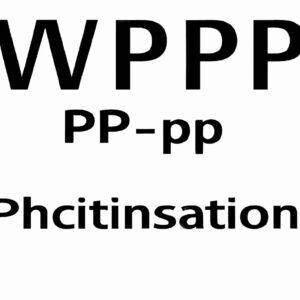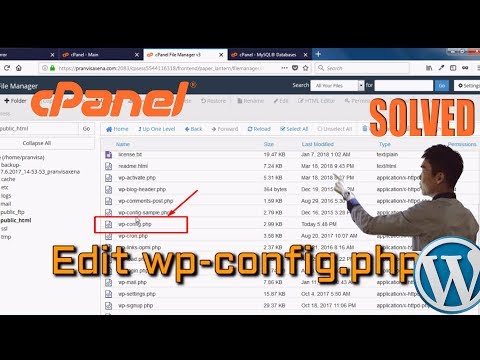In web development, the permissions set for the wp-config.php file are crucial. This file contains sensitive information such as database credentials and API keys. Setting the correct file permissions (chmod) is essential to prevent unauthorized access and protect your website’s security. In this article, we will discuss best practices for securing wp-config.php permissions.
Optimized Subheading: Best Practices for Securing wp-config.php Permissions in htaccess File for Web Development
Optimized Subheading: Best Practices for Securing wp-config.php Permissions in .htaccess File for Web Development
One of the best practices for securing the wp-config.php file in web development is to add code to the .htaccess file. Here is an example of how to do it:
order allow,deny
deny from all
This code will deny access to the wp-config.php file to everyone except for the server itself. This helps to prevent unauthorized access to sensitive information such as database usernames and passwords.
It’s important to note that this code should be added to the .htaccess file in the root directory of your WordPress installation. If you have multiple installations of WordPress on your server, you will need to add this code to each individual site’s .htaccess file.
By following this best practice, you can help to ensure the security of your WordPress site and protect it from potential attacks.
Error establishing a database connection error in wordpress [SOLVED]
How to Host a website in Google Drive with custom Domain
What is the method to reach my WP config.php file?
To access your WordPress config.php file, you need to connect to your website via FTP or SFTP using an FTP client such as FileZilla. Once connected, navigate to the root directory of your WordPress installation (usually called public_html or www) and locate the wp-config.php file (which is usually located in the same directory as your WordPress files). You can then use a text editor such as Notepad++ to edit the file and make any necessary changes. It’s important to make a backup of the file before making any changes in case something goes wrong.
What are the appropriate permissions for WP?
The appropriate permissions for WP are 644 for files and 755 for directories. This means that files should have read and write permissions for the owner, and only read permissions for the group and others. Directories should have read, write, and execute permissions for the owner, and only read and execute permissions for the group and others. These permissions ensure that users can access and modify files and directories as needed, but prevent unauthorized access or modifications. It is important to set these permissions correctly to keep your website secure.
What is the process to modify permissions on WP-content?
To modify permissions on WP-content using htaccess file for web development, follow these steps:
Step 1: Access the .htaccess file located in the root directory of your WordPress installation.
Step 2: Add the following code to the file:
“`
# Protect the wp-content directory
Order Deny,Allow
Deny from all
# Allow access to the wp-content directory for specific files
Order Allow,Deny
Allow from all
“`
Step 3: Save the changes to the .htaccess file.
Step 4: Verify that the changes have taken effect by trying to access files in the wp-content directory. If the permissions have been successfully modified, you should not be able to access any files with a .php or image extension.
Note: This code restricts access to all files in the wp-content directory except for specific file types such as CSS and JavaScript files. You can modify the code to include or exclude other file types as needed.
How can I grant permission for chmod 777?
In the context of htaccess file for web development, granting permission for chmod 777 involves adding a line of code in the htaccess file.
The code to grant permission for chmod 777 is:
Options +Indexes
This line of code allows directory listing and grants full permission to all users for read, write, and execute. However, it is not recommended to use this permission level for security reasons, as it can make the website vulnerable to attacks.
It is important to note that granting permission for chmod 777 should be done with caution and only when absolutely necessary. It is recommended to use the minimum required permission level to ensure the security of the website.
What are the recommended permissions for wp-config.php file in a WordPress installation and how can I set them using .htaccess?
The recommended permissions for the wp-config.php file in a WordPress installation are 600 or -rw——-, which means that only the owner of the file (usually the web server) can read and modify it.
To set these permissions using .htaccess, you can add the following line to your .htaccess file:
“`
Order allow,deny
Deny from all
“`
This will restrict access to the wp-config.php file, making it inaccessible to anyone trying to access it through a web browser. It’s important to keep this file secure because it contains sensitive information such as database credentials and authentication keys.
How do I secure wp-config.php file permissions to prevent unauthorized access or modification via .htaccess directives?
To secure wp-config.php file permissions, you can use .htaccess directives. First, create a .htaccess file in the same directory where your wp-config.php file is located.
Deny access to wp-config.php file:
“`
order allow,deny
deny from all
“`
This will deny access to the wp-config.php file for all users.
Restrict access to .htaccess file:
“`
order allow,deny
deny from all
“`
This will restrict access to the .htaccess file itself, preventing unauthorized modification.
Prevent directory browsing:
“`
Options -Indexes
“`
This directive will prevent directory browsing, which can also expose sensitive files like wp-config.php.
By implementing these .htaccess directives, you can effectively secure your wp-config.php file and prevent unauthorized access or modification.
Can changing the permissions of the wp-config.php file affect the functionality of my website and how can I troubleshoot any issues related to it with my .htaccess file?
Changing the permissions of the wp-config.php file can affect the functionality of your website, as this file contains sensitive information such as your database login credentials and security keys. If the permissions are too loose, it could allow unauthorized access to this important file.
To troubleshoot issues related to wp-config.php and .htaccess files, first check if the permissions of the wp-config.php file are properly set. The recommended permissions for this file are 400, which means only the owner can read and write to the file. If the permissions are incorrect, you can change them using an FTP client or through the command line using the chmod command.
If changing the permissions does not fix the issue, check the syntax of your .htaccess file for any errors. An error in the file can cause your website to show a 500 Internal Server Error or other issues. You can use an online .htaccess validator tool to check for syntax errors.
If there are no syntax errors, make sure that the directives in your .htaccess file are properly configured. One common issue is with the RewriteBase directive, which sets the base URL path for all relative URLs in the file. If this directive is not set correctly, it can cause issues with URL rewriting.
If you are still experiencing issues after checking the wp-config.php and .htaccess files, you may need to seek further assistance from a web developer or hosting provider.
In conclusion, wp-config.php is a critical file in WordPress that stores sensitive data such as database credentials and security keys. Setting the correct permissions for this file is crucial in securing your website. By restricting the file’s permissions to 600, you can ensure that only authorized individuals have access to its contents. Always remember to double-check the file permissions on your site’s wp-config.php file whenever you make changes to your site’s htaccess file or any other server configuration files. With these simple measures in place, you can greatly enhance the security of your WordPress website.