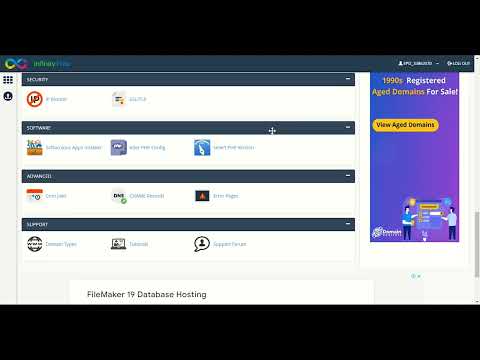In this article, we will explore how to use htaccess file to enable SSL on a WordPress website. SSL (Secure Sockets Layer) is crucial for securing online transactions and building trust with your visitors. By modifying the htaccess file, you can redirect all HTTP traffic to HTTPS, ensuring that your website is always using a secure connection.
Securing Your WordPress Site with SSL through htaccess File for Enhanced Web Development
Securing Your WordPress Site with SSL through htaccess File for Enhanced Web Development
Securing your WordPress site with SSL (Secure Sockets Layer) is crucial for protecting sensitive information and ensuring a secure connection between the user and the server. One way to achieve this is through the htaccess file.
To enable SSL, you need a valid SSL certificate installed on your server. Once that is done, add the following code to your htaccess file:
RewriteEngine On
RewriteCond %{HTTPS} !=on
RewriteRule ^ https://%{HTTP_HOST}%{REQUEST_URI} [L,R=301]
This code will redirect all HTTP traffic to HTTPS. It checks if the protocol is not already HTTPS, and if so, it redirects to the secure version of the page.
In addition to this, you can also configure your htaccess file to set certain security headers, such as Content Security Policy (CSP) and X-XSS-Protection. This adds an extra layer of protection to your site and prevents attacks like cross-site scripting (XSS).
Header set Content-Security-Policy "default-src 'self'; script-src 'self' 'unsafe-inline' 'unsafe-eval'; object-src 'none'; style-src 'self' 'unsafe-inline'; img-src 'self'; media-src 'self'"
Header set X-XSS-Protection "1; mode=block"
The above code sets a basic CSP policy and enables XSS protection in the browser. You can customize the CSP policy to meet your website’s specific needs.
In conclusion, securing your WordPress site with SSL and setting security headers in your htaccess file are important steps in enhancing web development and protecting your users’ data.
How to Get Free SSL Certificate for WordPress in Infinityfree
How to install FREE SSL on your WordPress Website [Step by Step Tutorial]
How can I use htaccess to redirect http to HTTPS in WordPress?
To redirect http to HTTPS in WordPress using .htaccess file, you need to add the following code snippet at the beginning of your .htaccess file:
RewriteEngine On
RewriteCond %{HTTPS} off
RewriteRule ^(.*)$ https://%{HTTP_HOST}%{REQUEST_URI} [L,R=301]
This code will enable the rewrite engine, check if the protocol is HTTP and then redirect all traffic to HTTPS. The [L] flag indicates that this should be the last rule applied and [R=301] specifies a permanent redirect.
Once you have added this code to your .htaccess file, save the changes and test your website. All traffic should now be redirected to HTTPS. It’s important to note that you should always backup your .htaccess file before making any changes to it, to avoid causing unintended issues with your website.
How can I enforce SSL on WordPress?
To enforce SSL on WordPress using htaccess file, you need to follow these steps:
Step 1: Login to your website’s cPanel or FTP client and locate the “.htaccess” file in the root directory of your website.
Step 2: Take a backup of the current .htaccess file to avoid losing any important data.
Step 3: Edit the .htaccess file and add the following code at the beginning of the file before any other code:
“`
RewriteEngine On
RewriteCond %{HTTPS} !=on
RewriteRule ^ https://%{HTTP_HOST}%{REQUEST_URI} [L,R=301]
“`
This code uses mod_rewrite to redirect visitors from the non-secure HTTP version of your website to the secure HTTPS version.
Step 4: Save the changes to the .htaccess file and upload it back to the server.
Step 5: Verify that SSL is enforced on your WordPress website by visiting the website in a web browser. The URL should start with “https://” instead of “http://”.
This method will ensure that all visitors to your WordPress website are automatically redirected to the secure HTTPS version of your website.
How can I secure my website using htaccess?
Securing a website using htaccess can help protect your site from malicious attacks and unauthorized access. Here are some steps you can take:
1. Password protect directories: You can use htaccess to require a username and password before allowing access to specific directories on your site. This is particularly useful for sensitive data or administrative areas.
2. Block IP addresses: You can block specific IP addresses or ranges of IP addresses from accessing your site. This can help prevent malicious attacks from known sources.
3. Enable SSL: With htaccess, you can force your site to use SSL encryption, which helps secure sensitive information like logins and credit card details.
4. Prevent hotlinking: If you have images or other media on your site that you don’t want others to use without permission, you can use htaccess to prevent hotlinking. This will ensure that the media can only be accessed from your own site.
Overall, using htaccess is an important part of website development and can help keep your site secure.
What is the method to automatically redirect HTTP to HTTPS in WordPress?
To automatically redirect HTTP to HTTPS in WordPress using .htaccess file, add the following code snippet at the beginning of your .htaccess file:
“`
RewriteEngine On
RewriteCond %{HTTPS} off
RewriteRule ^(.*)$ https://%{HTTP_HOST}%{REQUEST_URI} [L,R=301]
“`
This will enable the rewrite engine, check if HTTPS is off, and redirect to the corresponding HTTPS URL with a 301 redirection. This will help improve website security and avoid any mixed content issues that might arise due to non-secure HTTP connections.
How can I force HTTPS on my WordPress site using htaccess and SSL?
To force HTTPS on your WordPress site using htaccess and SSL, you can follow these steps:
Step 1: Install an SSL certificate on your website.
Step 2: Access your website’s root directory using an FTP client or cPanel File Manager.
Step 3: Locate and edit the .htaccess file in your root directory. If you don’t see the file, make sure to enable “Show Hidden Files” feature.
Step 4: Add the following code at the top of your .htaccess file, right below the “RewriteEngine On” line:
“`
RewriteEngine On
RewriteCond %{HTTPS} !=on
RewriteRule ^(.*)$ https://%{HTTP_HOST}%{REQUEST_URI} [L,R=301]
“`
Step 5: Save the .htaccess file and check your website to confirm that HTTPS is being properly enforced.
This code will check whether HTTPS is enabled or not. If it’s not enabled, it will redirect all traffic to the HTTPS version of your website using a 301 (permanent) redirect. This will ensure that all pages on your website are accessed via secure HTTPS protocol, and will also prevent duplicate content issues in search engines.
Remember to always backup your .htaccess file before making any changes, since incorrect code can cause issues with your website’s functionality.
What are the best practices for configuring htaccess file for SSL on WordPress?
Best practices for configuring htaccess file for SSL on WordPress:
1. Redirect all non-HTTPS traffic to HTTPS: This can be achieved by adding the following code to your htaccess file:
“`
RewriteEngine On
RewriteCond %{HTTPS} !=on
RewriteRule ^(.*)$ https://%{HTTP_HOST}%{REQUEST_URI} [L,R=301]
“`
2. Set a preferred domain: If you want to force visitors to use either the www or non-www version of your site, add the following code to your htaccess file:
“`
RewriteEngine On
RewriteCond %{HTTP_HOST} !^www. [NC]
RewriteRule ^(.*)$ https://www.%{HTTP_HOST}/$1 [R=301,L]
“`
3. Enable HTTP/2: To enable HTTP/2, add the following code to your htaccess file:
“`
Header set Link “; rel=preload; as=style”
“`
4. Disable directory browsing: To prevent anyone from viewing the contents of your directories, add the following code to your htaccess file:
“`
Options -Indexes
“`
5. Set a custom 404 page: To create a custom 404 page, add the following code to your htaccess file:
“`
ErrorDocument 404 /404.html
“`
Note: Always make sure to backup your htaccess file before making any changes. A small mistake in the htaccess file can cause website errors.
Is it necessary to modify the htaccess file when adding an SSL certificate to a WordPress site?
Yes, it is necessary to modify the htaccess file when adding an SSL certificate to a WordPress site. This is because the SSL certificate changes the site’s URL from “http” to “https”, and the htaccess file needs to be updated accordingly to redirect all traffic to the secured URL.
To accomplish this, you will need to add the following code to your htaccess file:
RewriteEngine On
RewriteCond %{HTTPS} off
RewriteRule ^(.*)$ https://%{HTTP_HOST}%{REQUEST_URI} [L,R=301]
This code works by turning on the RewriteEngine, checking if HTTPS is off, and then redirecting all traffic to the secured URL using a 301 redirect, which is a permanent redirect that tells search engines the change is permanent.
It is important to make sure this code is added correctly, as any errors in the htaccess file can cause issues with your site’s functionality. Therefore, it is recommended to backup your htaccess file before making any changes, and test your site thoroughly to ensure everything is working as expected after the modifications have been made.
In conclusion, securing your WordPress site with SSL is crucial for protecting sensitive information and boosting user trust. By adding the necessary code to your .htaccess file, you can easily enable SSL on your site and enforce HTTPS connections. Additionally, optimizing your .htaccess file can help improve your site’s performance and SEO. Remember to always backup your .htaccess file before making any changes and test your site thoroughly after adding or modifying code. With these tips in mind, you can confidently enhance your WordPress site using the power of the .htaccess file.