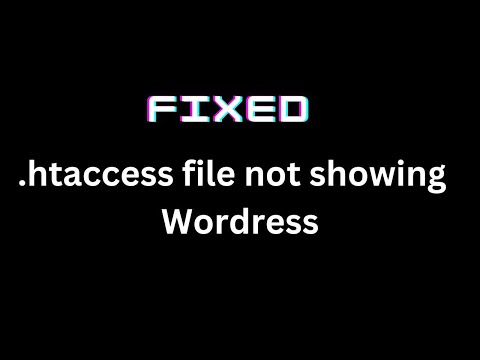In this article, we will dive into the world of WordPress htaccess rewrite, exploring how this powerful tool can help you tweak and fine-tune your website’s URL structure. With a few simple tweaks to your htaccess file, you can unlock new possibilities for customization and optimization, helping you deliver a better user experience and drive more traffic to your site. Join us as we explore the many benefits of WordPress htaccess rewrite!
Optimized Subheading: Enhancing WordPress Performance with htaccess Rewrite Rules
Optimized Subheading: Enhancing WordPress Performance with htaccess Rewrite Rules
WordPress is a very popular content management system used for building websites, but it can sometimes suffer from slow performance. One way to optimize its speed is by using htaccess file and its rewrite rules.
Here are some examples of htaccess rewrite rules that can enhance your WordPress website’s performance:
1. Enable Gzip compression:
<IfModule mod_deflate.c>
# Compress HTML, CSS, JavaScript, Text, XML and fonts
AddOutputFilterByType DEFLATE application/javascript
AddOutputFilterByType DEFLATE application/rss+xml
AddOutputFilterByType DEFLATE application/vnd.ms-fontobject
AddOutputFilterByType DEFLATE application/x-font
AddOutputFilterByType DEFLATE application/x-font-opentype
AddOutputFilterByType DEFLATE application/x-font-otf
AddOutputFilterByType DEFLATE application/x-font-truetype
AddOutputFilterByType DEFLATE application/x-font-ttf
AddOutputFilterByType DEFLATE application/x-javascript
AddOutputFilterByType DEFLATE application/xhtml+xml
AddOutputFilterByType DEFLATE application/xml
AddOutputFilterByType DEFLATE font/opentype
AddOutputFilterByType DEFLATE font/otf
AddOutputFilterByType DEFLATE font/ttf
AddOutputFilterByType DEFLATE image/svg+xml
AddOutputFilterByType DEFLATE image/x-icon
AddOutputFilterByType DEFLATE text/css
AddOutputFilterByType DEFLATE text/html
AddOutputFilterByType DEFLATE text/javascript
AddOutputFilterByType DEFLATE text/plain
AddOutputFilterByType DEFLATE text/xml
</IfModule>
2. Enable caching:
# Enable caching for 1 week
<FilesMatch ".(ico|pdf|flv|jpg|jpeg|png|gif|js|css|swf)$">
Header set Cache-Control "max-age=604800, public"
</FilesMatch>
3. Redirect all non-www URLs to www:
# Redirect all non-www URLs to www
RewriteEngine On
RewriteCond %{HTTP_HOST} !^www. [NC]
RewriteRule ^(.*)$ http://www.%{HTTP_HOST}%{REQUEST_URI} [R=301,L]
By using these htaccess rewrite rules, you can significantly improve the performance of your WordPress website.
Fix the .htaccess File Missing Problem | WordPress
How To Make Your WordPress Website Accessible (IMPORTANT)
What is the process for recreating a .htaccess file in WordPress?
The process for recreating a .htaccess file in WordPress is as follows:
1. Access the WordPress root directory via FTP or cPanel File Manager.
2. Locate the .htaccess file and delete it if it already exists.
3. In the WordPress dashboard, go to Settings > Permalinks and re-save the permalink structure.
4. WordPress will automatically create a new .htaccess file with the updated permalink structure.
Note: It is important to back up the existing .htaccess file before deleting it, as any custom code and redirects may be lost during the recreation process.
What is the process for rewriting a .htaccess file?
The process for rewriting a .htaccess file involves making changes to the existing file or creating a new one altogether. Before any changes are made, it’s important to make a backup copy of the original file to avoid any issues or errors.
To make changes to an existing .htaccess file, locate it in the root directory of your website using an FTP client or file manager. Open the file in a text editor and edit the lines that require modification. Remember to save the changes after making them.
If you need to create a new .htaccess file, open a text editor and create a new file with the name “.htaccess”. Make sure to include the “.” at the beginning of the filename, as this indicates that it is a hidden file. Add the necessary lines of code to the file, save it, and upload it to the root directory of your website.
After making changes to the .htaccess file, it’s important to test the website to ensure that everything is still functioning properly. If there are any errors or issues, revert back to the original .htaccess file or consult with a professional for assistance.
What is the result of deleting the .htaccess file in WordPress?
Deleting the .htaccess file in WordPress can cause some issues on your website. The .htaccess file contains important directives that govern how your site is accessed and displayed. Without this file, your website might encounter 404 errors or lose some functionality. Additionally, security settings provided by the .htaccess file will be disabled, which can make your website more vulnerable to attacks. Therefore, it is not recommended to delete the .htaccess file in WordPress unless you are sure of what you are doing. If you accidentally deleted it or made a mistake in editing it, you can create a new one or restore a backup version.
What is the process for modifying my WordPress URL rewrites?
The process for modifying WordPress URL rewrites involves making changes to the .htaccess file. This file is located in the root of your WordPress installation and contains rules that determine how URLs are rewritten to fit your site’s structure.
To modify your WordPress URL rewrites, you will need to access your site’s .htaccess file and make the necessary changes. You can do this by using a text editor or a file manager provided by your hosting provider. It is important to make backups of this file before making any changes, so you can revert back to the previous version if needed.
Once you have accessed the .htaccess file, you can add or modify rewrite rules using Apache’s Rewrite module syntax. This will allow you to customize your site’s permalinks, redirect specific URLs, and improve your site’s SEO.
After making changes to your .htaccess file, be sure to test your site thoroughly to ensure that everything is functioning correctly. It is also worth noting that changes made to this file may not take effect immediately, as it can take time for caching programs or web servers to fully update.
What does Rewrite_rules mean in WordPress?
In the context of htaccess file for web development, Rewrite_rules in WordPress refers to a set of directives that allow you to modify and control the URLs or permalinks of your website. These rules are written in the .htaccess file, which is located in the root directory of your WordPress installation.
The Rewrite_rules feature in WordPress is used to create custom URL structures, redirect old URLs to new ones, and specify how WordPress handles different content types or pages on your website. By changing these rules, you can improve the usability and search engine optimization (SEO) of your site.
Some common examples of Rewrite_rules in WordPress include adding a prefix to all permalinks, removing query strings from URLs, and redirecting broken links to working pages. These rules can also be customized based on your specific needs and requirements.
Overall, Rewrite_rules are an important aspect of WordPress development as they allow you to create clean, user-friendly URLs that are easy to navigate and optimize for search engines.
How can I rewrite WordPress URLs using .htaccess to improve SEO and user-friendliness?
To rewrite WordPress URLs using .htaccess and improve SEO and user-friendliness, you can follow these steps:
Step 1:
First, create a backup of your .htaccess file in case anything goes wrong.
Step 2:
To remove index.php from the URL, add the following code to your .htaccess file:
RewriteEngine On
RewriteBase /
RewriteRule ^index.php$ - [L]
RewriteCond %{REQUEST_FILENAME} !-f
RewriteCond %{REQUEST_FILENAME} !-d
RewriteRule . /index.php [L]
Step 3:
To restructure your URLs, use the following code:
RewriteRule ^blog/([0-9]+)/?$ /index.php?page_id=4&post_id=$1 [L]
This will convert URLs from http://example.com/index.php?page_id=4&post_id=123 to http://example.com/blog/123
Step 4:
To create custom permalinks, use the following code:
RewriteRule ^category/([^/]+)/?$ /index.php?category_name=$1 [L]
RewriteRule ^product/([^/]+)/?$ /index.php?product=$1 [L]
This will convert URLs from http://example.com/index.php?category_name=books to http://example.com/category/books and URLs from http://example.com/index.php?product=item to http://example.com/product/item
By using these .htaccess rules, you can improve the SEO and user-friendliness of your WordPress site.
What is the correct .htaccess code for redirecting non-www to www URLs in WordPress?
Here’s the correct .htaccess code for redirecting non-www to www URLs in WordPress:
RewriteEngine On
RewriteCond %{HTTP_HOST} !^www. [NC]
RewriteRule ^(.*)$ http://www.%{HTTP_HOST}/$1 [R=301,L]
This code uses mod_rewrite to check if the HTTP_HOST does not begin with “www.” and then redirects to the same URL beginning with “www.” using a 301 permanent redirect. This ensures that all traffic to the non-www version of the site is redirected to the www version, which can help with SEO and consistency.
How can I use .htaccess to secure my WordPress website and prevent unauthorized access to sensitive files and directories?
To secure your WordPress website and prevent unauthorized access to sensitive files and directories using .htaccess, follow these steps:
1. Protect wp-config.php file: This file contains sensitive information such as your database username and password. Add the following lines of code to your .htaccess file to deny access to this file:
<files wp-config.php>
order allow,deny
deny from all
</files>
2. Protect .htaccess file: The .htaccess file itself can contain sensitive information, so it’s important to protect it as well. Add the following lines of code to your .htaccess file to deny access to this file:
<files .htaccess>
order allow,deny
deny from all
</files>
3. Password protect wp-admin directory: This will add an extra layer of security to your WordPress admin area. You can use the .htpasswd file to generate a username and password combination that users will need to enter in order to access the wp-admin directory. Add the following code to your .htaccess file:
AuthUserFile /path/to/.htpasswd
AuthType Basic
AuthName "Restricted Area"
Require valid-user
# whitelist your IP address
<Limit GET POST>
order deny,allow
deny from all
allow from xx.xx.xx.xx
</Limit>
Note: Replace /path/to/ with the actual path to your .htpasswd file, and replace xx.xx.xx.xx with your own IP address.
4. Prevent directory browsing: You should prevent directory browsing, which can give attackers access to your website’s files and directories. Add the following line of code to your .htaccess file:
Options All -Indexes
Conclusion: By following these steps and adding the appropriate code to your .htaccess file, you can significantly improve the security of your WordPress website and prevent unauthorized access to sensitive files and directories.
In conclusion, using WordPress htaccess rewrite can greatly improve the functionality and user experience of your website. By manipulating the .htaccess file for web development, you can customize your WordPress site’s URLs, control redirects, protect sensitive files, and more. However, it’s important to remember to back up your original .htaccess file before making any changes and to test your changes thoroughly to ensure they don’t cause any unexpected issues. With a little experimentation and practice, you can leverage the power of htaccess and take your WordPress site to the next level.