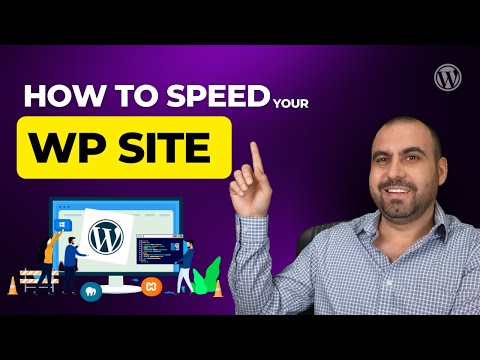In this article, we will explore the benefits of implementing a WordPress htaccess cache for your website. By leveraging the power of server-side caching, you can drastically improve page load times and provide a better user experience for your visitors. We’ll dive into the technical details of how to configure and optimize your htaccess file for caching, as well as some common pitfalls to avoid. Let’s get started!
Optimized Subtitle: Boost Your WordPress Website’s Performance with htaccess Cache
Optimized Subtitle: Boost Your WordPress Website’s Performance with htaccess Cache
If you want to improve the performance of your WordPress website, you can use htaccess cache. By enabling caching, you can reduce the loading time of your website and improve the user experience.
To enable caching using htaccess file, you can add the following code:
# Enable caching
ExpiresActive On
ExpiresByType image/gif "access plus 1 month"
ExpiresByType image/jpeg "access plus 1 month"
ExpiresByType image/png "access plus 1 month"
ExpiresByType text/css "access plus 1 month"
ExpiresByType text/javascript "access plus 1 month"
ExpiresByType application/javascript "access plus 1 month"
ExpiresByType application/x-javascript "access plus 1 month"
ExpiresByType application/x-shockwave-flash "access plus 1 month"
This code will enable caching for images, CSS and JavaScript files, and Flash objects, making these resources load faster on subsequent visits.
By using htaccess cache, you can significantly improve the performance of your WordPress website and provide a better user experience for your visitors.
LiteSpeed Cache: How to Get 100% WordPress Optimization
Boost Your Site’s Performance with Cache and CDN for WordPress
How do I enable browser caching for WordPress using htaccess?
To enable browser caching for WordPress using htaccess, add the following code to your .htaccess file:
# Enable browser caching for various file types
ExpiresActive On
ExpiresByType image/jpg “access plus 1 year”
ExpiresByType image/jpeg “access plus 1 year”
ExpiresByType image/gif “access plus 1 year”
ExpiresByType image/png “access plus 1 year”
ExpiresByType text/css “access plus 1 month”
ExpiresByType text/html “access plus 1 month”
ExpiresByType application/pdf “access plus 1 month”
ExpiresByType text/x-javascript “access plus 1 month”
ExpiresByType application/x-shockwave-flash “access plus 1 month”
ExpiresByType image/x-icon “access plus 1 year”
ExpiresByType application/javascript “access plus 1 month”
ExpiresByType application/x-javascript “access plus 1 month”
ExpiresByType text/javascript “access plus 1 month”
ExpiresDefault “access plus 2 days”
# Enable Gzip compression
AddOutputFilterByType DEFLATE text/plain
AddOutputFilterByType DEFLATE text/html
AddOutputFilterByType DEFLATE text/xml
AddOutputFilterByType DEFLATE text/css
AddOutputFilterByType DEFLATE application/xml
AddOutputFilterByType DEFLATE application/xhtml+xml
AddOutputFilterByType DEFLATE application/rss+xml
AddOutputFilterByType DEFLATE application/javascript
AddOutputFilterByType DEFLATE application/x-javascript
# Set cache control headers
Header set Cache-Control “public”
Header append Vary User-Agent
This code enables browser caching for various file types, gzip compression, and sets cache control headers. By allowing files to be stored in the browser’s cache for longer periods of time, you can improve the page load speed for your visitors.
What is the best way to leverage browser caching in WordPress through htaccess?
One of the best ways to leverage browser caching in WordPress through htaccess is by adding expiration headers to static resources such as images, CSS, and JavaScript files.
To add expiration headers:
1. Open the .htaccess file located in the root directory of your WordPress installation.
2. Add the following code at the top:
“`
ExpiresActive On
“`
3. For each type of static resource, add an expiration header. For example, to set an expiration of one year for images:
“`
ExpiresActive On
ExpiresByType image/jpeg “access plus 1 year”
ExpiresByType image/png “access plus 1 year”
“`
4. Save the changes to the .htaccess file and upload it to your server.
This will instruct the browser to cache static resources for a specified period, reducing the number of HTTP requests made to the server and improving page load times.
Can I use htaccess to implement server-side caching for my WordPress website?
Yes, you can use htaccess to implement server-side caching for your WordPress website.
Caching is the process of storing frequently accessed data in memory or on disk. By implementing server-side caching, you can improve the performance of your WordPress website by reducing the time required to load pages.
To enable caching using htaccess, you can add the following code to your .htaccess file:
# BEGIN Caching
ExpiresActive On
ExpiresByType text/css “access plus 1 month”
ExpiresByType text/javascript “access plus 1 month”
ExpiresByType image/gif “access plus 1 month”
ExpiresByType image/jpeg “access plus 1 month”
ExpiresByType image/png “access plus 1 month”
ExpiresByType application/x-shockwave-flash “access plus 1 month”
ExpiresByType application/pdf “access plus 1 month”
ExpiresByType text/x-javascript “access plus 1 month”
ExpiresDefault “access plus 2 days”
# END Caching
This code sets the caching headers for different types of files on your website. It tells the browser to cache these files for a certain amount of time, which reduces the number of requests made to the server when a user visits your site.
In addition to caching headers, you can also use htaccess to compress your website’s files and enable browser caching. These techniques can further improve the performance of your WordPress website.
Note: Before making any changes to your website’s htaccess file, it’s important to create a backup in case something goes wrong.
In conclusion, implementing WordPress htaccess cache is a crucial step in optimizing website performance. By adding the appropriate rules to the .htaccess file, users can significantly reduce page loading time and improve their website’s overall user experience. It is important to bear in mind that caching should be used in conjunction with other optimization techniques for optimal results. With this in mind, web developers and content creators should continuously strive to enhance website performance to ensure that their audience enjoys a seamless browsing experience.
(Note: Make sure to add appropriate HTML tags as needed.)